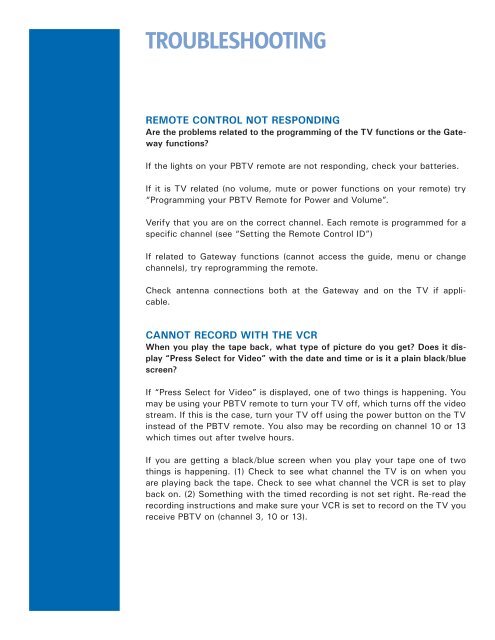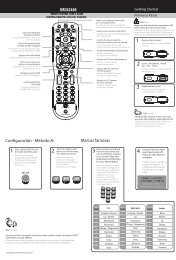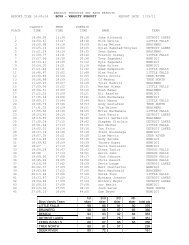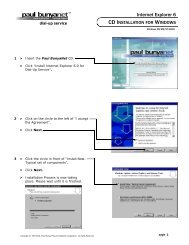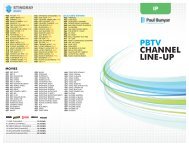PROGRAMMING YOUR PBTV REMOTE FOR POWER ...
PROGRAMMING YOUR PBTV REMOTE FOR POWER ...
PROGRAMMING YOUR PBTV REMOTE FOR POWER ...
You also want an ePaper? Increase the reach of your titles
YUMPU automatically turns print PDFs into web optimized ePapers that Google loves.
TROUBLESHOOTING<br />
<strong>REMOTE</strong> CONTROL NOT RESPONDING<br />
Are the problems related to the programming of the TV functions or the Gateway<br />
functions?<br />
If the lights on your <strong>PBTV</strong> remote are not responding, check your batteries.<br />
If it is TV related (no volume, mute or power functions on your remote) try<br />
“Programming your <strong>PBTV</strong> Remote for Power and Volume”.<br />
Verify that you are on the correct channel. Each remote is programmed for a<br />
specific channel (see “Setting the Remote Control ID”)<br />
If related to Gateway functions (cannot access the guide, menu or change<br />
channels), try reprogramming the remote.<br />
Check antenna connections both at the Gateway and on the TV if applicable.<br />
CANNOT RECORD WITH THE VCR<br />
When you play the tape back, what type of picture do you get? Does it display<br />
“Press Select for Video” with the date and time or is it a plain black/blue<br />
screen?<br />
If “Press Select for Video” is displayed, one of two things is happening. You<br />
may be using your <strong>PBTV</strong> remote to turn your TV off, which turns off the video<br />
stream. If this is the case, turn your TV off using the power button on the TV<br />
instead of the <strong>PBTV</strong> remote. You also may be recording on channel 10 or 13<br />
which times out after twelve hours.<br />
If you are getting a black/blue screen when you play your tape one of two<br />
things is happening. (1) Check to see what channel the TV is on when you<br />
are playing back the tape. Check to see what channel the VCR is set to play<br />
back on. (2) Something with the timed recording is not set right. Re-read the<br />
recording instructions and make sure your VCR is set to record on the TV you<br />
receive <strong>PBTV</strong> on (channel 3, 10 or 13).