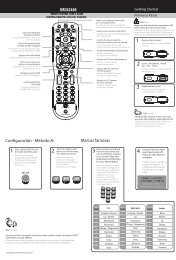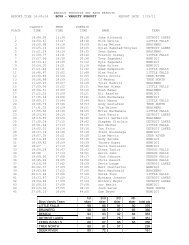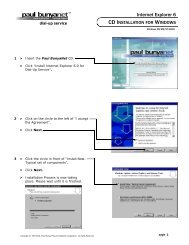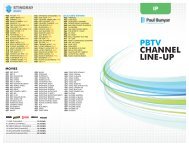PROGRAMMING YOUR PBTV REMOTE FOR POWER ...
PROGRAMMING YOUR PBTV REMOTE FOR POWER ...
PROGRAMMING YOUR PBTV REMOTE FOR POWER ...
Create successful ePaper yourself
Turn your PDF publications into a flip-book with our unique Google optimized e-Paper software.
RECORDING WITH <strong>PBTV</strong><br />
Program your VCR to record as you always have. However you must make<br />
sure that your VCR is set to record on channel 3. Set up timed recording for<br />
the VCR to record channel 3 at the appropriate time.<br />
<strong>FOR</strong> ONE-TIME RECORDING<br />
Using the <strong>PBTV</strong> remote, Press GUIDE.<br />
Use the UP/DOWN and LEFT/RIGHT ARROWS to find the program you want<br />
to record.<br />
Press the OK button.<br />
Arrow down to AUTO PROGRAM.<br />
Press the OK button.<br />
An icon will appear next to the title in the guide.<br />
<strong>FOR</strong> RECURRING RECORDING<br />
Using the <strong>PBTV</strong> remote, Press GUIDE.<br />
Use the UP/DOWN and LEFT/RIGHT ARROWS to find the program you want<br />
to record.<br />
Press the OK button.<br />
Arrow down to SCHEDULE EVENT.<br />
Arrow to the reminder area and change it to AUTO-TUNE.<br />
For use with<br />
Fiber To The Home<br />
set-top box:<br />
Arrow to frequency area and change it to whichever fits your situation (i.e.<br />
weekly, M-F, etc.).<br />
Select DONE when all changes are made.<br />
IMPORTANT:<br />
Your program should now be set to record. Make sure that you manually turn<br />
off your TV using the power button on the TV or the remote that came with<br />
your TV. By using the <strong>PBTV</strong> remote, you will be “shutting off” the stream<br />
that brings you programming.