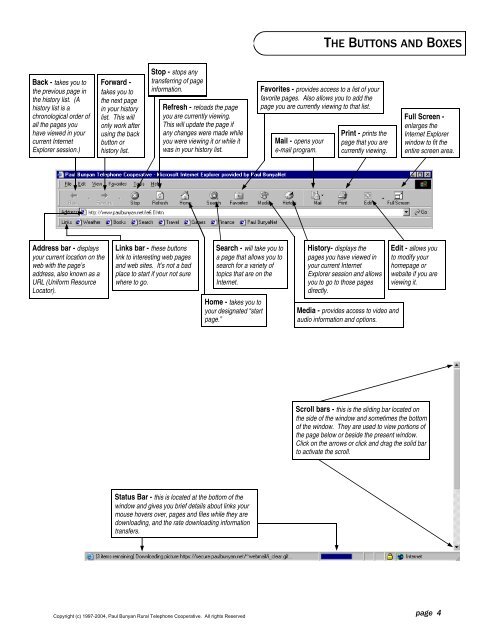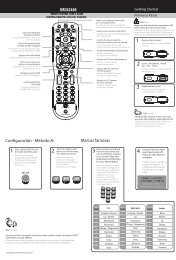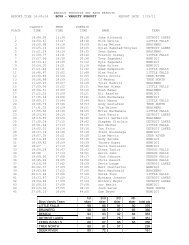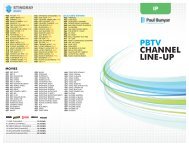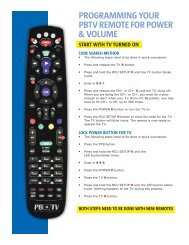Internet Explorer 6 - Paul Bunyan Communications
Internet Explorer 6 - Paul Bunyan Communications
Internet Explorer 6 - Paul Bunyan Communications
You also want an ePaper? Increase the reach of your titles
YUMPU automatically turns print PDFs into web optimized ePapers that Google loves.
THE BUTTONS AND BOXES<br />
Back - takes you to<br />
the previous page in<br />
the history list. (A<br />
history list is a<br />
chronological order of<br />
all the pages you<br />
have viewed in your<br />
current <strong>Internet</strong><br />
<strong>Explorer</strong> session.)<br />
Forward -<br />
takes you to<br />
the next page<br />
in your history<br />
list. This will<br />
only work after<br />
using the back<br />
button or<br />
history list.<br />
Stop - stops any<br />
transferring of page<br />
information.<br />
Refresh - reloads the page<br />
you are currently viewing.<br />
This will update the page if<br />
any changes were made while<br />
you were viewing it or while it<br />
was in your history list.<br />
Favorites - provides access to a list of your<br />
favorite pages. Also allows you to add the<br />
page you are currently viewing to that list.<br />
Mail - opens your<br />
e-mail program.<br />
Print - prints the<br />
page that you are<br />
currently viewing.<br />
Full Screen -<br />
enlarges the<br />
<strong>Internet</strong> <strong>Explorer</strong><br />
window to fit the<br />
entire screen area.<br />
Address bar - displays<br />
your current location on the<br />
web with the page’s<br />
address, also known as a<br />
URL (Uniform Resource<br />
Locator).<br />
Links bar - these buttons<br />
link to interesting web pages<br />
and web sites. It’s not a bad<br />
place to start if your not sure<br />
where to go.<br />
Search - will take you to<br />
a page that allows you to<br />
search for a variety of<br />
topics that are on the<br />
<strong>Internet</strong>.<br />
Home - takes you to<br />
your designated “start<br />
page.”<br />
History- displays the<br />
pages you have viewed in<br />
your current <strong>Internet</strong><br />
<strong>Explorer</strong> session and allows<br />
you to go to those pages<br />
directly.<br />
Media - provides access to video and<br />
audio information and options.<br />
Edit - allows you<br />
to modify your<br />
homepage or<br />
website if you are<br />
viewing it.<br />
Scroll bars - this is the sliding bar located on<br />
the side of the window and sometimes the bottom<br />
of the window. They are used to view portions of<br />
the page below or beside the present window.<br />
Click on the arrows or click and drag the solid bar<br />
to activate the scroll.<br />
Status Bar - this is located at the bottom of the<br />
window and gives you brief details about links your<br />
mouse hovers over, pages and files while they are<br />
downloading, and the rate downloading information<br />
transfers.<br />
Copyright (c) 1997-2004, <strong>Paul</strong> <strong>Bunyan</strong> Rural Telephone Cooperative. All rights Reserved<br />
page 4