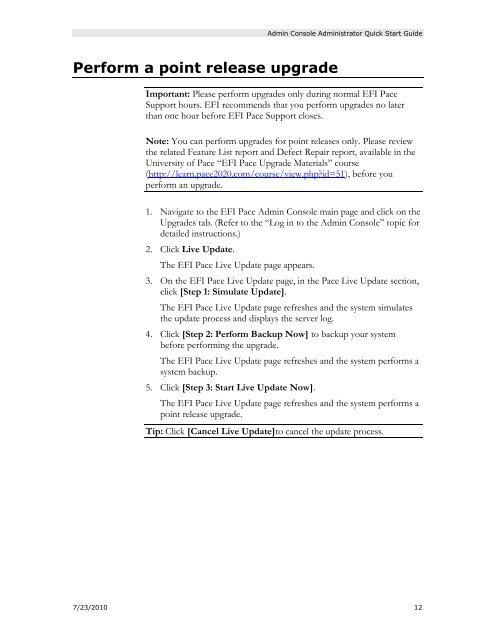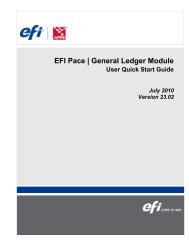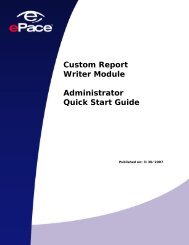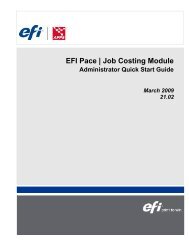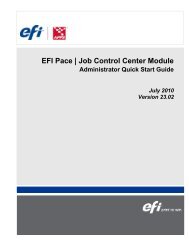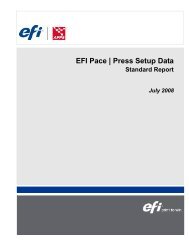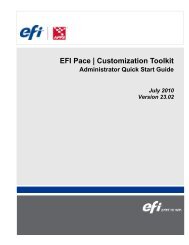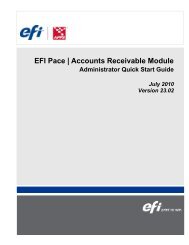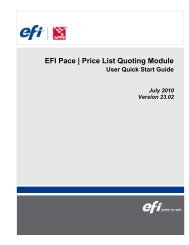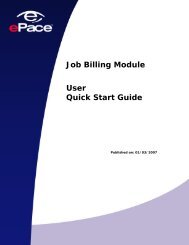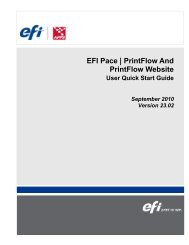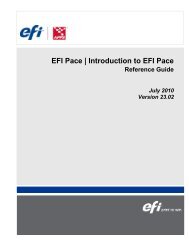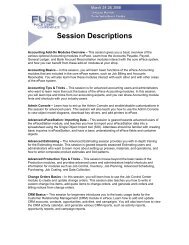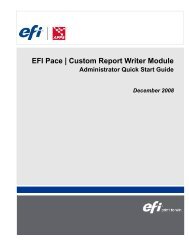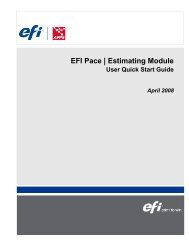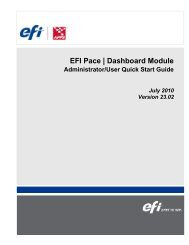Log in to the Admin Console - EFI Pace
Log in to the Admin Console - EFI Pace
Log in to the Admin Console - EFI Pace
You also want an ePaper? Increase the reach of your titles
YUMPU automatically turns print PDFs into web optimized ePapers that Google loves.
Adm<strong>in</strong> <strong>Console</strong> Adm<strong>in</strong>istra<strong>to</strong>r Quick Start Guide<br />
Perform a po<strong>in</strong>t release upgrade<br />
Important: Please perform upgrades only dur<strong>in</strong>g normal <strong>EFI</strong> <strong>Pace</strong><br />
Support hours. <strong>EFI</strong> recommends that you perform upgrades no later<br />
than one hour before <strong>EFI</strong> <strong>Pace</strong> Support closes.<br />
Note: You can perform upgrades for po<strong>in</strong>t releases only. Please review<br />
<strong>the</strong> related Feature List report and Defect Repair report, available <strong>in</strong> <strong>the</strong><br />
University of <strong>Pace</strong> “<strong>EFI</strong> <strong>Pace</strong> Upgrade Materials” course<br />
(http://learn.pace2020.com/course/view.php?id=51), before you<br />
perform an upgrade.<br />
1. Navigate <strong>to</strong> <strong>the</strong> <strong>EFI</strong> <strong>Pace</strong> Adm<strong>in</strong> <strong>Console</strong> ma<strong>in</strong> page and click on <strong>the</strong><br />
Upgrades tab. (Refer <strong>to</strong> <strong>the</strong> “<strong>Log</strong> <strong>in</strong> <strong>to</strong> <strong>the</strong> Adm<strong>in</strong> <strong>Console</strong>” <strong>to</strong>pic for<br />
detailed <strong>in</strong>structions.)<br />
2. Click Live Update.<br />
The <strong>EFI</strong> <strong>Pace</strong> Live Update page appears.<br />
3. On <strong>the</strong> <strong>EFI</strong> <strong>Pace</strong> Live Update page, <strong>in</strong> <strong>the</strong> <strong>Pace</strong> Live Update section,<br />
click [Step 1: Simulate Update].<br />
The <strong>EFI</strong> <strong>Pace</strong> Live Update page refreshes and <strong>the</strong> system simulates<br />
<strong>the</strong> update process and displays <strong>the</strong> server log.<br />
4. Click [Step 2: Perform Backup Now] <strong>to</strong> backup your system<br />
before perform<strong>in</strong>g <strong>the</strong> upgrade.<br />
The <strong>EFI</strong> <strong>Pace</strong> Live Update page refreshes and <strong>the</strong> system performs a<br />
system backup.<br />
5. Click [Step 3: Start Live Update Now].<br />
The <strong>EFI</strong> <strong>Pace</strong> Live Update page refreshes and <strong>the</strong> system performs a<br />
po<strong>in</strong>t release upgrade.<br />
Tip: Click [Cancel Live Update]<strong>to</strong> cancel <strong>the</strong> update process.<br />
7/23/2010 12