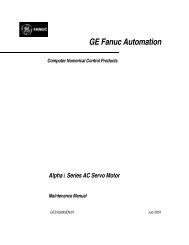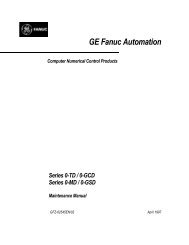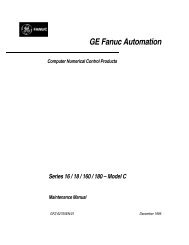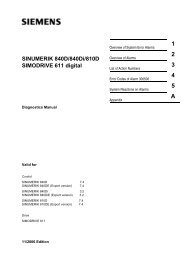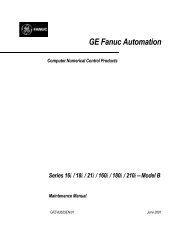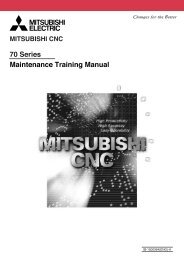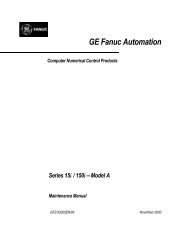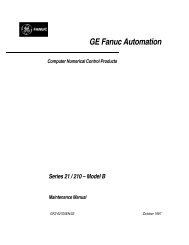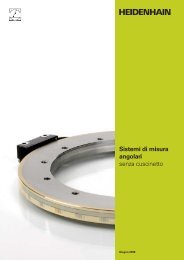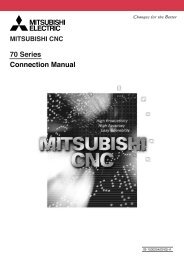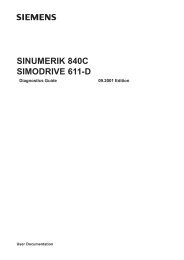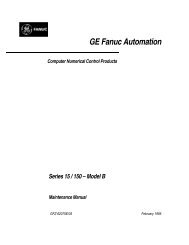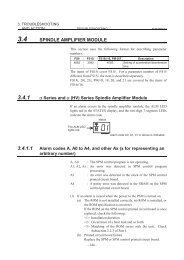- Page 1 and 2: GE Fanuc Automation Computer Numeri
- Page 3 and 4: SAFETY PRECAUTIONS This section des
- Page 5 and 6: B-63505EN/01 2 WARNINGS, SAFETY PRE
- Page 7 and 8: B-63505EN/01 4 WARNINGS SAFETY PREC
- Page 9 and 10: B-63505EN/01 SAFETY PRECAUTIONS WAR
- Page 11 and 12: B-63505EN/01 PREFACE PREFACE Descri
- Page 13 and 14: B-63505EN/01 Table of Contents SAFE
- Page 15 and 16: B-63505EN/01 3.2 INPUTTING/ OUTP
- Page 17 and 18: B-63505EN/01 7.25 ALARM 750 (SPI
- Page 19 and 20: B-63505EN/01 1. DISPLAY AND OPERATI
- Page 21 and 22: B-63505EN/01 1. DISPLAY AND OPERATI
- Page 23 and 24: B-63505EN/01 1. DISPLAY AND OPERATI
- Page 25 and 26: B-63505EN/01 1. DISPLAY AND OPERATI
- Page 27 and 28: B-63505EN/01 1. DISPLAY AND OPERATI
- Page 29 and 30: B-63505EN/01 1. DISPLAY AND OPERATI
- Page 31 and 32: B-63505EN/01 1. DISPLAY AND OPERATI
- Page 33 and 34: B-63505EN/01 1. DISPLAY AND OPERATI
- Page 35 and 36: B-63505EN/01 1. DISPLAY AND OPERATI
- Page 37 and 38: B-63505EN/01 1. DISPLAY AND OPERATI
- Page 39 and 40: B-63505EN/01 1. DISPLAY AND OPERATI
- Page 41 and 42: B-63505EN/01 1. DISPLAY AND OPERATI
- Page 43 and 44: B-63505EN/01 1. DISPLAY AND OPERATI
- Page 45 and 46: B-63505EN/01 1. DISPLAY AND OPERATI
- Page 47 and 48: B-63505EN/01 1. DISPLAY AND OPERATI
- Page 49: B-63505EN/01 1. DISPLAY AND OPERATI
- Page 53 and 54: B-63505EN/01 1. DISPLAY AND OPERATI
- Page 55 and 56: B-63505EN/01 1. DISPLAY AND OPERATI
- Page 57 and 58: B-63505EN/01 1. DISPLAY AND OPERATI
- Page 59 and 60: B-63505EN/01 1. DISPLAY AND OPERATI
- Page 61 and 62: B-63505EN/01 1. DISPLAY AND OPERATI
- Page 63 and 64: B-63505EN/01 1. DISPLAY AND OPERATI
- Page 65 and 66: B-63505EN/01 1. DISPLAY AND OPERATI
- Page 67 and 68: B-63505EN/01 1. DISPLAY AND OPERATI
- Page 69 and 70: B-63505EN/01 1. DISPLAY AND OPERATI
- Page 71 and 72: B-63505EN/01 1. DISPLAY AND OPERATI
- Page 73 and 74: B-63505EN/01 1. DISPLAY AND OPERATI
- Page 75 and 76: B-63505EN/01 1. DISPLAY AND OPERATI
- Page 77 and 78: B-63505EN/01 1. DISPLAY AND OPERATI
- Page 79 and 80: B-63505EN/01 1. DISPLAY AND OPERATI
- Page 81 and 82: B-63505EN/01 1. DISPLAY AND OPERATI
- Page 83 and 84: B-63505EN/01 1. DISPLAY AND OPERATI
- Page 85 and 86: B-63505EN/01 1. DISPLAY AND OPERATI
- Page 87 and 88: B-63505EN/01 1. DISPLAY AND OPERATI
- Page 89 and 90: B-63505EN/01 1. DISPLAY AND OPERATI
- Page 91 and 92: B-63505EN/01 1. DISPLAY AND OPERATI
- Page 93 and 94: B-63505EN/01 1. DISPLAY AND OPERATI
- Page 95 and 96: B-63505EN/01 1. DISPLAY AND OPERATI
- Page 97 and 98: B-63505EN/01 1. DISPLAY AND OPERATI
- Page 99 and 100: B-63505EN/01 1. DISPLAY AND OPERATI
- Page 101 and 102:
B-63505EN/01 1. DISPLAY AND OPERATI
- Page 103 and 104:
B-63505EN/01 1. DISPLAY AND OPERATI
- Page 105 and 106:
B-63505EN/01 1. DISPLAY AND OPERATI
- Page 107 and 108:
B-63505EN/01 1. DISPLAY AND OPERATI
- Page 109 and 110:
B-63505EN/01 1. DISPLAY AND OPERATI
- Page 111 and 112:
B-63505EN/01 2. HARDWARE 2.1 GENERA
- Page 113 and 114:
B-63505EN/01 2. HARDWARE Types of
- Page 115 and 116:
B-63505EN/01 2. HARDWARE 2.2.2 I/O
- Page 117 and 118:
B-63505EN/01 2. HARDWARE 2.2.4 HSSB
- Page 119 and 120:
B-63505EN/01 2. HARDWARE (3) Interf
- Page 121 and 122:
B-63505EN/01 2. HARDWARE 2.3 LIST O
- Page 123 and 124:
B-63505EN/01 2. HARDWARE 2.4.2 How
- Page 125 and 126:
B-63505EN/01 2. HARDWARE 2.5.2 Repl
- Page 127 and 128:
B-63505EN/01 2. HARDWARE Dispose of
- Page 129 and 130:
B-63505EN/01 2. HARDWARE WARNING Tu
- Page 131 and 132:
B-63505EN/01 2. HARDWARE Procedure
- Page 133 and 134:
B-63505EN/01 2. HARDWARE 2.8 ADJUST
- Page 135 and 136:
B-63505EN/01 2. HARDWARE 2.11 ACTIO
- Page 137 and 138:
B-63505EN/01 2. HARDWARE Notes
- Page 139 and 140:
ÇÇ ÇÇ ÇÇ ÇÇ ÇÇ ÇÇ B-635
- Page 141 and 142:
B-63505EN/01 3. INPUT AND OUTPUT OF
- Page 143 and 144:
B-63505EN/01 3. INPUT AND OUTPUT OF
- Page 145 and 146:
B-63505EN/01 3. INPUT AND OUTPUT OF
- Page 147 and 148:
B-63505EN/01 3. INPUT AND OUTPUT OF
- Page 149 and 150:
B-63505EN/01 3. INPUT AND OUTPUT OF
- Page 151 and 152:
B-63505EN/01 3. INPUT AND OUTPUT OF
- Page 153 and 154:
B-63505EN/01 3. INPUT AND OUTPUT OF
- Page 155 and 156:
B-63505EN/01 3. INPUT AND OUTPUT OF
- Page 157 and 158:
B-63505EN/01 3. INPUT AND OUTPUT OF
- Page 159 and 160:
B-63505EN/01 3. INPUT AND OUTPUT OF
- Page 161 and 162:
B-63505EN/01 3. INPUT AND OUTPUT OF
- Page 163 and 164:
B-63505EN/01 3. INPUT AND OUTPUT OF
- Page 165 and 166:
B-63505EN/01 4 INTERFACE BETWEEN NC
- Page 167 and 168:
B-63505EN/01 4.INTERFACE BETWEEN NC
- Page 169 and 170:
B-63505EN/01 4.INTERFACE BETWEEN NC
- Page 171 and 172:
B-63505EN/01 4.INTERFACE BETWEEN NC
- Page 173 and 174:
B-63505EN/01 4.INTERFACE BETWEEN NC
- Page 175 and 176:
B-63505EN/01 4.INTERFACE BETWEEN NC
- Page 177 and 178:
B-63505EN/01 4.INTERFACE BETWEEN NC
- Page 179 and 180:
B-63505EN/01 4.INTERFACE BETWEEN NC
- Page 181 and 182:
B-63505EN/01 4.INTERFACE BETWEEN NC
- Page 183 and 184:
B-63505EN/01 4.INTERFACE BETWEEN NC
- Page 185 and 186:
B-63505EN/01 4.INTERFACE BETWEEN NC
- Page 187 and 188:
B-63505EN/01 4.INTERFACE BETWEEN NC
- Page 189 and 190:
B-63505EN/01 4.INTERFACE BETWEEN NC
- Page 191 and 192:
B-63505EN/01 4.INTERFACE BETWEEN NC
- Page 193 and 194:
B-63505EN/01 4.INTERFACE BETWEEN NC
- Page 195 and 196:
B-63505EN/01 4.INTERFACE BETWEEN NC
- Page 197 and 198:
B-63505EN/01 4.INTERFACE BETWEEN NC
- Page 199 and 200:
B-63505EN/01 4.INTERFACE BETWEEN NC
- Page 201 and 202:
B-63505EN/01 4.INTERFACE BETWEEN NC
- Page 203 and 204:
B-63505EN/01 4.INTERFACE BETWEEN NC
- Page 205 and 206:
B-63505EN/01 4.INTERFACE BETWEEN NC
- Page 207 and 208:
B-63505EN/01 4.INTERFACE BETWEEN NC
- Page 209 and 210:
B-63505EN/01 4.INTERFACE BETWEEN NC
- Page 211 and 212:
B-63505EN/01 4.INTERFACE BETWEEN NC
- Page 213 and 214:
B-63505EN/01 4.INTERFACE BETWEEN NC
- Page 215 and 216:
B-63505EN/01 4.INTERFACE BETWEEN NC
- Page 217 and 218:
B-63505EN/01 4.INTERFACE BETWEEN NC
- Page 219 and 220:
B-63505EN/01 4.INTERFACE BETWEEN NC
- Page 221 and 222:
B-63505EN/01 4.INTERFACE BETWEEN NC
- Page 223 and 224:
B-63505EN/01 4.INTERFACE BETWEEN NC
- Page 225 and 226:
B-63505EN/01 5. DIGITAL SERVO 5.1 I
- Page 227 and 228:
B-63505EN/01 5. DIGITAL SERVO (7)Di
- Page 229 and 230:
B-63505EN/01 5. DIGITAL SERVO Alarm
- Page 231 and 232:
B-63505EN/01 5. DIGITAL SERVO 5.3 A
- Page 233 and 234:
B-63505EN/01 5. DIGITAL SERVO 5.4 D
- Page 235 and 236:
B-63505EN/01 6. AC SPINDLE 6 AC SPI
- Page 237 and 238:
B-63505EN/01 6. AC SPINDLE 6.1.1.1
- Page 239 and 240:
B-63505EN/01 6. AC SPINDLE Paramet
- Page 241 and 242:
B-63505EN/01 6. AC SPINDLE 6.1.2.4
- Page 243 and 244:
B-63505EN/01 6. AC SPINDLE 6.1.2.5
- Page 245 and 246:
B-63505EN/01 6. AC SPINDLE 6.1.3 Au
- Page 247 and 248:
B-63505EN/01 6. AC SPINDLE 6.2.1.2
- Page 249 and 250:
B-63505EN/01 6. AC SPINDLE 6.2.1.3
- Page 251 and 252:
B-63505EN/01 7.TROUBLESHOOTING 7.1
- Page 253 and 254:
B-63505EN/01 7.TROUBLESHOOTING 7.2
- Page 255 and 256:
B-63505EN/01 7.TROUBLESHOOTING b. I
- Page 257 and 258:
B-63505EN/01 7.TROUBLESHOOTING 7.3
- Page 259 and 260:
B-63505EN/01 7.TROUBLESHOOTING c. J
- Page 261 and 262:
B-63505EN/01 7.TROUBLESHOOTING G001
- Page 263 and 264:
B-63505EN/01 7.TROUBLESHOOTING 2. W
- Page 265 and 266:
B-63505EN/01 7.TROUBLESHOOTING b. T
- Page 267 and 268:
B-63505EN/01 7.TROUBLESHOOTING G001
- Page 269 and 270:
B-63505EN/01 7.TROUBLESHOOTING 7.6
- Page 271 and 272:
B-63505EN/01 7.TROUBLESHOOTING 7.7
- Page 273 and 274:
B-63505EN/01 7.TROUBLESHOOTING Fun
- Page 275 and 276:
B-63505EN/01 7.TROUBLESHOOTING CNC
- Page 277 and 278:
B-63505EN/01 7.TROUBLESHOOTING 7.9
- Page 279 and 280:
B-63505EN/01 7.TROUBLESHOOTING 7.10
- Page 281 and 282:
B-63505EN/01 7.TROUBLESHOOTING 7.12
- Page 283 and 284:
B-63505EN/01 7.TROUBLESHOOTING 7.14
- Page 285 and 286:
B-63505EN/01 7.TROUBLESHOOTING Ove
- Page 287 and 288:
B-63505EN/01 7.TROUBLESHOOTING 7.17
- Page 289 and 290:
B-63505EN/01 7.TROUBLESHOOTING 7.19
- Page 291 and 292:
B-63505EN/01 7.TROUBLESHOOTING 7.20
- Page 293 and 294:
B-63505EN/01 7.TROUBLESHOOTING 7.22
- Page 295 and 296:
B-63505EN/01 7.TROUBLESHOOTING 7.24
- Page 297 and 298:
B-63505EN/01 7.TROUBLESHOOTING Reme
- Page 299 and 300:
B-63505EN/01 7.TROUBLESHOOTING 7.27
- Page 301 and 302:
B-63505EN/01 7.TROUBLESHOOTING 7.29
- Page 303 and 304:
B-63505EN/01 7.TROUBLESHOOTING NOTE
- Page 305 and 306:
B-63505EN/01 7.TROUBLESHOOTING 7.32
- Page 307 and 308:
B-63505EN/01 7.TROUBLESHOOTING 7.34
- Page 309 and 310:
B-63505EN/01 7.TROUBLESHOOTING 7.36
- Page 311 and 312:
B-63505EN/01 7.TROUBLESHOOTING 7.38
- Page 313 and 314:
B-63505EN/01 APPENDIX A. ALARM LIST
- Page 315 and 316:
B-63505EN/01 APPENDIX A. ALARM LIST
- Page 317 and 318:
B-63505EN/01 APPENDIX A. ALARM LIST
- Page 319 and 320:
B-63505EN/01 APPENDIX A. ALARM LIST
- Page 321 and 322:
B-63505EN/01 APPENDIX A. ALARM LIST
- Page 323 and 324:
B-63505EN/01 APPENDIX A. ALARM LIST
- Page 325 and 326:
B-63505EN/01 APPENDIX A. ALARM LIST
- Page 327 and 328:
B-63505EN/01 APPENDIX A. ALARM LIST
- Page 329 and 330:
B-63505EN/01 APPENDIX A. ALARM LIST
- Page 331 and 332:
B-63505EN/01 APPENDIX A. ALARM LIST
- Page 333 and 334:
B-63505EN/01 APPENDIX A. ALARM LIST
- Page 335 and 336:
B-63505EN/01 APPENDIX A. ALARM LIST
- Page 337 and 338:
B-63505EN/01 APPENDIX A. ALARM LIST
- Page 339 and 340:
B-63505EN/01 APPENDIX A. ALARM LIST
- Page 341 and 342:
B-63505EN/01 APPENDIX A. ALARM LIST
- Page 343 and 344:
B-63505EN/01 APPENDIX B. LIST OF MA
- Page 345 and 346:
B-63505EN/01 APPENDIX C. BOOT SYSTE
- Page 347 and 348:
B-63505EN/01 APPENDIX C. BOOT SYSTE
- Page 349 and 350:
B-63505EN/01 APPENDIX C. BOOT SYSTE
- Page 351 and 352:
B-63505EN/01 APPENDIX C. BOOT SYSTE
- Page 353 and 354:
B-63505EN/01 APPENDIX C. BOOT SYSTE
- Page 355 and 356:
B-63505EN/01 APPENDIX C. BOOT SYSTE
- Page 357 and 358:
B-63505EN/01 APPENDIX C. BOOT SYSTE
- Page 359 and 360:
B-63505EN/01 APPENDIX C. BOOT SYSTE
- Page 361 and 362:
B-63505EN/01 APPENDIX C. BOOT SYSTE
- Page 363 and 364:
B-63505EN/01 APPENDIX C. BOOT SYSTE
- Page 365 and 366:
B-63505EN/01 APPENDIX D. MEMORY CAR
- Page 367 and 368:
B-63505EN/01 APPENDIX D. MEMORY CAR
- Page 369 and 370:
B-63505EN/01 APPENDIX D. MEMORY CAR
- Page 371 and 372:
B-63505EN/01 APPENDIX D. MEMORY CAR
- Page 373 and 374:
B-63505EN/01 APPENDIX D. MEMORY CAR
- Page 375 and 376:
B-63505EN/01 APPENDIX E. MAINTENANC
- Page 377 and 378:
B-63505EN/01 APPENDIX E. MAINTENANC
- Page 379 and 380:
B-63505EN/01 APPENDIX E. MAINTENANC
- Page 381 and 382:
B-63505EN/01 APPENDIX E. MAINTENANC
- Page 383 and 384:
B-63505EN/01 APPENDIX E. MAINTENANC
- Page 385 and 386:
B-63505EN/01 APPENDIX E. MAINTENANC
- Page 387 and 388:
B-63505EN/01 [A] AC Spindle, 217 AC
- Page 389 and 390:
B-63505EN/01 Index List of Operatio
- Page 391 and 392:
Revision Record FANUC i MAINTENANC