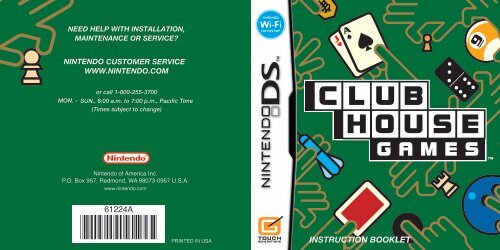INSTRUCTION BOOKLET - Nintendo
INSTRUCTION BOOKLET - Nintendo
INSTRUCTION BOOKLET - Nintendo
You also want an ePaper? Increase the reach of your titles
YUMPU automatically turns print PDFs into web optimized ePapers that Google loves.
<strong>Nintendo</strong> of America Inc.<br />
P.O. Box 957, Redmond, WA 98073-0957 U.S.A.<br />
www.nintendo.com<br />
61224A<br />
PRINTED IN USA<br />
<strong>INSTRUCTION</strong> <strong>BOOKLET</strong>
PLEASE CAREFULLY READ THE SEPARATE HEALTH AND SAFETY<br />
PRECAUTIONS <strong>BOOKLET</strong> INCLUDED WITH THIS PRODUCT BEFORE<br />
USING YOUR NINTENDO ® HARDWARE SYSTEM, GAME CARD OR<br />
ACCESSORY. THIS <strong>BOOKLET</strong> CONTAINS IMPORTANT HEALTH AND<br />
SAFETY INFORMATION.<br />
IMPORTANT SAFETY INFORMATION: READ THE FOLLOWING<br />
WARNINGS BEFORE YOU OR YOUR CHILD PLAY VIDEO GAMES.<br />
WARNING - Seizures<br />
• Some people (about 1 in 4000) may have seizures or blackouts triggered by light flashes or patterns,<br />
such as while watching TV or playing video games, even if they have never had a seizure before.<br />
• Anyone who has had a seizure, loss of awareness, or other symptom linked to an epileptic condition<br />
should consult a doctor before playing a video game.<br />
• Parents should watch when their children play video games. Stop playing and consult a doctor if you or<br />
your child have any of the following symptoms:<br />
Convulsions Eye or muscle twitching Loss of awareness<br />
Altered vision Involuntary movements Disorientation<br />
• To reduce the likelihood of a seizure when playing video games:<br />
1. Sit or stand as far from the screen as possible.<br />
2. Play video games on the smallest available television screen.<br />
3. Do not play if you are tired or need sleep.<br />
4. Play in a well-lit room.<br />
5. Take a 10 to 15 minute break every hour.<br />
WARNING - Radio Frequency Interference<br />
The <strong>Nintendo</strong> DS can emit radio waves that can affect the operation of nearby electronics, including<br />
cardiac pacemakers.<br />
• Do not operate the <strong>Nintendo</strong> DS within 9 inches of a pacemaker while using the wireless feature.<br />
• If you have a pacemaker or other implanted medical device, do not use the wireless feature of the<br />
<strong>Nintendo</strong> DS without first consulting your doctor or the manufacturer of your medical device.<br />
• Observe and follow all regulations and rules regarding use of wireless devices in locations such as<br />
hospitals, airports, and on board aircraft. Operation in those locations may interfere with or cause<br />
malfunctions of equipment, with resulting injuries to persons or damage to property.<br />
WARNING - Repetitive Motion Injuries and Eyestrain<br />
Playing video games can make your muscles, joints, skin or eyes hurt after a few hours. Follow these<br />
instructions to avoid problems such as tendinitis, carpal tunnel syndrome, skin irritation or eyestrain:<br />
• Avoid excessive play. It is recommended that parents monitor their children for appropriate play.<br />
• Take a 10 to 15 minute break every hour, even if you don't think you need it.<br />
• When using the stylus, you do not need to grip it tightly or press it hard against the screen. Doing so<br />
may cause fatigue or discomfort.<br />
• If your hands, wrists, arms or eyes become tired or sore while playing, stop and rest them for several<br />
hours before playing again.<br />
• If you continue to have sore hands, wrists, arms or eyes during or after play, stop playing and see a doctor.<br />
WARNING - Battery Leakage<br />
The <strong>Nintendo</strong> DS contains a rechargeable lithium ion battery pack. Leakage of ingredients contained within the<br />
battery pack, or the combustion products of the ingredients, can cause personal injury as well as damage to your<br />
<strong>Nintendo</strong> DS.<br />
If battery leakage occurs, avoid contact with skin. If contact occurs, immediately wash thoroughly with soap and<br />
water. If liquid leaking from a battery pack comes into contact with your eyes, immediately flush thoroughly with<br />
water and see a doctor.<br />
To avoid battery leakage:<br />
• Do not expose battery to excessive physical shock, vibration, or liquids.<br />
• Do not disassemble, attempt to repair or deform the battery.<br />
• Do not dispose of battery pack in a fire.<br />
• Do not touch the terminals of the battery, or cause a short between the terminals with a metal object.<br />
• Do not peel or damage the battery label.
The official seal is your assurance<br />
that this product is licensed or<br />
manufactured by <strong>Nintendo</strong>. Always<br />
look for this seal when buying<br />
video game systems,<br />
accessories, games<br />
and related<br />
products.<br />
<strong>Nintendo</strong> does not license the sale or use of products<br />
without the Official <strong>Nintendo</strong> Seal.<br />
THIS GAME CARD WILL WORK<br />
ONLY WITH THE NINTENDO DS TM<br />
VIDEO GAME SYSTEM.<br />
Wireless DS<br />
Single-Card<br />
2-8 Download Play<br />
THIS GAME ALLOWS WIRELESS MULTIPLAYER<br />
GAMES DOWNLOADED FROM ONE GAME CARD.<br />
Wireless DS<br />
Multi-Card<br />
2-8 Play<br />
THIS GAME ALLOWS WIRELESS MULTIPLAYER<br />
GAMES WITH EACH DS SYSTEM CONTAINING<br />
A SEPARATE GAME CARD.<br />
Rumble Pak<br />
Compatible<br />
THIS GAME IS COMPATIBLE WITH THE<br />
RUMBLE PAK ACCESSORY.<br />
<strong>Nintendo</strong>'s game pages, at www.nintendo.com/games, feature<br />
walkthroughs, frequently-asked questions, and codes for many of our<br />
games. If your answer isn't there, check out our forums where you can<br />
exchange tips with other gamers online.<br />
For more information about our forums, visit<br />
www.nintendo.com/community.<br />
If you don't have access to the web-site, recorded tips for many titles are<br />
available on <strong>Nintendo</strong>'s Power Line at (425) 885-7529. This may be a longdistance<br />
call, so please ask permission from whoever pays the phone bill.<br />
© 2005-2006 NINTENDO. ALL RIGHTS, INCLUDING THE COPYRIGHTS OF GAME, SCENARIO, MUSIC AND PROGRAM,<br />
RESERVED BY NINTENDO. TM, ® AND THE NINTENDO DS LOGO ARE TRADEMARKS OF NINTENDO. © 2006<br />
NINTENDO. ALL RIGHTS RESERVED. This product uses the LC Font by Sharp Corporation, except some characters.<br />
LCFONT, LC Font and the LC logo mark are trademarks of Sharp Corporation.<br />
Controls<br />
Getting Started<br />
Saving<br />
The Game Screens<br />
Single Player<br />
Multiplayer<br />
Chat<br />
Games<br />
CONTENTS<br />
Local Wireless Play<br />
DS Wireless Play / DS Download Play<br />
<strong>Nintendo</strong> Wi-Fi Connection<br />
KEEP IN MIND...<br />
• In this instruction booklet, all single<br />
screen shots denote the Touch Screen.<br />
• Closing your DS and putting it into<br />
Sleep Mode will save battery power.<br />
Sleep Mode ends automatically when<br />
you open your DS again. However, this<br />
feature doesn't work when playing via<br />
<strong>Nintendo</strong> WFC.<br />
4<br />
5<br />
6<br />
8<br />
10<br />
16<br />
20<br />
22<br />
26<br />
28
CONTROLS<br />
Clubhouse Games can be played using the Touch Screen<br />
alone. The buttons are used to scroll through rules.<br />
L & R Buttons<br />
Change the order of<br />
the cards.<br />
Touch Screen<br />
Basic Controls<br />
Slide<br />
Move a card<br />
or piece.<br />
SELECT<br />
Display the rules.<br />
Touch<br />
Select an entry.<br />
To return to the title screen, press the L Button, R Button, START, and SELECT. However you can't do<br />
this if you're playing a game via <strong>Nintendo</strong> WFC.<br />
P9<br />
START<br />
Pause or quit a single-player game. When<br />
playing friends via <strong>Nintendo</strong> WFC or via local<br />
wireless, only the host can pause the game.<br />
During worldwide <strong>Nintendo</strong> WFC games,<br />
pausing is disabled.<br />
+Control Pad X Button/B Button<br />
Scroll through rule text and games.<br />
Make sure your <strong>Nintendo</strong> DS is off, insert the Clubhouse<br />
Games Game Card into the DS Game Card slot, and turn the<br />
power on.<br />
The start-up screen to the right will<br />
appear. Tap the Touch Screen to move<br />
to the DS Menu Screen.<br />
On the DS Menu Screen, tap the<br />
Clubhouse Games panel to start the game.<br />
*If you have your <strong>Nintendo</strong> DS start-up<br />
mode set to Auto, you won’t have to go<br />
through these steps. See your <strong>Nintendo</strong><br />
DS instruction booklet for more details.<br />
Touch Start when the title screen appears.<br />
When playing for the first time, the Player<br />
Setup screen will appear. P6<br />
All subsequent times, the main menu will<br />
appear. P7<br />
GETTING STARTED
PLAYER SETUP<br />
The first time that you play, the Welcome<br />
screen will appear. Follow the steps to<br />
the right to choose your icon. Your player<br />
name will default to the one registered on<br />
your DS.<br />
You can also change your name and icon by tapping<br />
Settings in the main menu.<br />
Icon Type Icons<br />
Saving<br />
Tap Next on the<br />
Welcome screen.<br />
Choose the type of icon<br />
you want to use.<br />
Choose your icon.<br />
Tap OK.<br />
Tap Next.<br />
Go to the main menu.<br />
At the end of each game, the results and rule settings are saved.<br />
If you want to clear all of your save data, press the L, R, A, B, X,<br />
and Y Buttons at the same time at the title screen. Data that you<br />
erased can’t be recovered, so please be careful.<br />
MAIN MENU<br />
Tap a button on the Touch Screen<br />
to select it.<br />
Single Player P10 - 15<br />
Play single-player games against the<br />
computer players (CPU).<br />
Multiplayer<br />
P16 - 19<br />
Battle other players via DS Wireless Play or over <strong>Nintendo</strong> Wi-Fi<br />
Connection, and send gifts to people without copies of Clubhouse<br />
Games through DS Download Play.<br />
Settings<br />
Change the music or your player information here. After you<br />
change your settings and tap OK, your data is saved.<br />
Sound Change the Surround setting and the background music.<br />
Icon Change your player icon.<br />
Name Change your player name. If you tap DS Name, your name<br />
will default to the name registered on your DS.
THE GAME SCREENS<br />
All the basic controls happen on the Touch Screen, while<br />
the top screen shows the player order and scores.<br />
GAME SCREENS<br />
Top Screen<br />
This shows the player<br />
order and status.<br />
Player Icon<br />
This shows your icon.<br />
Display the Options menu. Display the Chat screen. Display the game’s rules.<br />
P9 P20 - 21<br />
P9<br />
P21<br />
Options Chat<br />
Rules<br />
PictoChat Search<br />
When you have the<br />
PictoChat search turned<br />
on, this icon will flash if<br />
there is someone<br />
nearby on PictoChat.<br />
Options<br />
Change various game settings here by<br />
tapping On or Off. The settings you can<br />
change depend on the game that you’re<br />
playing. These settings are saved when<br />
your game ends.<br />
Auto Sort Your cards sort automatically during a card game.<br />
Hint Turn on hints such as having playable cards flash.<br />
Tips Turn on instructions that tell you what to do next.<br />
Chat Display Turn on the chat display. P21<br />
PictoChat Search Turn this on, and the chat icon in the upper right will flash<br />
when someone nearby is using PictoChat. You can’t save<br />
your PictoChat Search settings.<br />
Open Room Turn this on to keep your room open for new players while<br />
you’re playing a <strong>Nintendo</strong> WFC Friends match. You can’t<br />
save your Open Room settings.<br />
Quit/Pause Pause your game by tapping START. Tap Quit to end it.<br />
Rules<br />
Check the game rules by tapping Rules.<br />
Scroll through the text by sliding the stylus<br />
up and down. To display all the sections in<br />
the Rules, touch Go To.
SINGLE PLAYER<br />
This is the menu for single-player games. You can choose from<br />
three modes: Free Play, Stamp mode, and Mission mode.<br />
SINGLE PLAYER MENU<br />
Tap Single Player to display the<br />
Single Player menu. Then touch<br />
the mode that you want to play.<br />
Free Play<br />
Choose any game to play and<br />
set the rules as you like.<br />
Stamp Mode<br />
Play the games in order, and collect stamps to clear<br />
this mode.<br />
Mission Mode<br />
P11 - 12<br />
P13<br />
P14<br />
Play 30 specific missions that are based on the games<br />
in Free Play.<br />
FREE PLAY<br />
Play any of the games you’ve unlocked with the rules of your choice.<br />
Game Selection<br />
Tap through the different game types<br />
and then tap the game of your choice.<br />
Touch and hold Records to display<br />
the number of times you’ve played<br />
and won.<br />
Game Confirmation<br />
Select Game Type<br />
After you choose a game, you move to the<br />
Game Confirmation screen. Tap Settings to<br />
change the rules, and the number and difficulty<br />
of CPUs. Tap Start when you’re ready to play.<br />
Game Type<br />
Records<br />
Game Name<br />
Players Change the difficulty and number of CPUs you play against.<br />
Rules Change a variety of rules.<br />
Design Change the way the game looks on the screen.<br />
After you change a setting, tap OK. Your settings will automatically<br />
save. The settings you can change vary depending on the game.
Starting a Game<br />
Depending on the game, the order of play<br />
might be determined randomly before the<br />
start of the game. The order will display<br />
on the top screen.<br />
Results<br />
When the game ends and your ranking<br />
appears, tap the Touch Screen. Everyone’s<br />
results for that game will appear on the<br />
top screen, and the overall results for all<br />
players will be displayed on the<br />
Touch Screen.<br />
After the Game’s End<br />
Play Again Play the game again with<br />
the same settings.<br />
Play a Go to the Game<br />
Selection screen.<br />
Different Game<br />
P11<br />
STAMP MODE<br />
In this mode, you play games in a specific<br />
order and collect stamps. You get three<br />
stamps when you come in first place, and<br />
two if you come in second place. For third<br />
place or lower, you receive one stamp.<br />
Once you earn three stamps, you move on<br />
to the next game.<br />
Starting Stamp Mode<br />
When you play the first time, touch Start<br />
New Game. If you have save data, tap<br />
Continue. If you tap Start New Game, your<br />
save data will be erased and you’ll<br />
start over.<br />
Starting a Game<br />
Tap the game name to display the Stamp<br />
Confirmation screen. Then tap Start to<br />
begin. Tap Settings to display the current<br />
settings. You can’t change the rules in<br />
Stamp mode.
MISSION MODE<br />
In this mode, you must clear 30 specific<br />
missions. Tap the group of missions you<br />
want to play, and then tap the name of<br />
the game to go to the Mission<br />
Confirmation screen. For each mission<br />
that you clear, you unlock an icon.<br />
Icons<br />
Once you unlock an<br />
icon, you can use it as<br />
your player icon.<br />
Icon Types<br />
Each group of<br />
missions corresponds<br />
to a type of icon.<br />
Mission Confirmation<br />
To start the game, tap Start on the Mission<br />
Confirmation screen. With some games,<br />
you can tap Settings to check the current<br />
settings, but you can’t change the rules in<br />
Mission mode.<br />
Win Games and Designs!<br />
Any grayed-out games or icons are locked. Unlock them by<br />
clearing games under certain conditions. You can see what the<br />
conditions for each are by touching and holding the game name<br />
with your stylus.<br />
Locked<br />
Games<br />
Locked games appear in Stamp mode.<br />
P13<br />
If you clear them, you can<br />
play them in Free Play.<br />
Locked<br />
Designs<br />
Unlock designs by winning the same<br />
game a number of times.<br />
Locked<br />
Icons<br />
Clear a mission to unlock an icon.<br />
Locked<br />
Chat<br />
Features<br />
Fulfill certain conditions in Stamp<br />
mode to unlock new chat features.
MULTIPLAYER<br />
Multiplayer refers to playing games with other people via<br />
DS Wireless Play or <strong>Nintendo</strong> Wi-Fi Connection (<strong>Nintendo</strong><br />
WFC). Through DS Download Play, even people who don’t<br />
have Game Cards can play.<br />
*Before playing via DS Wireless Play P26 or <strong>Nintendo</strong> WFC, review how to connect<br />
and follow the steps for hosting and joining games.<br />
MULTIPLAYER MENU<br />
Tap Multiplayer from the main<br />
menu to display this.<br />
Local Wireless<br />
P17 - 18<br />
Play up to seven friends who<br />
are nearby.<br />
<strong>Nintendo</strong> WFC<br />
Play up to seven friends around the world.<br />
Ranks<br />
Check the stats of past games.<br />
LOCAL WIRELESS<br />
Play against nearby friends in this mode.<br />
Local Wireless Menu<br />
First, choose whether to Create a Room or join a room.<br />
Creating a Room<br />
If you choose Create a Room, you will<br />
create your own room and wait for others<br />
to join you. Tap OK when everyone has<br />
joined you.<br />
Finding a Room<br />
• Players with DS Game Cards<br />
Tap Find a Room, and when the host’s<br />
name appears, tap it to join the room.<br />
• Players without DS Game Cards<br />
Turn the DS on and when the DS Menu<br />
Screen P5 appears, tap DS Download<br />
Play. Then tap Clubhouse Games.<br />
Icon Setting<br />
Choose an icon. From here until the start of the game, player 1<br />
takes the lead.
Game Selection<br />
Tap the game that you want to play. This will take you to the Game<br />
Confirmation screen.<br />
Game Confirmation<br />
Tap Settings to open the settings menu.<br />
From here, you can change the players<br />
or number of CPUs by tapping Players.<br />
You can also change the rules by tapping<br />
Rules. Tap Start when you’re ready to<br />
start your game.<br />
Results Screen<br />
When the game has ended and the results appear, the host can<br />
tap the Touch Screen to view the overall rankings. Then the host<br />
can tap Next and choose whether to play that game again or<br />
another game.<br />
If a Communication Error Occurs…<br />
If a communication error occurs during<br />
play, the game ends automatically. When<br />
the screen on the right appears, follow the<br />
instructions and return to the main menu.<br />
GIFT EXCHANGE<br />
Give a game to someone with a DS.<br />
Host Controls Recipient Controls<br />
Choose the game you want to give,<br />
and when you see your friend’s<br />
name on the next screen, touch<br />
Send Gift.<br />
After the gift has been sent, tap<br />
OK and return to the main menu.<br />
Touch DS Download Play on the<br />
DS Menu Screen and choose<br />
Clubhouse Games.<br />
When the download is complete,<br />
you can play the game against<br />
the CPU.<br />
The game that was given as a gift won’t be erased if the DS goes into<br />
Sleep Mode. However, it will disappear if the DS is turned off.
CHAT<br />
Send and receive messages from others while playing in<br />
Multiplayer mode by tapping Chat. Chat functions differently<br />
over worldwide <strong>Nintendo</strong> WFC play than it does over local<br />
wireless and <strong>Nintendo</strong> WFC matches with friends.<br />
CHATTING VIA LOCAL WIRELESS OR WITH FRIENDS VIA NINTENDO WFC<br />
Use the stylus to draw or write a message on the Touch Screen.<br />
Player’s Icon<br />
Tap a player's icon to<br />
exclude that person<br />
from the chat. If you tap<br />
All, no more chat<br />
messages will be sent.<br />
Write or Draw<br />
You can write letters<br />
or draw pictures on<br />
the board.<br />
Erase<br />
Erase the message<br />
that you wrote on<br />
the screen.<br />
Paint<br />
Fill in large spaces<br />
with color.<br />
Copy<br />
Copy the previous message<br />
you received or sent.<br />
Board<br />
The area where you<br />
write your message.<br />
Color<br />
Tap a color to either<br />
paint or write in it.<br />
Stamp<br />
Tap the screen where<br />
you want your stamp<br />
to appear.<br />
Send<br />
Send the message.<br />
You’ll unlock more colors and stamps as you progress through the game.<br />
P15<br />
Local Wireless and <strong>Nintendo</strong> WFC Friend Chat<br />
When playing a multiplayer game via local wireless or with a friend via <strong>Nintendo</strong><br />
WFC, chat is unrestricted. However, if you’re playing a worldwide match over<br />
<strong>Nintendo</strong> WFC, chat is restricted to a set of phrases.<br />
Chat Display<br />
If you turn Chat Display on in Options P9 ,<br />
then chat messages will appear constantly on<br />
the top screen. When it’s off, you’ll hear a bell<br />
ring and the Chat button will move when you<br />
have a message. The message will display<br />
when you tap Chat.<br />
About PictoChat Search<br />
If PictoChat Search is turned on in Options,<br />
the PictoChat icon P8<br />
will flash when<br />
someone nearby is PictoChatting. Please<br />
note that PictoChat is different from the<br />
Chat feature in Clubhouse Games. If you<br />
want to join in PictoChat, restart your DS<br />
and choose PictoChat from the DS menu to<br />
join a room. For details on how to use<br />
PictoChat, please read the DS hardware<br />
instruction booklet.<br />
Chat Button<br />
PictoChat Icon
GAMES<br />
There are 42 different games in Clubhouse Games. For<br />
detailed instructions on how to play them, check the Rules<br />
section for each game.<br />
A few of the games use rules created specifically for Clubhouse Games.<br />
BASIC CARD GAMES<br />
These are card games with straightforward rules. They include:<br />
Old Maid Take turns taking cards from other players. Just don’t get stuck with the Queen.<br />
Spit Stack your cards sequentially on the shared cards. The player who goes out first wins!<br />
I Doubt It Lie with skill to get rid of your cards first.<br />
Sevens Place cards down in order around the 7's in the center to get rid of your cards first.<br />
Memory Turn the face-down cards over and try to make pairs.<br />
Pig Swap cards to create four of a kind. Once someone has four of a kind, all players race<br />
to grab a coin!<br />
When you finish before your opponents<br />
When you finish before your opponents, you<br />
watch the rest of the game. If you touch your<br />
opponents' icons, you can see<br />
what is in their hands.<br />
Opponents' Icons<br />
INTERMEDIATE CARD GAMES<br />
These card games are a little more complicated, and are designed for the slightly<br />
more experienced player.<br />
Blackjack Bet your chips and compete against the dealer for the strongest hand.<br />
Hearts Force your opponents to take hearts or the queen of spades.<br />
President Get rid of your cards first by playing cards of greater value than your opponents.<br />
Rummy Make sets with your hand in order to go out first.<br />
Seven Bridge Get rid of your cards first by creating sets. Sevens are special in this game.<br />
Last Card Play a card of the same suit as the player before you.<br />
Last Card Plus Play a card of the same suit or value as the player before you.<br />
ADVANCED CARD GAMES<br />
These card games require more skill and are designed for the more sophisticated<br />
card player.<br />
Five Card Draw Create a hand with the cards that you have been dealt and battle against other players for<br />
the strongest hand.<br />
Texas Hold ‘Em Create the best hand using the cards you have been dealt and the community cards. The<br />
player with the strongest hand wins the pot.<br />
Nap Players bid on how many tricks they’ll take and try to meet that bid.<br />
Spades Players split up into teams of two in this trick-taking game.<br />
Contract Bridge Players split into offensive and defensive teams in this trick-taking game.
BASIC BOARD GAMES<br />
These are simple board games that are a snap to learn.<br />
Chinese Checkers Move your six pieces to your goal first.<br />
Checkers Take your opponent’s pieces by jumping over them.<br />
Dots and Boxes Takes turns connecting the dots. The player to complete the most squares wins.<br />
Hasami Shogi Slide your tiles along the grid to sandwich and take your opponent’s pieces.<br />
Turncoat Capture your opponent’s pieces by sandwiching them between yours. The player with<br />
the most pieces wins.<br />
Connect Five Get five pieces in a row first.<br />
Grid Attack Attack your opponent space by space to defeat all of his pieces before he gets yours!<br />
ADVANCED BOARD GAMES<br />
These board games are a little more challenging and will take more<br />
practice to master.<br />
Backgammon Roll the dice and move your pieces to get all 15 of them to your goal first.<br />
Chess Move your 16 pieces across the board to take your opponent’s king.<br />
Shogi Move your 20 pieces across the board to take your opponent’s king.<br />
Field Tactics Attack your opponent’s pieces to take his base.<br />
Ludo Roll the dice and get all four of your pieces to the goal first.<br />
VARIETY GAMES<br />
From Dominoes to Word Balloon, there are a variety of games here.<br />
Soda Shake Take turns shaking the bottle, but don’t be the one to make it pop!<br />
Dominoes Take turns placing tiles and get rid of them before anyone else.<br />
Koi-Koi This is the traditional Japanese card game, Hanafuda, using Koi-Koi rules.<br />
Word Balloon Pick letters to guess the identity of the hidden word before popping all of your balloons.<br />
ACTION GAMES<br />
Slide balls,blocks, or darts to win in these games.<br />
Bowling Roll the ball and battle to knock down the most pins.<br />
Darts Throw your darts and battle for the most points.<br />
Billiards Be the first to sink the 9 ball.<br />
Balance Drop boxes onto an unstable platform, but don’t be the one to knock them off!<br />
Takeover Knock your pieces onto the platform and battle for the most points.<br />
SINGLE PLAYER GAMES<br />
Play these games when you want to challenge yourself.<br />
Solitaire Move all the cards to the foundation piles to win.<br />
Mahjong Solitaire Match open tiles to clear them all.<br />
Escape Move the pieces to free the largest tile.
DS WIRELESS PLAY/ DS DOWNLOAD PLAY<br />
LOCAL WIRELESS PLAY<br />
Here is an explanation of how local wireless play works.<br />
DS Wireless Play<br />
What you need<br />
<strong>Nintendo</strong> DS<br />
Clubhouse Games Game Card<br />
Controls<br />
2-8<br />
2-8<br />
1. Check to make sure that each DS is turned off. Insert one<br />
Clubhouse Games Game Card into each DS Game Card slot.<br />
2. Turn the power on. The DS Menu Screen will appear.<br />
3. Tap Clubhouse Games.<br />
4. Please refer to page 16 for instructions on how to proceed further.<br />
Sleep Mode in Multiplayer<br />
If all players close their DSs, you can pause the<br />
game. When you want to restart the game, open<br />
the DSs and choose Resume Connect.<br />
Anyone can pause the game or go to the results screen after the game has ended.<br />
DS Download Play<br />
What you need<br />
<strong>Nintendo</strong> DS<br />
Clubhouse Games Game Card<br />
Host Controls<br />
1. Check that the DS is turned off and insert the Game Card into the<br />
DS Game Card slot.<br />
2. Turn the power on, and the DS Menu Screen will appear.<br />
3. Tap the Clubhouse Games panel.<br />
4. Please refer to page 17 for instructions on how to proceed further.<br />
Guest Controls<br />
1. Turn the power on, and the DS Menu Screen will appear.<br />
2. Tap DS Download Play.<br />
3. Tap Clubhouse Games. The download confirmation screen<br />
will appear.<br />
4. If it is correct, tap Yes to download the data from the host.<br />
5. Please refer to page 17 or 19 for instructions on how to<br />
proceed further.<br />
2-8<br />
1<br />
Game list screen.<br />
Download<br />
Confirmation Screen.
NINTENDO Wi-Fi CONNECTION<br />
<strong>Nintendo</strong> Wi-Fi Connection allows multiple Clubhouse Games<br />
owners to play together over the Internet—even when<br />
separated by long distances.<br />
• To play <strong>Nintendo</strong> DS games over the Internet, you must set up <strong>Nintendo</strong><br />
Wi-Fi Connection (<strong>Nintendo</strong> WFC) on your <strong>Nintendo</strong> DS system. Please see<br />
the separate <strong>Nintendo</strong> Wi-Fi Connection instruction booklet included with<br />
this game for directions on setting up your <strong>Nintendo</strong> DS.<br />
• To complete the <strong>Nintendo</strong> WFC setup, you will also need access to a PC<br />
that has a wireless network device installed (such as a wireless router)<br />
and an active broadband or DSL Internet account.<br />
• If you do not have a wireless network device installed on your PC, you can<br />
order a <strong>Nintendo</strong> Wi-Fi USB Connector (sold separately) directly from<br />
<strong>Nintendo</strong>. See the separate <strong>Nintendo</strong> WFC instruction booklet for more<br />
information.<br />
• <strong>Nintendo</strong> Wi-Fi Connection game play uses more battery power than other<br />
game play. You may prefer to use the AC Adapter to prevent running out of<br />
power when using <strong>Nintendo</strong> Wi-Fi Connection.<br />
• You can also play <strong>Nintendo</strong> WFC-compatible games at selected Internet<br />
hotspots without additional setup.<br />
• The Terms of Use Agreement which governs <strong>Nintendo</strong> Wi-Fi Connection<br />
game play is available in the <strong>Nintendo</strong> Wi-Fi Connection instruction<br />
booklet or online at www.nintendowifi.com/terms.<br />
For additional information on the <strong>Nintendo</strong> WFC, or setting up your <strong>Nintendo</strong> DS, or for a<br />
list of available Internet hotspots, visit www.nintendowifi.com (USA, Canada, and Latin<br />
America) or call 1-800-895-1672 (USA/Canada only).<br />
28<br />
NINTENDO WFC<br />
From the Multiplayer menu, tap <strong>Nintendo</strong><br />
WFC to reach the <strong>Nintendo</strong> WFC menu.<br />
When you connect to <strong>Nintendo</strong> WFC, the<br />
hardware and Game Card are treated as a<br />
set, so always use the same DS and<br />
Clubhouse Games Game Card when playing<br />
via <strong>Nintendo</strong> WFC. For more information,<br />
please refer to the <strong>Nintendo</strong> Wi-Fi<br />
Connection instruction booklet.<br />
Wi-Fi Battle Connect to <strong>Nintendo</strong> WFC and choose either a worldwide or friend battle.<br />
Friend Settings Check your friend code or add someone to your friend roster.<br />
Wi-Fi Settings Adjust the settings used to connect to <strong>Nintendo</strong> WFC.<br />
Troubleshooting<br />
If you can’t connect to <strong>Nintendo</strong> WFC, an error<br />
message and error code will appear. For<br />
more information, please refer to the<br />
<strong>Nintendo</strong> Wi-Fi Connection instruction booklet.<br />
29
WORLDWIDE BATTLE<br />
If you choose Worldwide, you can play against people around<br />
the world via <strong>Nintendo</strong> WFC.<br />
CHOOSING A GAME<br />
After you choose to play a worldwide battle,<br />
pick a game to play from the Worldwide<br />
Game Selection screen. From this screen,<br />
you can also see your records from<br />
previous worldwide battles.<br />
Caution<br />
If you turn the power off during a battle or do something to<br />
disconnect from <strong>Nintendo</strong> WFC, your rank goes down.<br />
Please be careful.<br />
30<br />
FINDING AN OPPONENT<br />
After you choose a game, the Worldwide<br />
Confirmation screen will appear. You can check<br />
your records here. Then tap Look for Opponents.<br />
When your opponents are found, ???????? will<br />
appear in your room. Two-player games start as<br />
soon as an opponent is found. Games with a<br />
flexible number of players won’t start until a<br />
certain amount of time has passed or the room<br />
fills up.<br />
RESULTS SCREEN<br />
After the game ends, the results will appear. From<br />
here, you can choose whether to play the game again or<br />
quit and play another game. If you quit, you can choose<br />
between checking your rank and returning to the Game<br />
Selection screen.<br />
31
FRIEND BATTLE<br />
In this mode, you can battle people on your friend roster as long as<br />
they’re connected to <strong>Nintendo</strong> WFC. To do this, choose whether to<br />
join or create a room. If you have no one on your friend roster, you<br />
can’t play a friend battle.<br />
SEARCH FOR AN OPPONENT<br />
Choose to create a room or join a room, then choose the game you<br />
want to play.<br />
Create a Room<br />
Host a game and search for friends to challenge. After everyone is<br />
inside the room, tap OK and choose the game you want to play.<br />
Find a Room<br />
Join a game being hosted by a friend. Once a room has been found,<br />
the host’s nickname will appear. Tap it to join the room.<br />
32<br />
RESULTS SCREEN<br />
After the game ends, the<br />
results screen will appear.<br />
From here, the host can choose<br />
whether to play again or play a<br />
different game.<br />
33
FRIEND SETTINGS<br />
From the Friend Settings menu, you can view your friend roster, add<br />
new friends, and check your own friend code.<br />
Your friend code is a 12-digit number that’s automatically issued to<br />
you after you connect to <strong>Nintendo</strong> WFC for the first time. Exchange<br />
this code with your friends and add them to your friend roster.<br />
FRIEND ROSTER<br />
Tap Register a Friend to view and<br />
modify your friend roster. Tap a<br />
name to edit or delete it.<br />
34<br />
ADDING A FRIEND<br />
Follow these steps to add people to your friend roster. You can have<br />
64 people on your friend roster at a time.<br />
Opponents you’ve played via local wireless are automatically<br />
added to your friend roster.<br />
Register a Friend Code<br />
Enter a friend code to register that<br />
friend. After entering the friend<br />
code, enter the friend's name.<br />
Connect to <strong>Nintendo</strong> WFC<br />
After adding a friend code to your<br />
roster, connect to <strong>Nintendo</strong> WFC<br />
to confirm that the friend code is valid.<br />
CHECK CODE<br />
Tap this to check your own friend code.<br />
35
Important Legal Information<br />
Copying of any video game for any <strong>Nintendo</strong> system is illegal and is strictly prohibited by domestic<br />
and international intellectual property laws. “Back-up” or “archival” copies are not authorized and<br />
are not necessary to protect your software. Violators will be prosecuted.<br />
This video game is not designed for use with any unauthorized copying device or any unlicensed<br />
accessory. Use of any such device will invalidate your <strong>Nintendo</strong> product warranty. <strong>Nintendo</strong> (and/or<br />
any <strong>Nintendo</strong> licensee or distributor) is not responsible for any damage or loss caused by the use of<br />
any such device. If use of such device causes your game to stop operating, disconnect the device<br />
carefully to avoid damage and resume normal game play.<br />
If your game ceases to operate and you have no device attached to it, please contact <strong>Nintendo</strong><br />
Customer Service (see below).<br />
The contents of this notice do not interfere with your statutory rights.<br />
This booklet and other printed materials accompanying this game are protected by domestic and<br />
international intellectual property laws.<br />
For further information or assistance, please contact:<br />
<strong>Nintendo</strong> Consumer Service<br />
www.nintendo.com<br />
or call 1-800-255-3700<br />
(U.S. and Canada)<br />
REV–D<br />
Warranty & Service Information<br />
You may need only simple instructions to correct a problem with your product. Try our website at www.nintendo.com or call<br />
our Consumer Assistance Hotline at 1-800-255-3700, rather than going to your retailer. Hours of operation are 6 a.m. to 7 p.m.,<br />
Pacific Time, Monday - Sunday (times subject to change). If the problem cannot be solved with the troubleshooting information available online or<br />
over the telephone, you will be offered express factory service through <strong>Nintendo</strong>. Please do not send any products to <strong>Nintendo</strong> without contacting<br />
us first.<br />
HARDWARE WARRANTY<br />
<strong>Nintendo</strong> of America Inc. ("<strong>Nintendo</strong>") warrants to the original purchaser that the hardware product shall be free from defects in material and<br />
workmanship for twelve (12) months from the date of purchase. If a defect covered by this warranty occurs during this warranty period, <strong>Nintendo</strong><br />
will repair or replace the defective hardware product or component, free of charge. The original purchaser is entitled to this warranty only if the date<br />
of purchase is registered at point of sale or the consumer can demonstrate, to <strong>Nintendo</strong>'s satisfaction, that the product was purchased within the last<br />
12 months.<br />
GAME & ACCESSORY WARRANTY<br />
<strong>Nintendo</strong> warrants to the original purchaser that the product (games and accessories) shall be free from defects in material and workmanship for a<br />
period of three (3) months from the date of purchase. If a defect covered by this warranty occurs during this three (3) month warranty period,<br />
<strong>Nintendo</strong> will repair or replace the defective product, free of charge.<br />
SERVICE AFTER EXPIRATION OF WARRANTY<br />
Please try our website at www.nintendo.com or call the Consumer Assistance Hotline at 1-800-255-3700 for troubleshooting information and repair or<br />
replacement options and pricing. In some instances, it may be necessary for you to ship the complete product, FREIGHT PREPAID AND INSURED FOR<br />
LOSS OR DAMAGE, to <strong>Nintendo</strong>. Please do not send any products to <strong>Nintendo</strong> without contacting us first.<br />
WARRANTY LIMITATIONS<br />
THIS WARRANTY SHALL NOT APPLY IF THIS PRODUCT: (a) IS USED WITH PRODUCTS NOT SOLD OR LICENSED BY NINTENDO (INCLUDING, BUT NOT<br />
LIMITED TO, NON-LICENSED GAME ENHANCEMENT AND COPIER DEVICES, ADAPTERS, AND POWER SUPPLIES); (b) IS USED FOR COMMERCIAL PURPOSES<br />
(INCLUDING RENTAL); (c) IS MODIFIED OR TAMPERED WITH; (d) IS DAMAGED BY NEGLIGENCE, ACCIDENT, UNREASONABLE USE, OR BY OTHER CAUSES<br />
UNRELATED TO DEFECTIVE MATERIALS OR WORKMANSHIP; OR (e) HAS HAD THE SERIAL NUMBER ALTERED, DEFACED OR REMOVED.<br />
ANY APPLICABLE IMPLIED WARRANTIES, INCLUDING WARRANTIES OF MERCHANTABILITY AND FITNESS FOR A PARTICULAR PURPOSE, ARE<br />
HEREBY LIMITED IN DURATION TO THE WARRANTY PERIODS DESCRIBED ABOVE (12 MONTHS OR 3 MONTHS, AS APPLICABLE). IN NO EVENT SHALL<br />
NINTENDO BE LIABLE FOR CONSEQUENTIAL OR INCIDENTAL DAMAGES RESULTING FROM THE BREACH OF ANY IMPLIED OR EXPRESS WARRANTIES.<br />
SOME STATES DO NOT ALLOW LIMITATIONS ON HOW LONG AN IMPLIED WARRANTY LASTS OR EXCLUSION OF CONSEQUENTIAL OR INCIDENTAL<br />
DAMAGES, SO THE ABOVE LIMITATIONS MAY NOT APPLY TO YOU.<br />
This warranty gives you specific legal rights. You may also have other rights which vary from state to state or province to province.<br />
<strong>Nintendo</strong>'s address is: <strong>Nintendo</strong> of America Inc., P.O. Box 957, Redmond, WA 98073-0957 U.S.A.<br />
This warranty is only valid in the United States and Canada.<br />
REV–P