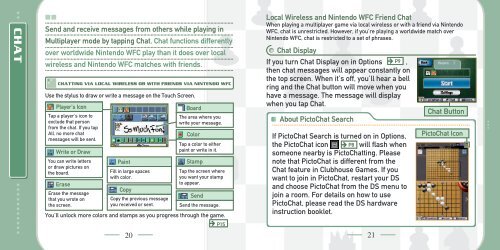INSTRUCTION BOOKLET - Nintendo
INSTRUCTION BOOKLET - Nintendo
INSTRUCTION BOOKLET - Nintendo
Create successful ePaper yourself
Turn your PDF publications into a flip-book with our unique Google optimized e-Paper software.
CHAT<br />
Send and receive messages from others while playing in<br />
Multiplayer mode by tapping Chat. Chat functions differently<br />
over worldwide <strong>Nintendo</strong> WFC play than it does over local<br />
wireless and <strong>Nintendo</strong> WFC matches with friends.<br />
CHATTING VIA LOCAL WIRELESS OR WITH FRIENDS VIA NINTENDO WFC<br />
Use the stylus to draw or write a message on the Touch Screen.<br />
Player’s Icon<br />
Tap a player's icon to<br />
exclude that person<br />
from the chat. If you tap<br />
All, no more chat<br />
messages will be sent.<br />
Write or Draw<br />
You can write letters<br />
or draw pictures on<br />
the board.<br />
Erase<br />
Erase the message<br />
that you wrote on<br />
the screen.<br />
Paint<br />
Fill in large spaces<br />
with color.<br />
Copy<br />
Copy the previous message<br />
you received or sent.<br />
Board<br />
The area where you<br />
write your message.<br />
Color<br />
Tap a color to either<br />
paint or write in it.<br />
Stamp<br />
Tap the screen where<br />
you want your stamp<br />
to appear.<br />
Send<br />
Send the message.<br />
You’ll unlock more colors and stamps as you progress through the game.<br />
P15<br />
Local Wireless and <strong>Nintendo</strong> WFC Friend Chat<br />
When playing a multiplayer game via local wireless or with a friend via <strong>Nintendo</strong><br />
WFC, chat is unrestricted. However, if you’re playing a worldwide match over<br />
<strong>Nintendo</strong> WFC, chat is restricted to a set of phrases.<br />
Chat Display<br />
If you turn Chat Display on in Options P9 ,<br />
then chat messages will appear constantly on<br />
the top screen. When it’s off, you’ll hear a bell<br />
ring and the Chat button will move when you<br />
have a message. The message will display<br />
when you tap Chat.<br />
About PictoChat Search<br />
If PictoChat Search is turned on in Options,<br />
the PictoChat icon P8<br />
will flash when<br />
someone nearby is PictoChatting. Please<br />
note that PictoChat is different from the<br />
Chat feature in Clubhouse Games. If you<br />
want to join in PictoChat, restart your DS<br />
and choose PictoChat from the DS menu to<br />
join a room. For details on how to use<br />
PictoChat, please read the DS hardware<br />
instruction booklet.<br />
Chat Button<br />
PictoChat Icon