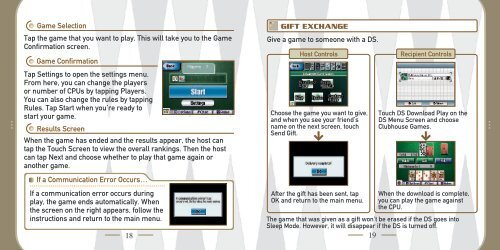INSTRUCTION BOOKLET - Nintendo
INSTRUCTION BOOKLET - Nintendo
INSTRUCTION BOOKLET - Nintendo
Create successful ePaper yourself
Turn your PDF publications into a flip-book with our unique Google optimized e-Paper software.
Game Selection<br />
Tap the game that you want to play. This will take you to the Game<br />
Confirmation screen.<br />
Game Confirmation<br />
Tap Settings to open the settings menu.<br />
From here, you can change the players<br />
or number of CPUs by tapping Players.<br />
You can also change the rules by tapping<br />
Rules. Tap Start when you’re ready to<br />
start your game.<br />
Results Screen<br />
When the game has ended and the results appear, the host can<br />
tap the Touch Screen to view the overall rankings. Then the host<br />
can tap Next and choose whether to play that game again or<br />
another game.<br />
If a Communication Error Occurs…<br />
If a communication error occurs during<br />
play, the game ends automatically. When<br />
the screen on the right appears, follow the<br />
instructions and return to the main menu.<br />
GIFT EXCHANGE<br />
Give a game to someone with a DS.<br />
Host Controls Recipient Controls<br />
Choose the game you want to give,<br />
and when you see your friend’s<br />
name on the next screen, touch<br />
Send Gift.<br />
After the gift has been sent, tap<br />
OK and return to the main menu.<br />
Touch DS Download Play on the<br />
DS Menu Screen and choose<br />
Clubhouse Games.<br />
When the download is complete,<br />
you can play the game against<br />
the CPU.<br />
The game that was given as a gift won’t be erased if the DS goes into<br />
Sleep Mode. However, it will disappear if the DS is turned off.