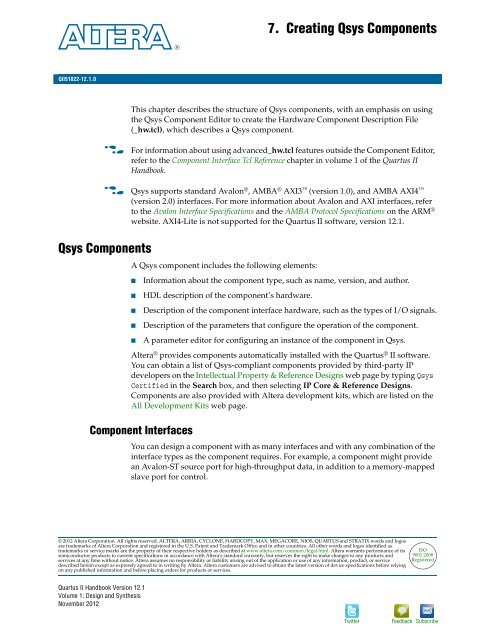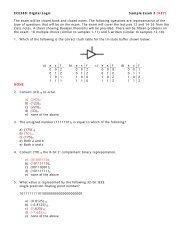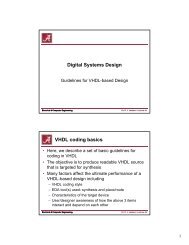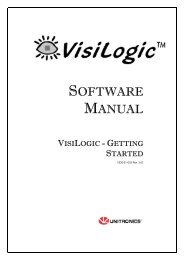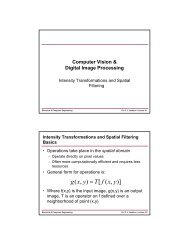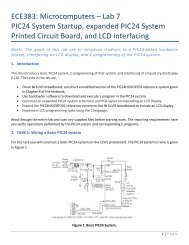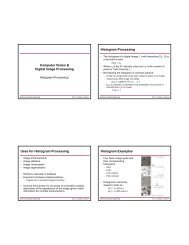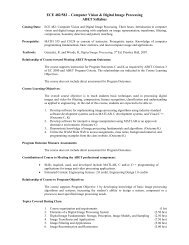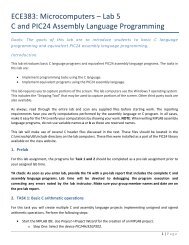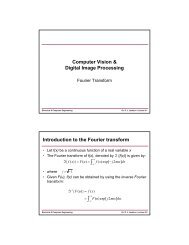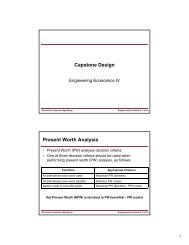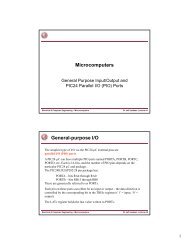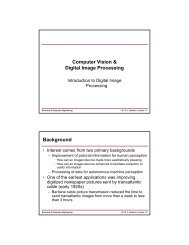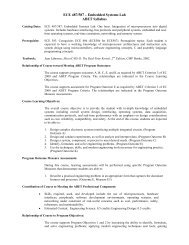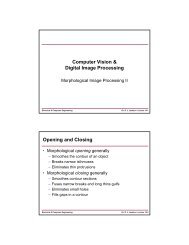Creating Qsys Components, Quartus II 12.0 Handbook, Volume 1
Creating Qsys Components, Quartus II 12.0 Handbook, Volume 1
Creating Qsys Components, Quartus II 12.0 Handbook, Volume 1
Create successful ePaper yourself
Turn your PDF publications into a flip-book with our unique Google optimized e-Paper software.
7. <strong>Creating</strong> <strong>Qsys</strong> <strong>Components</strong><br />
November 2012<br />
Q<strong>II</strong>51022-12.1.0<br />
Q<strong>II</strong>51022-12.1.0<br />
This chapter describes the structure of <strong>Qsys</strong> components, with an emphasis on using<br />
the <strong>Qsys</strong> Component Editor to create the Hardware Component Description File<br />
(_hw.tcl), which describes a <strong>Qsys</strong> component.<br />
f<br />
f<br />
For information about using advanced_hw.tcl features outside the Component Editor,<br />
refer to the Component Interface Tcl Reference chapter in volume 1 of the <strong>Quartus</strong> <strong>II</strong><br />
<strong>Handbook</strong>.<br />
<strong>Qsys</strong> supports standard Avalon ® , AMBA ® AXI3 (version 1.0), and AMBA AXI4 <br />
(version 2.0) interfaces. For more information about Avalon and AXI interfaces, refer<br />
to the Avalon Interface Specifications and the AMBA Protocol Specifications on the ARM ®<br />
website. AXI4-Lite is not supported for the <strong>Quartus</strong> <strong>II</strong> software, version 12.1.<br />
<strong>Qsys</strong> <strong>Components</strong><br />
A <strong>Qsys</strong> component includes the following elements:<br />
■<br />
■<br />
■<br />
■<br />
■<br />
Information about the component type, such as name, version, and author.<br />
HDL description of the component’s hardware.<br />
Description of the component interface hardware, such as the types of I/O signals.<br />
Description of the parameters that configure the operation of the component.<br />
A parameter editor for configuring an instance of the component in <strong>Qsys</strong>.<br />
Altera ® provides components automatically installed with the <strong>Quartus</strong> ® <strong>II</strong> software.<br />
You can obtain a list of <strong>Qsys</strong>-compliant components provided by third-party IP<br />
developers on the Intellectual Property & Reference Designs web page by typing <strong>Qsys</strong><br />
Certified in the Search box, and then selecting IP Core & Reference Designs.<br />
<strong>Components</strong> are also provided with Altera development kits, which are listed on the<br />
All Development Kits web page.<br />
Component Interfaces<br />
You can design a component with as many interfaces and with any combination of the<br />
interface types as the component requires. For example, a component might provide<br />
an Avalon-ST source port for high-throughput data, in addition to a memory-mapped<br />
slave port for control.<br />
© 2012 Altera Corporation. All rights reserved. ALTERA, ARRIA, CYCLONE, HARDCOPY, MAX, MEGACORE, NIOS, QUARTUS and STRATIX words and logos<br />
are trademarks of Altera Corporation and registered in the U.S. Patent and Trademark Office and in other countries. All other words and logos identified as<br />
trademarks or service marks are the property of their respective holders as described at www.altera.com/common/legal.html. Altera warrants performance of its<br />
semiconductor products to current specifications in accordance with Altera's standard warranty, but reserves the right to make changes to any products and<br />
services at any time without notice. Altera assumes no responsibility or liability arising out of the application or use of any information, product, or service<br />
described herein except as expressly agreed to in writing by Altera. Altera customers are advised to obtain the latest version of device specifications before relying<br />
on any published information and before placing orders for products or services.<br />
ISO<br />
9001:2008<br />
Registered<br />
<strong>Quartus</strong> <strong>II</strong> <strong>Handbook</strong> Version 12.1<br />
<strong>Volume</strong> 1: Design and Synthesis<br />
November 2012<br />
Twitter<br />
Feedback Subscribe
7–2 Chapter 7: <strong>Creating</strong> <strong>Qsys</strong> <strong>Components</strong><br />
<strong>Qsys</strong> <strong>Components</strong><br />
The following interfaces are available in <strong>Qsys</strong>:<br />
■<br />
■<br />
■<br />
■<br />
■<br />
■<br />
■<br />
Memory-Mapped—For Avalon-MM or AXI masters and slaves that communicate<br />
using memory-mapped read and write commands.<br />
Avalon Streaming (Avalon-ST)—For point-to-point connections between<br />
Avalon-ST sources and sinks that stream data.<br />
Interrupts—For point-to-point connections between interrupt senders that<br />
generate interrupts, and interrupt receivers that service interrupts.<br />
Clocks—For point-to-point connections between clock sources and clock sinks.<br />
Resets—For point-to-point connections between reset sources and reset sinks.<br />
Avalon Tri-State Conduit (Avalon-TC)—For a tri-state conduit controller in the<br />
<strong>Qsys</strong> system connected to tri-state devices on the PCB.<br />
Conduits—For point-to-point connections between conduit interfaces. You can<br />
use the conduit interface type to define a custom collection of signals that do not fit<br />
into any other interface category.<br />
Component Structure<br />
You define a component with a _hw.tcl file, a text file written in<br />
the Tcl scripting language that describes the component to <strong>Qsys</strong>. You can create the<br />
_hw.tcl file manually, or by using the Component Editor.<br />
The _hw.tcl file contains information about the name and location of the component<br />
design files, including SystemVerilog, Verilog HDL, or VHDL files, and constraint<br />
files that define the component for synthesis and simulation.<br />
The Component Editor simplifies the process of creating _hw.tcl files by creating a file<br />
that you can use outside of the Component Editor to add advanced procedures. When<br />
you edit a previously saved _hw.tcl file, <strong>Qsys</strong> automatically backs up the earlier<br />
version as _hw.tcl~.<br />
HDL Component Types<br />
The following sections describe <strong>Qsys</strong> component types based on how the design files<br />
are specified.<br />
Static <strong>Components</strong><br />
You implement a static component using the same HDL files for all instances of the<br />
component. If the top-level HDL module is parameterized, instances may have<br />
unique behavior, depending on the parameter values.<br />
Generated <strong>Components</strong><br />
A generated component's fileset callback allows an instance of the component to<br />
create unique HDL design files based on the instance's parameter values.<br />
For example, you can write a fileset callback to include a control and status interface<br />
based on the value of a parameter. The callback overcomes a limitation of HDL<br />
languages, which do not allow runtime parameters.<br />
<strong>Quartus</strong> <strong>II</strong> <strong>Handbook</strong> Version 12.1 November 2012 Altera Corporation<br />
<strong>Volume</strong> 1: Design and Synthesis
Chapter 7: <strong>Creating</strong> <strong>Qsys</strong> <strong>Components</strong> 7–3<br />
<strong>Qsys</strong> <strong>Components</strong><br />
Composed <strong>Components</strong><br />
Composed components are subsystems constructed from instances of other<br />
components. You can use a composition callback to manage the subsystem in a<br />
composed component.<br />
f<br />
For information about defining a fileset or composition callback procedure, refer to<br />
the Component Interface Tcl Reference chapter in volume 1 of the <strong>Quartus</strong> <strong>II</strong> <strong>Handbook</strong>.<br />
Component File Organization<br />
A typical component uses the following directory structure. The names of the<br />
directories are not significant.<br />
■<br />
/<br />
■<br />
■<br />
■<br />
■<br />
/—Contains the component HDL design files, for example .v or .vhd files<br />
that contain the top-level module.<br />
_hw.tcl—The component description file.<br />
_sw.tcl—The software driver configuration file. This file<br />
specifies the paths for the .c and .h files associated with the component, when<br />
required.<br />
/—Contains software drivers or libraries related to the component.<br />
Altera recommends that the software directory be a subdirectory of the<br />
directory that contains the _hw.tcl file.<br />
f For information about writing a device driver or software package suitable<br />
for use with the Nios <strong>II</strong> processor, refer to the Hardware Abstraction Layer<br />
section of the Nios <strong>II</strong> Software Developer’s <strong>Handbook</strong>. The Nios <strong>II</strong> Software Build<br />
Tool Reference chapter of the Nios <strong>II</strong> Software Developer’s <strong>Handbook</strong> describes<br />
the commands you can use in the Tcl script.<br />
Component Versions<br />
You can create and maintain multiple versions of the same component.<br />
If you have multiple _hw.tcl files for components with the same NAME module<br />
properties and different VERSION module properties, both versions of the<br />
component are available.<br />
If multiple versions of the component are available in the <strong>Qsys</strong> Component Library,<br />
you can add a specific version of a component by right-clicking the component, and<br />
then selecting Add version . When multiple versions of a<br />
component are available, instances in the <strong>Qsys</strong> system must be of the same version.<br />
November 2012 Altera Corporation <strong>Quartus</strong> <strong>II</strong> <strong>Handbook</strong> Version 12.1<br />
<strong>Volume</strong> 1: Design and Synthesis
7–4 Chapter 7: <strong>Creating</strong> <strong>Qsys</strong> <strong>Components</strong><br />
Using the <strong>Qsys</strong> Component Editor<br />
Using the <strong>Qsys</strong> Component Editor<br />
The <strong>Qsys</strong> Component Editor allows you to create and package a component for use in<br />
<strong>Qsys</strong>. The Component Editor allows you to perform the following tasks:<br />
■<br />
■<br />
■<br />
■<br />
■<br />
■<br />
■<br />
Specify component’s identifying information, such as name, version, author, etc.<br />
Specify the SystemVerilog, Verilog HDL, or VHDL files, and constraint files that<br />
define the component for synthesis and simulation.<br />
Create an HDL template for a component by first defining its parameters, signals,<br />
and interfaces.<br />
Associate and define signals for a component’s interfaces.<br />
Set parameters on interfaces, which specify characteristics.<br />
Specify relationships between interfaces.<br />
Declare parameters that alter the component structure or functionality.<br />
1 If the component is HDL-based, you must define the parameters and<br />
signals in the HDL file, and cannot add or remove them in the Component<br />
Editor. If you have not yet created the top-level HDL file, you declare the<br />
parameters and signals in the Component Editor, and they are then<br />
included in the HDL template file that <strong>Qsys</strong> creates.<br />
For a description of the available interface types, refer to “Component Interfaces” on<br />
page 7–1. In a <strong>Qsys</strong> system, the interfaces of a component are connected within the<br />
system, or exported as top-level signals from the system.<br />
If you are creating the component using an existing HDL file, the order in which the<br />
tabs appear in the Component Editor reflects the recommended design flow for<br />
component development. You can use the Prev and Next buttons at the bottom of the<br />
Component Editor window to guide you through the tabs.<br />
If the component is not based on an existing HDL file, enter the parameters, signals,<br />
and interfaces first, and then return to the Files tab to create the top-level HDL file<br />
template. When you click Finish, <strong>Qsys</strong> creates the component _hw.tcl file with the<br />
details provided on the Component Editor tabs.<br />
After the component is saved, it is available in the <strong>Qsys</strong> Component Library.<br />
1 If you require features in the component that are not supported by the Component<br />
Editor, such as callback procedures, you can use the Component Editor to create the<br />
_hw.tcl file, and then manually edit the file to complete the component definition with<br />
commands in the Component Interface Tcl Reference chapter in volume 1 of the<br />
<strong>Quartus</strong> <strong>II</strong> <strong>Handbook</strong>.<br />
h<br />
For more information about the procedures for creating components in the<br />
Component Editor, refer to <strong>Creating</strong> <strong>Qsys</strong> <strong>Components</strong> in <strong>Quartus</strong> <strong>II</strong> Help.<br />
Opening the <strong>Qsys</strong> Component Editor<br />
You open the <strong>Qsys</strong> Component Editor by clicking New Component under Project in<br />
the Component Library. Clicking the About triangle at the top-left of each tab in the<br />
Component Editor describes what information is required and displayed for that tab.<br />
<strong>Quartus</strong> <strong>II</strong> <strong>Handbook</strong> Version 12.1 November 2012 Altera Corporation<br />
<strong>Volume</strong> 1: Design and Synthesis
Chapter 7: <strong>Creating</strong> <strong>Qsys</strong> <strong>Components</strong> 7–5<br />
Using the <strong>Qsys</strong> Component Editor<br />
f<br />
This chapter uses the Demo AXI Memory example available on the <strong>Qsys</strong> Design<br />
Examples page of Altera's web site.<br />
Component Type Tab<br />
The Component Type tab allows you to specify the following information about the<br />
component:<br />
■<br />
■<br />
■<br />
■<br />
■<br />
■<br />
■<br />
■<br />
Name—Specifies the name used in the _hw.tcl filename, as well as in the top-level<br />
module name when you create a synthesis wrapper file for a non HDL-based<br />
component.<br />
Display name—Identifies the component in the parameter editor GUI, and also<br />
appears in the Component Library under Project and on the System Contents tab.<br />
Version—Specifies the version number of the component.<br />
Group—Represents the category of the component in the list of available<br />
components in the Component Library. You can select an existing group from the<br />
list, or define a new group by typing a name in the Group box. Separating entries<br />
in the Group box with a slash defines a subcategory. For example, if you type<br />
Memories and Memory Controllers/On-Chip, the component appears in the<br />
Component Library under the On-Chip group, which is a subcategory of the<br />
Memories and Memory Controllers group. If you save the <strong>Qsys</strong> design in the<br />
project directory, the component appears in the Component Library in the group<br />
you specified under Project. Alternatively, if you save the design in the <strong>Quartus</strong> <strong>II</strong><br />
installation directory, the component appears in the specified group under<br />
Library.<br />
Description—Allows you to describe the component.<br />
Created By—Allows you to specify the author of the component.<br />
Icon—Allows you to enter the relative path to an icon file (.gif, .jpg, or .pgn<br />
format) that represents the component and appears as the header in the parameter<br />
editor for the component. The default image is the Altera MegaCore function icon.<br />
Documentation—Allows you to add links to documentation for the component,<br />
and appears when you right-click the component in the Component Library, and<br />
then select Details.<br />
■<br />
■<br />
To specify an Internet file, begin your path with http://, for example:<br />
http://mydomain.com/datasheets/my_memory_controller.html.<br />
To specify a file in the file system, begin your path with file:/// for Linux, and<br />
file://// for Windows; for example (Windows):<br />
file:////company_server/datasheets/ my_memory_controller.pdf.<br />
1 The Display name, Group, Description, Created By, Icon, and Documentation<br />
entries are optional.<br />
November 2012 Altera Corporation <strong>Quartus</strong> <strong>II</strong> <strong>Handbook</strong> Version 12.1<br />
<strong>Volume</strong> 1: Design and Synthesis
7–6 Chapter 7: <strong>Creating</strong> <strong>Qsys</strong> <strong>Components</strong><br />
Using the <strong>Qsys</strong> Component Editor<br />
Figure 7–1 shows an example of the Component Type tab with the component<br />
information.<br />
Figure 7–1. Component Type Tab in the Component Editor<br />
Example 7–1 shows the component hardware Tcl code related to the entries for the<br />
Component Type tab in Figure 7–1. This example also includes the required Tcl<br />
package require command, which specifies the ACDS version that <strong>Qsys</strong> uses to<br />
create the _hw.tcl file, and ensures compatibility with this version of the <strong>Qsys</strong> API in<br />
future ACDS releases.<br />
Example 7–1. Hardware Tcl Commands Created from the Component Type Tab<br />
#<br />
# request TCL package from ACDS 12.1<br />
#<br />
package require -exact qsys 12.1<br />
#<br />
# module demo_axi_memory<br />
#<br />
set_module_property DESCRIPTION "Demo AXI-3 memory with optional Avalon-ST port"<br />
set_module_property NAME demo_axi_memory<br />
set_module_property VERSION 1.0<br />
set_module_property GROUP "My <strong>Components</strong>"<br />
set_module_property AUTHOR Altera<br />
set_module_property DISPLAY_NAME "Demo AXI Memory"<br />
Files Tab<br />
The Files tab allows you to specify files for synthesis and simulation. If you already<br />
have HDL code that describes the <strong>Qsys</strong> component that you want to create, you can<br />
specify the files on the Files tab, as described in “Specifying HDL Files for Synthesis”<br />
on page 7–7.<br />
If you have not yet created the HDL code that describes the component, but you have<br />
identified the signals and parameters that you want in the component, you can use<br />
the Files tab to create a top-level HDL template file, as described in “<strong>Creating</strong> a New<br />
HDL File for Synthesis” on page 7–7.<br />
<strong>Quartus</strong> <strong>II</strong> <strong>Handbook</strong> Version 12.1 November 2012 Altera Corporation<br />
<strong>Volume</strong> 1: Design and Synthesis
Chapter 7: <strong>Creating</strong> <strong>Qsys</strong> <strong>Components</strong> 7–7<br />
Using the <strong>Qsys</strong> Component Editor<br />
h<br />
For step-by-step instructions and more information about the Component Editor flow,<br />
refer to <strong>Creating</strong> <strong>Qsys</strong> <strong>Components</strong> in <strong>Quartus</strong> <strong>II</strong> Help.<br />
Specifying HDL Files for Synthesis<br />
You can add HDL files and other support files that should be included when this<br />
component is created to the list of Synthesis Files by clicking +, and then selecting the<br />
files in the Open dialog box.<br />
1 A component must specify an HDL file as the top-level file, which contains the<br />
top-level module. The Synthesis Files list might also include supporting HDL files,<br />
such as timing constraints, or other files required to successfully synthesize and<br />
compile in the <strong>Quartus</strong> <strong>II</strong> software. The synthesis files for a component are copied to<br />
the generation output directory during <strong>Qsys</strong> system generation.<br />
Figure 7–2 indicates the demo_axi_memory.sv file as the top-level file for the<br />
component in the Synthesis Files section on the Files tab.<br />
Figure 7–2. Using HDL Files to Define a Component<br />
<strong>Creating</strong> a New HDL File for Synthesis<br />
If you do not already have an HDL implementation of the component, you can use the<br />
Component Editor to define the component, and then create a simple top-level<br />
synthesis file containing the signals and parameters for the component. You can then<br />
edit this HDL file to add the logic that directs the component's behavior.<br />
To begin, you first specify the information about the component on the Parameters,<br />
Signals, and Interfaces tabs, as described in the upcoming sections of this chapter.<br />
Then, you return to the Files tab to create an HDL file by clicking Create Synthesis<br />
File from Signals. The Component Editor creates an HDL file from the specified<br />
parameters and signals.<br />
November 2012 Altera Corporation <strong>Quartus</strong> <strong>II</strong> <strong>Handbook</strong> Version 12.1<br />
<strong>Volume</strong> 1: Design and Synthesis
7–8 Chapter 7: <strong>Creating</strong> <strong>Qsys</strong> <strong>Components</strong><br />
Using the <strong>Qsys</strong> Component Editor<br />
Analyzing Synthesis Files<br />
After the top-level HDL file is specified, click Analyze Synthesis Files to analyze the<br />
parameters and signals in the top-level, and then select the top-level module from the<br />
Top Level Module list. If there is a single module or entity in the HDL file, <strong>Qsys</strong><br />
automatically populates the Top-level Module list.<br />
Once analysis is complete and the top-level module is selected, the parameters and<br />
signals found in the top-level module are used as the parameters and signals for the<br />
component, and you can view them on the Parameters and Signals tabs. The<br />
Component Editor might report errors or warnings at this stage, because the signals<br />
and interfaces are not yet fully defined.<br />
1 At this stage in the Component Editor flow, you cannot add or remove parameters or<br />
signals created from a specified HDL file without editing the HDL file itself.<br />
Example 7–2 shows the component hardware Tcl code related to the entries for the<br />
Files Type tab in the Synthesis Files section in Figure 7–2.<br />
The synthesis files are added to a fileset with the name QUARTUS_SYNTH and type<br />
QUARTUS_SYNTH. The top-level module is used to specify the TOP_LEVEL fileset property.<br />
Each synthesis file is individually added to the fileset. If the source files are saved in a<br />
different directory from the working directory where the _hw.tcl is located, you can<br />
use standard fixed or relative path notation to identify the file location for the PATH<br />
variable.<br />
Example 7–2. Hardware Tcl Commands Created from the Files Tab - Synthesis FIles Section<br />
#<br />
# file sets<br />
#<br />
add_fileset QUARTUS_SYNTH QUARTUS_SYNTH "" ""<br />
set_fileset_property QUARTUS_SYNTH TOP_LEVEL demo_axi_memory<br />
add_fileset_file demo_axi_memory.sv SYSTEM_VERILOG PATH demo_axi_memory.sv<br />
add_fileset_file single_clk_ram.v VERILOG PATH single_clk_ram.v<br />
Naming HDL Signals for Automatic Interface and Type Recognition<br />
If you create the component's top-level HDL file before using the Component Editor,<br />
the Component Editor recognizes the interface and signal types based on the signal<br />
names in the source HDL file. This auto-recognition feature eliminates the task of<br />
manually assigning each interface and signal type in the Component Editor. To enable<br />
this auto-recognition feature, you must create signal names using the following<br />
naming convention:<br />
__<br />
Specifying an interface name with is optional if you have only one<br />
interface of each type in the component definition. For interfaces with only one signal,<br />
such as clock and reset inputs, the is also optional. When the<br />
Component Editor recognizes a valid prefix and signal type for a signal, it<br />
automatically assigns an interface and signal type to the signal based on the naming<br />
convention. If no interface name is specified for a signal, you can choose an interface<br />
name on the Interfaces tab in the Component Editor.<br />
<strong>Quartus</strong> <strong>II</strong> <strong>Handbook</strong> Version 12.1 November 2012 Altera Corporation<br />
<strong>Volume</strong> 1: Design and Synthesis
Chapter 7: <strong>Creating</strong> <strong>Qsys</strong> <strong>Components</strong> 7–9<br />
Using the <strong>Qsys</strong> Component Editor<br />
Table 7–1 lists valid values for an .<br />
Table 7–1. Interface Type Prefixes for Automatic Signal Recognition<br />
Interface Prefix<br />
asi<br />
aso<br />
avm<br />
avs<br />
axm<br />
axs<br />
coe<br />
csi<br />
cso<br />
inr<br />
ins<br />
ncm<br />
ncs<br />
rsi<br />
rso<br />
tcm<br />
tcs<br />
Interface Type<br />
Avalon-ST sink (input)<br />
Avalon-ST source (output)<br />
Avalon-MM master<br />
Avalon-MM slave<br />
AXI master<br />
AXI slave<br />
Conduit<br />
Clock Sink (input)<br />
Clock Source (output)<br />
Interrupt receiver<br />
Interrupt sender<br />
Nios <strong>II</strong> custom instruction master<br />
Nios <strong>II</strong> custom instruction slave<br />
Reset sink (input)<br />
Reset source (output)<br />
Avalon-TC master<br />
Avalon-TC slave<br />
1 Refer to the Avalon Interface Specifications or the AMBA AXI Protocol Specification for the<br />
signal types available for each interface type.<br />
Example 7–3 shows a Verilog HDL module declaration with signal names that create<br />
clock, reset, AXI slave, and Avalon-ST source interfaces. The interface names are not<br />
specified because there is only one interface of each type.<br />
Example 7–3. Verilog HDL Module With Automatically Recognized Signal Names<br />
module demo_axi_memory (<br />
clk,<br />
reset_n,<br />
axs_awid,<br />
axs_awaddr,<br />
...<br />
avs_writedata,<br />
avs_readdata,<br />
...<br />
aso_data,<br />
aso_valid,<br />
aso_ready<br />
);<br />
November 2012 Altera Corporation <strong>Quartus</strong> <strong>II</strong> <strong>Handbook</strong> Version 12.1<br />
<strong>Volume</strong> 1: Design and Synthesis
7–10 Chapter 7: <strong>Creating</strong> <strong>Qsys</strong> <strong>Components</strong><br />
Using the <strong>Qsys</strong> Component Editor<br />
Specifying Files for Simulation<br />
To support <strong>Qsys</strong> system generation for simulation, a component must specify the<br />
VHDL or Verilog simulation files. Simulation files are generated when a user adds the<br />
component to a <strong>Qsys</strong> system and chooses to generate Verilog or VHDL simulation<br />
files. In most cases, these files are the same as the synthesis files. If there are<br />
simulation-specific HDL files, you can use them in addition to, or in place of the<br />
synthesis files. To use your synthesis files as your simulation files, on the Files tab,<br />
click Copy From Synthesis Files to copy the list of synthesis files to the Verilog<br />
Simulation Files or VHDL Simulation Files lists.<br />
You specify the simulation files in a similar way as the synthesis files with the fileset<br />
commands. Example 7–4 shows SIM_VERILOG and SIM_VHDL filesets for Verilog and<br />
VHDL simulation output files. In this example, the same Verilog files are used for<br />
both Verilog and VHDL outputs, and there is one additional System Verilog file<br />
added.<br />
This method works for designers of Verilog IP to support users who want to generate<br />
a VHDL top-level simulation file when they have a mixed-language simulation tool<br />
and license that can read the Verilog output for the component.<br />
Figure 7–3 shows the files specified for simulation on the Files tab.<br />
Figure 7–3. Specifying the Simulation Output Files<br />
<strong>Quartus</strong> <strong>II</strong> <strong>Handbook</strong> Version 12.1 November 2012 Altera Corporation<br />
<strong>Volume</strong> 1: Design and Synthesis
Chapter 7: <strong>Creating</strong> <strong>Qsys</strong> <strong>Components</strong> 7–11<br />
Using the <strong>Qsys</strong> Component Editor<br />
Example 7–4 shows the component hardware Tcl code related to the entries for the<br />
Files Type tab in the Simulation Files section.<br />
Example 7–4. Hardware Tcl Commands Created from the Files Tab - Simulation Files Section<br />
add_fileset SIM_VERILOG SIM_VERILOG "" ""<br />
set_fileset_property SIM_VERILOG TOP_LEVEL demo_axi_memory<br />
add_fileset_file single_clk_ram.v VERILOG PATH single_clk_ram.v<br />
add_fileset_file verbosity_pkg.sv SYSTEM_VERILOG PATH verification_lib/verbosity_pkg.sv<br />
add_fileset_file demo_axi_memory.sv SYSTEM_VERILOG PATH demo_axi_memory.sv<br />
add_fileset SIM_VHDL SIM_VHDL "" ""<br />
set_fileset_property SIM_VHDL TOP_LEVEL demo_axi_memory<br />
set_fileset_property SIM_VHDL ENABLE_RELATIVE_INCLUDE_PATHS false<br />
add_fileset_file demo_axi_memory.sv SYSTEM_VERILOG PATH demo_axi_memory.sv<br />
add_fileset_file single_clk_ram.v VERILOG PATH single_clk_ram.v<br />
add_fileset_file verbosity_pkg.sv SYSTEM_VERILOG PATH verification_lib/verbosity_pkg.sv<br />
Parameters Tab<br />
The Parameters tab allows you specify the parameters that are used to configure<br />
instances of the component in a <strong>Qsys</strong> system.<br />
The Parameters table displays the HDL parameters that are declared in the top-level<br />
HDL module. If you have not yet created the top-level HDL file, the parameters that<br />
you create on the Parameters tab are included in the top-level synthesis file template<br />
created from the Files tab.<br />
When the component includes HDL files, the parameters match those defined in the<br />
top-level module, and you cannot be add or remove them on the Parameters tab. To<br />
add or remove the parameters, edit your HDL source, and then re-analyze the file.<br />
If you used the Component Editor to create a top-level template HDL file for<br />
synthesis, you can remove the newly-created file from the Synthesis Files list on the<br />
Files tab, make your parameter changes, and then re-analyze the top-level synthesis<br />
file.<br />
You can use the Parameters table to specify the following information about each<br />
parameter:<br />
■<br />
■<br />
■<br />
■<br />
■<br />
■<br />
Name—Allows you to name the parameter.<br />
Default Value—Sets the default value used in new instances of the component.<br />
Editable—Specifies whether or not the user can edit the parameter value.<br />
Type—Defines the parameter type as string, integer, boolean, std_logic, logic<br />
vector, natural, or positive.<br />
Group—Allows you to group parameters in parameter editor.<br />
Tooltip—Allows you to add a description of the parameter that appears when the<br />
user of the component points to the parameter in the parameter editor.<br />
November 2012 Altera Corporation <strong>Quartus</strong> <strong>II</strong> <strong>Handbook</strong> Version 12.1<br />
<strong>Volume</strong> 1: Design and Synthesis
7–12 Chapter 7: <strong>Creating</strong> <strong>Qsys</strong> <strong>Components</strong><br />
Using the <strong>Qsys</strong> Component Editor<br />
You can click Preview the GUI at any time to see how the declared parameters appear<br />
in the parameter editor. Figure 7–4 shows parameters with their default values<br />
defined, with checks in the Editable column indicating that users of this component<br />
are allowed to modify the parameter value. You use the Group column to organize<br />
your parameters into sections in the parameter editor.<br />
Figure 7–4. Parameters Tab in the <strong>Components</strong> Editor<br />
The following rules apply to HDL parameters in the parameter editor:<br />
■<br />
■<br />
Editable parameters cannot contain computed expressions.<br />
If a parameter defines the width of a signal, the signal width must follow the<br />
format: :0.<br />
f<br />
Refer to Component Interface Tcl Reference chapter in volume 1 of the <strong>Quartus</strong> <strong>II</strong><br />
<strong>Handbook</strong> for detailed information about creating and displaying parameters using Tcl<br />
scripts.<br />
Example 7–5 shows the component hardware Tcl code related to the entries for the<br />
Parameters tab in Figure 7–4.<br />
<strong>Quartus</strong> <strong>II</strong> <strong>Handbook</strong> Version 12.1 November 2012 Altera Corporation<br />
<strong>Volume</strong> 1: Design and Synthesis
Chapter 7: <strong>Creating</strong> <strong>Qsys</strong> <strong>Components</strong> 7–13<br />
Using the <strong>Qsys</strong> Component Editor<br />
In this example, the first add_parameter command includes commonly-specified<br />
properties. The set_parameter_property command specifies each property<br />
individually. The Tooltip column on the Parameters tab maps to the DESCRIPTION<br />
property, and there is an additional unused UNITS property created in the code. The<br />
HDL_PARAMETER property specifies that the value of the parameter is specified in the<br />
HDL instance wrapper when creating instances of the component. The Group column<br />
in the Parameters tab maps to the display items section with the add_display_item<br />
commands.<br />
Example 7–5. Hardware Tcl Commands Created from the Parameters Tab<br />
#<br />
# parameters<br />
#<br />
add_parameter AXI_ID_W INTEGER 4 "Width of ID fields"<br />
set_parameter_property AXI_ID_W DEFAULT_VALUE 4<br />
set_parameter_property AXI_ID_W DISPLAY_NAME AXI_ID_W<br />
set_parameter_property AXI_ID_W TYPE INTEGER<br />
set_parameter_property AXI_ID_W UNITS None<br />
set_parameter_property AXI_ID_W DESCRIPTION "Width of ID fields"<br />
set_parameter_property AXI_ID_W HDL_PARAMETER true<br />
add_parameter AXI_ADDRESS_W INTEGER 12<br />
set_parameter_property AXI_ADDRESS_W DEFAULT_VALUE 12<br />
add_parameter AXI_DATA_W INTEGER 32<br />
...<br />
#<br />
# display items<br />
#<br />
add_display_item "AXI Port Widths" AXI_ID_W PARAMETER ""<br />
Signals Tab<br />
The Signals tab allows you to specify the interface and signal type of each signal in<br />
the component. When you add HDL files to the Synthesis Files table on the Files tab,<br />
and then click Analyze Synthesis Files, the signals on the top-level module appear on<br />
the Signals tab.<br />
If you have not yet created your top-level HDL file, you can click Add Signal to<br />
specify each top-level signal in the component. For each signal that you add, you<br />
must provide the appropriate values in the Name, Interface, Signal Type, Width, and<br />
Direction columns. You can use the error and warning messages at the bottom of the<br />
window to guide your selections. You can edit the signal name by double-clicking the<br />
Name column, and then typing the new name.<br />
After you have analyzed the component's top-level HDL file on the Files tab, you<br />
cannot add or remove signals or change the signal names on the Signals tab. To<br />
change the signals, edit your HDL source, and then re-analyze the file.<br />
If you used the Component Editor to create a top-level template HDL file for<br />
synthesis, you can remove the newly-created file from the Synthesis Files list on the<br />
Files tab, make your signal changes, and then re-analyze the top-level synthesis file.<br />
November 2012 Altera Corporation <strong>Quartus</strong> <strong>II</strong> <strong>Handbook</strong> Version 12.1<br />
<strong>Volume</strong> 1: Design and Synthesis
7–14 Chapter 7: <strong>Creating</strong> <strong>Qsys</strong> <strong>Components</strong><br />
Using the <strong>Qsys</strong> Component Editor<br />
The Interface column allows you assign a signal to an interface. Each signal must<br />
belong to an interface and be assigned a legal signal type for that interface. To create a<br />
new interface of a specific type, select new from the list; this new<br />
interface then become available in the list for subsequent signal assignments. You can<br />
highlight all of the signals in an interface and then select an Interface from the list to<br />
apply the Interface name to each signal in the interface.<br />
You edit the interface name on the Interface tab; you cannot edit the interface name<br />
on the Signals tab.<br />
Figure 7–5 shows the altera_axi_slave selection available for the axs_awaddr signal.<br />
Figure 7–5. Signals Tab in the <strong>Components</strong> Editor<br />
Interfaces Tab<br />
The Interfaces tab allows you to manage settings for each interface of the component.<br />
The interface name appears on the Signals tab, and in the <strong>Qsys</strong> System Contents tab<br />
when the component is added to a system.<br />
You can configure the type and properties of each interface. Some interfaces display<br />
waveforms that illustrate the timing for the interface. If you update timing<br />
parameters, the waveforms automatically update.<br />
You add additional interfaces by clicking Add Interface, and then you must specify<br />
the signals for the added interface on the Signals tab. You can remove interfaces<br />
without signals by clicking Remove Interfaces With No Signals.<br />
<strong>Quartus</strong> <strong>II</strong> <strong>Handbook</strong> Version 12.1 November 2012 Altera Corporation<br />
<strong>Volume</strong> 1: Design and Synthesis
Chapter 7: <strong>Creating</strong> <strong>Qsys</strong> <strong>Components</strong> 7–15<br />
Using the <strong>Qsys</strong> Component Editor<br />
Figure 7–6 shows the Avalon Streaming Source interface, named streaming.<br />
Figure 7–6. Interfaces Tab in the <strong>Components</strong> Editor<br />
November 2012 Altera Corporation <strong>Quartus</strong> <strong>II</strong> <strong>Handbook</strong> Version 12.1<br />
<strong>Volume</strong> 1: Design and Synthesis
7–16 Chapter 7: <strong>Creating</strong> <strong>Qsys</strong> <strong>Components</strong><br />
Using the <strong>Qsys</strong> Component Editor<br />
Example 7–6 shows the component hardware Tcl code related to the entries for the<br />
Interfaces tab. In this example, each interface is created with the add_interface<br />
command. You specify the properties of each interface with the<br />
set_interface_property command. The interface's signals are specified with the<br />
add_interface_port command.<br />
Example 7–6. Hardware Tcl Commands Created from the Signals and Interfaces Tabs<br />
#<br />
# connection point clock<br />
#<br />
add_interface clock clock end<br />
set_interface_property clock clockRate 0<br />
set_interface_property clock ENABLED true<br />
add_interface_port clock clk clk Input 1<br />
#<br />
# connection point reset<br />
#<br />
add_interface reset reset end<br />
set_interface_property reset associatedClock clock<br />
set_interface_property reset synchronousEdges DEASSERT<br />
set_interface_property reset ENABLED true<br />
add_interface_port reset reset_n reset_n Input 1<br />
#<br />
# connection point streaming<br />
#<br />
add_interface streaming avalon_streaming start<br />
set_interface_property streaming associatedClock clock<br />
set_interface_property streaming associatedReset reset<br />
set_interface_property streaming dataBitsPerSymbol 8<br />
set_interface_property streaming errorDescriptor ""<br />
set_interface_property streaming firstSymbolInHighOrderBits true<br />
set_interface_property streaming maxChannel 0<br />
set_interface_property streaming readyLatency 0<br />
set_interface_property streaming ENABLED true<br />
add_interface_port streaming aso_data data Output 8<br />
add_interface_port streaming aso_valid valid Output 1<br />
add_interface_port streaming aso_ready ready Input 1<br />
#<br />
# connection point slave<br />
#<br />
add_interface slave axi end<br />
set_interface_property slave associatedClock clock<br />
set_interface_property slave associatedReset reset<br />
set_interface_property slave readAcceptanceCapability 1<br />
set_interface_property slave writeAcceptanceCapability 1<br />
set_interface_property slave combinedAcceptanceCapability 1<br />
set_interface_property slave readDataReorderingDepth 1<br />
set_interface_property slave ENABLED true<br />
add_interface_port slave axs_awid awid Input AXI_ID_W<br />
...<br />
add_interface_port slave axs_rresp rresp Output 2<br />
<strong>Quartus</strong> <strong>II</strong> <strong>Handbook</strong> Version 12.1 November 2012 Altera Corporation<br />
<strong>Volume</strong> 1: Design and Synthesis
Chapter 7: <strong>Creating</strong> <strong>Qsys</strong> <strong>Components</strong> 7–17<br />
Registering Software Assignments<br />
Registering Software Assignments<br />
You can use Tcl commands to create software assignments, and register any software<br />
assignment that you want, as arbitrary key-value pairs. Example 7–7 shows a typical<br />
Tcl API script:<br />
Example 7–7. Typical Software Assignment with Tcl API Scripting<br />
set_module_assignment name value<br />
set_interface_assignment name value<br />
The assignments are added to the .sopcinfo file, which is available for use for<br />
downstream tools.<br />
f<br />
For more information about software assignments, refer to the Publishing Component<br />
Information to Embedded Software chapter in the Nios <strong>II</strong> Software Developer’s <strong>Handbook</strong>.<br />
Saving a Component and <strong>Creating</strong> an _hw.tcl File<br />
You save a component by clicking Finish in the Component Editor. The Component<br />
Editor saves the component to a file with the file name _hw.tcl.<br />
You can move component files into a new directory, such as a network location, so<br />
that other users can use the component in their systems. The _hw.tcl file contains<br />
relative paths to the other files, so if you move an _hw.tcl file, you should also move<br />
all the HDL and other files associated with it.<br />
1 Altera recommends that you save _hw.tcl files and their associated files in an<br />
ip/ directory within your <strong>Quartus</strong> <strong>II</strong> project directory.<br />
Editing a Component<br />
In <strong>Qsys</strong>, you make changes to a component by right-clicking the component in the<br />
Component Library, and then clicking Edit. After making changes, click Finish to<br />
save the changes to the _hw.tcl file. You can open the _hw.tcl file in a text editor to<br />
view the hardware Tcl for the component. If you edit the _hw.tcl file to use advanced<br />
features, you cannot use the Component Editor to make further changes without<br />
over-writing the original file.<br />
1 You cannot use the Component Editor to edit components installed with the <strong>Quartus</strong><br />
<strong>II</strong> software, such as Altera-provided components.<br />
If you edit the HDL for a component and change the interface to the top-level module,<br />
you must edit the component to reflect the changes you made to the HDL.<br />
f<br />
For more information about _hw.tcl syntax and advanced features that you can add to<br />
a component definition, refer to the Component Interface Tcl Reference chapter in<br />
volume 1 of the <strong>Quartus</strong> <strong>II</strong> <strong>Handbook</strong>.<br />
November 2012 Altera Corporation <strong>Quartus</strong> <strong>II</strong> <strong>Handbook</strong> Version 12.1<br />
<strong>Volume</strong> 1: Design and Synthesis
7–18 Chapter 7: <strong>Creating</strong> <strong>Qsys</strong> <strong>Components</strong><br />
Document Revision History<br />
Document Revision History<br />
Table 7–2 shows the revision history for this document.<br />
Table 7–2. Document Revision History<br />
Date Version<br />
Changes<br />
November 2012 12.1.0<br />
June 2012 <strong>12.0</strong>.0<br />
November 2011 11.1.0 Template update.<br />
May 2011 11.0.0<br />
■<br />
■<br />
■<br />
■<br />
■<br />
■<br />
■<br />
December 2010 10.1.0 Initial release.<br />
Added AMBA AXI4 support.<br />
Added the demo_axi_memory example with screen shots and example _hw.tcl code.<br />
Added new tab structure for the Component Editor.<br />
Added AMBA AXI3 support.<br />
Removed beta status.<br />
Added Avalon Tri-state Conduit (Avalon-TC) interface type.<br />
Added many interface templates for Nios custom instructions and Avalon-TC interfaces.<br />
f<br />
For previous versions of the <strong>Quartus</strong> <strong>II</strong> <strong>Handbook</strong>, refer to the <strong>Quartus</strong> <strong>II</strong> <strong>Handbook</strong><br />
Archive.<br />
<strong>Quartus</strong> <strong>II</strong> <strong>Handbook</strong> Version 12.1 November 2012 Altera Corporation<br />
<strong>Volume</strong> 1: Design and Synthesis