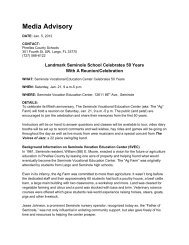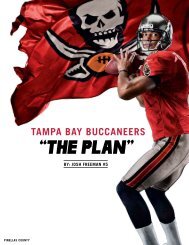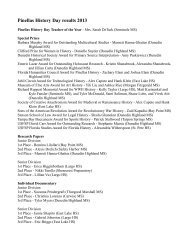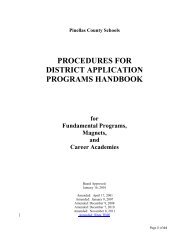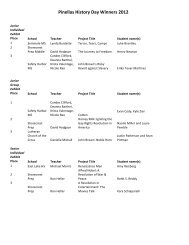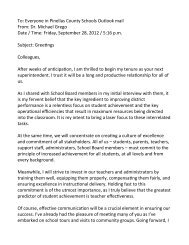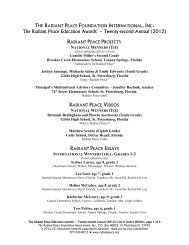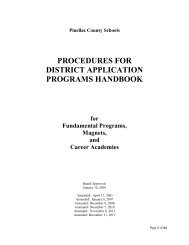Using Focus student data to create a custom ... - PCSB Newsroom
Using Focus student data to create a custom ... - PCSB Newsroom
Using Focus student data to create a custom ... - PCSB Newsroom
You also want an ePaper? Increase the reach of your titles
YUMPU automatically turns print PDFs into web optimized ePapers that Google loves.
Pinellas County School District<br />
TECHNICAL TIP SHEET SERIES: WHAT EDUCATORS NEED TO KNOW<br />
page 10 of 17<br />
Step 27<br />
In Excel, click on the label for column A so the entire column becomes highlighted (a.k.a. selected).<br />
See Illustration 21.<br />
Step 28<br />
While column A is highlighted, hover your mouse over the highlighted area, then RIGHT-mouse click <strong>to</strong> see a<br />
pop-up menu of choices. LEFT-mouse click Delete.<br />
See Illustration 22.<br />
Note how the content that was in column A has been deleted and what was in column B has now<br />
au<strong>to</strong>matically moved <strong>to</strong> the right, in<strong>to</strong> column A.<br />
See Illustration 23.<br />
Step 29<br />
Remove the highlighting from column A by clicking inside any empty cell. (This also works for removing the<br />
highlighting from a row.)<br />
See Illustration 24.<br />
Illustration 21: In Excel, above Column A is highlighted as<br />
part of the work flow for deleting its content.<br />
Illustration 22: The RIGHT-mouse, pop-up<br />
menu showing the Delete choice as part<br />
of the work flow for deleting the content<br />
from Column A, which is highlighted<br />
(a.k.a. selected).<br />
Illustration 23: In Excel, above, after<br />
the initial content from Column A is<br />
deleted -- “Last First M” -- the content<br />
from what was Column B au<strong>to</strong>matically<br />
moves <strong>to</strong> the left and becomes the new<br />
Column A which is now filled with<br />
“Local Student ID” <strong>data</strong>.<br />
Illustration 24: To remove the highlighting from a<br />
column or row, click inside any empty cell.