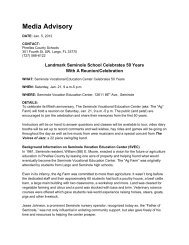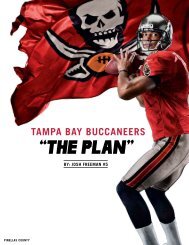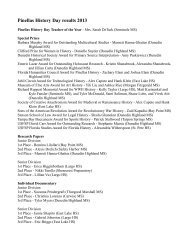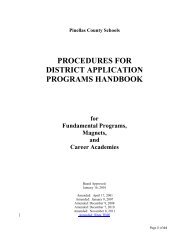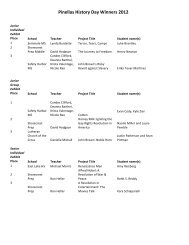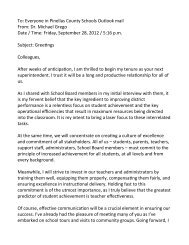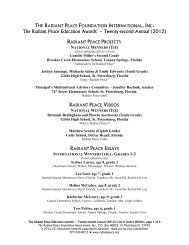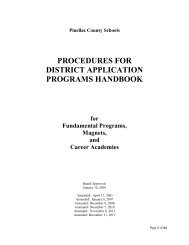Using Focus student data to create a custom ... - PCSB Newsroom
Using Focus student data to create a custom ... - PCSB Newsroom
Using Focus student data to create a custom ... - PCSB Newsroom
You also want an ePaper? Increase the reach of your titles
YUMPU automatically turns print PDFs into web optimized ePapers that Google loves.
Pinellas County School District<br />
TECHNICAL TIP SHEET SERIES: WHAT EDUCATORS NEED TO KNOW<br />
page 8 of 17<br />
Step 22<br />
The file you saved <strong>to</strong> your local hard drive will<br />
either be on your desk<strong>to</strong>p or in your Downloads<br />
folder. The location of the file depends on how your<br />
computer is set up. Locate the Advanced Report.xls<br />
file in your local computer.<br />
See Illustrations 17 and 18.<br />
Illustration 17: The Downloads pop-up window<br />
showing the “Advanced Report.xls” file name.<br />
Next, Microsoft Excel (spreadsheet)<br />
Step 23<br />
Open the Advanced Report.xls file in Microsft Excel.<br />
See Illustration 19.<br />
Illustration 18: Two views showing the “Advanced<br />
Report.xls” file name as a desk<strong>to</strong>p icon, right, or as a<br />
hard drive folder line item, bot<strong>to</strong>m.<br />
Note 1: If after you save the spreadsheet file <strong>to</strong> your local hard drive<br />
you see a pop-up window that asks if you want <strong>to</strong> open the file now,<br />
choose Yes.<br />
Note 2: Remember that your Excel file will contain real <strong>student</strong> names and Local Student ID numbers. These <strong>data</strong> have been changed in the screen<br />
shots used in this tip sheet <strong>to</strong> preserve <strong>student</strong> privacy.<br />
Illustration 19: Excel file showing the three fields (a.k.a. columns) of <strong>data</strong> exported from <strong>Focus</strong>.