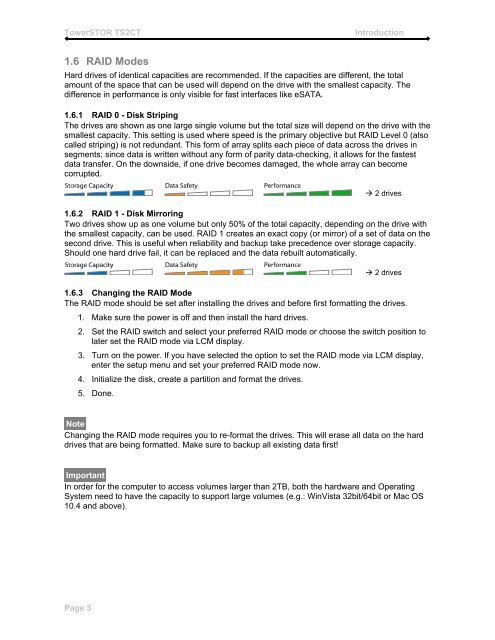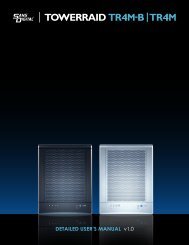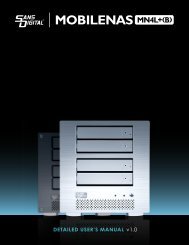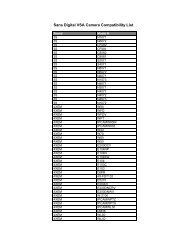You also want an ePaper? Increase the reach of your titles
YUMPU automatically turns print PDFs into web optimized ePapers that Google loves.
TowerSTOR TS2CT<br />
Introduction<br />
1.6 RAID Modes<br />
Hard drives <strong>of</strong> identical capacities are recommended. If the capacities are different, the total<br />
amount <strong>of</strong> the space that can be used will depend on the drive with the smallest capacity. The<br />
difference in performance is only visible for fast interfaces like eSATA.<br />
1.6.1 RAID 0 - Disk Striping<br />
The drives are shown as one large single volume but the total size will depend on the drive with the<br />
smallest capacity. This setting is used where speed is the primary objective but RAID Level 0 (also<br />
called striping) is not redundant. This form <strong>of</strong> array splits each piece <strong>of</strong> data across the drives in<br />
segments; since data is written without any form <strong>of</strong> parity data-checking, it allows for the fastest<br />
data transfer. On the downside, if one drive becomes damaged, the whole array can become<br />
corrupted.<br />
2 drives<br />
1.6.2 RAID 1 - Disk Mirroring<br />
Two drives show up as one volume but only 50% <strong>of</strong> the total capacity, depending on the drive with<br />
the smallest capacity, can be used. RAID 1 creates an exact copy (or mirror) <strong>of</strong> a set <strong>of</strong> data on the<br />
second drive. This is useful when reliability and backup take precedence over storage capacity.<br />
Should one hard drive fail, it can be replaced and the data rebuilt automatically.<br />
2 drives<br />
1.6.3 Changing the RAID Mode<br />
The RAID mode should be set after installing the drives and before first formatting the drives.<br />
1. Make sure the power is <strong>of</strong>f and then install the hard drives.<br />
2. Set the RAID switch and select your preferred RAID mode or choose the switch position to<br />
later set the RAID mode via LCM display.<br />
3. Turn on the power. If you have selected the option to set the RAID mode via LCM display,<br />
enter the setup menu and set your preferred RAID mode now.<br />
4. Initialize the disk, create a partition and format the drives.<br />
5. Done.<br />
Note<br />
Changing the RAID mode requires you to re-format the drives. This will erase all data on the hard<br />
drives that are being formatted. Make sure to backup all existing data first!<br />
Important<br />
In order for the computer to access volumes larger than 2TB, both the hardware and Operating<br />
System need to have the capacity to support large volumes (e.g.: WinVista 32bit/64bit or Mac OS<br />
10.4 and above).<br />
Page 3