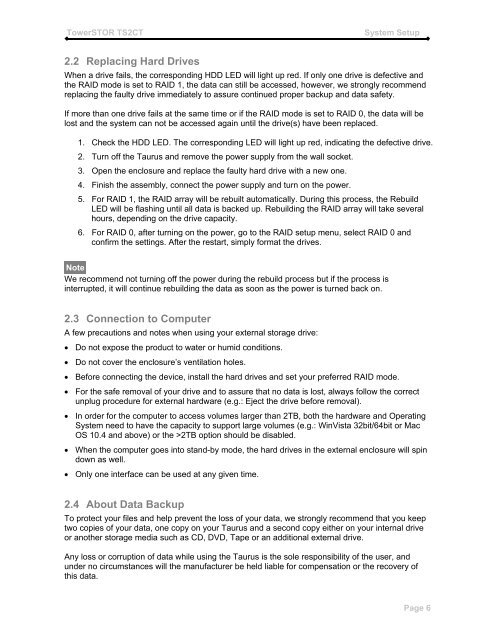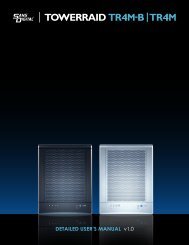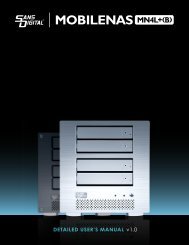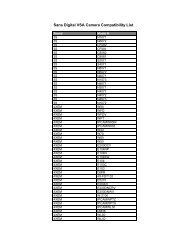Create successful ePaper yourself
Turn your PDF publications into a flip-book with our unique Google optimized e-Paper software.
TowerSTOR TS2CT<br />
System Setup<br />
2.2 Replacing Hard Drives<br />
When a drive fails, the corresponding HDD LED will light up red. If only one drive is defective and<br />
the RAID mode is set to RAID 1, the data can still be accessed, however, we strongly recommend<br />
replacing the faulty drive immediately to assure continued proper backup and data safety.<br />
If more than one drive fails at the same time or if the RAID mode is set to RAID 0, the data will be<br />
lost and the system can not be accessed again until the drive(s) have been replaced.<br />
1. Check the HDD LED. The corresponding LED will light up red, indicating the defective drive.<br />
2. Turn <strong>of</strong>f the Taurus and remove the power supply from the wall socket.<br />
3. Open the enclosure and replace the faulty hard drive with a new one.<br />
4. Finish the assembly, connect the power supply and turn on the power.<br />
5. For RAID 1, the RAID array will be rebuilt automatically. During this process, the Rebuild<br />
LED will be flashing until all data is backed up. Rebuilding the RAID array will take several<br />
hours, depending on the drive capacity.<br />
6. For RAID 0, after turning on the power, go to the RAID setup menu, select RAID 0 and<br />
confirm the settings. After the restart, simply format the drives.<br />
Note<br />
We recommend not turning <strong>of</strong>f the power during the rebuild process but if the process is<br />
interrupted, it will continue rebuilding the data as soon as the power is turned back on.<br />
2.3 Connection to Computer<br />
A few precautions and notes when using your external storage drive:<br />
Do not expose the product to water or humid conditions.<br />
Do not cover the enclosure’s ventilation holes.<br />
Before connecting the device, install the hard drives and set your preferred RAID mode.<br />
For the safe removal <strong>of</strong> your drive and to assure that no data is lost, always follow the correct<br />
unplug procedure for external hardware (e.g.: Eject the drive before removal).<br />
In order for the computer to access volumes larger than 2TB, both the hardware and Operating<br />
System need to have the capacity to support large volumes (e.g.: WinVista 32bit/64bit or Mac<br />
OS 10.4 and above) or the >2TB option should be disabled.<br />
When the computer goes into stand-by mode, the hard drives in the external enclosure will spin<br />
down as well.<br />
Only one interface can be used at any given time.<br />
2.4 About Data Backup<br />
To protect your files and help prevent the loss <strong>of</strong> your data, we strongly recommend that you keep<br />
two copies <strong>of</strong> your data, one copy on your Taurus and a second copy either on your internal drive<br />
or another storage media such as CD, DVD, Tape or an additional external drive.<br />
Any loss or corruption <strong>of</strong> data while using the Taurus is the sole responsibility <strong>of</strong> the user, and<br />
under no circumstances will the manufacturer be held liable for compensation or the recovery <strong>of</strong><br />
this data.<br />
Page 6