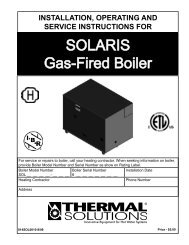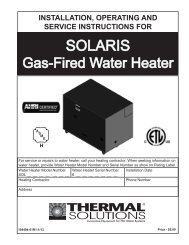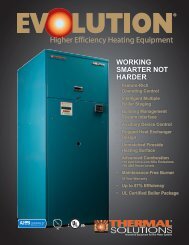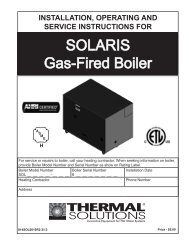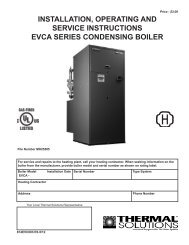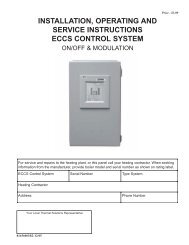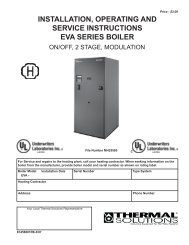Thermal Solutions Boiler Controller To Building Automatio
Thermal Solutions Boiler Controller To Building Automatio
Thermal Solutions Boiler Controller To Building Automatio
Create successful ePaper yourself
Turn your PDF publications into a flip-book with our unique Google optimized e-Paper software.
<strong>Thermal</strong> <strong>Solutions</strong> ProtoNode Start Up guide Page 16 of 32<br />
4.2 Use the ProtoNode Web GUI to Connect to the ProtoNode<br />
<br />
Open PC web browser enter the default IP address of the ProtoNode 192.168.1.24 determine if the<br />
ProtoNode is up and communicating.<br />
Figure 7: FST Web GUI screen<br />
4.3 Set IP Address for BACnet/IP or Modbus TCP<br />
<br />
<br />
<br />
<br />
<br />
<br />
<br />
<br />
<br />
<br />
Open a PC web browser, enter the default IP address of the ProtoNode 192.168.1.24 and connect to the<br />
ProtoNode.<br />
From the GUI main home page, click on setup and then Network Settings to enter the Edit IP Address<br />
Settings menu.<br />
Modify the IP address (N1 IP address field) of the ProtoNode Ethernet port.<br />
If necessary, change the Netmask (N1 Netmask field).<br />
Type in a new Subnet Mask<br />
If necessary, change the IP Gateway (Default Gateway field)<br />
Type in a new IP Gateway<br />
Note: If the ProtoNode is connected to a router, the IP Gateway of the ProtoNode should be set to the<br />
IP address of the router that it is connected to<br />
Reset ProtoNode<br />
Unplug Ethernet cable from PC and connect it to the network hub or router<br />
ProtoCessor 1991 Tarob Court Milpitas, California 95035 USA Web: www.protocessor.com<br />
Tel: (408) 964 4444 Fax: (408) 964 4425 <strong>To</strong>ll Free: (800) 317 8319 x141 email: support@protocessor.com