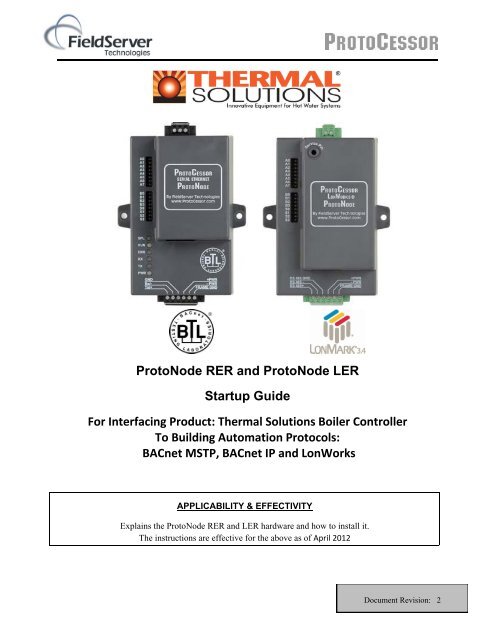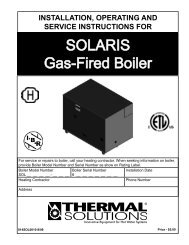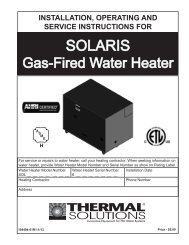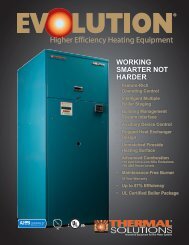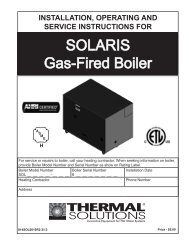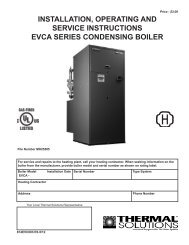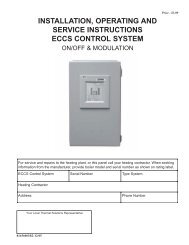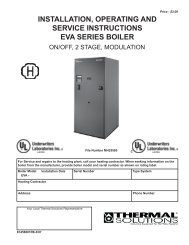Thermal Solutions Boiler Controller To Building Automatio
Thermal Solutions Boiler Controller To Building Automatio
Thermal Solutions Boiler Controller To Building Automatio
Create successful ePaper yourself
Turn your PDF publications into a flip-book with our unique Google optimized e-Paper software.
ProtoNode RER and ProtoNode LER<br />
Startup Guide<br />
For Interfacing Product: <strong>Thermal</strong> <strong>Solutions</strong> <strong>Boiler</strong> <strong>Controller</strong><br />
<strong>To</strong> <strong>Building</strong> <strong>Automatio</strong>n Protocols:<br />
BACnet MSTP, BACnet IP and LonWorks<br />
APPLICABILITY & EFFECTIVITY<br />
Explains the ProtoNode RER and LER hardware and how to install it.<br />
The instructions are effective for the above as of April 2012<br />
Document Revision: 2
<strong>Thermal</strong> <strong>Solutions</strong> ProtoNode Start Up guide Page 2 of 32<br />
THIS PAGE INTENTIONALLY LEFT BLANK<br />
ProtoCessor 1991 Tarob Court Milpitas, California 95035 USA Web: www.protocessor.com<br />
Tel: (408) 964 4444 Fax: (408) 964 4425 <strong>To</strong>ll Free: (800) 317 8319 x141 email: support@protocessor.com
<strong>Thermal</strong> <strong>Solutions</strong> ProtoNode Start Up guide Page 3 of 32<br />
TABLE OF CONTENTS<br />
1 Introduction ........................................................................................................................................... 5<br />
1.1 BTL Mark – BACnet Testing Laboratory...................................................................................................... 5<br />
1.2 LonMark Certification ................................................................................................................................... 5<br />
2 Bacnet/LONWorks Setup through Protocessor Protonode RER/LER ..................................................... 6<br />
2.1 Installation steps for the customer ................................................................................................................. 6<br />
2.2 Record Identification Data ............................................................................................................................. 6<br />
2.3 Configure the A, B, and S Bank of DIP Switches ......................................................................................... 7<br />
2.3.1 Setting Device Node-ID’s and Serial Settings of the TSBC <strong>Controller</strong>s .................................................. 7<br />
2.3.2 Setting the MAC Address (DIP Switch A0 – A7) for BACnet MS/TP ....................................................... 7<br />
2.3.3 Setting the Node-ID/Device Instance for Metasys N2, BACnet/IP, and Modbus TCP ............................ 7<br />
2.3.4 Setting the Serial Baud Rate (DIP Switch B0 – B3) for BACnet MS/TP .................................................. 8<br />
2.3.5 Using S0 – S3 bank of DIP Switches Selects Field Protocol, Auto-Discovers TSBCS <strong>Controller</strong>s, and<br />
loads Configuration File ....................................................................................................................................... 8<br />
2.3.6 Auto-Discover All <strong>Thermal</strong> <strong>Solutions</strong> <strong>Boiler</strong> <strong>Controller</strong>s, Build and Automatically Loads<br />
Configuration File ................................................................................................................................................. 9<br />
3 Interfacing the ProtoNode to <strong>Thermal</strong> <strong>Solutions</strong> TSBC <strong>Boiler</strong> controller .............................................. 10<br />
3.1 ProtoNode RER and LER showing connection ports .................................................................................. 10<br />
3.2 Wiring Connections to ProtoNode RER and LER ....................................................................................... 10<br />
3.2.1 Connecting TSBC <strong>Boiler</strong> <strong>Controller</strong>s to the ProtoNode’s RS485 .......................................................... 11<br />
3.3 Wiring the ProtoNode RER to RS-485 Field Protocol ................................................................................ 12<br />
3.4 Wiring the ProtoNode LER Field Port to a LonWorks network .................................................................. 13<br />
3.5 Power-Up the ProtoNode RER or LER ....................................................................................................... 13<br />
3.6 Commissioning the ProtoNode LER on a LonWorks network .................................................................... 14<br />
4 Connect the ProtoNode’s Web GUI to Setup ip Address for BACnet/IP ................................................ 15<br />
4.1 Connect the PC to the ProtoNode via the Ethernet port ............................................................................... 15<br />
4.2 Use the ProtoNode Web GUI to Connect to the ProtoNode ........................................................................ 16<br />
4.3 Set IP Address for BACnet/IP or Modbus TCP ........................................................................................... 16<br />
Appendix A. Troubleshooting Tips if the Unit is Not Working ..................................................................... 18<br />
Appendix A.1. Take Log With Our FieldServer Utilities ........................................................................................ 18<br />
Appendix A.2. LED Diagnostics for Modbus RTU Communications between the ProtoNode and the TSBC ..... 21<br />
A.2.1 ProtoNode RER LEDs ............................................................................................................................... 21<br />
A.2.2 ProtoNode LER Main Board LEDs ........................................................................................................... 21<br />
Appendix B. Vendor Information ................................................................................................................. 22<br />
Appendix B.1. <strong>Thermal</strong> <strong>Solutions</strong> TSBC Modbus RTU COM Settings .................................................................. 22<br />
Appendix B.2. MAC Address DIP Switch Settings For BACnet MS/TP ................................................................ 22<br />
Appendix B.3. TSBC Modbus RTU Mappings to BACnet MSTP and BACnet IP. ............................................... 27<br />
Appendix B.4. TSBC Modbus RTU Mappings to LonWorks. ................................................................................ 29<br />
Appendix C. Reference................................................................................................................................. 31<br />
Appendix C.1. Specifications .................................................................................................................................. 31<br />
Appendix C.1.1. Compliance with UL Regulations ........................................................................................... 31<br />
Appendix D. Limited 2 year Warranty ......................................................................................................... 32<br />
ProtoCessor 1991 Tarob Court Milpitas, California 95035 USA Web: www.protocessor.com<br />
Tel: (408) 964 4444 Fax: (408) 964 4425 <strong>To</strong>ll Free: (800) 317 8319 x141 email: support@protocessor.com
<strong>Thermal</strong> <strong>Solutions</strong> ProtoNode Start Up guide Page 4 of 32<br />
LIST OF FIGURES<br />
Figure 1: A0 – A7 DIP Switches ................................................................................................................................... 7<br />
Figure 2: B0 – B3 DIP Switches .................................................................................................................................... 8<br />
Figure 3: S0 – S3 DIP Switches .................................................................................................................................... 8<br />
Figure 4: ProtoNode RER (left) and LER (right) ........................................................................................................ 10<br />
Figure 5: Connection from ProtoNode to RS-485 Field Protocol –BACnet MS/TP or Metasys N2 ........................... 12<br />
Figure 6: Ethernet port location of ProtoNode ............................................................................................................ 15<br />
Figure 10: Ethernet port location of TSBC-Lon .......................................................................................................... 18<br />
ProtoCessor 1991 Tarob Court Milpitas, California 95035 USA Web: www.protocessor.com<br />
Tel: (408) 964 4444 Fax: (408) 964 4425 <strong>To</strong>ll Free: (800) 317 8319 x141 email: support@protocessor.com
<strong>Thermal</strong> <strong>Solutions</strong> ProtoNode Start Up guide Page 5 of 32<br />
1 INTRODUCTION<br />
ProtoNode is an external, high performance <strong>Building</strong> <strong>Automatio</strong>n multi-protocol gateway. The ProtoNode can<br />
support multiple <strong>Thermal</strong> <strong>Solutions</strong>’ TSBC boiler control systems. It has been preprogrammed to Auto-Discover any<br />
of the TSBC boilers connected to the ProtoNode and automatically configures them for BACnet® 1 MS/TP,<br />
BACnet/IP, Metasys® 2 N2 by JCI, Modbus TCP or LonWorks® 3 . It is not necessary to download any configuration<br />
files to support the required applications.<br />
This document provides the necessary information to facilitate installation of the ProtoNode.<br />
1.1 BTL Mark – BACnet Testing Laboratory<br />
The BTL Mark on the ProtoNode RER is a symbol that indicates to a consumer that a<br />
product has passed a series of rigorous tests conducted by an independent laboratory<br />
which verifies that the product correctly implements the BACnet features claimed in<br />
the listing. The mark is a symbol of a high-quality BACnet product. Go to<br />
http://www.bacnetinternational.net/btl/ for more information about the BACnet<br />
Testing Laboratory.<br />
1.2 LonMark Certification<br />
LonMark International is the recognized authority for certification, education, and<br />
promotion of interoperability standards for the benefit of manufacturers, integrators<br />
and end users. LonMark International has developed extensive product certification<br />
standards and tests to provide the integrator and user with confidence that products<br />
from multiple manufacturers utilizing LonMark devices work together. FieldServer<br />
Technologies has more LonMark Certified gateways than any other gateway<br />
manufacturer, including the ProtoCessor, ProtoCarrier and ProtoNode for OEM<br />
applications and the full featured, configurable gateways.<br />
1 BACnet is a registered trademark of ASHRAE<br />
2 Metasys is a registered trademark of Johnson Controls Inc.<br />
3<br />
LonWorks is a registered trademark of Echelon Corporation<br />
ProtoCessor 1991 Tarob Court Milpitas, California 95035 USA Web: www.protocessor.com<br />
Tel: (408) 964 4444 Fax: (408) 964 4425 <strong>To</strong>ll Free: (800) 317 8319 x141 email: support@protocessor.com
<strong>Thermal</strong> <strong>Solutions</strong> ProtoNode Start Up guide Page 6 of 32<br />
2 BACNET/LONWORKS SETUP THROUGH PROTOCESSOR PROTONODE<br />
RER/LER<br />
2.1 Installation steps for the customer<br />
1. Record the information about the unit. (See Section 2.2)<br />
2. Set the BAUD rate to 19200 on the TSBC boiler controllers.<br />
3. Set the Modbus RTU device address on all the TSBC boiler controllers.<br />
4. Set the Modbus RTU Serial settings on the EVNI boiler controllers.<br />
5. If using BACnet MS/TP, set the BACnet MS/TP MAC Address on DIP Switch Bank A. (See section 2.3.2)<br />
6. Set the ProtoNode Node ID/Device Instance of the Field Protocol on DIP Switch Bank A. (See section<br />
2.3.3)<br />
7. Set the ProtoNode BAUD rate of the Field Protocol on DIP Switch Bank B. (See section 2.3.4)<br />
8. Set the ProtoNode Field Protocol on Dip Switch Bank S. (See Section 2.3.5)<br />
9. Enable the ProtoNode “Auto Discovery” mode on Dip Switch Bank S. (See section 2.3.6).<br />
10. Connect the ProtoNode to the Field protocol port and the TSBC’s RS-485 Modbus RTU port to the<br />
ProtoNode’s RS-485 interface. (See Section 3)<br />
11. Power up the ProtoNode RER and LER. It will take about 3 minutes for all the OEM devices to be<br />
discovered, and the configuration file to be built.<br />
12. Once the ProtoNode has finished creating the configuration file, set the “Auto Discovery” Dip Switch to<br />
“Off” to save the configuration settings.<br />
13. If the Field protocol is BACnet/IP or Modbus TCP, refer to Section 4 to run to run the ProtoNode web GUI<br />
utility program to change the IP address. No changes to the configuration file are necessary.<br />
2.2 Record Identification Data<br />
Each ProtoNode has a unique part number located on the underside of the unit. The numbers are as follows:<br />
<br />
<br />
FPC‐N34‐103‐116‐0799 supports TSBC controllers to BACnet MS/TP, or BACnet/IP.<br />
FPC‐N35‐103‐401‐0810 supports TSBC controllers to LonWorks.<br />
This number should be recorded, as it may be required for technical support.<br />
ProtoCessor 1991 Tarob Court Milpitas, California 95035 USA Web: www.protocessor.com<br />
Tel: (408) 964 4444 Fax: (408) 964 4425 <strong>To</strong>ll Free: (800) 317 8319 x141 email: support@protocessor.com
<strong>Thermal</strong> <strong>Solutions</strong> ProtoNode Start Up guide Page 7 of 32<br />
2.3 Configure the A, B, and S Bank of DIP Switches<br />
<br />
<br />
The A, B and S need to be set on the ProtoNode RER (FPC‐N34).<br />
The A and B banks of DIP switches are disabled on the ProtoNode LER (FPC‐N35) and are not set.<br />
2.3.1 Setting Device Node-ID’s and Serial Settings of the TSBC <strong>Controller</strong>s<br />
<br />
<br />
<br />
The baud rates on all the boilers need to match what is set on the ProtoNode’s Modbus RTU RS-485 port<br />
which is 19200 baud. See appendix B.1 for the serial settings<br />
All the boilers need to be set for odd parity, 8 date bits, and 1 stop bit.<br />
All of the <strong>Thermal</strong> <strong>Solutions</strong> TSBC <strong>Boiler</strong>s connected to the ProtoNode need to have their own unique<br />
Modbus Node address. They need to be set between 1 and 255.<br />
2.3.2 Setting the MAC Address (DIP Switch A0 – A7) for BACnet MS/TP<br />
<br />
The A Bank DIP switches on the ProtoNode RER allow users to set the MAC Address for BACnet<br />
MS/TP only.<br />
Figure 1: A0 – A7 DIP Switches<br />
<br />
Please refer to Error! Reference source not found. for the full range of addresses to set Node-<br />
ID/Device Instance.<br />
NOTE: When setting DIP Switches, please ensure that power to the board is OFF.<br />
2.3.3 Setting the Node-ID/Device Instance for Metasys N2, BACnet/IP, and<br />
Modbus TCP<br />
<br />
BACnet IP/BACnet MSTP Addressing: The BACnet device instances will be set by the node offset + the<br />
Modbus RTU device address set on the TSBC devices.<br />
o<br />
The node offset is currently set to 50000 in the config so Modbus address 1 would be assigned a<br />
device instance of 50001.<br />
<br />
o If the 2 nd Device is Modbus address set 2 then the device instance will be set to 50002.<br />
Metasys N2 Addressing: The Metasys N2 device addresses will be the same as the discovered TSBC<br />
Modbus RTU devices.<br />
ProtoCessor 1991 Tarob Court Milpitas, California 95035 USA Web: www.protocessor.com<br />
Tel: (408) 964 4444 Fax: (408) 964 4425 <strong>To</strong>ll Free: (800) 317 8319 x141 email: support@protocessor.com
<strong>Thermal</strong> <strong>Solutions</strong> ProtoNode Start Up guide Page 8 of 32<br />
<br />
Modbus TCP Addressing: The Modbus TCP device addresses will be the same as the discovered TSBC<br />
Modbus RTU devices.<br />
2.3.4 Setting the Serial Baud Rate (DIP Switch B0 – B3) for BACnet MS/TP<br />
<br />
<br />
DIP Switches B0 – B3 can be used to set the serial baud rate to match the baud rate provided by the<br />
<strong>Building</strong> Management System for BACnet MS/TP.<br />
Metasys N2 is always defaulted to 19200 baud and the B bank is disabled.<br />
Figure 2: B0 – B3 DIP Switches<br />
Baud B0 B1 B2 B3<br />
9600 On On On Off<br />
19200 Off Off Off On<br />
38400 On On Off On<br />
57600 Off Off On On<br />
76800 On Off On On<br />
2.3.5 Using S0 – S3 bank of DIP Switches Selects Field Protocol, Auto-Discovers<br />
TSBCS <strong>Controller</strong>s, and loads Configuration File<br />
<br />
<br />
<br />
The S0 – S2 bank of DIP switches on the ProtoNode RER are used to select the various field protocols<br />
(BACnet MS/TP, BACnet/IP, Modbus TCP and/or Metasys N2). See the chart below for the DIP switch<br />
settings.<br />
The S0 – S2 bank of DIP switches on the ProtoNode LER are disabled.<br />
The S3 DIP switch is used to enable Auto-Discovery of known devices attached to the ProtoNode RER and<br />
LER (LonWorks), as well as save the recently discovered configuration. When the S3 DIP is Off, the<br />
ProtoNode will load the current save configuration.<br />
Figure 3: S0 – S3 DIP Switches<br />
ProtoNode RER - FPC-N34-103-116-0799 Field Protocol Settings<br />
S0 – S2 DIP Switches S0 S1 S2<br />
BACnet MS/TP and BACnet IP Off Off Off<br />
NOTE: When setting DIP Switches, please ensure that power to the board is OFF.<br />
ProtoCessor 1991 Tarob Court Milpitas, California 95035 USA Web: www.protocessor.com<br />
Tel: (408) 964 4444 Fax: (408) 964 4425 <strong>To</strong>ll Free: (800) 317 8319 x141 email: support@protocessor.com
<strong>Thermal</strong> <strong>Solutions</strong> ProtoNode Start Up guide Page 9 of 32<br />
2.3.6 Auto-Discover All <strong>Thermal</strong> <strong>Solutions</strong> <strong>Boiler</strong> <strong>Controller</strong>s, Build and<br />
Automatically Loads Configuration File<br />
The following chart describes S3 DIP Switch setting for the Enabling Auto-Discovering of known devices attached<br />
to the ProtoNode RER or LER.<br />
<br />
<br />
<br />
Set S3 DIP switch to turn On position to Auto-Discover any of the products attached to the ProtoNode<br />
(make sure power is off when setting the switch)<br />
When the ProtoNode is wired to the Modbus devices turn on the power. It will take 3 minutes to discover<br />
all Modbus RTU devices attached to the ProtoNode.<br />
Once the ProtoNode has discovered all of the Modbus RTU devices, set the S3 DIP switch to the Off<br />
position to save the recently built configuration.<br />
ProtoNode RER and LER<br />
S3 DIP Switch Auto‐Discovery Mode<br />
Auto‐Discovery ON – Build New Configuration<br />
Auto‐Discover OFF – Load Current<br />
Configuration<br />
S3<br />
On<br />
Off<br />
ProtoCessor 1991 Tarob Court Milpitas, California 95035 USA Web: www.protocessor.com<br />
Tel: (408) 964 4444 Fax: (408) 964 4425 <strong>To</strong>ll Free: (800) 317 8319 x141 email: support@protocessor.com
<strong>Thermal</strong> <strong>Solutions</strong> ProtoNode Start Up guide Page 10 of 32<br />
3 INTERFACING THE PROTONODE TO THERMAL SOLUTIONS TSBC BOILER<br />
CONTROLLER<br />
3.1 ProtoNode RER and LER showing connection ports<br />
RS-485 Port for<br />
Serial Field Protocol<br />
LonWorks<br />
Service Pin<br />
LonWorks Port<br />
(1) Modbus RTU to TSBC<br />
<strong>Controller</strong>s RS-485 Port<br />
10/100<br />
BaseT<br />
(1) (2) (1)<br />
(2)<br />
(2) Power +/- and FG<br />
9-30 VDC, 12-24 VAC<br />
Figure 4: ProtoNode RER (left) and LER (right)<br />
3.2 Wiring Connections to ProtoNode RER and LER<br />
ProtoNode 6 Pin Phoenix connector –<br />
Pinouts<br />
ProtoNode Pin # Pin assignment<br />
Pin 1 RS-485 +<br />
Pin 2 RS-485 -<br />
Pin 3<br />
RS-485 GND<br />
Pin 4 V +<br />
Pin 5 V -<br />
Pin 6<br />
FRAME GND<br />
ProtoCessor 1991 Tarob Court Milpitas, California 95035 USA Web: www.protocessor.com<br />
Tel: (408) 964 4444 Fax: (408) 964 4425 <strong>To</strong>ll Free: (800) 317 8319 x141 email: support@protocessor.com
<strong>Thermal</strong> <strong>Solutions</strong> ProtoNode Start Up guide Page 11 of 32<br />
3.2.1 Connecting TSBC <strong>Boiler</strong> <strong>Controller</strong>s to the ProtoNode’s RS485<br />
<br />
<br />
<br />
Connect TSBC’s RJ‐11 Pin 1 A (+) Black (RS485+) to ProtoNode’s pin 1 (RS485+) on the Phoenix 6 pin<br />
connector.<br />
Connect TSBC’s RJ‐11 Pin 2 B (‐) Red (RS485‐) to ProtoNode’s pin 2 (RS485‐) on the Phoenix 6 pin<br />
connector.<br />
Ground between TSBC and the ProtoNode does not need to be connected.<br />
ProtoCessor 1991 Tarob Court Milpitas, California 95035 USA Web: www.protocessor.com<br />
Tel: (408) 964 4444 Fax: (408) 964 4425 <strong>To</strong>ll Free: (800) 317 8319 x141 email: support@protocessor.com
<strong>Thermal</strong> <strong>Solutions</strong> ProtoNode Start Up guide Page 12 of 32<br />
3.3 Wiring the ProtoNode RER to RS-485 Field Protocol<br />
<br />
<br />
<br />
Connection from ProtoNode RER to BACnet MS/TP and Metasys N2 networks<br />
See Section 4 for information on connecting the ProtoNode RER to a BACnet/IP network.<br />
The Field Protocol can be connected to the 3-pin connector on ProtoNode RER as shown.<br />
ProtoNode Pin # Pin assignment<br />
Pin 1 RS-485 +<br />
Pin 2 RS-485 -<br />
Pin 3<br />
RS-485 GND<br />
Figure 5: Connection from ProtoNode to RS-485 Field Protocol –BACnet MS/TP or Metasys N2<br />
<br />
If the ProtoNode is the last device on the RS-485 trunk, then enable the End-of-line termination needs to be<br />
enabled. The default is off.<br />
End-of-Line Switch<br />
0<br />
Figure 6: End-of-line termination on from ProtoNode to RS-485 Field Protocol – BACnet MS/TP or Metasys N2.<br />
ProtoCessor 1991 Tarob Court Milpitas, California 95035 USA Web: www.protocessor.com<br />
Tel: (408) 964 4444 Fax: (408) 964 4425 <strong>To</strong>ll Free: (800) 317 8319 x141 email: support@protocessor.com
<strong>Thermal</strong> <strong>Solutions</strong> ProtoNode Start Up guide Page 13 of 32<br />
3.4 Wiring the ProtoNode LER Field Port to a LonWorks network<br />
<br />
Connect the ProtoNode to the field network with the LonWorks terminal using a twisted pair nonshielded<br />
cable. LonWorks has no polarity.<br />
3.5 Power-Up the ProtoNode RER or LER<br />
Apply power to the device. Ensure that the power supply used complies with the specifications provided in<br />
Appendix C.1. Ensure that the cable is grounded using the “Frame-GND” terminal. The ProtoNode is<br />
factory set for 9-30VDC or 12-24 VAC.<br />
Voltage Pinouts<br />
ProtoNode Pin # Pin assignment<br />
Pin 1 RS-485 +<br />
Pin 2 RS-485 -<br />
Pin 3<br />
RS-485 GND<br />
Pin 4 V +<br />
Pin 5 V -<br />
Pin 6<br />
FRAME GND<br />
ProtoCessor 1991 Tarob Court Milpitas, California 95035 USA Web: www.protocessor.com<br />
Tel: (408) 964 4444 Fax: (408) 964 4425 <strong>To</strong>ll Free: (800) 317 8319 x141 email: support@protocessor.com
<strong>Thermal</strong> <strong>Solutions</strong> ProtoNode Start Up guide Page 14 of 32<br />
3.6 Commissioning the ProtoNode LER on a LonWorks network<br />
Commissioning may only be performed by the LonWorks administrator.<br />
<strong>To</strong> commission the ProtoNode LER LonWorks port, insert a small screwdriver in the commissioning hole<br />
on the face of the LER’s enclosure to access the Service Pin. See the illustration on the ProtoNode LER as<br />
to which way to toggle the screw driver during commissioning.<br />
LonWorks Service<br />
Pin<br />
0<br />
ProtoCessor 1991 Tarob Court Milpitas, California 95035 USA Web: www.protocessor.com<br />
Tel: (408) 964 4444 Fax: (408) 964 4425 <strong>To</strong>ll Free: (800) 317 8319 x141 email: support@protocessor.com
<strong>Thermal</strong> <strong>Solutions</strong> ProtoNode Start Up guide Page 15 of 32<br />
4 CONNECT THE PROTONODE’S WEB GUI TO SETUP IP ADDRESS FOR<br />
BACNET/IP<br />
4.1 Connect the PC to the ProtoNode via the Ethernet port<br />
Ethernet Port<br />
0<br />
Figure 6: Ethernet port location of ProtoNode<br />
<br />
<br />
Connect a standard CAT5 Ethernet cable (straight through or cross) between the PC and ProtoNode<br />
The Default IP Address of the ProtoNode is 192.168.1.24, Subnet Mask is 255.255.255.0. If the PC and<br />
the ProtoNode are on different IP Networks, assign a static IP Address to the PC on the 192.168.1.xxx<br />
network<br />
Go to > ><br />
<br />
Right-click on Local Area Connection > Properties<br />
Highlight ><br />
<br />
Select: Use the following IP address<br />
Click twice<br />
ProtoCessor 1991 Tarob Court Milpitas, California 95035 USA Web: www.protocessor.com<br />
Tel: (408) 964 4444 Fax: (408) 964 4425 <strong>To</strong>ll Free: (800) 317 8319 x141 email: support@protocessor.com
<strong>Thermal</strong> <strong>Solutions</strong> ProtoNode Start Up guide Page 16 of 32<br />
4.2 Use the ProtoNode Web GUI to Connect to the ProtoNode<br />
<br />
Open PC web browser enter the default IP address of the ProtoNode 192.168.1.24 determine if the<br />
ProtoNode is up and communicating.<br />
Figure 7: FST Web GUI screen<br />
4.3 Set IP Address for BACnet/IP or Modbus TCP<br />
<br />
<br />
<br />
<br />
<br />
<br />
<br />
<br />
<br />
<br />
Open a PC web browser, enter the default IP address of the ProtoNode 192.168.1.24 and connect to the<br />
ProtoNode.<br />
From the GUI main home page, click on setup and then Network Settings to enter the Edit IP Address<br />
Settings menu.<br />
Modify the IP address (N1 IP address field) of the ProtoNode Ethernet port.<br />
If necessary, change the Netmask (N1 Netmask field).<br />
Type in a new Subnet Mask<br />
If necessary, change the IP Gateway (Default Gateway field)<br />
Type in a new IP Gateway<br />
Note: If the ProtoNode is connected to a router, the IP Gateway of the ProtoNode should be set to the<br />
IP address of the router that it is connected to<br />
Reset ProtoNode<br />
Unplug Ethernet cable from PC and connect it to the network hub or router<br />
ProtoCessor 1991 Tarob Court Milpitas, California 95035 USA Web: www.protocessor.com<br />
Tel: (408) 964 4444 Fax: (408) 964 4425 <strong>To</strong>ll Free: (800) 317 8319 x141 email: support@protocessor.com
<strong>Thermal</strong> <strong>Solutions</strong> ProtoNode Start Up guide Page 17 of 32<br />
ProtoCessor 1991 Tarob Court Milpitas, California 95035 USA Web: www.protocessor.com<br />
Tel: (408) 964 4444 Fax: (408) 964 4425 <strong>To</strong>ll Free: (800) 317 8319 x141 email: support@protocessor.com
<strong>Thermal</strong> <strong>Solutions</strong> ProtoNode Start Up guide Page 18 of 32<br />
Appendix A. Troubleshooting Tips if the Unit is Not Working<br />
Appendix A.1. Take Log With Our FieldServer Utilities<br />
<br />
<br />
Once the log is complete, email it to support@protocessor.com. The log will allow us to rapidly diagnose<br />
the<br />
Make sure the FieldServer utilities are loaded on the PC.<br />
http://fieldserver.com/techsupport/utility/utility.php<br />
Ethernet Port<br />
Figure 7: Ethernet port location of TSBC-Lon<br />
<br />
<br />
<br />
<br />
Disable any wireless Ethernet adapters on the PC/Laptop<br />
Disable firewall and virus protection software<br />
Connect a standard cat5 Ethernet cable between the PC and S-LINC-Lon<br />
The Default IP Address of the S-LINC-Lon is 192.168.1.24, Subnet Mask is 255.255.255.0. If the PC and<br />
the S-LINC-Lon are on different IP Networks, assign a static IP Address to the PC on the 192.168.1.xxx<br />
network<br />
<br />
For Windows XP:<br />
Go to > ><br />
Right-click on Local Area Connection > Properties<br />
Highlight ><br />
For Windows 7:<br />
Go to > ><br />
> ><br />
Right-click on Local Area Connection > Properties<br />
Highlight ><br />
ProtoCessor 1991 Tarob Court Milpitas, California 95035 USA Web: www.protocessor.com<br />
Tel: (408) 964 4444 Fax: (408) 964 4425 <strong>To</strong>ll Free: (800) 317 8319 x141 email: support@protocessor.com
<strong>Thermal</strong> <strong>Solutions</strong> ProtoNode Start Up guide Page 19 of 32<br />
<br />
For Windows XP and Windows 7, select: Use the following IP address<br />
Click twice<br />
<br />
<br />
<br />
Double click on the FST Diag Utility.<br />
Step 1: Select a Field Server IP Address.<br />
The IP address can be entered manually or selected by clicking on button 1 using the Utility.<br />
Type in the S-LINC IP address<br />
Default IP Address is 192.168.1.24<br />
Select a log type.<br />
Press here to retrieve the IP address.<br />
Press the Take Log button.<br />
<br />
Step 2: Take a Log<br />
Locate where the log is saved on the PC<br />
<br />
<br />
<br />
Press the Take Log button. While the Utility runs a few DOS prompts will flash across the monitor. Don't<br />
click or type anything in to these DOS prompts. This step may take a few minutes depending on the chosen<br />
Log Type and computer speed. When the Utility is finished you will be presented with a log of events that<br />
have occurred.<br />
Step 3: Send Log<br />
Click the “Send Log” button located near the bottom of the dialog. The following dialog should appear.<br />
ProtoCessor 1991 Tarob Court Milpitas, California 95035 USA Web: www.protocessor.com<br />
Tel: (408) 964 4444 Fax: (408) 964 4425 <strong>To</strong>ll Free: (800) 317 8319 x141 email: support@protocessor.com
<strong>Thermal</strong> <strong>Solutions</strong> ProtoNode Startup Guide Page 20 of 32<br />
<br />
<br />
<br />
Push the ‘Locate Folder’ button to launch explorer and have it point directly at the correct folder. The file<br />
upload.zip must be sent to support@fieldserver.com.<br />
Step 4: Close the Program<br />
Press the exit button when the log is completed<br />
ProtoCessor 1991 Tarob Court Milpitas, California 95035 USA Web: www.protocessor.com<br />
Tel: (408) 964 4444 Fax: (408) 964 4425 <strong>To</strong>ll Free: (800) 317 8319 x141 email: support@protocessor.com
<strong>Thermal</strong> <strong>Solutions</strong> ProtoNode Startup Guide Page 21 of 32<br />
Appendix A.2. LED Diagnostics for Modbus RTU Communications between the ProtoNode and the TSBC<br />
Please see the diagram below for LED Locations<br />
A.2.1 ProtoNode RER LEDs<br />
A.2.2 ProtoNode LER Main Board LEDs<br />
Note: The lid on top of the ProtoNode has to be removed in order to see the LED’s. Pull on the lid while<br />
holding the on to the 6 pin Phoenix connector. Please do not hold the wall mount tabs as these are designed<br />
to break off if not required!<br />
RTC<br />
RUN<br />
ERR<br />
RX<br />
TX<br />
PWR<br />
Light<br />
RTC<br />
RUN<br />
ERR<br />
RX<br />
TX<br />
PWR<br />
Description<br />
Unused<br />
The RUN LED will start flashing 20 seconds after power indicating normal operation.<br />
The SYS ERR LED will go on solid 15 seconds after power up. It will turn off after 5 seconds. A steady<br />
red light will indicate there is a system error on the ProtoNode LER. If this occurs, immediately report the<br />
related “system error” shown in the error screen of the RUI interface to FieldServer Technologies for<br />
evaluation.<br />
The RX LED will flash when a mesTSBC is received on the socket port.<br />
The TX LED will flash when a mesTSBC is sent on the socket port.<br />
This is the power light and should show steady green at all times when the ProtoNode LER is powered.<br />
ProtoCessor 1991 Tarob Court Milpitas, California 95035 USA Web: www.protocessor.com<br />
Tel: (408) 964 4444 Fax: (408) 964 4425 <strong>To</strong>ll Free: (800) 317 8319 x141 email: support@protocessor.com
<strong>Thermal</strong> <strong>Solutions</strong> ProtoNode Startup Guide Page 22 of 32<br />
Appendix B. Vendor Information<br />
Appendix B.1. <strong>Thermal</strong> <strong>Solutions</strong> TSBC Modbus RTU COM Settings<br />
Serial Port Setting TSBC <strong>Boiler</strong> 1<br />
Baud Rate 19200<br />
Data Bits<br />
None<br />
Stop Bits 8<br />
Parity<br />
Odd<br />
Modbus Node ID 1<br />
Appendix B.2. MAC Address DIP Switch Settings For BACnet MS/TP<br />
A7 A6 A5 A4 A3 A2 A1 A0 Address<br />
Off Off Off Off Off Off Off Off 0<br />
Off Off Off Off Off Off Off On 1<br />
Off Off Off Off Off Off On Off 2<br />
Off Off Off Off Off Off On On 3<br />
Off Off Off Off Off On Off Off 4<br />
Off Off Off Off Off On Off On 5<br />
Off Off Off Off Off On On Off 6<br />
Off Off Off Off Off On On On 7<br />
Off Off Off Off On Off Off Off 8<br />
Off Off Off Off On Off Off On 9<br />
Off Off Off Off On Off On Off 10<br />
Off Off Off Off On Off On On 11<br />
Off Off Off Off On On Off Off 12<br />
Off Off Off Off On On Off On 13<br />
Off Off Off Off On On On Off 14<br />
Off Off Off Off On On On On 15<br />
Off Off Off On Off Off Off Off 16<br />
Off Off Off On Off Off Off On 17<br />
Off Off Off On Off Off On Off 18<br />
Off Off Off On Off Off On On 19<br />
Off Off Off On Off On Off Off 20<br />
Off Off Off On Off On Off On 21<br />
Off Off Off On Off On On Off 22<br />
Off Off Off On Off On On On 23<br />
Off Off Off On On Off Off Off 24<br />
Off Off Off On On Off Off On 25<br />
Off Off Off On On Off On Off 26<br />
Off Off Off On On Off On On 27<br />
Off Off Off On On On Off Off 28<br />
Off Off Off On On On Off On 29<br />
Off Off Off On On On On Off 30<br />
Off Off Off On On On On On 31<br />
ProtoCessor 1991 Tarob Court Milpitas, California 95035 USA Web: www.protocessor.com<br />
Tel: (408) 964 4444 Fax: (408) 964 4425 <strong>To</strong>ll Free: (800) 317 8319 x141 email: support@protocessor.com
<strong>Thermal</strong> <strong>Solutions</strong> ProtoNode Startup Guide Page 23 of 32<br />
A7 A6 A5 A4 A3 A2 A1 A0 Address<br />
Off Off On Off Off Off Off Off 32<br />
Off Off On Off Off Off Off On 33<br />
Off Off On Off Off Off On Off 34<br />
Off Off On Off Off Off On On 35<br />
Off Off On Off Off On Off Off 36<br />
Off Off On Off Off On Off On 37<br />
Off Off On Off Off On On Off 38<br />
Off Off On Off Off On On On 39<br />
Off Off On Off On Off Off Off 40<br />
Off Off On Off On Off Off On 41<br />
Off Off On Off On Off On Off 42<br />
Off Off On Off On Off On On 43<br />
Off Off On Off On On Off Off 44<br />
Off Off On Off On On Off On 45<br />
Off Off On Off On On On Off 46<br />
Off Off On Off On On On On 47<br />
Off Off On On Off Off Off Off 48<br />
Off Off On On Off Off Off On 49<br />
Off Off On On Off Off On Off 50<br />
Off Off On On Off Off On On 51<br />
Off Off On On Off On Off Off 52<br />
Off Off On On Off On Off On 53<br />
Off Off On On Off On On Off 54<br />
Off Off On On Off On On On 55<br />
Off Off On On On Off Off Off 56<br />
Off Off On On On Off Off On 57<br />
Off Off On On On Off On Off 58<br />
Off Off On On On Off On On 59<br />
Off Off On On On On Off Off 60<br />
Off Off On On On On Off On 61<br />
Off Off On On On On On Off 62<br />
Off Off On On On On On On 63<br />
Off On Off Off Off Off Off Off 64<br />
Off On Off Off Off Off Off On 65<br />
Off On Off Off Off Off On Off 66<br />
Off On Off Off Off Off On On 67<br />
Off On Off Off Off On Off Off 68<br />
Off On Off Off Off On Off On 69<br />
Off On Off Off Off On On Off 70<br />
Off On Off Off Off On On On 71<br />
Off On Off Off On Off Off Off 72<br />
Off On Off Off On Off Off On 73<br />
Off On Off Off On Off On Off 74<br />
Off On Off Off On Off On On 75<br />
Off On Off Off On On Off Off 76<br />
Off On Off Off On On Off On 77<br />
Off On Off Off On On On Off 78<br />
Off On Off Off On On On On 79<br />
ProtoCessor 1991 Tarob Court Milpitas, California 95035 USA Web: www.protocessor.com<br />
Tel: (408) 964 4444 Fax: (408) 964 4425 <strong>To</strong>ll Free: (800) 317 8319 x141 email: support@protocessor.com
<strong>Thermal</strong> <strong>Solutions</strong> ProtoNode Startup Guide Page 24 of 32<br />
A7 A6 A5 A4 A3 A2 A1 A0 Address<br />
Off On Off On Off Off Off Off 80<br />
Off On Off On Off Off Off On 81<br />
Off On Off On Off Off On Off 82<br />
Off On Off On Off Off On On 83<br />
Off On Off On Off On Off Off 84<br />
Off On Off On Off On Off On 85<br />
Off On Off On Off On On Off 86<br />
Off On Off On Off On On On 87<br />
Off On Off On On Off Off Off 88<br />
Off On Off On On Off Off On 89<br />
Off On Off On On Off On Off 90<br />
Off On Off On On Off On On 91<br />
Off On Off On On On Off Off 92<br />
Off On Off On On On Off On 93<br />
Off On Off On On On On Off 94<br />
Off On Off On On On On On 95<br />
Off On On Off Off Off Off Off 96<br />
Off On On Off Off Off Off On 97<br />
Off On On Off Off Off On Off 98<br />
Off On On Off Off Off On On 99<br />
Off On On Off Off On Off Off 100<br />
Off On On Off Off On Off On 101<br />
Off On On Off Off On On Off 102<br />
Off On On Off Off On On On 103<br />
Off On On Off On Off Off Off 104<br />
Off On On Off On Off Off On 105<br />
Off On On Off On Off On Off 106<br />
Off On On Off On Off On On 107<br />
Off On On Off On On Off Off 108<br />
Off On On Off On On Off On 109<br />
Off On On Off On On On Off 110<br />
Off On On Off On On On On 111<br />
Off On On On Off Off Off Off 112<br />
Off On On On Off Off Off On 113<br />
Off On On On Off Off On Off 114<br />
Off On On On Off Off On On 115<br />
Off On On On Off On Off Off 116<br />
Off On On On Off On Off On 117<br />
Off On On On Off On On Off 118<br />
Off On On On Off On On On 119<br />
Off On On On On Off Off Off 120<br />
Off On On On On Off Off On 121<br />
Off On On On On Off On Off 122<br />
Off On On On On Off On On 123<br />
Off On On On On On Off Off 124<br />
Off On On On On On Off On 125<br />
Off On On On On On On Off 126<br />
Off On On On On On On On 127<br />
ProtoCessor 1991 Tarob Court Milpitas, California 95035 USA Web: www.protocessor.com<br />
Tel: (408) 964 4444 Fax: (408) 964 4425 <strong>To</strong>ll Free: (800) 317 8319 x141 email: support@protocessor.com
<strong>Thermal</strong> <strong>Solutions</strong> ProtoNode Startup Guide Page 25 of 32<br />
A7 A6 A5 A4 A3 A2 A1 A0 Address<br />
On Off Off Off Off Off Off Off 128<br />
On Off Off Off Off Off Off On 129<br />
On Off Off Off Off Off On Off 130<br />
On Off Off Off Off Off On On 131<br />
On Off Off Off Off On Off Off 132<br />
On Off Off Off Off On Off On 133<br />
On Off Off Off Off On On Off 134<br />
On Off Off Off Off On On On 135<br />
On Off Off Off On Off Off Off 136<br />
On Off Off Off On Off Off On 137<br />
On Off Off Off On Off On Off 138<br />
On Off Off Off On Off On On 139<br />
On Off Off Off On On Off Off 140<br />
On Off Off Off On On Off On 141<br />
On Off Off Off On On On Off 142<br />
On Off Off Off On On On On 143<br />
On Off Off On Off Off Off Off 144<br />
On Off Off On Off Off Off On 145<br />
On Off Off On Off Off On Off 146<br />
On Off Off On Off Off On On 147<br />
On Off Off On Off On Off Off 148<br />
On Off Off On Off On Off On 149<br />
On Off Off On Off On On Off 150<br />
On Off Off On Off On On On 151<br />
On Off Off On On Off Off Off 152<br />
On Off Off On On Off Off On 153<br />
On Off Off On On Off On Off 154<br />
On Off Off On On Off On On 155<br />
On Off Off On On On Off Off 156<br />
On Off Off On On On Off On 157<br />
On Off Off On On On On Off 158<br />
On Off Off On On On On On 159<br />
On Off On Off Off Off Off Off 160<br />
On Off On Off Off Off Off On 161<br />
On Off On Off Off Off On Off 162<br />
On Off On Off Off Off On On 163<br />
On Off On Off Off On Off Off 164<br />
On Off On Off Off On Off On 165<br />
On Off On Off Off On On Off 166<br />
On Off On Off Off On On On 167<br />
On Off On Off On Off Off Off 168<br />
On Off On Off On Off Off On 169<br />
On Off On Off On Off On Off 170<br />
On Off On Off On Off On On 171<br />
On Off On Off On On Off Off 172<br />
On Off On Off On On Off On 173<br />
On Off On Off On On On Off 174<br />
On Off On Off On On On On 175<br />
ProtoCessor 1991 Tarob Court Milpitas, California 95035 USA Web: www.protocessor.com<br />
Tel: (408) 964 4444 Fax: (408) 964 4425 <strong>To</strong>ll Free: (800) 317 8319 x141 email: support@protocessor.com
<strong>Thermal</strong> <strong>Solutions</strong> ProtoNode Startup Guide Page 26 of 32<br />
A7 A6 A5 A4 A3 A2 A1 A0 Address<br />
On Off On On Off Off Off Off 176<br />
On Off On On Off Off Off On 177<br />
On Off On On Off Off On Off 178<br />
On Off On On Off Off On On 179<br />
On Off On On Off On Off Off 180<br />
On Off On On Off On Off On 181<br />
On Off On On Off On On Off 182<br />
On Off On On Off On On On 183<br />
On Off On On On Off Off Off 184<br />
On Off On On On Off Off On 185<br />
On Off On On On Off On Off 186<br />
On Off On On On Off On On 187<br />
On Off On On On On Off Off 188<br />
On Off On On On On Off On 189<br />
On Off On On On On On Off 190<br />
On Off On On On On On On 191<br />
On On Off Off Off Off Off Off 192<br />
On On Off Off Off Off Off On 193<br />
On On Off Off Off Off On Off 194<br />
On On Off Off Off Off On On 195<br />
On On Off Off Off On Off Off 196<br />
On On Off Off Off On Off On 197<br />
On On Off Off Off On On Off 198<br />
On On Off Off Off On On On 199<br />
On On Off Off On Off Off Off 200<br />
On On Off Off On Off Off On 201<br />
On On Off Off On Off On Off 202<br />
On On Off Off On Off On On 203<br />
On On Off Off On On Off Off 204<br />
On On Off Off On On Off On 205<br />
On On Off Off On On On Off 206<br />
On On Off Off On On On On 207<br />
On On Off On Off Off Off Off 208<br />
On On Off On Off Off Off On 209<br />
On On Off On Off Off On Off 210<br />
On On Off On Off Off On On 211<br />
On On Off On Off On Off Off 212<br />
On On Off On Off On Off On 213<br />
On On Off On Off On On Off 214<br />
On On Off On Off On On On 215<br />
On On Off On On Off Off Off 216<br />
On On Off On On Off Off On 217<br />
On On Off On On Off On Off 218<br />
On On Off On On Off On On 219<br />
On On Off On On On Off Off 220<br />
On On Off On On On Off On 221<br />
On On Off On On On On Off 222<br />
On On Off On On On On On 223<br />
ProtoCessor 1991 Tarob Court Milpitas, California 95035 USA Web: www.protocessor.com<br />
Tel: (408) 964 4444 Fax: (408) 964 4425 <strong>To</strong>ll Free: (800) 317 8319 x141 email: support@protocessor.com
<strong>Thermal</strong> <strong>Solutions</strong> ProtoNode Startup Guide Page 27 of 32<br />
A7 A6 A5 A4 A3 A2 A1 A0 Address<br />
On On On Off Off Off Off Off 224<br />
On On On Off Off Off Off On 225<br />
On On On Off Off Off On Off 226<br />
On On On Off Off Off On On 227<br />
On On On Off Off On Off Off 228<br />
On On On Off Off On Off On 229<br />
On On On Off Off On On Off 230<br />
On On On Off Off On On On 231<br />
On On On Off On Off Off Off 232<br />
On On On Off On Off Off On 233<br />
On On On Off On Off On Off 234<br />
On On On Off On Off On On 235<br />
On On On Off On On Off Off 236<br />
On On On Off On On Off On 237<br />
On On On Off On On On Off 238<br />
On On On Off On On On On 239<br />
On On On On Off Off Off Off 240<br />
On On On On Off Off Off On 241<br />
On On On On Off Off On Off 242<br />
On On On On Off Off On On 243<br />
On On On On Off On Off Off 244<br />
On On On On Off On Off On 245<br />
On On On On Off On On Off 246<br />
On On On On Off On On On 247<br />
On On On On On Off Off Off 248<br />
On On On On On Off Off On 249<br />
On On On On On Off On Off 250<br />
On On On On On Off On On 251<br />
On On On On On On Off Off 252<br />
On On On On On On Off On 253<br />
On On On On On On On Off 254<br />
On On On On On On On On 255<br />
Appendix B.3. TSBC Modbus RTU Mappings to BACnet MSTP and BACnet IP.<br />
Point Name<br />
BACnet Object<br />
Type<br />
BACnet Object<br />
Id<br />
Outdoor Air Reset Enable/Disable BI 1<br />
Domestic Hot Water Priority BI 2<br />
Local/Remote BI 3<br />
Remote On/Off Modbus Command BV 4<br />
Spare Input (Programmable) BI 5<br />
Low Water Cutoff Switch BI 6<br />
Burner On/Off Switch BI 7<br />
Low Water Flow BI 8<br />
High and Low Gas Pressure Switches BI 9<br />
ProtoCessor 1991 Tarob Court Milpitas, California 95035 USA Web: www.protocessor.com<br />
Tel: (408) 964 4444 Fax: (408) 964 4425 <strong>To</strong>ll Free: (800) 317 8319 x141 email: support@protocessor.com
<strong>Thermal</strong> <strong>Solutions</strong> ProtoNode Startup Guide Page 28 of 32<br />
Operating or High Limit BI 10<br />
Low Combustion Air Flow BI 11<br />
Fuel Valve Energized BI 12<br />
Flame Safeguard Alarm BI 13<br />
Call For Heat (CFH) BI 14<br />
General Alarm BI 15<br />
Vent Inducer BI 16<br />
<strong>Boiler</strong> Pump BI 17<br />
System Pump BI 18<br />
Spare Output (Programmable) BI 19<br />
State <strong>Boiler</strong> Disabled BI 20<br />
State Weather Shutdown BI 21<br />
State Lockout BI 22<br />
State Pump Purge BI 23<br />
State Limit Hold BI 24<br />
State Purge/Pilot Ign BI 25<br />
State Low Fire/Ignition BI 26<br />
State Main Ignition BI 27<br />
State Low Fire Hold BI 28<br />
State <strong>Boiler</strong> Running BI 29<br />
State Fan Post Purge BI 30<br />
State Pump Cool Down BI 31<br />
State Standby BI 32<br />
Annunciator Low Water Level BI 33<br />
Annunciator Off Switch BI 34<br />
Annunciator Low Water Flow BI 35<br />
Annunciator Fuel Limit BI 36<br />
Annunciator High Temp Limit BI 37<br />
Annunciator Low Air Flow BI 38<br />
Annunciator FSG Lockout BI 39<br />
Annunciator Outlet Temp Fail BI 40<br />
Annunciator Inlet Temp Fail BI 41<br />
Annunciator OA Temp Fail BI 42<br />
Annunciator Remote Temp Fail BI 43<br />
Annunciator Remote In Fail BI 44<br />
Annunciator Comm Fail BI 45<br />
Annunciator Low Inlet Temp BI 46<br />
Annunciator Memory Failure BI 47<br />
<strong>Boiler</strong> Outlet Water Temp AI 48<br />
<strong>Boiler</strong> Inlet Water Temp AI 49<br />
Outside Air Temp AI 50<br />
<strong>Boiler</strong> Actual SP AI 51<br />
Remote System Temp AI 52<br />
Remote Firing Rate or Remote SP AV 53<br />
PCB Temp Sensor AI 54<br />
Firing Rate Output to Mod Motor AI 55<br />
Minimum Return Temp SP AI 56<br />
Mixing Valve Output AI 57<br />
Control Mode AI 58<br />
ProtoCessor 1991 Tarob Court Milpitas, California 95035 USA Web: www.protocessor.com<br />
Tel: (408) 964 4444 Fax: (408) 964 4425 <strong>To</strong>ll Free: (800) 317 8319 x141 email: support@protocessor.com
<strong>Thermal</strong> <strong>Solutions</strong> ProtoNode Startup Guide Page 29 of 32<br />
Appendix B.4. TSBC Modbus RTU Mappings to LonWorks.<br />
Point Name Lon Name Lon SNVT Type<br />
Outdoor Air Reset<br />
Enable/Disable nvoOAResEn_Disbl SNVT_switch<br />
Domestic Hot Water Priority nvoDomHotWtrPri SNVT_switch<br />
Local/Remote nvoLoc_Rem SNVT_switch<br />
Remote On/Off Modbus<br />
Command nvi/nvoRemOnOffMdCmd SNVT_switch<br />
Spare Input (Programmable) nvoSpareInput SNVT_switch<br />
Low Water Cutoff Switch nvoLoWtrCutoffSw SNVT_switch<br />
Burner On/Off Switch nvoBrnrOn_OffSw SNVT_switch<br />
Low Water Flow nvoLoWtrFLo SNVT_switch<br />
High and Low Gas Pressure<br />
Switches nvoHi_LoGasPrsSw SNVT_switch<br />
Operating or High Limit nvoOpOrHiLimit SNVT_switch<br />
Low Combustion Air Flow nvoLoCmbstAirFlo SNVT_switch<br />
Fuel Valve Energized nvoFlVlvEnergizd SNVT_switch<br />
Flame Safeguard Alarm nvoFlmSafegrdAlm SNVT_switch<br />
Call For Heat (CFH) nvoCallForHeat SNVT_switch<br />
General Alarm nvoGeneralAlm SNVT_switch<br />
Vent Inducer nvoVentInducer SNVT_switch<br />
<strong>Boiler</strong> Pump nvoBlrPump SNVT_switch<br />
System Pump nvoSystemPump SNVT_switch<br />
Spare Output (Programmable) nvoSpareOutput SNVT_switch<br />
State <strong>Boiler</strong> Disabled nvoStBlrDisabled SNVT_switch<br />
State Weather Shutdown nvoStWthrShtdwn SNVT_switch<br />
State Lockout nvoStLockout SNVT_switch<br />
State Pump Purge nvoStPumpPurge SNVT_switch<br />
State Limit Hold nvoStLimitHold SNVT_switch<br />
State Purge/Pilot Ign nvoStPrgPilotIgn SNVT_switch<br />
State Low Fire/Ignition nvoStLoFire_Ign SNVT_switch<br />
State Main Ignition nvoStMainIgn SNVT_switch<br />
State Low Fire Hold nvoStLoFireHold SNVT_switch<br />
State <strong>Boiler</strong> Running nvoStBlrRunning SNVT_switch<br />
State Fan Post Purge nvoStFanPostPrg SNVT_switch<br />
State Pump Cool Down nvoStPmpCoolDwn SNVT_switch<br />
State Standby nvoStStandby SNVT_switch<br />
Annunciator Low Water Level nvoAnnLoWtrLvl SNVT_switch<br />
Annunciator Off Switch nvoAnnOffSw SNVT_switch<br />
Annunciator Low Water Flow nvoAnnLoWtrFLo SNVT_switch<br />
Annunciator Fuel Limit nvoAnnFuelLimit SNVT_switch<br />
Annunciator High Temp Limit nvoAnnHiTmpLimit SNVT_switch<br />
Annunciator Low Air Flow nvoAnnLoAirFLo SNVT_switch<br />
Annunciator FSG Lockout nvoAnnFSGLockout SNVT_switch<br />
Annunciator Outlet Temp Fail nvoAnnOtltTmpFl SNVT_switch<br />
Annunciator Inlet Temp Fail nvoAnnInltTmpFl SNVT_switch<br />
Annunciator OA Temp Fail nvoAnnOATmpFail SNVT_switch<br />
Annunciator Remote Temp Fail nvoAnnRemTmpFail SNVT_switch<br />
Annunciator Remote In Fail nvoAnnRemInFail SNVT_switch<br />
Annunciator Comm Fail nvoAnnCommFail SNVT_switch<br />
Annunciator Low Inlet Temp nvoAnnLoInletTmp SNVT_switch<br />
ProtoCessor 1991 Tarob Court Milpitas, California 95035 USA Web: www.protocessor.com<br />
Tel: (408) 964 4444 Fax: (408) 964 4425 <strong>To</strong>ll Free: (800) 317 8319 x141 email: support@protocessor.com
<strong>Thermal</strong> <strong>Solutions</strong> ProtoNode Startup Guide Page 30 of 32<br />
Annunciator Memory Failure nvoAnnMemFailure SNVT_switch<br />
<strong>Boiler</strong> Outlet Water Temp nvoBlrOtltWtrTmp SNVT_temp_p<br />
<strong>Boiler</strong> Inlet Water Temp nvoBlrInltWtrTmp SNVT_temp_p<br />
Outside Air Temp nvoOutsideAirTmp SNVT_temp_p<br />
<strong>Boiler</strong> Actual SP nvoBlrActualSP SNVT_temp_p<br />
Remote System Temp nvoRemSystemTmp SNVT_temp_p<br />
Remote Firing Rate or Remote<br />
SP nvi/nvoRemFrRatRemSP SNVT_count_f<br />
PCB Temp Sensor nvoPCBTmpSensor SNVT_temp_p<br />
Firing Rate Output to Mod Motor nvoFrRatOtModMtr SNVT_lev_percent<br />
Minimum Return Temp SP nvoMinRetTmpSP SNVT_temp_p<br />
Mixing Valve Output nvoMixVlvOutput SNVT_lev_percent<br />
Control Mode nvoControlMode SNVT_count_f<br />
ProtoCessor 1991 Tarob Court Milpitas, California 95035 USA Web: www.protocessor.com<br />
Tel: (408) 964 4444 Fax: (408) 964 4425 <strong>To</strong>ll Free: (800) 317 8319 x141 email: support@protocessor.com
<strong>Thermal</strong> <strong>Solutions</strong> ProtoNode Startup Guide Page 31 of 32<br />
Appendix C. Reference<br />
000<br />
Appendix C.1. Specifications<br />
ProtoNode RER<br />
ProtoNode LER<br />
One 6-pin Phoenix connector, one RS-485 One 6-pin Phoenix connector, one RS-485<br />
+/- ground port, power +/- frame ground port +/- ground port, power +/- frame ground port<br />
Electrical<br />
One 3-pin RS-485 Phoenix connector, one One Ethernet 10/100 BaseT port<br />
Connections<br />
RS-485 +/- ground port<br />
One FTT-10 LonWorks port<br />
One Ethernet-10/100 Ethernet port<br />
CE (EN55022;EN55024; EN60950), UL916, FCC Class A Part 15, DNP3 Conformance<br />
Approvals Tested, OPC Self-tested for Compliance, RoHS Compliant, CSA 205 Approved<br />
BTL Marked<br />
LonMark Certified<br />
Power<br />
Requirements<br />
Multi-mode power adapter: 9 - 30VDC or 12 - 24VAC<br />
Physical<br />
Dimensions<br />
11.5 cm L x 8.2 cm W x 4.0 cm H (4.5 x 3.2 x 1.6 in.)<br />
Weight<br />
0.2 kg (0.4 lbs.)<br />
Operating<br />
Temperature<br />
-40°C to 75°C (-40°F to167°F)<br />
Surge<br />
Suppression<br />
EN61000-4-2 ESD EN61000-4-3 EMC EN61000-4-4 EFT<br />
Humidity 5 - 90% RH (non-condensing)<br />
(Specifications subject to change without notice)<br />
Appendix C.1.1.<br />
Compliance with UL Regulations<br />
For UL compliance, the following instructions must be met when operating the ProtoNode.<br />
<br />
<br />
<br />
<br />
<br />
The units shall be powered by listed LPS or Class 2 power supply suited to the expected operating<br />
temperature range.<br />
The interconnecting power connector and power cable shall:<br />
Comply with local electrical code<br />
Be suited to the expected operating temperature range<br />
Meet the current and voltage rating for the ProtoNode/Net<br />
Furthermore, the interconnecting power cable shall:<br />
Be of length not exceeding 3.05m (118.3”)<br />
Be constructed of materials rated VW-1 or FT-1 or better<br />
If the unit is to be installed in an operating TSBCronment with a temperature above 65 °C, it should be<br />
installed in a Restricted Access Area requiring a key or a special tool to gain access.<br />
This device must not be connected to a LAN segment with outdoor wiring.<br />
ProtoCessor 1991 Tarob Court Milpitas, California 95035 USA Web: www.protocessor.com<br />
Tel: (408) 964 4444 Fax: (408) 964 4425 <strong>To</strong>ll Free: (800) 317 8319 x141 email: support@protocessor.com
<strong>Thermal</strong> <strong>Solutions</strong> ProtoNode Startup Guide Page 32 of 32<br />
Appendix D. Limited 2 year Warranty<br />
FieldServer Technologies warrants its products to be free from defects in workmanship or material under<br />
normal use and service for two years after date of shipment. FieldServer Technologies will repair or<br />
replace any equipment found to be defective during the warranty period. Final determination of the<br />
nature and responsibility for defective or damaged equipment will be made by FieldServer Technologies<br />
personnel.<br />
All warranties hereunder are contingent upon proper use in the application for which the product<br />
was intended and do not cover products which have been modified or repaired without<br />
FieldServer Technologies approval or which have been subjected to accident, improper<br />
maintenance, installation or application, or on which original identification marks have been<br />
removed or altered. This Limited Warranty also will not apply to interconnecting cables or wires,<br />
consumables or to any damage resulting from battery leakage.<br />
In all cases FieldServer Technology’s responsibility and liability under this warranty shall be<br />
limited to the cost of the equipment. The purchaser must obtain shipping instructions for the<br />
prepaid return of any item under this warranty provision and compliance with such instruction<br />
shall be a condition of this warranty.<br />
Except for the express warranty stated above, FieldServer Technologies disclaims all warranties<br />
with regard to the products sold hereunder including all implied warranties of merchantability<br />
and fitness and the express warranties stated herein are in lieu of all obligations or liabilities on<br />
the part of FieldServer Technologies for damages including, but not limited to, consequential<br />
damages arising out of/or in connection with the use or performance of the product.<br />
ProtoCessor 1991 Tarob Court Milpitas, California 95035 USA Web: www.protocessor.com<br />
Tel: (408) 964 4444 Fax: (408) 964 4425 <strong>To</strong>ll Free: (800) 317 8319 x141 email: support@protocessor.com