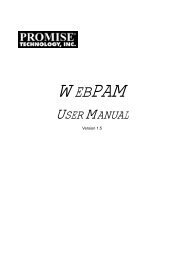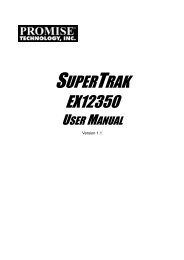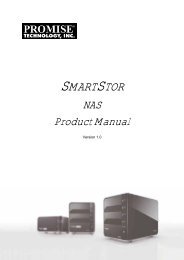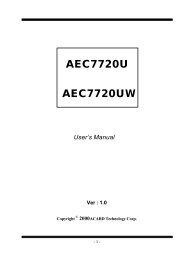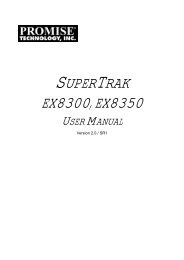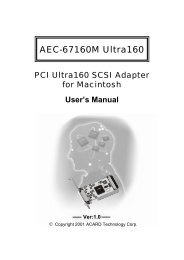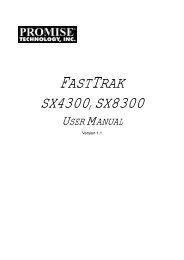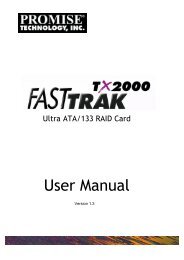- Page 2: VTrak M610p Product ManualCopyright
- Page 5 and 6: ContentsChapter 4: Management with
- Page 7 and 8: ContentsChapter 4: Management with
- Page 9 and 10: ContentsChapter 5: Management with
- Page 11 and 12: ContentsChapter 7: Technology Backg
- Page 13 and 14: Chapter 1: Introduction to VTrakThi
- Page 15 and 16: Chapter 1: Introduction to VTrakArc
- Page 17 and 18: Chapter 1: Introduction to VTrakFor
- Page 19 and 20: Chapter 2: VTrak InstallationThis c
- Page 21 and 22: Chapter 2: VTrak InstallationFigure
- Page 23 and 24: Chapter 2: VTrak InstallationInstal
- Page 25 and 26: Chapter 2: VTrak InstallationMaking
- Page 27 and 28: CONSOLEMgmtChapter 2: VTrak Install
- Page 29 and 30: Chapter 2: VTrak InstallationIf the
- Page 31 and 32: Chapter 3: VTrak SetupThis chapter
- Page 33 and 34: Chapter 3: SetupSetting up VTrak wi
- Page 35 and 36: Chapter 3: Setup4. Follow the same
- Page 37 and 38: Chapter 3: Setup3. When the log-in
- Page 39: Chapter 3: SetupAutomaticWhen you c
- Page 43 and 44: Chapter 3: SetupUsing WebPAM PROe o
- Page 45 and 46: Chapter 4: Management with WebPAM P
- Page 47 and 48: Chapter 4: Management with WebPAM P
- Page 49 and 50: Chapter 4: Management with WebPAM P
- Page 51 and 52: Chapter 4: Management with WebPAM P
- Page 53 and 54: Chapter 4: Management with WebPAM P
- Page 55 and 56: Working with SubsystemsChapter 4: M
- Page 57 and 58: Chapter 4: Management with WebPAM P
- Page 59 and 60: Chapter 4: Management with WebPAM P
- Page 61 and 62: Chapter 4: Management with WebPAM P
- Page 63 and 64: Chapter 4: Management with WebPAM P
- Page 65 and 66: Chapter 4: Management with WebPAM P
- Page 67 and 68: Chapter 4: Management with WebPAM P
- Page 69 and 70: Chapter 4: Management with WebPAM P
- Page 71 and 72: Chapter 4: Management with WebPAM P
- Page 73 and 74: Chapter 4: Management with WebPAM P
- Page 75 and 76: Chapter 4: Management with WebPAM P
- Page 77 and 78: Chapter 4: Management with WebPAM P
- Page 79 and 80: Chapter 4: Management with WebPAM P
- Page 81 and 82: Chapter 4: Management with WebPAM P
- Page 83 and 84: Chapter 4: Management with WebPAM P
- Page 85 and 86: Updating the FirmwareChapter 4: Man
- Page 87 and 88: Chapter 4: Management with WebPAM P
- Page 89 and 90: Chapter 4: Management with WebPAM P
- Page 91 and 92:
Chapter 4: Management with WebPAM P
- Page 93 and 94:
Chapter 4: Management with WebPAM P
- Page 95 and 96:
Chapter 4: Management with WebPAM P
- Page 97 and 98:
Chapter 4: Management with WebPAM P
- Page 99 and 100:
Chapter 4: Management with WebPAM P
- Page 101 and 102:
Chapter 4: Management with WebPAM P
- Page 103 and 104:
Chapter 4: Management with WebPAM P
- Page 105 and 106:
Chapter 4: Management with WebPAM P
- Page 107 and 108:
Chapter 4: Management with WebPAM P
- Page 109 and 110:
Chapter 4: Management with WebPAM P
- Page 111 and 112:
Chapter 4: Management with WebPAM P
- Page 113 and 114:
Chapter 4: Management with WebPAM P
- Page 115 and 116:
Chapter 4: Management with WebPAM P
- Page 117 and 118:
Chapter 4: Management with WebPAM P
- Page 119 and 120:
Chapter 4: Management with WebPAM P
- Page 121 and 122:
Chapter 4: Management with WebPAM P
- Page 123 and 124:
Chapter 4: Management with WebPAM P
- Page 125 and 126:
Chapter 4: Management with WebPAM P
- Page 127 and 128:
Chapter 4: Management with WebPAM P
- Page 129 and 130:
Chapter 5: Management with the CLUT
- Page 131 and 132:
Chapter 5: Management with the CLUF
- Page 133 and 134:
Running Quick SetupChapter 5: Manag
- Page 135 and 136:
Chapter 5: Management with the CLU4
- Page 137 and 138:
Chapter 5: Management with the CLU5
- Page 139 and 140:
Chapter 5: Management with the CLU2
- Page 141 and 142:
Chapter 5: Management with the CLU5
- Page 143 and 144:
Chapter 5: Management with the CLUV
- Page 145 and 146:
Chapter 5: Management with the CLUM
- Page 147 and 148:
Chapter 5: Management with the CLUC
- Page 149 and 150:
Chapter 5: Management with the CLU1
- Page 151 and 152:
Chapter 5: Management with the CLUM
- Page 153 and 154:
Chapter 5: Management with the CLU1
- Page 155 and 156:
Chapter 5: Management with the CLUN
- Page 157 and 158:
Chapter 5: Management with the CLU3
- Page 159 and 160:
Chapter 5: Management with the CLUM
- Page 161 and 162:
Chapter 5: Management with the CLUS
- Page 163 and 164:
Chapter 5: Management with the CLU
- Page 165 and 166:
Chapter 5: Management with the CLU1
- Page 167 and 168:
Chapter 5: Management with the CLUA
- Page 169 and 170:
Chapter 5: Management with the CLUW
- Page 171 and 172:
Chapter 5: Management with the CLUL
- Page 173 and 174:
Chapter 5: Management with the CLUW
- Page 175 and 176:
Chapter 5: Management with the CLUM
- Page 177 and 178:
Chapter 5: Management with the CLUM
- Page 179 and 180:
Chapter 5: Management with the CLU3
- Page 181 and 182:
Chapter 5: Management with the CLUC
- Page 183 and 184:
Chapter 5: Management with the CLUS
- Page 185 and 186:
Chapter 5: Management with the CLUR
- Page 187 and 188:
Chapter 6: MaintenanceThis chapter
- Page 189 and 190:
Chapter 6: Maintenance8. When the d
- Page 191 and 192:
Chapter 6: Maintenance1. From the M
- Page 193 and 194:
Chapter 6: MaintenanceReplacing a C
- Page 195 and 196:
Chapter 6: MaintenanceFigure 6. Pos
- Page 197 and 198:
Chapter 6: MaintenanceFigure 9. Rem
- Page 199 and 200:
Chapter 6: MaintenanceReplacing a R
- Page 201 and 202:
Chapter 7: Technology BackgroundThi
- Page 203 and 204:
Chapter 7: Technology BackgroundRAI
- Page 205 and 206:
Chapter 7: Technology BackgroundRAI
- Page 207 and 208:
Chapter 7: Technology BackgroundRAI
- Page 209 and 210:
Chapter 7: Technology BackgroundRAI
- Page 211 and 212:
Chapter 7: Technology BackgroundRAI
- Page 213 and 214:
Chapter 7: Technology BackgroundCho
- Page 215 and 216:
Chapter 7: Technology Background•
- Page 217 and 218:
Chapter 7: Technology BackgroundHot
- Page 219 and 220:
Chapter 7: Technology BackgroundFro
- Page 221 and 222:
Chapter 7: Technology BackgroundUnl
- Page 223 and 224:
Chapter 7: Technology BackgroundExa
- Page 225 and 226:
Chapter 8: TroubleshootingThis chap
- Page 227 and 228:
Chapter 8: TroubleshootingLEDs Disp
- Page 229 and 230:
CONSOLEMgmtChapter 8: Troubleshooti
- Page 231 and 232:
Chapter 8: TroubleshootingLEDsState
- Page 233 and 234:
Chapter 8: TroubleshootingChecking
- Page 235 and 236:
Chapter 8: TroubleshootingFigure 8.
- Page 237 and 238:
Chapter 8: TroubleshootingEvent Not
- Page 239 and 240:
Chapter 8: TroubleshootingReported
- Page 241 and 242:
Chapter 8: TroubleshootingReported
- Page 243 and 244:
Chapter 8: TroubleshootingReported
- Page 245 and 246:
Chapter 8: TroubleshootingReported
- Page 247 and 248:
Chapter 8: TroubleshootingReported
- Page 249 and 250:
Chapter 8: TroubleshootingReported
- Page 251 and 252:
Chapter 8: TroubleshootingCritical
- Page 253 and 254:
Chapter 8: TroubleshootingFigure 10
- Page 255 and 256:
Chapter 8: TroubleshootingPhysical
- Page 257 and 258:
Chapter 8: TroubleshootingEnclosure
- Page 259 and 260:
Chapter 8: TroubleshootingPower Sup
- Page 261 and 262:
Chapter 8: Troubleshootingyour netw
- Page 263 and 264:
Chapter 8: TroubleshootingBrowser D
- Page 265 and 266:
Chapter 9: SupportThis chapter cove
- Page 267 and 268:
Chapter 9: SupportHow can I be sure
- Page 269 and 270:
Chapter 9: SupportItalyE-mail Suppo
- Page 271 and 272:
Chapter 9: SupportNo other document
- Page 273 and 274:
Appendix A: Useful InformationThe a
- Page 275 and 276:
IndexNumerics10GB Truncate 80, 125,
- Page 277 and 278:
Indexdisk array, cont.settings 98,
- Page 279 and 280:
Indexlog in, cont.WebPAM PROe 24, 3
- Page 281 and 282:
IndexRAID levelschoosing 198RAID 0
- Page 283 and 284:
Indexstatus, cont.subsystem lock 50