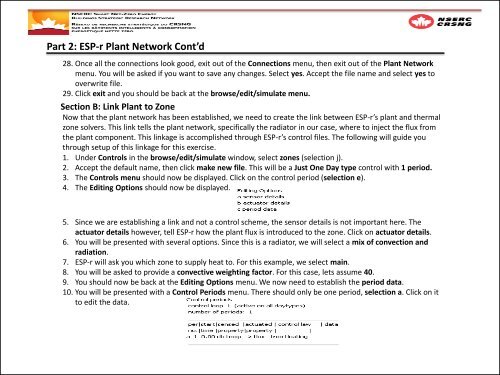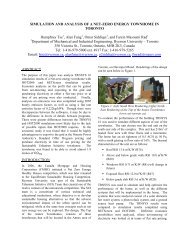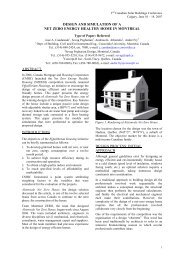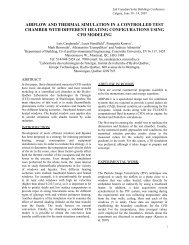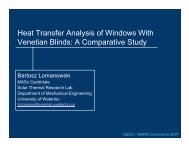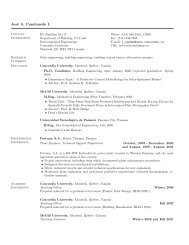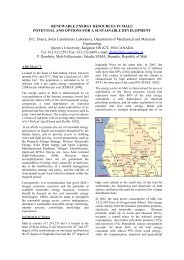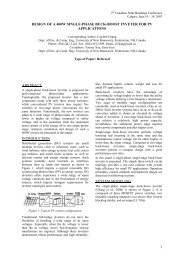Co-Simulation Between ESP-r and TRNSYS Workshop
Co-Simulation Between ESP-r and TRNSYS Workshop
Co-Simulation Between ESP-r and TRNSYS Workshop
You also want an ePaper? Increase the reach of your titles
YUMPU automatically turns print PDFs into web optimized ePapers that Google loves.
Part 2: <strong>ESP</strong>-r Plant Network <strong>Co</strong>nt’d28. Once all the connections look good, exit out of the <strong>Co</strong>nnections menu, then exit out of the Plant Networkmenu. You will be asked if you want to save any changes. Select yes. Accept the file name <strong>and</strong> select yes tooverwrite file.29. Click exit <strong>and</strong> you should be back at the browse/edit/simulate menu.Section B: Link Plant to ZoneNow that the plant network has been established, we need to create the link between <strong>ESP</strong>-r’s plant <strong>and</strong> thermalzone solvers. This link tells the plant network, specifically the radiator in our case, where to inject the flux fromthe plant component. This linkage is accomplished through <strong>ESP</strong>-r’s control files. The following will guide youthrough setup of this linkage for this exercise.1. Under <strong>Co</strong>ntrols in the browse/edit/simulate window, select zones (selection j).2. Accept the default name, then click make new file. This will be a Just One Day type control with 1 period.3. The <strong>Co</strong>ntrols menu should now be displayed. Click on the control period (selection e).4. The Editing Options should now be displayed.5. Since we are establishing a link <strong>and</strong> not a control scheme, the sensor details is not important here. Theactuator details however, tell <strong>ESP</strong>-r how the plant flux is introduced to the zone. Click on actuator details.6. You will be presented with several options. Since this is a radiator, we will select a mix of convection <strong>and</strong>radiation.7. <strong>ESP</strong>-r will ask you which zone to supply heat to. For this example, we select main.8. You will be asked to provide a convective weighting factor. For this case, lets assume 40.9. You should now be back at the Editing Options menu. We now need to establish the period data.10. You will be presented with a <strong>Co</strong>ntrol Periods menu. There should only be one period, selection a. Click on itto edit the data.