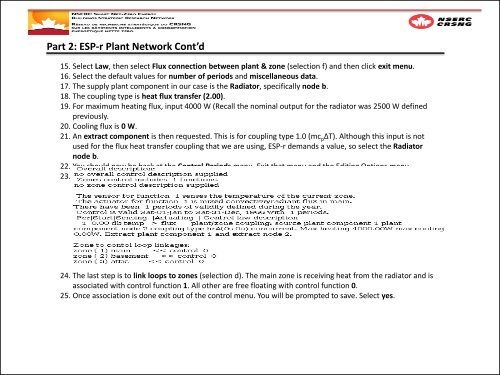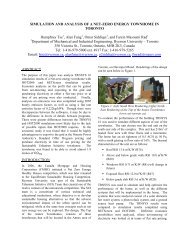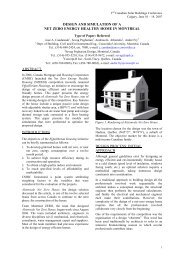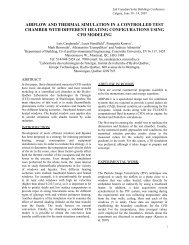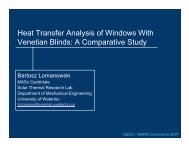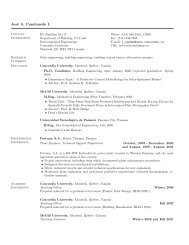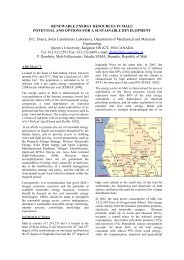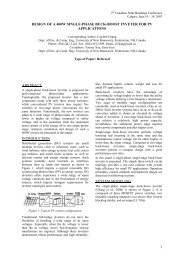Co-Simulation Between ESP-r and TRNSYS Workshop
Co-Simulation Between ESP-r and TRNSYS Workshop
Co-Simulation Between ESP-r and TRNSYS Workshop
You also want an ePaper? Increase the reach of your titles
YUMPU automatically turns print PDFs into web optimized ePapers that Google loves.
Part 2: <strong>ESP</strong>-r Plant Network <strong>Co</strong>nt’d15. Select Law, then select Flux connection between plant & zone (selection f) <strong>and</strong> then click exit menu.16. Select the default values for number of periods <strong>and</strong> miscellaneous data.17. The supply plant component in our case is the Radiator, specifically node b.18. The coupling type is heat flux transfer (2.00).19. For maximum heating flux, input 4000 W (Recall the nominal output for the radiator was 2500 W definedpreviously.20. <strong>Co</strong>oling flux is 0 W.21. An extract component is then requested. This is for coupling type 1.0 (mc p ΔT). Although this input is notused for the flux heat transfer coupling that we are using, <strong>ESP</strong>-r dem<strong>and</strong>s a value, so select the Radiatornode b.22. You should now be back at the <strong>Co</strong>ntrol Periods menu. Exit that menu <strong>and</strong> the Editing Options menu.23. You should now be back at the main <strong>Co</strong>ntrols menu. To double check our work, select list or check currentcontrol data.24. The last step is to link loops to zones (selection d). The main zone is receiving heat from the radiator <strong>and</strong> isassociated with control function 1. All other are free floating with control function 0.25. Once association is done exit out of the control menu. You will be prompted to save. Select yes.