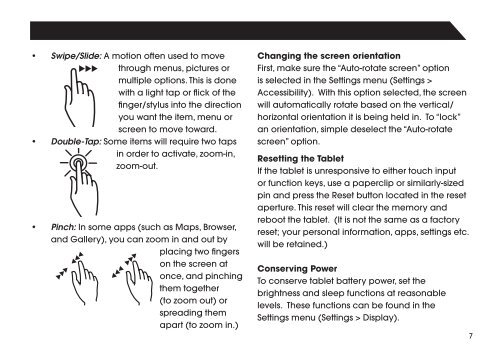AP-7S118 Internet Tablet Quick Start Guide - TMAX Digital
AP-7S118 Internet Tablet Quick Start Guide - TMAX Digital
AP-7S118 Internet Tablet Quick Start Guide - TMAX Digital
You also want an ePaper? Increase the reach of your titles
YUMPU automatically turns print PDFs into web optimized ePapers that Google loves.
• Swipe/Slide: A motion often used to movethrough menus, pictures ormultiple options. This is donewith a light tap or flick of thefinger/stylus into the directionyou want the item, menu orscreen to move toward.• Double-Tap: Some items will require two tapsin order to activate, zoom-in,zoom-out.• Pinch: In some apps (such as Maps, Browser,and Gallery), you can zoom in and out byplacing two fingerson the screen atonce, and pinchingthem together(to zoom out) orspreading themapart (to zoom in.)Changing the screen orientationFirst, make sure the “Auto-rotate screen” optionis selected in the Settings menu (Settings >Accessibility). With this option selected, the screenwill automatically rotate based on the vertical/horizontal orientation it is being held in. To “lock”an orientation, simple deselect the “Auto-rotatescreen” option.Resetting the <strong>Tablet</strong>If the tablet is unresponsive to either touch inputor function keys, use a paperclip or similarly-sizedpin and press the Reset button located in the resetaperture. This reset will clear the memory andreboot the tablet. (It is not the same as a factoryreset; your personal information, apps, settings etc.will be retained.)Conserving PowerTo conserve tablet battery power, set thebrightness and sleep functions at reasonablelevels. These functions can be found in theSettings menu (Settings > Display).7