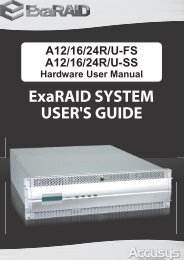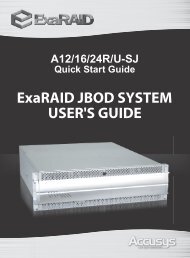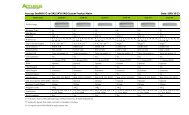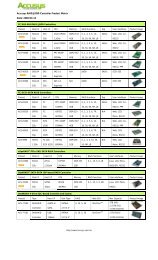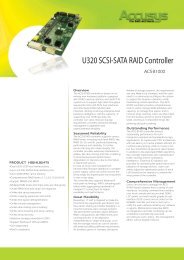Create successful ePaper yourself
Turn your PDF publications into a flip-book with our unique Google optimized e-Paper software.
<strong>User</strong>’s <strong>Manual</strong>3. Set up your <strong>InneRAID</strong> ® <strong>Slim</strong> <strong>SATA</strong>CautionBefore starting any kind of hardware installation, please ensure that allpower switches have been turned off and all power cords are disconnectedto prevent personal injury and damage to the hardware.CautionStatic electricity can damage electronic components. To guard againstsuch damage:Work in a static-free environmentWear a grounded anti-static wrist strapStore uninstalled components in anti-static bagsHandle PCBs by their edges and avoid touching chips and connectors.3.1. Mounting your <strong>InneRAID</strong>® <strong>Slim</strong> <strong>SATA</strong>The <strong>InneRAID</strong> ® <strong>Slim</strong> <strong>SATA</strong> can be installed inside an external 3.5” bay of your computer case.The steps below describe the installing procedure.CautionTurn off and disconnect all electrical power from the system beforebeginning installation.1. Remove the cover and front bezel from the system case.2. Feed a power cable through the opening.3. Feed a <strong>SATA</strong> cable through the opening.4. Connect the two cables to the connectors on the rear of the <strong>InneRAID</strong> ® <strong>Slim</strong>.5. For the optional, if planning to use the StorConn GUI to monitor the status of RAID boxthrough out-band or upgrade firmware through hyper terminal, you should also connect a3-pin RS-232 cable to the terminal on the J10 of <strong>InneRAID</strong> ® <strong>Slim</strong>. (Figure 3.2.A)http://www.accusys.com.tw 9