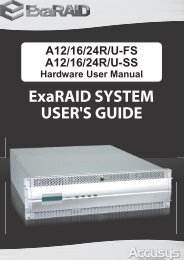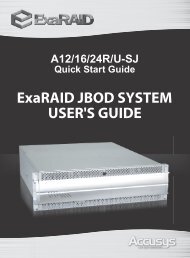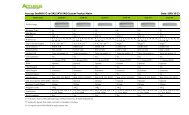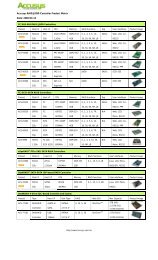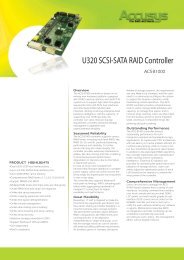Create successful ePaper yourself
Turn your PDF publications into a flip-book with our unique Google optimized e-Paper software.
<strong>User</strong>’s <strong>Manual</strong>3.3. Status of all LED indicatorsStatus indicator Access indicator RAID statusGreen Off Disk is properly installedGreen On/flash (Yellow) Disk is being accessedRed Off No disk installed or disk failureFlash (Red/Green) On/flash (Yellow) Disk is rebuilding3.4. Formatting and Partitioning your <strong>InneRAID</strong>® <strong>Slim</strong> <strong>SATA</strong>If you installed two new disks in <strong>InneRAID</strong> ® <strong>Slim</strong>, it needs to be formatted. During this process,the array can also be customized with partition. As you format the drive, you will have theopportunity to divide the hard drive into sections, called partitions. A partition is a section of thehard drive’s capacity that is created to contain file and data.3.4.1. Windows <strong>User</strong>sCautionFormatting drive will crash all data in the drive.After having followed the steps to install two new disks in <strong>InneRAID</strong> ® <strong>Slim</strong> and connect the<strong>SATA</strong> cable to the host computer, the RAID must now be formatted and partitioned before it canbe used.1. Right click My Computer and click Manage.2. From the Computer Management window, select Disk Management. (Figure 3.4.1.A)3. If the Initialize and Convert Disk Wizard window appears, click Cancel.4. Windows operation system will list all the hard drives that are installed on the system.Locate the <strong>InneRAID</strong> ® <strong>Slim</strong> drive that is represented by the icon. Right click the iconand select Initialize.5. In the drive box to the right shows Unallocated, right click and select New Partition.http://www.accusys.com.tw 13