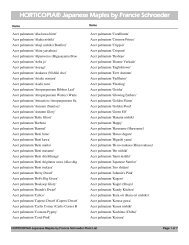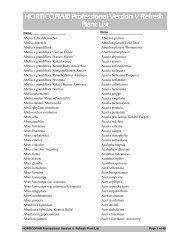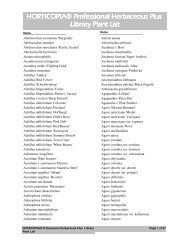HORTICOPIA® Professional Education Edition User Guide
HORTICOPIA® Professional Education Edition User Guide
HORTICOPIA® Professional Education Edition User Guide
Create successful ePaper yourself
Turn your PDF publications into a flip-book with our unique Google optimized e-Paper software.
ContentsIntroducing <strong>HORTICOPIA®</strong> <strong>Professional</strong> <strong>Education</strong> <strong>Edition</strong> 1Welcome to the <strong>Education</strong> <strong>Edition</strong>............................................................ 1System Requirements...........................................................................................1Installing the <strong>Education</strong> <strong>Edition</strong> Software ...................................................1Running the <strong>Education</strong> <strong>Edition</strong> the First Time..................................... 2Starting the <strong>Education</strong> <strong>Edition</strong>.................................................................... 2Licensing............................................................................................................. 2Transferring <strong>Education</strong> <strong>Edition</strong> to Another Computer............................3Disk Crashes ...........................................................................................................3Getting Started with the <strong>Education</strong> <strong>Edition</strong> 4<strong>HORTICOPIA®</strong> Concepts........................................................................... 4Nomenclature.........................................................................................................4The Garden Workbench®..................................................................................5The ABCs to Seeing Plant Information .........................................................6Managing the Plant Lists ....................................................................................6About MyLists®....................................................................................................6Quick Tour 1 — Searching for a Plant ...................................................... 7Quick Tour 2— Printing Data, Picture, and List Sheets...................... 7Quick Tour 3 — Creating a Simple Layout.............................................. 8Quick Tour 4 — Creating an Advanced Layout..................................... 9Creating a Master Page........................................................................................9Multiple Page Layout........................................................................................ 10Inserting Graphics, Text, and Shapes into the Layout ........................... 10Getting Ready to Print and Printing............................................................ 11Quick Tour 5—Using the Favorites Menu.............................................11Adding a Plant to Favorites ............................................................................12Adding a Graphic to Favorites ......................................................................12Adding a Layout to Favorites.........................................................................12Adding a Picture to Favorites ........................................................................12Adding a MyList® to Favorites.....................................................................13Organizing Favorites.........................................................................................13Quick Tour 6 — Using the Find Feature to Search for Plants ........13Selecting Criteria for a Search........................................................................ 14Quick Tour 7—Creating a Watermark Sheet for your Documents 14Creating a Watermark Sheet........................................................................... 14Additional Information 15Getting Assistance While You Work........................................................15Context-sensitive Help ..................................................................................... 15Tool Tips Help.................................................................................................... 15Link to the Technical Support Web Page................................................... 15In Case of Problems......................................................................................15Removing the <strong>Education</strong> <strong>Edition</strong>.............................................................15Documents on Our Website.......................................................................16Horticopia, Inc. Web Site............................................................................16Contacting Horticopia, Inc. ........................................................................16Contentsiv