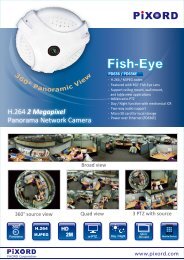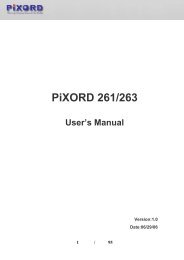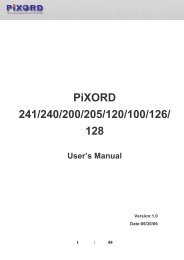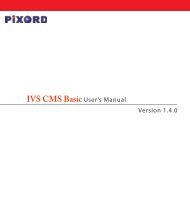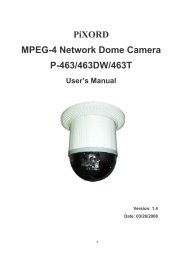H.264 Series 2-Megapixel Network Camera PL621 / PL621E - Pixord
H.264 Series 2-Megapixel Network Camera PL621 / PL621E - Pixord
H.264 Series 2-Megapixel Network Camera PL621 / PL621E - Pixord
You also want an ePaper? Increase the reach of your titles
YUMPU automatically turns print PDFs into web optimized ePapers that Google loves.
3. <strong>Network</strong> ConfigurationIP Installer is a utility that provides an easier, more efficient way to configure the IP address and networksettings of the devices. It even provides a convenient way to set the network settings for multipledevices simultaneously using the batch setting function. Moreover, IP Installer can save the networksettings for all devices as a backup and restore them when necessary.Preparation before IP Assignment1. Always consult your network administrator before assigning an IP address to your server in order toavoid using a previously assigned IP address.2. Ensure the <strong>PL621</strong> is powered on and correctly connected to the network.3. MAC Address: Each device has a unique Ethernet address (MAC address) shown on the label of thedevice as the serial number (S/N) with 12 digits (e.g. 000429-XXXXXX).*0004290000B14. Although the IP Installer is able to find and configure any <strong>PL621</strong> in the LAN except those that are behinda router, it is a good idea to set the host PC to the same subnet. In order to connect to the Web-baseduser interface of the camera, the host PC must be in the same subnet. For more information aboutsubnets, please consult your network administrator.Using IP Installer to Assign an IP Address to <strong>PL621</strong>1. Once IP Installer has been successfully installed on the PC, double click the IP Installer icon on thedesktop, or select it from Start > Programs > IP Installer > IP Installer > Launch IP Installer.2. Click the menu bar Tool > Search <strong>Network</strong> Device to search the device in the LAN.7