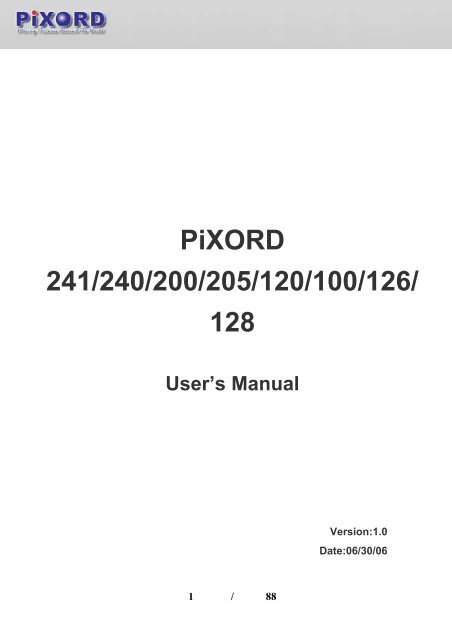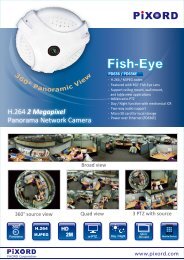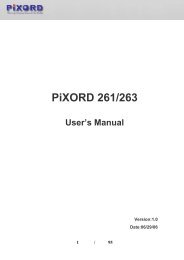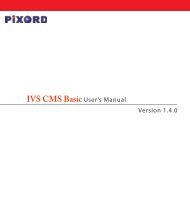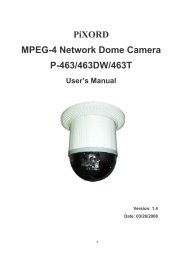User's Manual - Pixord
User's Manual - Pixord
User's Manual - Pixord
- No tags were found...
Create successful ePaper yourself
Turn your PDF publications into a flip-book with our unique Google optimized e-Paper software.
PiXORD241/240/200/205/120/100/126/128User’s <strong>Manual</strong>Version:1.0Date:06/30/061 / 88
Catalog1 Introduction.............................................................................................................................................. 51.1 What is PiXORD Network Video Server?.................................................................................... 51.2 Advantage Features....................................................................................................................... 52 Physical Connections............................................................................................................................... 72.1 Front Panel.................................................................................................................................... 72.1.1 PiXORD IVS ..................................................................................................................... 72.1.2 PiXORD NC ...................................................................................................................... 72.2 Rear Panel ..................................................................................................................................... 82.2.1 PiXORD IVS ..................................................................................................................... 82.2.2 PiXORD NC ...................................................................................................................... 93 Installation.............................................................................................................................................. 113.1 System Requirements.................................................................................................................. 113.2 Internet Video Server Installation ............................................................................................... 113.3 Network Camera Installation Procedure..................................................................................... 133.3.1 Mount the PiXORD Network Camera............................................................................. 133.3.2 Connect to Network ......................................................................................................... 133.3.3 Connect to Power Supply................................................................................................. 143.3.4 Focus Your Camera (PiXORD NC only)......................................................................... 143.4 P128 Installation Procedure ........................................................................................................ 153.4.1 Part Description & Dimension......................................................................................... 153.4.2 INSTALLATION ............................................................................................................. 153.5 Integrate the PiXORD VOS........................................................................................................ 183.5.1 Connect to the PiXORD IVS ........................................................................................... 183.5.2 Connect to the PiXORD NC ............................................................................................ 183.6 Assign IP Address by ARP.......................................................................................................... 193.6.1 Note before IP assignment ............................................................................................... 193.7 Assign IP by IP Installer.............................................................................................................. 213.7.1 Execute IP Installer .......................................................................................................... 213.7.2 Preparation before IP Assignment.................................................................................... 213.7.3 Assign an IP Address to PiXORD NVS........................................................................... 223.7.4 Verify the IP Address and Open the Home Page.............................................................. 233.8 Verify and Complete the Installation from Your Browser .......................................................... 244 PiXORD NVS Home Page .................................................................................................................... 254.1 Browsing Video Home Page....................................................................................................... 255 PiXORD NVS Configuration Page........................................................................................................ 275.1 PiXORD NVS Configuration Page............................................................................................. 272 / 88
5.1.1 Configurations Overview................................................................................................. 275.2 Server Configurations ................................................................................................................. 295.2.1 Server General Settings.................................................................................................... 295.2.2 User Settings .................................................................................................................... 305.2.3 Clock Settings .................................................................................................................. 325.2.4 System commands ........................................................................................................... 335.3 Network....................................................................................................................................... 345.3.1 Network General Settings................................................................................................ 345.3.2 DHCP Settings ................................................................................................................. 355.3.3 PiXORD DDNS Settings ................................................................................................. 365.4 I/O Configuration........................................................................................................................ 395.4.1 Serial Port Management................................................................................................... 395.4.2 PTZ Adjustment............................................................................................................... 395.4.3 GPIO Status(PiXORD 100 Exclude) ............................................................................... 405.5 Video ........................................................................................................................................... 415.5.1 Time Stamp ...................................................................................................................... 415.5.2 Video Adjustment (PiXORD 205 excluded).................................................................... 425.5.3 Video Adjustment (PiXORD 205 only) ........................................................................... 435.5.4 CCD Module Settings (PiXORD 100/120/126/128 only) ............................................... 445.5.5 CCD Module Settings (PiXORD 200/240/241 only) ...................................................... 455.6 Event Management ..................................................................................................................... 465.6.1 Motion Area Selection ..................................................................................................... 465.6.2 Event Edit......................................................................................................................... 465.7 Voice Management...................................................................................................................... 495.7.1 Voice Adjustment ............................................................................................................. 496 Appendix................................................................................................................................................ 516.1 Upgrading the Software .............................................................................................................. 516.1.1 Check software version.................................................................................................... 516.1.2 Obtain the software (flash.bin) ........................................................................................ 516.1.3 Upgrade procedure via FTP............................................................................................. 516.2 Update custom web pages........................................................................................................... 546.3 Emergency Factory Default ........................................................................................................ 566.4 Trouble Shooting......................................................................................................................... 566.4.1 Symptoms ........................................................................................................................ 566.4.2 Possible causes................................................................................................................. 566.5 I/O & COM port Connectors ...................................................................................................... 576.5.1 PiXORD 1000/2000/4000................................................................................................ 576.5.2 PiXORD 120/126/128...................................................................................................... 603 / 88
6.5.3 PiXORD 200/240/241/205............................................................................................... 626.6 Lenses Replacement.................................................................................................................... 636.7 Specifications.............................................................................................................................. 646.7.1 PiXORD 1000/1200......................................................................................................... 646.7.2 PiXORD 2000.................................................................................................................. 676.7.3 PiXORD 4000/4200......................................................................................................... 696.7.4 PiXORD 120.................................................................................................................... 716.7.5 PiXORD 126.................................................................................................................... 746.7.6 PiXORD 200.................................................................................................................... 776.7.7 PiXORD 205.................................................................................................................... 796.7.8 PiXORD 241.................................................................................................................... 826.7.9 PiXORD 128.................................................................................................................... 844 / 88
1 Introduction1.1 What is PiXORD Network Video Server?PiXORD's Network Video Server (“PiXORD NVS” hereinafter) is an Internet-baseddigital surveillance system with a built-in Web server. Running TCP/IP to distribute thecompressed live video into Intranet/Internet through the Ethernet connection. Thefollowing models are currently available:PiXORD 4000/2000/1000 Internet Video Server("PiXORD IVS" hereinafter)–Capable of connecting 4/2/1 channel(s) of PAL/NTSC video sources.PiXORD 100/120/200/240/241/205/126/128 Network Camera("PiXORD NC" hereinafter)–Built-in one CCD/CMOS module.You can easily manipulate and configure the PiXORD NVS with the Web-based controlover the Internet via the standard browsers such as Explorer TM and Netscape TM.The PiXORD NVS contains an image compression chipset, capable of deliveringstandard JPEG, MJPEG, and real-time video, to distribute monitored images into thelimited network bandwidth.1.2 Advantage Features‣ Self-Contained HTTP Web Server providing Internet capability.‣ IP assignment via ARP/Web Page/IP Installer easy to install for users.‣ JAVA-based web page providing maximum platform compatibility.‣ Active-X control for Internet Explorer tm providing maximum performance.‣ Motion Detection / Date / Time / GPIO Input for event trigger.‣ Email / FTP / Internal Buffer Storage / Relay Out / PPP Dialing Out for eventaction.‣ Programmable event script for various applications.‣ PiXORD DDNS support for dynamic IP application.‣ 3- layer User Security Control.‣ Remote Upgradeable firmware and user content pages via FTP.‣ Server operating control through CGI base script easy to integrate theapplication for users.5 / 88
‣ Green power, fan needless, and hardware watchdog providing robustnesssystem in critical environment.‣ Standard BNC connectors, automatic video standard (NTSC/PAL) detection.‣ Including CCD/CMOS module, this provides all in one system for Internetvideo application. (PiXORD NC only)‣ One additional external video input and one internal video output. (PiXORD120/126/128 only)‣ Three additional external video inputs and one internal video output.(PiXORD 240/241 only)‣ Providing live streaming voice via integrated the PiXORD Voice Server(“PiXORD VOS” hereinafter)6 / 88
2 Physical Connections2.1 Front Panel2.1.1 PiXORD IVS‣ POWER/STATUS LEDPower On: constant red.Emergency factory default (refer to Appendix C -Emergency Factory Default)Blinking orange (i.e. red mixed with green).‣ NETWORK LEDNetwork Link (connected): Constant red.Networks have activities: Blink red.Data sent out from server: Blink green.Network disconnected: Constant slow blinking green.Upgrading software (refer to Appendix A -Upgrading the Software): Constant slowto fast blinking of orange.2.1.2 PiXORD NC‣ Camera: Built-in camera Module.Support AES / BLC / Day & Night control (PiXORD 100/120/126/128 only).Support WB (4 mode) / BLC / AGC / AE / ME / Flickerless / Line Lock control(PiXORD 200/126/128/240/241 only).7 / 88
Support BLC, Exposure, Flicker, WB (3 modes) adjustment (PiXORD 205 only)‣ Build in support of DC-Driver auto iris lens, level adjustment supported(Exclude PiXORD 205).2.2 Rear Panel2.2.1 PiXORD IVSPiXORD 4000‣ Camera1~4:The PiXORD 4000 with Four BNCs for video signal input, the PiXORD 2000 withTwo BNCs for video signal input, the PiXORD 1000 with one BNC for video signalinput.‣ DIP Switch 1~4:Four segments of 75Ω impedance match switch, switch 1 match to camera oneand so on. Switch to “on” position when peer-to-peer connected with Cameras orother sources. Set to “off” position when video source paralleled with other 75Ωload (e.g. TV, VCR).‣ Com1 (DTE DSUB 9 pin Male connector):Capable of connecting to system console (default), voice server, or to externalmodem. Signal description in Appendix E -I/O & COM port Connectors.‣ Com2 (DCE DSUB 9 pin Female connector):Capable of connecting to PTZ devices, this port shares same electrical signal pathwith RS-485 port (refer to Appendix E -I/O & COM port Connectors), so it will bedisabled when setting to RS-485 mode.‣ IO Terminal Block:See Appendix E -I/O & COM port Connectors for detailed description.‣ Ethernet:RJ-45 Connector for connection of a twisted pair category 5 cable (StandardIEEE802.3 10BaseT).‣ AC 9V:AC Power input, specification with 9V AC 1A.8 / 88
2.2.2 PiXORD NCPiXORD 100 PiXORD 120/126/128PiXORD 200/205 PiXORD 240/241‣ Ethernet:RJ-45 Connector for connection of a twisted pair category 5 cable (StandardIEEE802.3 10BaseT).‣ DC 12V (PiXORD 100/120/126/128 only):DC Power input, specification with 12V DC 1A.‣ PS (PiXORD 200/240/241/205 only):AC Power input, specification with 14V/13.8V.‣ PWR LED:Power On: constant red.Emergency factory default (Appendix C - Emergency Factory Default): Blinkingorange (i.e. red mixed with green).‣ NETWORK LED:Network Link (connected): Constant red.Networks have activities: Blinking red.Data sent out from server: Blinking green.Network disconnected: Constant slow blinking green.Upgrading software (Appendix A - Upgrading the Software): Constant blinkingorange from slow to fast.9 / 88
‣ DIP Switch 1 (PiXORD 120/126/128 only):reserved‣ DIP Switch 2 (PiXORD 120/126/128 only):75Ω impedance match switch for external video input, which connected throughGPIO pin 15(Video in) and Pin 14(GND). Switch to “on” position whenpeer-to-peer connected with Camera or other source. Set to “off” position whenvideo source paralleled with other 75Ω load (e.g. TV, VCR).‣ GPIO Terminal Block (PiXORD 120/126/128 only):Include one external video input, 4 photo isolated inputs, 1 Relay output, COM 2signaling for PTZ devices, See Appendix E - I/O & COM port for detaileddescription‣ COM:DTE DSUB 9 pin Male connector in PiXORD 100/120/126/128 or 9 pin mini din inPiXORD 200/240/241/205, capable of connecting as a system console (default),voice server, or to external modem (optional). Signal description in Appendix E -I/O & COM port‣ BNC connector (PiXORD 120 / 126/128 / 240 / 241 only):internal CCD video signal output, and 3 external video signal inputs for PiXORD240/241.internal CCD video signal output and 1 external video signal input for PiXORD120/126/128.‣ GPIO (PiXORD 200/240/241/205 only):9 pin mini din, 4 photo isolated input, 1 Relay output, RS485 signaling for PTZdevices, See Appendix E - I/O & COM port for detailed description10 / 88
3 Installation3.1 System RequirementsWhy won't the ActiveX control install properly?‣ Ensure that your system meets the ActiveX Control system requirements:-Windows 2000 SP4 or Windows XP/Windows ME/Windows 98-Internet Explorer 6.0-DirectX 9.0c‣ Ensure that your system has installed the latest Critical Updates fromWindows Update.‣ Ensure that your Internet Explorer Security settings have been set to Low(temporarily) or at least enable ActiveX control settings.‣ If your system is using Symantec Internet Security Professional, ensure thatit is disabled.‣ Temporarily disable any Anti-Virus software that may be installed.Is it necessary to reboot the PC after upgrading the ActiveX control? If you have beenbrowsing a device that is using an old ActiveX control then switch to a device with anew ActiveX control in the same browser session, after installing the new ActiveXcontrol you will be prompted to reboot your computer before the changes will take effect.In fact, you only need to close all instances of Internet Explorer, then open a newinstance and browse to the device with the new ActiveX control. This time, afterinstalling the ActiveX control, you will not be prompted to reboot your computer.3.2 Internet Video Server Installation‣ Ensure the PiXORD IVS is in power-off state.‣ Ethernet cable: Connect PiXORD IVS to your network using twisted pair(CAT5) terminated with a standard RJ-45 connector. It is capable ofconnecting to network hub/switch if using standard pass through cable. Oruse crossover cable being connected directly to PC.‣ Video cable: PiXORD IVS supports up to four coaxial/BNC connected videosources; Connect the video output of your camera using standard 75Ωcoaxial cable, terminated with a BNC connector. If you need to connect toother 75Ω load (e.g. connect TV set, VCR, etc, through T-type BNC11 / 88
connector) at the same time and get the correct video quality, you mustswitch the corresponding 75Ω switch to “off” position.‣ Ensure you power supply adapter specification (Input AC 110V or 220V,Output AC 9V 1A) matches to your power line, and connect the powersupply to the Network Video Server.‣ Check the power LED (red) is constant lit, and the network LED (display linkstatus) should light up (red) less than 10 seconds if your networkconnection is correct.12 / 88
3.3 Network Camera Installation Procedure3.3.1 Mount the PiXORD Network CameraThe PiXORD NC provides screw holes on both the top and bottom surfaces of theunit for mounting the stand assembly. You can mount your PiXORD NC on adesktop, a wall, or ceiling by adjusting the linked way of stand assembly.3.3.2 Connect to NetworkConnect an Ethernet cable (twisted pair CAT5 terminated cable with a standardRJ-45 connector) to your PiXORD NC and attach it to the network.13 / 88
3.3.3 Connect to Power SupplyAttach the external Power Adaptor to the unit and connect it to your local powersocket.Ensure you power supply adapter specification. The Output DC 12V 1A is forPiXORD 100/120/126/128 Network Camera and Output AC 14V/13.8V 1A is forPiXORD 200/240/241/205 Network Camera. The Input AC Voltage must match toyour power system, e.g. 110V/220V.Before using PiXORD NVS, users must set the IP address in advance. There aretwo different ways to set IP address into PiXORD NVS.3.3.4 Focus Your Camera (PiXORD NC only)Fix your preferred lens to the PiXORD NC. Turning it clockwise fits the lens. Formore information about changing lenses and focus, please see Appendix F -Lenses Replacement.14 / 88
3.4 P128 Installation Procedure3.4.1 Part Description & Dimension‣ Sun Shield‣ Top Cover‣ Bottom Chassis‣ Bracket‣ Angle Adjustment Screw‣ Window3.4.2 INSTALLATION‣ Take out the bracket from the box first. Put the power cable and Ethernetcable through the bracket and then fix it to the wall (FIG.1 & FIG.2).‣ Secondly, take out the housing and open the top cover with hexagon screwdriver (FIG.3). Loosen the screws on both sides of the supporter first, useprovided 1/4"-20UNC screws (black-2pcs) to fix the camera on the supporter temporarily(FIG.4).Plug and fix the power cable of camera to the terminal (FIG.5).15 / 88
Note: In order to adjust the camera position forward or backward later on,please do not fix the camera too tight.‣ Put the power cable and Ethernet cable through the bottom of the housing(FIG.6). Plug and fix the power cable to the terminal and plug the Ethernetcable to video output of the camera (FIG.7).Next, use the provided 1/4"-20UNC screws (silver-4pcs) to fix the housing onthe bracket with hexagon screw driver (FIG.8).‣ Adjust the focus and iris of the lens on the camera and then adjust thecamera position on the supporter (FIG.9 & FIG.10). The camera comes with alens of F7.5 ~ 50 mm. After finished, tighten all screws (FIG.11).16 / 88
‣ Adjust VR1 to set Infrared LED activation level (FIG.12). Turn the VR1 toward"MAX" to higher the Infrared LED activation Lux level and viceversa.‣ Loosen the angle adjustment screw on the bracket to turn the housing tothe desired angle and then tighten the screw (FIG.13).‣ Replace the top cover and tighten the screws (FIG.14 & FIG.15).17 / 88
3.5 Integrate the PiXORD VOSThough the PiXORD VOS is a standalone streaming voice system, it can also beintegrated with the PiXORD NVS as a voice module via connecting the COM port witheach other. As a result, the PiXORD NVS would be able to have sending streamingvoice capability by communicating with the PiXORD VOS through COM port andstreaming Video capability with its built-in feature simultaneously. In this configuration, itdoesn’t matter if you having setting a static IP Address to the PiXORD VOS since ituses COM port to communicate to the external. The schematic diagram belowillustrates the installation for such a configuration.3.5.1 Connect to the PiXORD IVS3.5.2 Connect to the PiXORD NCHaving completed the setup, you can power on the PiXORD VOS and check itspower LED (red). If the PWR LED is constant lit, it means the setup is successful.Generally, you can setup the PiXORD VOS in both of the above two configurationsconcurrently because the PiXORD VOS can work in dual mode. It's able to not onlysending streaming voice to the Ethernet, but also to the COM port at the same time.18 / 88
3.6 Assign IP Address by ARP3.6.1 Note before IP assignment‣ Make sure the PiXORD NVS is powered on and connected to the networkcorrectly.‣ Obtain a unique IP address from your network administrator‣ Each PiXORD NVS has unique Ethernet address (MAC address), which isrecorded as 12 digits serial number labeled at the bottom side of PiXORDNVS (e.g. 000429xxxxxx).‣ Following examples use PC with IP address 192.168.0.1, and going to setupPiXORD NVS server to IP address 192.168.0.200 whose MAC address is000429000150. Do not use those addresses featured as examples in thisdocument, always consult your network administrator before assigning anIP address.‣ The IP address assigned to the PiXORD NVS shall be the same IP domain(presented as same subnet mask) as the PC IP address. In our case, a PC IPaddress is 192.168.0.1 and the PiXORD NVS is 192.168.0.200, so the subnetmask shall be 255.255.255.0. If a PC subnet mask is 255.255.255.128 orhigher, then the domain can’t cover 192.168.0.200, so the setting won’t takeeffective.‣ For speedily installing and easily setting the IP Address, the PiXORDCorporation provides an IP Installer Wizard for you. Please install theapplication and see the user’s manual for detailed description and usage.In Windows, open DOS window.Enter DOS by Ensure the IP address assigned to PiXORD NVS doesn’t occupy byother Host.In DOS window, entering shall get “time out”message.‣ C:\>ping 192.168.0.200Pinging 192.168.0.200 with 32 bytes of data:Request timed out.Request timed out.Request timed out.19 / 88
Request timed out.Ping statistics for 192.168.0.200:Packets: Sent = 4, Received = 0, Lost = 4 (100% loss),Approximate round trip times in milliseconds:Minimum = 0ms, Maximum = 0ms, Average = 0msC:\>Enter command In DOS, enter “arp –s 192.168.0.200 00-04-29-00-01-50”Enter command shall get constantreply after 3~4 timeouts, then press CTRL-C to exit pinging.In DOS, enter “ping –t 192.168.0.200”‣ C:\>arp -s 192.168.0.200 00-04-29-00-01-50C:\>ping -t 192.168.0.200Pinging 192.168.0.200 with 32 bytes of data:Request timed out.Request timed out.Request timed out.Reply from 192.168.0.200: bytes=32 time=5ms TTL=255Reply from 192.168.0.200: bytes=32 time=4ms TTL=255Reply from 192.168.0.200: bytes=32 time=4ms TTL=255Reply from 192.168.0.200: bytes=32 time=4ms TTL=255Ping statistics for 192.168.0.200:Packets: Sent = 7, Received = 4, Lost = 3 (42% loss),Approximate round trip times in milliseconds:Minimum = 4ms, Maximum = 5ms, Average = 2msControl-CC:\>Complete setting and verify the installation. Then, open your webbrowser (e.g. Internet Explore) and enter the IP address in theLocation/Address field. Consequently, the PiXORD NVS video homepage will be opened.20 / 88
Enter “http://192.168.0.200” in Location/Address field of Internet Explore,then the Internet live video can be opened.3.7 Assign IP by IP InstallerPiXORD IP Installer is a Windows 98/ME/NT/2000 program. It is the software providingan easier way for the setting of IP address and network configurations of PiXORD’s CS.Using this tool, you can easily set multiple PiXORD NVSs at the same time with thebatch setting function. By utilizing IP Installer, the setting process is largely simplifiedand the setting time is effectively shortened. Moreover, IP installer can not only save allthe configurations of PiXORD NVS as backup, but also restore the previousconfigurations of PiXORD NVS.3.7.1 Execute IP InstallerDouble click the mouse left button on the IP Installer icon.The PiXORD IP Installer form is displayed on the screen.3.7.2 Preparation before IP Assignment‣ Always consult your network administrator before assigning an IP addressto your server.‣ Make sure the PiXORD NVS is powered on and correctly connected to thenetwork.‣ Obtain an IP address not used yet from your network administrator.‣ MAC Address: Each PiXORD NVS has a unique Ethernet address (MAC21 / 88
address) shown on the bottom of the PiXORD NVS as the serial number (S/N)with 12 digits (e.g. 000429-XXXXXX).3.7.3 Assign an IP Address to PiXORD NVSSelect the MAC Address of your PiXORD NVS in the list. The MAC Address isidentical to the unit’s S/N (Serial Number). And click the menu bar View/Property toopen the Property Page for the selected item. After filling in the properties, click theOK button to submit the settings for the unit and the settings will be activatedimmediately.22 / 88
3.7.4 Verify the IP Address and Open the Home PageTo access the Home Page of the selected unit, run the View/Open Web on themenu bar. If you find your browser is opened and automatically connected to thePiXORD NVS Home Page, it means you’ve assigned an IP Address to the unitsuccessfully. Now you can close the IP Installer and start to use your PiXORD NVS.23 / 88
3.8 Verify and Complete the Installation from Your BrowserStart your browser and enter the IP Address of your PiXORD NVS in the Address field.The PiXORD NVS can support Microsoft Internet Explorer and Netscape. But the voicefeature can only be run under Microsoft Internet Explorer.When browsing the Home Page at the first time with the Microsoft Internet Explorer,you must temporarily lower your security settings to perform a one-time-onlyinstallation of PiXORD's ActiveX component onto your workstation, as describedbelow.‣ From the Tools menu, select Internet Options‣ Click the Security tab and make note of your current security settings‣ Set the security level to Low and click OK‣ Type the Internet Address or Host Name of your PiXORD NVS into theAddress field‣ A dialog asking if you want to install wcp10.cab will appear. Click yes tostart the installation‣ Once the ActiveX installation is complete, return the security settings totheir original value, as noted aboveTo continue the configuration of your own application, click the configure button in thetop left corner of this window.24 / 88
4 PiXORD NVS Home Page4.1 Browsing Video Home PageStart your Web browser and enter the URL(e.g.,“http://61.220.235.172”) in theAddress field. The Home page of the PiXORD NVS is now displayed:‣ Video SourceThere are one to four video sources can be selected on the window depending onthe PiXORD NVS model. (PiXORD NVS specification information, please seeAppendix G -Specifications)‣ Video SizeYou can adjust the video size and appearance on the screen with the followingsizes.Video Size NTST Video PAL VideoSmall (QCIF) 176 x 112 176 x 144Default (CIF) 352 x 240 352 x 288Large (FULL) 704 x 480 704 x 576NTSC (60Hz) is the common standard in the USA, whereas PAL (50Hz)dominates in Europe.25 / 88
‣ SnapshotClick to take a picture from the viewing video.‣ ConfigureClick to Configuration pages of PiXORD NVS.‣ Live VoiceThis feature will be shown up only if the PiXORD VOS is connected to thePiXORD NVS COM port and the PiXORD NVS enable the streaming voicefunction.The green bar chart is the sound wave of the remote streaming voice. The received remote voice of workstations is broadcasted from thePiXORD NVS. Every workstation has the choice of listening to the voice ornot by click the Listen / Close button. Click Talk to remote to send the voice captured by the workstation’smicrophone to the PiXORD VOS. And only administrator has thepermission to use this function. Only one person could talk to the remote voice server at the same time.When one has created the talk-connection, others who want to talk toremote have to wait for the talk-connection released by him.26 / 88
5 PiXORD NVS Configuration Page5.1 PiXORD NVS Configuration PageThe Configurations of the PiXORD NVS are now presented as links in the margin of theConfiguration Page. Simply click the relevant link for the settings you want to configure.5.1.1 Configurations Overview‣ Server ConfigurationsFunctions DescriptionGeneralUserClockSystemSet various information about the server name and the language type, etc.Create and delete users and passwords.Set the product Date and Time.Provide commands for resetting to the factory default settings, restarting thesystem, and saving configurations to flash memory for permanently stock.27 / 88
‣ Network ConfigurationsFunctions DescriptionGeneralDHCPAssign an IP Address and configure the relevant network parameters to the server.DHCP (Dynamic Host Configuration Protocol) is a protocol that lets networkadministrators centrally manage and automate the assignment of Internet Protocol(IP) addresses in an organization’s network.DDNSThe <strong>Pixord</strong> DDNS (Dynamic Domain Name Service) is used to access PiXORD NVSwith an easy memorized name such as http://demo.ddns.pixord.com instead ofhttp://61.220.235.172.‣ I/O ConfigurationsFunctions DescriptionSerialPTZSelect the operational modes for the COM1 and COM2.Select the driver that corresponds to your PTZ device and control the PTZ device.DeviceGPIOGeneral Purpose Input / Output. These are for event triggers and actions‣ Video ConfigurationsFunctions DescriptionTimeShow time and text on the video.StampQualityCCDAdjust the video quality and compression level.Adjust the built-in CCD module status (PiXORD NC only).28 / 88
‣ Event ConfigurationsFunctions DescriptionMotionCreate and enable in-picture motion detection windows. These are used to triggeralarms whenever significant movement occurs in the detection windows.Script Edit The Script Editor offers advanced administrators and developers with an evengreater level of flexibility for customizing the application specifically to meet theiruser needs. Using the on-line help as a reference, advanced users follow theinstructions below to quickly develop programming scripts for time and/oralarm-triggered events.‣ Voice ConfigurationsFunctions DescriptionVoiceAdjust the Line In Gain, Line Out Gain, and Voice Activity Detection parameters, etc.Adjust5.2 Server Configurations5.2.1 Server General Settings29 / 88
‣ Name: Specify server name. This name setting also used by PiXORD DDNSservice to recognize each server (see below 5.2.3PiXORD DDNS Settings),e.g. if configure name as "company.user" to DDNS address"ddns.pixord.com", then this PiXORD NVS can be accessed by URLhttp://company.user.ddns.pixord.com after register to PiXORD DDNS server.‣ Owner: Specify server owner.‣ Owner Email: IF Return mail address when using SMTP mail delivery is notspecified correctly, some security SMTP server may reject the delivery ofthis mail.‣ MAC Address: Display MAC address information for this PiXORD NVS. It'sread only.‣ Firmware Version: Display firmware version information.‣ Language: Alternative language option. User may change the language ofweb contents for different application.‣ Large size image using the true resolution: You can set the Large image touse an interlaced image, or not.‣ Live video using: You can select the ActiveX for better performance in MSInternet Explorer, or select the Java Applet for more browserscomparability.5.2.2 User Settings30 / 88
PiXORD NVS provides 3- layer user security control as below:‣ "Open for All" is a factory default when no user enters in User Configuration,it allows any user over Internet to monitor and configure the PiXORD NVS.‣ "Restricted User" is the user in User Configuration without administrationpermission. The user can be configured to have limited permission to seevideo, for example, "capable of changing video size, etc".‣ "Administrator User" is the user in User Configuration with administrationpermission. The user has all permission to operate the PiXORD NVS, suchas managing, configuring, and upgrading the software.Append New User‣ Name: New user name to login.‣ Password: Password for above user‣ Confirm Password: Type again to confirm password‣ Permission to: Indicate above user has any permission to.‣ Administration: If no, then user can’t enter administration page.Note: that the first user shall set and get administration privilege; otherwise,he can’t get into administration page any more. If this happened, he mustuse emergency factory default to clean all users.‣ Change Video Size: If no, only CIF size is allowed.‣ See Video All: Having the ability to see all the video channels.‣ Video Channel [1..4]: Permissions to see the indicated video channels.‣ PTZ Control on Channel [1..4]: Permissions to do PTZ control on theindicated video channels.‣ Submit to add above new user into list‣ Cancel to abort above operationWhen entering "submit" at first time, PiXORD NVS will ask for a new administratorto login in.Once getting users in list, then you could choose users in list to make modification(update), or remove specified user.Click "Save Changes" bottom if needed for existing data changed in PiXORD NVSwhen power off.31 / 88
5.2.3 Clock SettingsThe built-in real-time clock of PiXORD NVS provides accurate date/time of systemeven when power off.For different time zone or long period operation, you may need to adjust the clock--- just enter Time and Date information then click Submit.Click "Set as PC clock" bottom to set the date/time of the PiXORD NVS as yourPC's.Click "Save Changes" bottom if needed for existing data changed in PiXORD NVSwhen power off.32 / 88
5.2.4 System commands‣ Load Default: The Load Default retrieves all except network setting.Note: The factory default just recovers the working setting but it isn’t savedto permanent memory (will back to previous setting after boot). To changethe boot settings, you must set "Save Changes".‣ Save Changes: Save the working setting to permanent memory that willretrieve after reboot.‣ Reboot System: Force PiXORD NVS to restart.33 / 88
5.3 Network5.3.1 Network General Settings‣ IP Address: PiXORD NVS IP address.‣ Subnet Mask: Subnet mask of your LAN. Note that the IP Address above andGateway IP Address below should be in the same subnet.‣ DNS IP Address: Domain name server information is to allow PiXORD NVSto contact external server with mnemonic domain name (e.g.ftp.PiXORD.com) instead of numeric IP address (e.g. 168.95.1.1).‣ Gateway IP Address: PiXORD NVS traffic to Internet should go throughGateway, if not setting this, only Intranet (LAN) can be accessed.‣ HTTP Connection Port: Specify the HTTP web server listen port for client(browser) connection. Default uses port 80 (HTTP standard port), validrange from 0~65535.Note: Before changing the listen port, user must add a port directive “:” inbrowser URL in order to get correct connection. (i.e. http://: , e.g.http://192.168.0.200:8000 to access the PiXORD NVS with IP 192.168.0.200and port with 8000).These features enable user to use PiXORD NVS behind NAT or IP Sharing34 / 88
devices which could access up to 65536 PiXORD NVS with one IP Address.The factory default won’t change the IP Address and Port setting. Onceforgetting the specified port of your PiXORD NVS, you must use ARP & Pingsetting to restore the port setting back to 80.Click “Submit” bottom if needed, then PiXORD NVS will automatically store thesetting and reboot system (within 5 seconds to complete boot sequence) to take thesetting effective.5.3.2 DHCP Settings‣ DHCP Settings: If there is a DHCP server installed on your LAN, you canenable DHCP to automatically obtain network settings such as IP address,subnet mask, default gateway, and DNS servers. Because the assigned IPaddress can be dynamically changed every time it obtains from the DHCPserver, we provide a method called IP Notification to notify users that whichIP address is acquired.‣ IP Notification by FTP: If a FTP server is installed on your network, you canenable this option to obtain the newly assigned IP address of your PiXORDNVS. A HTML file named NewIP_xxxxxx.htm will appear under the uploadpath for you to link to PiXORD NVS, where xxxxxx is the last six digits of theserial number.35 / 88
‣ FTP Host Name: FTP server address‣ Login Name: Name of your FTP account‣ Password: Password used to log in your FTP account‣ Upload Path: Path to put the file.‣ IP Notification by E-mail: With this option enabled, your PiXORD NVS willsend E-mail to you as soon as it obtains the IP address from DHCP.‣ SMTP Host Name: SMTP server.‣ Recipient: Your E-mail address.‣ From: Sender’s E-mail address.‣ Message subject: Subject of this E-mail.5.3.3 PiXORD DDNS SettingsThe PiXORD DDNS (Dynamic Domain Name Service) is used when users want toaccess PiXORD NVS with an easy memorized name such ashttp://demo.ddns.pixord.com/ instead of http://61.220.235.172/.This service could be useful when PiXORD NVS is located behind Dial-up ADSL orIP sharing devices, which does not have fix IP address, then it's impossible to reachPiXORD NVS from Internet.The mechanism of PiXORD DDNS service is described as below:‣ When PiXORD NVS enables the DDNS service, it will "register" to PiXORDDDNS server with its information, such as server name to access, routervirtual port number and updated frequency, etc.‣ Then PiXORD NVS automatically "update" to PiXORD DDNS server by a fixfrequency, so even IP is changed by ISP, the PiXORD DDNS server stillcould get and update internal database.Then, once users access from Internet with its register name, e.g. if registering withserver name "demo" to DDNS server "ddns.pixord.com", PiXORD NVS could beaccessed by http://demo.ddns.pixord.com/.Note: The PiXORD DDNS service is proprietary, which only works with PiXORDDDNS server and PiXORD brands of products.36 / 88
‣ Dynamic DNS Activate: Click on to activate PiXORD DDNS service.‣ Dynamic DNS Address: Specify address of PiXORD DDNS server, and thedefault is "ddns.pixord.com"‣ Dynamic DNS Port: Specify PiXORD DDNS server listen port, and the defaultis "80"‣ Router Incoming Port: Specify your router listen port for PiXORD DDNSserver to redirect. The router may configure the different port for incoming(Internet request) and outgoing (Intranet request), e.g. it may configure toredirect Internet HTTP (port 80) request to Intranet port 8000, then, in thiscase, we must configure the "Router Incoming Port" to 80, and inside thePiXORD NVS Network settings should set HTTP port with 8000.‣ Update Time: Specify the PiXORD NVS updated frequency in seconds, andthe default is 600 (10 minutes), this is interval that PiXORD NVS willautomatically send an updated packet to PiXORD DDNS server.‣ DDNS message: Return messages from remote PiXORD DDNS server, andsome hints may help to diagnostic the reason if register fails.‣ ddnsaddr CGI fail: It means that PiXORD NVS can't communicate withInternet world. Make sure your Network Configuration has correct subnetmask and default gateway, and DNS1 setting is correct and reachable.37 / 88
‣ Already registered: Another user had registered this name; please changeyour register name by changing "server name" in chapter 5.1.1 ServerGeneral Settings .Example: To setup a PiXORD200 (IP address 192.168.0.200) behind a dialup ADSLrouter, and wish to access by name http://demo.ddns.pixord.com/. And, theprocedure is as below:‣ Configure the ADSL router with PPPoE enable; Lan IP, 192.168.0.254; andsubnet mask, 255.255.255.0.‣ Assign the ADSL router's virtual server with service port 80 to server IP192.168.0.200‣ Configure PiXORD200 network configuration with IP address 192.168.0.200;subnet 255.255.255.0; DNS1 with valid DNS address such as 168.95.192.1 or168.95.1.1; gateway IP address with 192.168.0.254 (router's IP); HTTP portwith port 80.‣ Configure server name in chapter 5.1.1 Server General Settings with"demo".‣ Configure DDNS with Activate; Address "ddns.pixord.com"; DDNS with port80; Router Incoming port 80; and update time with 600 (10 minutes). Finally,clicks submit.‣ If DDNS message success, then enter URL http://demo.ddns.pixord.com/ onbrowser. Consequentially, it will show PiXORD NVS's home page.Click "Save Changes" bottom if needed for existing data changed in PiXORD NVSwhen power off.38 / 88
5.4 I/O Configuration5.4.1 Serial Port ManagementChange the serial port mode and configure the serial port settings. Refer toAppendix E -I/O & COM port Connectors for details.5.4.2 PTZ Adjustment39 / 88
‣ Cam[n] Type: To select the PTZ devices. PiXORD NVS support SONY D30,and LILIN Fast Dome Series, etc. Contact your distributor / dealer to getsupporting model information of PTZ camera.‣ Speed: To select the PTZ speed grade from 1(slowest) to 10(fastest)‣ Preset Position/Name: There are 20 records of each individual sources, usercould put their favorite position with catchy name.‣ PTZ Panel: Control the PTZ devices Zoom in/out, Pan left/right, and Tiltup/down.5.4.3 GPIO Status(PiXORD 100 Exclude)Display the GPIO (General Purpose Input / Output) status. The GPIO TerminalBlock / MINI DIN provides control signal input and output, which includes four GPIOinputs, one GPIO output as Relay junction. See Appendix E - I/O & COM port for thedetailed description.‣ Set the relay: click the radio button to set the relay to ON or OFF.40 / 88
5.5 Video5.5.1 Time StampDisplay Time Stamp & Text over the video just click on these check boxes.‣ Display Time check box: Display the Time Stamp.‣ Display Text check box: Display text block. Fill in the text string to display.The valid characters are a – z, A – Z, 0 – 9, !, @, #, $, %, &, *, (, and ).To change the location of Time/Text, just fill in the X and Y coordinate.Note: The maximum display block area (Time + Text) are 12X4 characters. Stringlength more than 12 will feed to next line, and totally 4 lines available. More than 4lines will strip off.41 / 88
5.5.2 Video Adjustment (PiXORD 205 excluded)The PiXORD NVS is capable of detecting NTSC/PAL automatically, video signalactive/lose, fully automatic (plug & see) and don’t need any user configuration.‣ Quality Adjustments: To adjust video contrast, brightness, hue, colorsaturation, and quality. Note that the quality level affects compression ratioand file size of video.NTSCPALResolution File size (kb) Max fps Resolution File size (kb) Max fps4CIF(704 x 480)7 – 160 34CIF(704 x 576)9 – 200 3CIF(352 x 240)2 - 50 30CIF(352 x 288)2 - 60 25(The Maximum performance is given in singler user and only one videosource in use.)‣ Frame Delay: To set the delay time between frames. The unit of delay time is10 microseconds. You can limit the output bandwidth via setting the framedelay to do the flow control of the video stream. When the value is set to 0, itmeans no limitation on the video stream.42 / 88
Click "Save Changes" bottom if needed for existing data changed in PiXORD NVSwhen power off.5.5.3 Video Adjustment (PiXORD 205 only)The PiXORD 205 is capable of detecting NTSC/PAL automatically, video signalactive/lose, fully automatic (plug & see) and don’t need any user configuration.‣ Quality Adjustments: To adjust video contrast, brightness, hue, colorsaturation, sharpness, backlight, exposure, flicker, light condition andquality. Note that the quality level affects compression ratio and file size ofvideo. Note that the quality level affects compression ratio and the size ofvideo file.NTSCPALResolution File size (kb) Max fps Resolution File size (kb) Max fps4CIF(704 x 480)7 – 160 34CIF(704 x 576)9 – 200 3CIF(352 x 240)2 - 50 30CIF(352 x 288)2 - 60 25(The Maximum performance is given in singler user and only one videosource in use.)43 / 88
‣ Frame Delay: To set the delay time between frames. The unit of delay time is10 milliseconds. You can limit the output bandwidth via setting the framedelay to do the flow control of the video stream. When the value is set to 0, itmeans no limitation on the video stream.Click "Save Changes" bottom if needed for existing data changed in PiXORD NVSwhen power is off.5.5.4 CCD Module Settings (PiXORD 100/120/126/128 only)‣ Auto Electronic Shutter: The shutter will automatically adjust the exposureof the built-in CCD to get the better illumination when set to on.‣ Back Light Compensation: Adjust the light balance method. When set to“on”, it will be calculated by center area of video window. And when set to“off”, it will be calculated by full video window, which could compensate thelight conditions if center object looks too dark.‣ Day Night Control: Setting to “on”, it will switch to black/white mode whenin low light (dark) condition automatically; setting of “off”, it will alwaysdisplay color video.Note: When using Lens with DC-Driver Auto IRIS capabilities, you must set AES to"off" state in order to get optimal Lens performance.44 / 88
5.5.5 CCD Module Settings (PiXORD 200/240/241 only)‣ White Balance: To adjust white balance fitting best to your environment.‣ Auto Gain Control: Normally "of" with maximum 10db gain, "on" willincrease to maximum 24db. It's useful to increase sensitivity in lowillumination environments (set to "on"), but more gain will produce morenoise.‣ ME/AE: Set electronic shutter speed manually or automatically by lightcondition.‣ AES (Auto Electronic Shutter): The shutter will automatically adjust theexposure of the built-in CCD to get the better illumination when set to on.‣ BLC (Back Light Compensation): Adjust the light balance method, when setto "on", it will be calculated by center area of video window; set to "off", itwill be calculated by full video window, which could compensate the lightconditions if center object looks too dark.‣ Flicker less: Normally set to "off". For east Japan area, it should be set to"on" position, and be used for NTSC with 50hz power system.‣ I/E sync: Line lock feature. When set to "external", the V-Sync will lock withpower line frequency. It's useful to eliminate color-rolling effect.Note: When using Lens with DC-Driver Auto IRIS capabilities, users must set AESto “off” state in order to get optimal Lens performance.45 / 88
5.6 Event Management5.6.1 Motion Area Selection‣ Motion Detection Region Selection: Move the mouse to the regions in videowindow with white blocks to determine the motion trigger areas. Aftersetting with clicking the left button of the mouse, the selected areas will beturned to red blocks.5.6.2 Event EditApplication developers wish to have different levels of customization within theirown applications. They may build through event manager, the event systemprovides several trigger sources and action types which allow administrators torecord the emergency images, such as Motion detection, IO control, FTP or EMAILto outside world. It's easy to process --- just fill and submit a simple form.The PiXORD NVS's event manager provides event control through programmableEvent Scripts which are the combination of several events. Each event workssimultaneously. If one of the trigger conditions in event script is satisfied, thencorresponding action will start to execute accordingly. A comprehensive set of"trigger conditions" and "action commands" allowed to fit in varies of applicationswithout limitation.46 / 88
Note: The programmable event script has been supported since firmware version2.0. All models of the PiXORD Internet Video Server (PiXORD 4000 / 2000 / 1000)and the Network Camera (PiXORD 100 / 120 / 126 /128/ 200 / 240 / 241 / 205) aresupported. Please check out your currently firmware version in chapter 5.1.1 ServerGeneral Settings.To start the event manager, simply click Event icon, then event frame will pop up asbelow:Upper edit window, middle status box, lower message window, and bottom controlicons mainly separate the event frame.There are two ways to enter the event script. One is to use "Script Wizard" whichjust follows the procedure to fill up some items. And, it will generate and appendnew script code to edit window. The other one is to edit the form manually, which isfor experienced users that want to deeply control the functionalities of eventoperation. Please refer to "Event Script Programmers Guide" which could downloadfrom http://www.pixord.com for detail syntax and options description.‣ Event Script Edit: Text window to enter event script manually.‣ Event Status: Indicate the event status, "Stop Now" or "Start Now".‣ Message: A window to show the results when below command icon pressed47 / 88
--- normally will show "OK", "Parsing", "Fail", Or "Err String" whichindicates the syntax error of parsing, and starts from the error position inthe script.‣ Save Script: Command to save and parse current scripts in the "EventScript Edit" window. If any syntax errors are detected, the error message,indicating the starting position of syntax error, will be shown in the"Message" window.‣ Event Auto Start when Power On: The flag is to set the event script autostart-up when the system is powered on.Note: Any changes in "Event Script Edit" window must "Save Script" before"Start Script"; otherwise, the new changes will be lost and won't takeeffective. Also the changes won't be saved into permanent memory unlessyou click the "Save Changes" button in main Administration panel.‣ Clear: Command to clean up "Event Script Edit" window.‣ Start Script: Command to start the script execution.‣ Stop Script: Command to stop the script execution.‣ Script Wizard: Command to start the script wizard. It helps user to makesimple script automatically by wizard, but the wizard supports only partialtrigger and action commands. To fully leverage the complete functionalitiesof event script, please refer to "Event Script Programmers Guide".‣ Set Motion Detection Area: In order to activate the motion detection, youmust choose the detection area and start the motion detection scriptmanually or by wizard.48 / 88
5.7 Voice Management5.7.1 Voice Adjustment‣ Codec: The Voice Codec. Now is fixed to G.72X.‣ Voice Enable: Click to enable transmitting streaming voice on the PiXORDNVS. Be sure to you have installed the PiXORD VOS correctly beforeselecting this function.‣ Voice Activity Detection: If you enable this feature, the voice server wouldsend voice data only when voice activity is detected on the voice server. Asa result, it provides lowest bandwidth payload and good toll quality forInternet environment.‣ GPIN: The GPIN status of the voice server.‣ GPOUT: To invoke the voice server relay to on and off.‣ Remote Voice Volume: To adjust the Line In Gain on the voice server. TheLine In Gain where equal to (value-2)*2 dB, e.g. Line In Gain db Table.49 / 88
ValueLine In dB0 -4dB1 -2dB2 0dB3 2dB.... ....20 36dB‣ Listen / Close: Click to listen to the remote voice acquired by the voiceserver or not.‣ Local Microphone Volume: To adjust the Line Out Gain on the voice server.The Line Out Gain where equal to value*(-6) dB, e.g. Line Out Gain db Table.ValueLine In dB0 0dB1 -6dB2 -12dB3 -18dB4 -24dB‣ Talk to remote / Close: Click to talk to remotely monitored areas or not.‣ Status: The status of the talk to remote action.StatusDescriptionFreeOn-lineThe talk-connection of the voice server is free for everyone to competethe usufruct.You have got the usufruct of the talk-connection and it is ready to talk.Connection OccupiedThe talk-connection is occupied by someone and could not be created.You have to wait for talk-connection released.50 / 88
6 Appendix6.1 Upgrading the SoftwarePiXORD NVS software is contained in Flash Memory, a silicon chip allowed to beerased and re-written. It provides an easy way to update the software without changeany parts; just simply load the newest software from network.The following procedures are to update the software:6.1.1 Check software versionEnter URL "http:///ver" in your web browser, which willshow you the software version.Example:enter "http://192.168.0.200/ver" in Microsoft IE5 URL location, you will see thesoftware version--" Software Version=1.11 Revision 0905.1641 ", which indicatesthe currently software version is 1.11.Note: You can also get the software version in configurations page in chapter 5.2.1Server General Settings.6.1.2 Obtain the software (flash.bin)The latest version of the PiXORD NVS software is free of charge from PiXORDCorporation or your local distributor. Also you can obtain this software over theInternet. URL:http://www.pixord.com/.6.1.3 Upgrade procedure via FTP‣ Download the newest software and unzip it into your local Driver, forexample "C:\temp". Then, confirm the "flash.bin" file exists in this directory.‣ Remove all event setting and Reset the PiXORD NVS:You have two ways to remove the event scripts. One is to choose "Clear"and to use "Save" icon on "Event Script Edit" page to set the event script toempty. The other is to click the "Load Default" icon in Server / System pageto reset all settings; however, it will not only delete events, but also all othersettings. Then click the "Reboot System" to restart the PiXORD NVS orenter CGI command URL" http:///control?reboot=1" in your web browser.Caution: You must remove all events and reboot the PiXORD NVS beforedoing the following procedures; otherwise, some occasional internal51 / 88
conflicts may endanger the Flash devices.‣ Start the FTP session and log in to the PiXORD NVSFor example, in our case for Windows98:Enter DOS by "start->Program->MS-DOS Prompt"Change to the directory where the latest flash.bin exist.Start ftp session by enter "ftp Enter "root" as USERNAME, "pass" as PASSWORD if no user in UserList record. In case any user list exists, you will have to use youradministrator's USERNAME and PASSWORD to login‣ Set FTP to binary mode using the command "bin".In FTP session window, Enter "bin"‣ Upload the software into PiXORD NVS by FTP "put" command.In FTP session window, enter "put flash.bin"In FTP session window, enter "bye" to quit FTP session.‣ FTP session may freeze for around 1 minute to transfer and automaticallyupgrade the software. During that time, ping the PiXORD NVS until getconstant reply, which means system had completed upgrading andrebooting, then open browser to verify the software version been updated.Note: If FTP session quits immediately after issued by command, you shouldcontinue pinging PiXORD NVS instantly. If PiXORD NVS replies to the pingcommand right after pinging, it means PiXORD NVS may not enter theself-programming stage to verify the software version. If not updated, then youshould reboot PiXORD NVS and back to step 3 to try againC:\temp>ftp 192.168.0.200Connected to 192.168.0.200.220 192.168.0.200 PiXORD FTP server (ARM_BE - V3.0.H) ready.User (192.168.0.200:(none)): root331 Password required for root.Password: bin200 Type set to I.ftp> put flash.bin200 PORT command successful.52 / 88
150 Opening BINARY mode data connection for flash.bin226 Transfer complete.ftp: 2097152 bytes sent in 10.11Seconds 207.43Kbytes/sec.ftp> bye221 Goodbye.
6.2 Update custom web pagesPiXORD NVS has a built-in web server, so the web contents are contained in FlashMemory, the same as software parts, allowed to erase and re-written. It provides aneasy way to update the web pages --- just simply load and issue command fromnetwork (FTP and Telnet).Caution: The update of content page is very sensitive to system operation; therefore,incorrect operation may cause system fail to response to any request. The followingoperations provided here are only for experienced system integrator. Remember thatalways consult to your distributor or dealer in advance to update the content.The following procedures are to update the web page:‣ Clean up systemBefore updating the pages, make the PiXORD NVS back to factory default stage--- click “Load Default” button, click “Save Changes” button, and then click“Reboot System” button in configuration page. Keep the PiXORD NVS in an idlestate, which stops all video requests from other station.‣ Download complete web pagesFor backup purpose, we should download the complete built-in contents beforeupdating. The pages layout is described as below: 3.0.0/WWW: Main video pages including static HTML pages and JAVAapplets.3.0.0/WWW/images: All graphical files. 3.0.0/WWW/lang1: All HTML pages for user defined language 1. 3.0.0/WWW/lang2: All HTML pages for user defined language 2.3.0.0/Sys: Video bitmap font file (Time Stamp and Text Bitmap)3.0.0/public: Internal message files.Note: When you login the system, the default root directory is 3.0.0/. Do notchange any file in 3.0.0/Sys, and 3.0.0/public, because these files are only usedinternally.For convenience, some FTP utilities (e.g. CuteFTP, WSFTP) may be useful todownload the complete pages.‣ Upload custom web pagesYou can use FTP utilities to upload the updated/added contents to their originaldirectory. For example, if you wish to replace the PiXORD banner logo (logo.jpg)with your custom made image. First, prepare your own image, and then upload to54 / 88
3.0.0/WWW/images.Note: Any file upload to PiXORD NVS should be set to "binary" mode in FTP utility;otherwise, the file may be corrupted in PiXORD NVS.‣ Verify updated contentsAfter uploading the custom pages, open browser to verify the correctness ofcontents. If not correct, modify the pages and return to previous step to uploadagain.‣ Save the changes to flashTelnet to the PiXORD NVS. And run command "Up –w" to write the complete webpages into flash. The detailed procedures are list as below,Open DOS windowEnter “telnet ”Enter “root” and “pass” as username and password Enter “Up –w” to start the web content update program. The commandis case sensitive. Don’t enter the wrong case or you’ll get the commandnot find error message. After processing about 30 seconds, the PiXORDNVS will restart automatically and complete the web content updating.Now you can open the browser to see the new web content.Note: The limitation of overall size of content pages is around 700K Bytes. Any fileadded/updated plus original downloaded file (~550K Bytes) should not exceedthis size; otherwise, some files will be truncated or corrupted. If the corruption ofany page happens, you will have to reload the original binary (see Appendix A -Upgrading the Software) in order to recover the corruption.For example, the PiXORD NVS IP address is 192.168.0.200, thenC:\temp>telnet 192.168.0.200C:\temp>Telnet session
6.3 Emergency Factory DefaultIn certain circumstance, to restore the server to initial factory default state may benecessary, normally processed through web page (Miscellaneous Operation). If theuser can't get into web page (e.g. Missing of Username and Password information),then he could use Emergency Factory Default to restore the factory default.Procedures as below:‣ Turn the power off‣ Connect GPIO Input 4 to GND, whichPiXORD 1000/2000/4000:Short the GPIO Terminal block Pin 9 and Pin 10with small wire or switch.PiXORD 120/126/128: Short the GPIO Terminal block Pin 9 and Pin 14 withsmall wire or switch.PiXORD 200/240/241/205: Short GPIO Mini-Din Pin 5 & Pin 9 with small wireor switch.‣ Turn the power on. When the Status LED starts to blink (orange) twice, andthen open the wire or switch that set GPIO Input 4 back to open immediately.‣ Server will restore the factory default and restart.Note: When status LED starts to blink during power up, if not to set GPIO Input 4 backto open within 3 seconds, server will continue the boot sequence and doesn't retrievethe factory default.6.4 Trouble Shooting6.4.1 SymptomsThe PiXORD NVS can not be accessed from a Web browser.6.4.2 Possible causes‣ The IP address is already used by another device.Remedial actionsDisconnect your PiXORD NVS from the network. Run the PING utility (as described in PING Your IP Address, in Chapter3.5Assign IP Address by ARP)and follow the appropriaterecommendations.Note: The assigned IP number can be assumed valid if the PING utility returns"request timed out" - in which case you should set the IP address again, power onthe PiXORD NVS and then try accessing the unit again.56 / 88
‣ The IP address is located within a different subnet.Remedial actionsRun the PING utility (as described in PING Your IP Address, in Chapter 3.4 AssignIP Address by ARP). If the utility returns "no response" or similar, the diagnosis isprobably correct. Then, you should proceed as follows:In Windows 95/98 or Windows NT, check that the IP address for your PiXORDNVS is within the same subnet as your workstation:Click "Start", "Settings", "Control Panel" and "Network".Specify the TCP/IP adapter and click on Properties., Then, click "IPAddress" in Properties.Check that the first 3 numbers within the IP address of your PiXORDNVS matches the first 3 ones of your workstation. If not, your PiXORD NVSmay be on a different subnet and the IP address cannot be set from thisworkstation. You must set the IP address for the PiXORD NVS from aworkstation on the same subnet.‣ In Windows 95/98, the ARP table was empty when you tried to set the IPaddress.Remedial actionsIn Windows 95/98, the ARP command can't be used if your have an empty ARPtable.Type “arp –a” to view the ARP table. If it is empty, you must ping an existing uniton your network before you can download the IP address to the PiXORD NVS‣ A programming script locks the unit.Remedial actionsRestore the unit to the factory default settings.6.5 I/O & COM port Connectors6.5.1 PiXORD 1000/2000/4000The GPIO Terminal Block provides control signal input and output, which includingfour GPIO inputs, one GPIO output as Relay junction, and one RS-485 portmultiplex with COM2.The two RS-232 ports provide connection of PTZ devices, external modem(optional), and external console to control the server.See following picture indicate the Pin direction:57 / 88
‣ GPIO Terminal BlockPinName1 EXTVCC2 485A3 485B4 Relay_COM5 Relay_NO6 GPIN17 GPIN28 GPIN39 GPIN410 GND‣ Pin Number: External VCC: This pin outputs unregulated 10V when power on with AC 9V1A adapter, it may be used to drive external relay or sensor which is convenientto install for users.For rack mount application, it could be connected with external regulated DC10-24 Volt as system power. In this situation, we must not connect the ACadapter.Caution: The electric current can’t exceed 200mA when the external VCCoutputs to drive external devices. Furthermore, over loading will cause thedamage of AC adapter or internal components. If using external DC to input tosystem as power supply, it must provided in the specifications which regulatedDC 10~24V, >10W ; otherwise, it will cause system damaged ormalfunctioned.58 / 88
485A485BTo connect with external PTZ devices, please contact your dealer/distributor toget the information of the supported PTZ models.Relay_COMRelay Common point.Relay_NORelay Normal Open point. It will set to on (Short with Relay_COM) when setGPIO output high.GPIN1GPIN2GPIN3GPIN4Photo-coupled GPIO Input 1~4. Input high when opening the connection; inputlow when sinking more than 10mA or shorting to pin 10 (GND).GPIN4 is also used for Emergency Factory Default.GNDSystem Ground is also connected to chassis as frame ground.‣ RS-232 COM1 (9 Pin D-SUB male connector)Pin Name Dir Description1 CD ← Carrier Detect2 RXD ← Receive Data3 TXD → Transmit Data4 DTR → Data Terminal Ready5 GND — System Ground6 DSR ← Data Set Ready7 RTS → Request to Send8 CTS ← Clear to Send9 RI ← Ring Indicator59 / 88
Note: DIR is DTE (<strong>Pixord</strong> IVS) relative DCE (External Device) COM1 is purpose toconnect with System Console (Default), or External Modem.‣ RS-232 COM2 (9 Pin D-SUB female connector)Pin Name Dir Description1 NC ... No connection2 TXD → Transmit Data3 RXD ← Receive Data4 DSR ← Data Set Ready5 GND — System Ground6 DTR → Data Terminal Ready7 NC ... No connection8 NC ... No connection9 NC ... No connectionNote: DIR is DCE (<strong>Pixord</strong> IVS) relative DTE (External Device).The Pin directions are different between COM1 and COM2 (refer to abovePicture), due to their different purposes.COM2 is purpose to connect to external PTZ camera.If selecting to RS-485 mode, COM2 will disable, and the traffic will go throughRS-485 in IO Terminal block pin 2 and 3.6.5.2 PiXORD 120/126/128The GPIO Terminal Block including four GPIO inputs, one GPIO output as Relayjunction, one RS-485 port multiplexed with COM2, and one external video input foradditional video source, provides control signal input and output. The COM2RS-232/485 ports can be connected to PTZ devices.See following picture indicate the Pin direction:60 / 88
‣ GPIO Terminal BlockPinName1 EXT VCC 12V2 485A3 485B4 Relay_COM5 Relay_NO6 GPIN17 GPIN28 GPIN39 GPIN410 TXD11 RXD12 DTR13 DSR14 GND15 EXT VIDEO IN‣ Pin Number: External VCC: This pin output is regulated to be 12V when power on with DC12V 1A adapter; it may be used to drive external relay or sensor, which isconvenient for user to install.Caution: The external VCC output to drive external devices can’t exceed200mA, Over loading will cause the damage of DC adapter or internalcomponents.485A485BTo connect with external PTZ devices, please contact your dealer/distributor toget the information of all PTZ models supported.Relay_COMRelay Common point.Relay_NORelay Normal Open point. When GPIO output is set to close, it means the61 / 88
Relay_NO shorts with Relay_COMGPIN1GPIN2GPIN3GPIN4Photo-coupled GPIO Input 1~4. The input is on when the connection is closed.GPIN4 is also used for Emergency Factory Default (Appendix C - EmergencyFactory Default ).TXD: Output to external PTZRXD: Input from external PTZDTR: Output to external PTZDSR: Input from external PTZGNDSystem Ground.EXT VIDEOExternal video input combines with DIP switch 1 to select internal /externalvideo source. DIP switch 2 is to do impendence match once select to externalvideo as input source.6.5.3 PiXORD 200/240/241/205The GPIO MINI DIM contains four GPIO inputs, one GPIO output as relay junction,and one RS-485 port. A PTZ device can connect directly to the PiXORD NC via theRS-485 port. And, the following pictures indicate the Pin direction:62 / 88
‣ GPIO MINI-DINPinName1 GPIN12 GPIN23 485B4 485A5 GND6 Relay_COM7 Relay_NO8 GPIN39 GPIN4‣ COM port MINI-DINPinName1 CD2 RXD3 TXD4 DSR5 GND6 DTR7 RTS8 CTS9 RI6.6 Lenses ReplacementThe PiXORD NC supports any standard C/CS lens, including full DC-Iris lens. You canreplace the built-in lens with any lens you like. Since the PiXORD NC is supplied with aCS-mount, any stand C or CS lens typically used in the surveillance industry can beused. Follow the instruct ions below to fit any C or CS type lens:‣ Use Normal LensesCS-mount lens mode is the standard type. When using C-mount lens, please usethe CS-C conversion Ring.63 / 88
‣ Use the Zoom Lens (adjustment of the back focus)The camera is set at the standard back focus position when shipped from factory.Depending on types of zoom lenses, however slight adjustment may benecessary. Adjust the lens back-focus by turning the focusing knob in eitherdirection. Place an object at any fixed distance and set the focus ring of the zoomlens to be used with. Set the zoom lens to fully TELE position and obtain the best focusposition by turning the focus ring of the zoom. Then set the zoom lens to fully WIDE position and obtain the best focusposition by turning the focusing knob. Repeat the procedures 2 and 3 until focus remains in constant amongthe zooming ranges.‣ Use an Auto Iris LensWhen auto iris lens is used, connect the plug of the lens (for iris terminal) to theIRIS terminal at the side of camera.Note: If you use a DC-Iris lens, be sure to change the AES (Auto ElectronicShutter) to off mode. To do this change, please open the PiXORD NC Home Pageand go to the Configuration page. Select the CCD module setting function tochange the AES mode.6.7 Specifications6.7.1 PiXORD 1000/1200PiXORD 1000PiXORD 120064 / 88
‣ Video Input1 Channels1.0 Vp-p, 75, Composite, BNC, Auto detection NTSC/PAL‣ HardwareCPU: 32 Bits RISC ProcessorROM: 2M Bytes FlashROMRAM: 16M Bytes SDRAMWatchDog: Chip to monitor out tolerance system voltage and abnormal programexecutionTwo RS-232 serial ports, one for external modem, one for PTZcamera/PC/RS-485 ; -(PiXORD 1000)One RS-232 serial port for external console; One RS-232/485 port for PTZ(pan/tilt/zoom) camera control -(PiXORD 1200)One RJ-45 for 10/100 Mbps EthernetTwo LEDs to indicate network and power/system statusGPIO with fully opto-isolated four alarm inputs and one relay output‣ Network InterfaceEthernet (10/100 Base-T)‣ Image CompressionJPEG; Motion JPEG‣ Video AdjustmentBrightness, Contrast, Hue, Saturation, Quality Level adjust‣ ProtocolsTCP/UDP/IP, ARP, ICMP, HTTP, FTP, Telnet, SMTP, DDNS‣ Max. ResolutionNTSC: 704x480(Single), 352x240(Quad)PAL: 704x576(Single), 352x288(Quad)‣ PerformanceVideo through put : Up to 30 frames/ secondNetwork through put : Max. up to 800 K Bytes per Second‣ Event Trigger & ActionProgrammable Event Script with Wizard supported.Triggered by: Time(Frequency) / GPIO Input/ Motion Detection65 / 88
Action : - Store image to internal buffer- FTP image to remote site- E-mail image to specify account- relay output to control external devices‣ InstallationAssign IP address: using ARP/ or Via RS-232 or IP Installer‣ Software UpgradeLocal or Remote software upgradable using FTPCustom web contents updated via FTP & Telnet‣ System RequirementsWindows 2000 SP4 or Windows XP/Windows ME/Windows 98Internet Explorer 6.0DirectX 9.0c‣ SecurityThree-layer Password Protection‣ Operating Temperature5 °C~50°C (40°F~125°F)‣ Operating Humidity20 ~80 %‣ Input VoltageDC 12 V‣ Power Consumption
6.7.2 PiXORD 2000PiXORD 2000‣ Video Input2 Channels1.0 Vp-p, 75, Composite, BNC, Auto detection NTSC/PAL‣ HardwareCPU: 32 Bits RISC ProcessorROM: 2M Bytes FlashROMRAM: 16M Bytes SDRAMWatchDog: Chip to monitor out tolerance system voltage and abnormal programexecutionTwo RS-232 serial ports, one for external modem, one for PTZcamera/PC/RS-485 ;One RJ-45 for 10 Mbps EthernetTwo LEDs to indicate network and power/system statusGPIO with fully opto-isolated four alarm inputs and one relay output‣ Network InterfaceEthernet (10/100 Base-T)‣ Image CompressionJPEG; Motion JPEG‣ Video AdjustmentBrightness, Contrast, Hue, Saturation, Quality Level adjust‣ ProtocolsTCP/UDP/IP, ARP, ICMP, HTTP, FTP, Telnet, SMTP, DDNS‣ Max. ResolutionNTSC: 704x480(Single), 352x240(Quad)PAL: 704x576(Single), 352x288(Quad)67 / 88
‣ PerformanceVideo through put : Up to 30 frames/ secondNetwork through put : Max. up to 800 K Bytes per Second‣ Event Trigger & ActionProgrammable Event Script with Wizard supported.Triggered by: Time(Frequency) / GPIO Input/ Motion DetectionAction : - Store image to internal buffer- FTP image to remote site- E-mail image to specify account- relay output to control external devices‣ InstallationAssign IP address: using ARP/ or Via RS-232 or IP Installer‣ Software UpgradeLocal or Remote software upgradable using FTPCustom web contents updated via FTP & Telnet‣ System RequirementsWindows 2000 SP4 or Windows XP/Windows ME/Windows 98Internet Explorer 6.0DirectX 9.0c‣ SecurityThree-layer Password Protection‣ Operating Temperature5 °C~50°C (40°F~125°F)‣ Operating Humidity20 ~80 %‣ Input VoltageDC 12 V‣ Power Consumption
‣ Weight0.93 kg, excluding power supply6.7.3 PiXORD 4000/4200PiXORD 4000PiXORD 4200‣ Video Input4 Channels1.0 Vp-p, 75, Composite, BNC, Auto detection NTSC/PAL‣ HardwareCPU: 32 Bits RISC ProcessorROM: 2M Bytes FlashROMRAM: 16M Bytes SDRAMWatchDog: Chip to monitor out tolerance system voltage and abnormal programexecutionTwo RS-232 serial ports, one for external modem, one for PTZcamera/PC/RS-485 ; -(PiXORD 4000)One RS-232 serial port for external console; One RS-232/485 port for PTZ(pan/tilt/zoom) camera control -(PiXORD 4200)One RJ-45 for 10/100 Mbps EthernetTwo LEDs to indicate network and power/system statusGPIO with fully opto-isolated four alarm inputs and one relay output69 / 88
‣ Network InterfaceEthernet (10/100 Base-T)‣ Image CompressionJPEG; Motion JPEG‣ Video AdjustmentBrightness, Contrast, Hue, Saturation, Quality Level adjust‣ ProtocolsTCP/UDP/IP, ARP, ICMP, HTTP, FTP, Telnet, SMTP, DDNS‣ Max. ResolutionNTSC: 704x480(Single), 352x240(Quad)PAL: 704x576(Single), 352x288(Quad)‣ PerformanceVideo through put : Up to 30 frames/ secondNetwork through put : Max. up to 800 K Bytes per Second‣ Event Trigger & ActionProgrammable Event Script with Wizard supported.Triggered by: Time(Frequency) / GPIO Input/ Motion DetectionAction : - Store image to internal buffer- FTP image to remote site- E-mail image to specify account- relay output to control external devices‣ InstallationAssign IP address: using ARP/ or Via RS-232 or IP Installer‣ Software UpgradeLocal or Remote software upgradable using FTPCustom web contents updated via FTP & Telnet‣ System RequirementsWindows 2000 SP4 or Windows XP/Windows ME/Windows 98Internet Explorer 6.0DirectX 9.0c‣ SecurityThree-layer Password Protection70 / 88
‣ Operating Temperature5 °C~50°C (40°F~125°F)‣ Operating Humidity20 ~80 %‣ Input VoltageDC 12 V‣ Power Consumption
- Auto Electronic Shutter (AES on/off, BLC on/off)- Day/Night feature (Color/B.W. auto switch inlow illumination)‣ Mount Lens- Standard Package: equiped with CS mount Focal length 6.0mm F1.8 Lens- Supporting of Direct Drive Lens; Build-in VR for DC level adjustment- Optional: Focal length 4.0mm, Auto DC Iris F1.2~64 Lens- Optional: Zoom Vari-Focal length 3.2~10mm, Auto DC Iris F1.4~360 Lens‣ Hardware- CPU: 32 Bits RISC Processor- ROM: 2M Bytes Flash ROM- RAM: 16M Bytes SDRAM- WatchDog: Chip to monitor out tolerance system voltage and abnormal programexecution- Two LEDs to indicate network and power/system status- One RJ-45 for Ethernet- One RS-232 serial port for external console- One RS-232/485 port for PTZ (pan/tilt/zoom) camera control- Four fully opto-isolated alarm inputs and one 3A,125VAC/30VDC Relay output‣ Network Interface- Ethernet (10/100 Base-T)‣ Image Compression- JPEG; Motion JPEG‣ Video Adjustment- Brightness, Contrast, Hue, Saturation, Quality Level adjustment‣ Protocols- TCP/IP, UDP, ARP, ICMP, HTTP, FTP, Telnet, SMTP, DHCP‣ Max. Resolution- NTSC: 704x480(Single), 352x240(Quad)- PAL: 704x576(Single), 352x288(Quad)‣ Performance- Network throughput: Max. up to 800K bytes per second, 30 connectionssimutaneously72 / 88
- Video throughput: Up to 30 frames per second / Single Video- 3 fps / Dual Video‣ Event Trigger & Action- Programmable Event Script with Wizard supported.- Triggered by: Time (Frequency) / GPIO Input/ Motion Detection/ Video/ NetworkConnection/ CGI etc.- Action: Store image to internal buffer (2M Bytes pre- and post-alarm);FTP image to remote site;E-mail image to specific account;HTTP server push to remote site; relay output to control external devices; etc.‣ Installation- Assign IP address: using ARP & Ping or IP-Installer software‣ Software Upgrade- Local or Remote software up-gradable using FTP- Custom web contents updated via FTP & Telnet‣ System Requirements- Windows 2000 SP4 or Windows XP/Windows ME/Windows 98- Internet Explorer 6.0- DirectX 9.0c‣ Security- Three-layer Password Protection‣ Operating Temperature- 5 °C~50°C (40°F~125°F)‣ Operating Humidity- 20 ~80 %‣ Input Voltage- DC 12V, 1A‣ Power Consumption
‣ Accessories- CD Title with manual/software, Quick Installation Guide, Ethernet Cable, CSRing adjust tool, Power Adapter, Stand for Desktop/Wall/Ceiling- One Cable connected an external video input from Terminal Block toBNC6.7.5 PiXORD 126‣ Video Channel1 Internal CCD1 Internal CCD Output1 External Video Input‣ Internal CCD Camera- SONY SuperHAD CCD sensor- 1/3 SONY interlace color CCD Day/Night- 0 Lux (F1.2)- 10 M‣ Video ControlThrough administrator page, including- White Balance (ATW)- Automatic Gain Control (On)- <strong>Manual</strong> Electronic Shutter (1/50 or 1/60 when AES off)- Auto Electronic Shutter (AES on/off, BLC on/off)- Day/Night feature (Color/B.W. auto switch inlow illumination)‣ Mount Lens- Standard Package: equiped with CS mount Focal length 6.0mm F1.8 Lens- Supporting of Direct Drive Lens; Build-in VR for DC level adjustment- Optional: Focal length 4.0mm, Auto DC Iris F1.2~64 Lens- Optional: Zoom Vari-Focal length 3.2~10mm, Auto DC Iris F1.4~360 Lens74 / 88
‣ Hardware- CPU: 32 Bits RISC Processor- ROM: 2M Bytes Flash ROM- RAM: 16M Bytes SDRAM- WatchDog: Chip to monitor out tolerance system voltage and abnormal programexecution- Two LEDs to indicate network and power/system status- One RJ-45 for Ethernet- One RS-232 serial port for external console- One RS-232/485 port for PTZ (pan/tilt/zoom) camera control- Four fully opto-isolated alarm inputs and one 3A,125VAC/30VDC Relay output‣ Network Interface- Ethernet (10/100 Base-T)‣ Image Compression- JPEG; Motion JPEG‣ Video Adjustment- Brightness, Contrast, Hue, Saturation, Quality Level adjustment‣ Protocols- TCP/IP, UDP, ARP, ICMP, HTTP, FTP, Telnet, SMTP, DHCP‣ Max. Resolution- NTSC: 704x480(Single), 352x240(Quad)- PAL: 704x576(Single), 352x288(Quad)‣ Performance- Network throughput: Max. up to 800K bytes per second, 30 connectionssimutaneously- Video throughput: Up to 30 frames per second / Single Video- 3 fps / Dual Video‣ Event Trigger & Action- Programmable Event Script with Wizard supported.- Triggered by: Time (Frequency) / GPIO Input/ Motion Detection/ Video/ NetworkConnection/ CGI etc.- Action: Store image to internal buffer (2M Bytes pre- and post-alarm);FTP image to remote site;75 / 88
E-mail image to specific account;HTTP server push to remote site; relay output to control external devices; etc.‣ Installation- Assign IP address: using ARP & Ping or IP-Installer software‣ Software Upgrade- Local or Remote software up-gradable using FTP- Custom web contents updated via FTP & Telnet‣ System Requirements- Windows 2000 SP4 or Windows XP/Windows ME/Windows 98- Internet Explorer 6.0- DirectX 9.0c‣ Security- Three-layer Password Protection‣ Operating Temperature- 5 °C~50°C (40°F~125°F)‣ Operating Humidity- 20 ~80 %‣ Input Voltage- DC 12V, 1A‣ Power Consumption
6.7.6 PiXORD 200‣ Video Channel1 Internal CCD‣ Internal CCD Camera- SONY SuperHAD CCD sensor- 0.5 Lux (F1.2)‣ Video Control- White Balance (ATW/Push/Indoor/OutDoor)- Automatic Gain Control (On/Off)- <strong>Manual</strong> Electronic Shutter (Since 1/60 ~ 1/10000)- Auto Electronic Shutter(AES on/off, BLC on/off, Flickerless mode on/off)- Line Lock Feature (Internal/ External to avoid color rolling)‣ Mount Lens- Standard Package: equiped with CS mount Focal length 6.0mm F1.8 Lens- Supporting of Direct Drive Lens; Build-in VR for DC level adjustment- Optional: Focal length 4.0mm, Auto DC Iris F1.2~64 Lens- Optional: Zoom Vari-Focal length 3.2~10mm, Auto DC Iris F1.4~360 Lens‣ Hardware- CPU: 32 Bits RISC Processor- ROM: 2M Bytes Flash ROM- RAM: 16M Bytes SDRAM- WatchDog: Chip to monitor out tolerance system voltage and abnormal programexecution- Two LEDs to indicate network and power/system status- One RJ-45 for Ethernet- One RS-232 serial port for external console- One RS-485 port for PTZ(pan/tilt/zoom) camera control77 / 88
- Four fully opto-isolated alarm inputs and one 3A,125VAC/30VDC Relay output‣ Network Interface- Ethernet (10/100 Base-T)‣ Image Compression- JPEG; Motion JPEG‣ Video Adjustment- Brightness, Contrast, Hue, Saturation, Quality Level adjustment‣ Protocols- TCP/IP, UDP, ARP, ICMP, HTTP, FTP, Telnet, SMTP, DHCP‣ Max. Resolution- NTSC: 704x480(Single), 352x240(Quad)- PAL: 704x576(Single), 352x288(Quad)‣ Performance- Network throughput: Max. up to 800K bytes per second, 30 connectionssimutaneously- Video throughput: Up to 30 frames per second / Single Video‣ Event Trigger & Action- Programmable Event Script with Wizard supported.- Triggered by: Time (Frequency) / GPIO Input/ Motion Detection/ Video/ NetworkConnection/ CGI etc.- Action: Store image to internal buffer (2M Bytes pre- and post-alarm);FTP image to remote site;E-mail image to specific account;HTTP server push to remote site; relay output to control external devices; etc.‣ Installation- Assign IP address: using ARP & Ping or IP-Installer software‣ Software Upgrade- Local or Remote software up-gradable using FTP- Custom web contents updated via FTP & Telnet‣ System Requirements- Windows 2000 SP4 or Windows XP/Windows ME/Windows 98- Internet Explorer 6.078 / 88
- DirectX 9.0c‣ Security- Three-layer Password Protection‣ Operating Temperature- 5 °C~50°C (40°F~125°F)‣ Operating Humidity- 20 ~80 %‣ Input Voltage- DC 12V , 1A‣ Power Consumption
‣ Mount Lens- Standard Package: equiped with CS mount Focal length 6.0mm F1.8 Lens‣ Hardware- CPU: 32 Bits RISC Processor- ROM: 2M Bytes Flash ROM- RAM: 16M Bytes SDRAM- WatchDog: Chip to monitor out tolerance system voltage and abnormal programexecution- Two LEDs to indicate network and power/system status- One RJ-45 for Ethernet- One RS-232 serial port for external console- One RS-485 port for PTZ(pan/tilt/zoom) camera control- Four fully opto-isolated alarm inputs and one 3A,125VAC/30VDC Relay output‣ Network Interface- Ethernet (10/100 Base-T)‣ Image Compression- JPEG; Motion JPEG‣ Video Adjustment- Brightness, Contrast, Hue, Saturation, Quality Level adjustment‣ Protocols- TCP/IP, UDP, ARP, ICMP, HTTP, FTP, Telnet, SMTP, DHCP‣ Max. Resolution- VGA:640x480- SIF:320x240‣ Performance- Network throughput: Max. up to 800K bytes per second, 30 connectionssimutaneously- Video throughput: Up to 30 frames per second / Single Video‣ Event Trigger & Action- Programmable Event Script with Wizard supported.- Triggered by: Time (Frequency) / GPIO Input/ Motion Detection/ Video/ NetworkConnection/ CGI etc.- Action: Store image to internal buffer (2M Bytes pre- and post-alarm);80 / 88
FTP image to remote site;E-mail image to specific account;HTTP server push to remote site; relay output to control external devices; etc.‣ Installation- Assign IP address: using ARP & Ping or IP-Installer software‣ Software Upgrade- Local or Remote software up-gradable using FTP- Custom web contents updated via FTP & Telnet‣ System Requirements- Windows 2000 SP4 or Windows XP/Windows ME/Windows 98- Internet Explorer 6.0- DirectX 9.0c‣ Security- Three-layer Password Protection‣ Operating Temperature- 5 °C~50°C (40°F~125°F)‣ Operating Humidity- 20 ~80 %‣ Input Voltage- DC 12V, 1A‣ Power Consumption
6.7.8 PiXORD 241‣ Video Channel1 Internal CCD1 Internal CCD Output3 External Video Inputs‣ Internal CCD Camera- SONY SuperHAD CCD sensor- 0.5 Lux (F1.2)‣ Video Control- White Balance (ATW/Push/Indoor/OutDoor)- Automatic Gain Control (On/Off)- <strong>Manual</strong> Electronic Shutter (Since 1/60 ~ 1/10000)- Auto Electronic Shutter(AES on/off, BLC on/off, Flickerless mode on/off)- Line Lock Feature (Internal/ External to avoid color rolling)‣ Mount Lens- Standard Package: equiped with CS mount Focal length 6.0mm F1.8 Lens- Supporting of Direct Drive Lens; Build-in VR for DC level adjustment- Optional: Focal length 4.0mm, Auto DC Iris F1.2~64 Lens- Optional: Zoom Vari-Focal length 3.2~10mm, Auto DC Iris F1.4~360 Lens‣ Hardware- CPU: 32 Bits RISC Processor- ROM: 2M Bytes Flash ROM- RAM: 16M Bytes SDRAM- WatchDog: Chip to monitor out tolerance system voltage and abnormal programexecution- Two LEDs to indicate network and power/system status- One RJ-45 for Ethernet82 / 88
- One RS-232 serial port for external console- One RS-485 port for PTZ(pan/tilt/zoom) camera control- Four fully opto-isolated alarm inputs and one 3A,125VAC/30VDC Relay output‣ Network Interface- Ethernet (10/100 Base-T)‣ Image Compression- JPEG; Motion JPEG‣ Video Adjustment- Brightness, Contrast, Hue, Saturation, Quality Level adjustment‣ Protocols- TCP/IP, UDP, ARP, ICMP, HTTP, FTP, Telnet, SMTP, DHCP‣ Max. Resolution- NTSC: 704x480(Single), 352x240(Quad)- PAL: 704x576(Single), 352x288(Quad)‣ Performance- Network throughput: Max. up to 800K bytes per second, 30 connectionssimutaneously- Video throughput: Up to 30 frames per second / Single Video- 12 fps / Quad Video‣ Event Trigger & Action- Programmable Event Script with Wizard supported.- Triggered by: Time (Frequency) / GPIO Input/ Motion Detection/ Video/ NetworkConnection/ CGI etc.- Action: Store image to internal buffer (2M Bytes pre- and post-alarm);FTP image to remote site;E-mail image to specific account;HTTP server push to remote site; relay output to control external devices; etc.‣ Installation- Assign IP address: using ARP & Ping or IP-Installer software‣ Software Upgrade- Local or Remote software up-gradable using FTP- Custom web contents updated via FTP & Telnet83 / 88
‣ System Requirements- Windows 2000 SP4 or Windows XP/Windows ME/Windows 98- Internet Explorer 6.0- DirectX 9.0c‣ Security- Three-layer Password Protection‣ Operating Temperature- 5 °C~50°C (40°F~125°F)‣ Operating Humidity- 20 ~80 %‣ Input Voltage- DC 12V, 1A‣ Power Consumption
2x LEDs to indicate network and power/system statusGPIO Terminal Block for: - 4x opto-isolated sensor inputs- 1x relay output- 1x RS-485 COM port for external PTZ devices- 1x video input2x DIP switches; video source selector, and 75 ohm impedance match switch‣ Video Internal CCD Sensor1/3” Sony SuperHAD interlaced color/monochrome CCD (Day/Night)0 Lux (F1.2) LensStandard package:TAMRON 4mm, DC-Iris F1.2~360 IR Lens Image CompressionJPEG; MJPEG Video AdjustmentAuto White Balance (AWB on)Auto Gain Control (AGC on/off)Back Light Compensation (BLC on/off)Auto Electronic Shutter (AES on/off)Auto Day/Night (auto switch between color/monochrome in low light)Brightness, Contrast, Hue, Saturation, Quality Level (compression), Framerate ResolutionsFull (4SIF): NTSC = 704x480; PAL = 704x576SIF: NTSC = 352x240; PAL = 352x288QSIF: NTSC = 176x112; PAL = 176x144 PerformanceUp to 30/25 frames per second (SIF); up to 4 FPS (Full)Network throughput: Max. 800KB/s, 30 simultaneous connections85 / 88
‣ Network Network Interface10/100 Base-T Ethernet ProtocolsTCP/IP, ARP, ICMP, HTTP, FTP, Telnet, SMTP, DHCP, DNS, DDNS‣ Mechanical Design Dimensions168(L) x 77(W) x 54(H)mm Net Weight1.1kg ApprovalsCE / FCC‣ Package Contents CD Title with manuals and software Quick Installation Guide One Ethernet Cable Power Adapter‣ Management Event managementProgrammable event script with Wizard supportTrigger:1. Motion detection2. Scheduling (time/frequency)3. Sensor Input4. Video/Network connection5. CGIAction:1. Send Alert Message2. Store images to internal buffer (2MB pre/post alarm)3. FTP images to remote site4. E-mail message/images5. Relay output to external device86 / 88
6. HTTP server push to remote site InstallationPiXORD IP Installer (Win32 Application) Firmware UpgradeRemote upgrade via FTPPiXORD Firmware Upgrade utility (Win32 Application) (available with futureupgrade)Customized Web UI is upgradeable via FTP and Telnet Client PC RequirementsMicrosoft Windows 98se/Me/2000/XPMicrosoft Internet Explorer 5.x or aboveMicrosoft DirectX 9.0cMacromedia Flash 6 SecurityMulti-tiered access control for configuration RecordingDirectly from Web UI while viewing the live video streamPiXORDWare Recording Software – free 16-channel surveillance andconfiguration software‣ Operating Environment Operating Temperature5° ~50°C (40° ~ 125°F) Water Proof StandardIP66 Standard Input Voltage12V DC, 1A Power Consumption10W‣ External Housing Radiant Distance : 80~100m Glass Cover : Φ 110 heat resistant glass 3mm thick87 / 88
Infrared LED : Wave length: 850nmAngle: 30°Quantity: 17 unitsPower on: CDS auto control, adjustable control point Blower Control : On: 35°C; Off: 25°C Heater Control : On: 15°C; Off: 25°C IP Rating : IP 66 Mounting : Bottom Construction : Aluminum Power : AC 90~260V Power Consumption : 22W Operating Temperature : -20°C ~ +60°C (-4°F ~ +140°F) Dimensions : Φ134 x 318mm(L), Bracket: 205mm(L) Weight : 3500g88 / 88