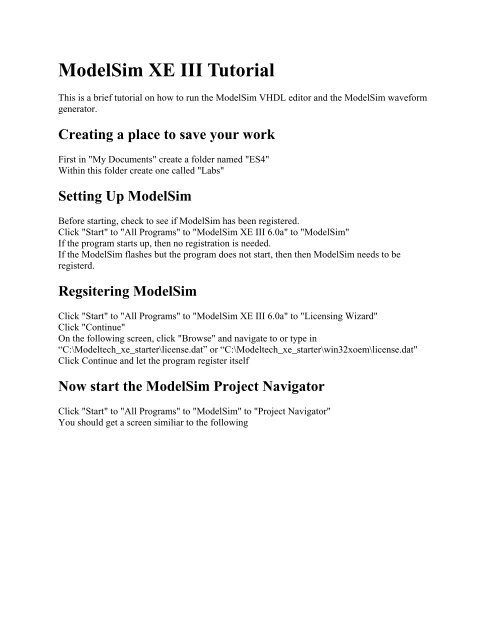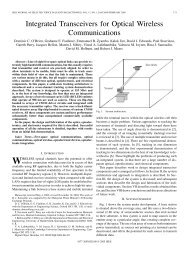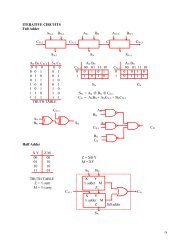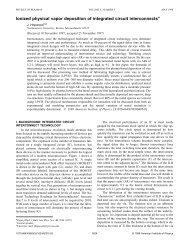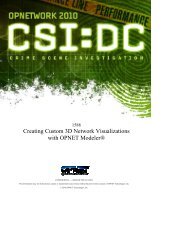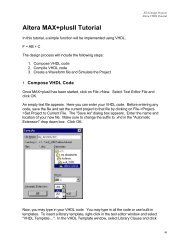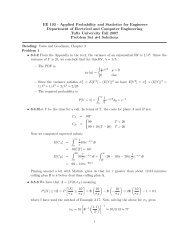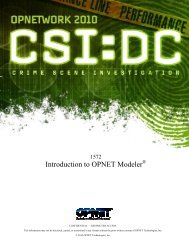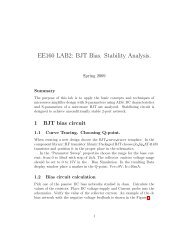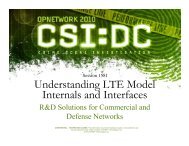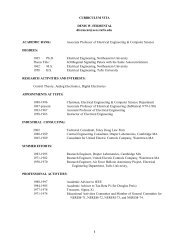ModelSim XE III Tutorial
ModelSim XE III Tutorial
ModelSim XE III Tutorial
Create successful ePaper yourself
Turn your PDF publications into a flip-book with our unique Google optimized e-Paper software.
Creating a ProjectClick on "File" and then "New Project"In the "Project Location:" point it ot where your folder has been created
Then enter a project name.Click "OK" and select “Create a New File” from the pop-up menu.Type the file name for example “andgate” and select the file type as VHDL. This will create afile name andgate.vhdl which is visible in the work space window.Editing VHDLNow, double click on the link ‘andgate.vhdl” in the work space window to invoke the vhdl editorthat you can type in your program.
Enter in the VHDL code between the "begin" and "end" of the structural and the and gate will bedone
After editing the code, save the file (Ctrl+S)CompilationClick on Compile in the Tool bar and select Compile All. The message appearing should say# Compile of andgate.vhd was successful.SimulationTo start the simulation click on the Simulation menu from the Tool bar and select “StartSimulation”. And enter the name of the entity from your code in the pop-up menu, in this case“andgate”.
The next window should appear
The Objects window will display the signals availableThis is where values can be set and signals can be added to the waveformTo add a signal, select the signal, right click on the signal "Add to Wave" then "Selected Signals"The Wave window will be where your data will output to
Editing in <strong>ModelSim</strong>To test the and gate, several parameters will need to be setSelect a waveform, and click "Edit" to "Force"
For signal a set the "Value" to 1 and "Delay for" to 250This will set the value of a to be 1 after 250psFor signal b set the "Value" to 1 and "Delay for" to 500
This will set the value of a to be 1 after 250psIn the <strong>ModelSim</strong> window, it shows what the command line execution would beThe same thing as above could have been done with signal a by typing "force -freezesim:/and_gate/a 1 250"Now type "run 750" in the <strong>ModelSim</strong> window, which will run theThis will run the sytem for750ps
Analyzing OutputThe following out is generated by "run 750"As can be seen, signal a freezes at 1 after a delay of 250psSignal b freezes at 1 after 500psThe red line signifies that the data is unknown, which is try since the data is unknown before250ps and 500psOutput c is determing function of the two signals throughout the execution, which ends at 750ps