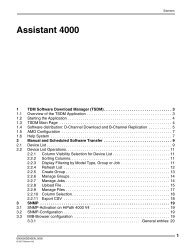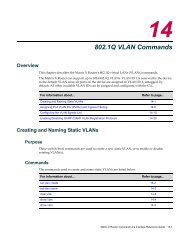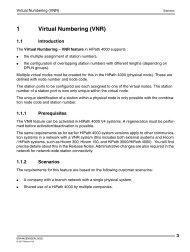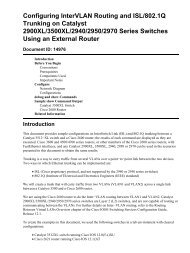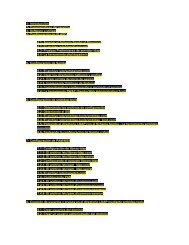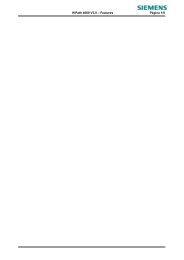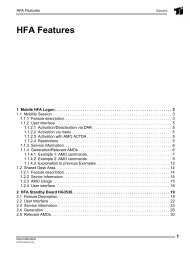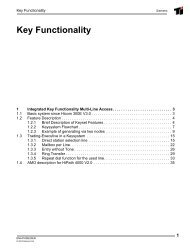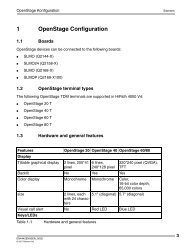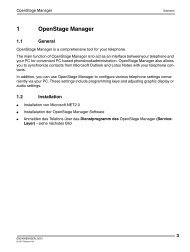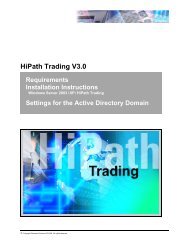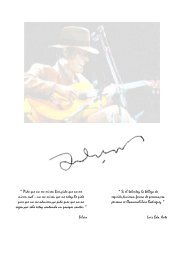Upgrading Software in Catalyst 2900XL and 3500XL Switches ...
Upgrading Software in Catalyst 2900XL and 3500XL Switches ...
Upgrading Software in Catalyst 2900XL and 3500XL Switches ...
- No tags were found...
Create successful ePaper yourself
Turn your PDF publications into a flip-book with our unique Google optimized e-Paper software.
<strong>Upgrad<strong>in</strong>g</strong> <strong>Software</strong> <strong>in</strong> <strong>Catalyst</strong> <strong>2900XL</strong> <strong>and</strong><strong>3500XL</strong> <strong>Switches</strong> Us<strong>in</strong>g the Comm<strong>and</strong> L<strong>in</strong>eInterfaceDocument ID: 5106IntroductionPrerequisitesRequirementsComponents UsedConventionsImportant NotesXL Models, Memory, <strong>and</strong> Supported ImagesMean<strong>in</strong>g of Flash Files<strong>Software</strong> Image Nam<strong>in</strong>gHow to Determ<strong>in</strong>e the Amount of Memory on the Switch Us<strong>in</strong>g Comm<strong>and</strong> L<strong>in</strong>e InterfaceTFTP UpgradeCommon TFTP ProcedureXmodem UpgradeExamplesTFTP Upgrade Us<strong>in</strong>g Comb<strong>in</strong>ed .tar FileTFTP Upgrade of .b<strong>in</strong> <strong>and</strong> html Files SeparatelyXmodem Download of .b<strong>in</strong> FileCommon ProblemsPort moves to − errdisable stateGett<strong>in</strong>g error load<strong>in</strong>g flash Error MessagesGett<strong>in</strong>g address range Error Message <strong>and</strong> Bootup Fail<strong>in</strong>gGett<strong>in</strong>g no such file or directory Error Message Dur<strong>in</strong>g the BootupFailed <strong>Software</strong> Upgrade, Switch Is Resett<strong>in</strong>g Cont<strong>in</strong>uouslyAfter the Upgrade, the Switch Still Boots with the Old ImageSwitch Not Boot<strong>in</strong>g Automatically, Needs a Manual Boot at the ROMMON (switch:Prompt)Access the Switch With the Use of Console PortHow to Get Basic IP Connectivity to the SwitchRelated InformationIntroductionThis is a step−by−step guide to the software upgrade process for the <strong>Catalyst</strong> fixed configuration switches<strong>2900XL</strong> <strong>and</strong> <strong>3500XL</strong> that use the Comm<strong>and</strong> L<strong>in</strong>e Interface (CLI). This document expla<strong>in</strong>s the Trivial FileTransfer Protocol (TFTP) upgrade <strong>and</strong> Xmodem download procedure for the <strong>Catalyst</strong> fixed configurationswitches <strong>2900XL</strong> <strong>and</strong> <strong>3500XL</strong> only. See the XL Models, Memory, <strong>and</strong> Supported Images section for acomplete list of switches. This document also lists Common Problems/Error messages <strong>and</strong> their solutions.This document does not cover the upgrade procedure that uses the web <strong>in</strong>terface, Cisco Visual SwitchManager [VSM] or Cluster Manager. Refer to the Manag<strong>in</strong>g Your <strong>Switches</strong> section of the Cisco IOS®Desktop Switch<strong>in</strong>g <strong>Software</strong> Configuration Guide for 4 MB DRAM <strong>Catalyst</strong> <strong>2900XL</strong> switches. Refer to the<strong>Upgrad<strong>in</strong>g</strong> Switch <strong>Software</strong> by Us<strong>in</strong>g VSM section of Release Notes for the <strong>Catalyst</strong> 2900 Series XL <strong>and</strong> 3500Series XL Cisco IOS Release 12.0(5)XU for 8 MB DRAM <strong>Catalyst</strong> <strong>2900XL</strong> switches <strong>and</strong> <strong>Catalyst</strong> 3500Series XL switches.
PrerequisitesRequirementsThere are no specific requirements for this document.Components UsedSee the XL Models, Memory, <strong>and</strong> Supported Images section of this document for a detailed list of necessarycomponents.The <strong>in</strong>formation <strong>in</strong> this document was created from the devices <strong>in</strong> a specific lab environment. All of thedevices used <strong>in</strong> this document started with a cleared (default) configuration. If your network is live, make surethat you underst<strong>and</strong> the potential impact of any comm<strong>and</strong>.ConventionsRefer to Cisco Technical Tips Conventions for more <strong>in</strong>formation on document conventions.Important NotesBefore you perform the software upgrade on the XL switches, the first <strong>and</strong> most important th<strong>in</strong>g is todeterm<strong>in</strong>e the correct software image required for your switch. This is dependent on the memoryconfiguration of the XL switch.If you upgrade a <strong>2900XL</strong> switch, then there are two possible memory configurations:• 4 MB DRAM switch with 2 MB of Flash• 8 MB DRAM switch with 4 MB of FlashThere is only one memory configuration for a <strong>3500XL</strong>, which is 8 MB DRAM switches with 4 MB of Flash.In this document, the XL Models, Memory, <strong>and</strong> Supported Images section shows how to f<strong>in</strong>d the amount ofmemory on the switch <strong>and</strong> then look for the correct software version.In general, when speak<strong>in</strong>g about <strong>2900XL</strong> switches, they are called 4 MB <strong>and</strong> 8 MB switches. This refers tothe amount of Dynamic R<strong>and</strong>om Access Memory (DRAM). present on the switches as shown <strong>in</strong> a showversion comm<strong>and</strong>. The actual differences <strong>in</strong> these switches are not only DRAM <strong>and</strong> Flash. The physicalchipset for the Ethernet PHY has been changed between these switches <strong>in</strong> order to allow for morefunctionality, which <strong>in</strong>cludes VLAN trunk<strong>in</strong>g, <strong>in</strong> the 8 MB switches. No amount of software upgrades normemory upgrades allow the older 4 MB switches to achieve the newer functionality. Memory on the XLs isnot upgradable. With that <strong>in</strong> m<strong>in</strong>d, a brief history of upgrades on the <strong>2900XL</strong>s is <strong>in</strong> order.Cisco IOS ® <strong>Software</strong> Release 11.2(8)SAx was created for the <strong>2900XL</strong> with the first shipment of the 4 MBswitches. Improvements were made on the orig<strong>in</strong>al Cisco IOS <strong>Software</strong> Release 11.2(8)SA <strong>in</strong> Cisco IOS<strong>Software</strong> Releases 11.2(8)SA1, 11.2(8)SA2, <strong>and</strong> 11.2(8)SA3. Note that additional features were <strong>in</strong>cluded <strong>in</strong>an Enterprise version <strong>in</strong> addition to the features found with the St<strong>and</strong>ard version. All of these images wereonly developed for the XL switches with 4 MB DRAM.With the <strong>in</strong>troduction of 8 MB XL switches, Cisco IOS <strong>Software</strong> Release 11.2(8)SA4 was released <strong>in</strong> order tosupport these new switches, <strong>and</strong> to support new modules that had been made for the <strong>2900XL</strong>(WS−X2922−XL−V, WS−X2914−XL−V) which are trunk<strong>in</strong>g capable. Cisco IOS <strong>Software</strong> Release
11.2(8)SA4 came <strong>in</strong> two versions aga<strong>in</strong>, St<strong>and</strong>ard <strong>and</strong> Enterprise. Both versions ran on both types of switches.In Cisco IOS <strong>Software</strong> Release 11.2(8)SA5, a break was made. <strong>Software</strong> was added to take full advantage ofthe features made available by the hardware changes <strong>in</strong> the 8 MB switches. Now, it was no longer possible torun all versions of software on all switches. The Orig<strong>in</strong>al version of SA5 ran on the 4 MB switches. TheSt<strong>and</strong>ard <strong>and</strong> Enterprise versions ran on the 8 MB switches, once aga<strong>in</strong>, with m<strong>in</strong>or feature additions <strong>in</strong> theEnterprise version.Cisco IOS <strong>Software</strong> Release 11.2(8)SA6 cont<strong>in</strong>ued this behavior as well. It is important to note that CiscoIOS <strong>Software</strong> Release 11.2(8)SA6 is the f<strong>in</strong>al version of software for the 4 MB switches.The 8 MB switches can go up to Cisco IOS <strong>Software</strong> Release 12.0(5)WC8 or later at the present time.This table summarizes the <strong>in</strong>formation previously expla<strong>in</strong>ed:Platform/MemoryConfiguration<strong>Catalyst</strong><strong>2900XL</strong>/4 MBDRAM<strong>Catalyst</strong><strong>2900XL</strong>/8 MBDRAM<strong>Catalyst</strong> <strong>3500XL</strong>Cisco IOS<strong>Software</strong>Releases:Cisco IOS• 11.2(8)SA1 <strong>Software</strong>• 11.2(8)SA2 Release• 11.2(8)SA3 11.2(8)SA4St<strong>and</strong>ardimageEnterpriseimageNotAvailableNotAvailableSt<strong>and</strong>ardimageEnterpriseimageSt<strong>and</strong>ardimageEnterpriseimageNotAvailableCisco IOS<strong>Software</strong>Release11.2(8)SA5Orig<strong>in</strong>alimageSt<strong>and</strong>ardimageEnterpriseimageNotAvailableCisco IOS<strong>Software</strong>Release11.2(8)SA6Orig<strong>in</strong>alimageSt<strong>and</strong>ardimageEnterpriseimageSt<strong>and</strong>ardimageEnterpriseimageCisco IOS<strong>Software</strong>Release12.0(5)XPNotAvailableSt<strong>and</strong>ardimageEnterpriseimageSt<strong>and</strong>ardimageAll otherreleasesof CiscoIOS<strong>Software</strong>12.0(5)NotAvailableAllImagesAllImagesEnterpriseimageOn the <strong>2900XL</strong>s <strong>and</strong> the <strong>3500XL</strong>s, the philosophy for software upgrades is to always be at the latest that aparticular switch supports, when possible. New features <strong>and</strong> vital bug fixes are <strong>in</strong>corporated at each step.XL Models, Memory, <strong>and</strong> Supported ImagesSt<strong>and</strong>ard <strong>and</strong> Enterprise editions of Cisco IOS software previously supported the 8 MB <strong>Catalyst</strong> <strong>2900XL</strong> <strong>and</strong><strong>3500XL</strong> switches. With Cisco IOS <strong>Software</strong> Release 12.0(5)XU, the St<strong>and</strong>ard <strong>and</strong> Enterprise edition featureswere <strong>in</strong>cluded <strong>in</strong> one release.The 4 MB <strong>Catalyst</strong> 2900 series XL switches do not have sufficient memory to be upgraded to Cisco IOS<strong>Software</strong> Release 12.0(5.x)XU <strong>and</strong> the f<strong>in</strong>al release for 4 MB <strong>Catalyst</strong> 2900 series XL switches is Cisco IOS<strong>Software</strong> Release 11.2(8.6)SA6.• See Table 1 for 4 MB <strong>2900XL</strong> switches.
• See Table 2 for 8 MB <strong>2900XL</strong> switches.• See Table 3 for <strong>3500XL</strong> switches.Table 1 − 4 MB <strong>Catalyst</strong> <strong>2900XL</strong> Models, Memory, <strong>and</strong>Supported Images4 MB <strong>Catalyst</strong> <strong>2900XL</strong> Models, Memory,<strong>and</strong> Supported Images Orig<strong>in</strong>al EditionXLs (2MB Flash, 4 MB DRAM)Upgrade these switches to either:<strong>Catalyst</strong> XL SeriesSwitchOrig<strong>in</strong>al <strong>2900XL</strong> Cisco IOS <strong>Software</strong>Release 11.2(8)SA6 <strong>Software</strong> ( registeredcustomers only) OR Earlier <strong>2900XL</strong> Orig<strong>in</strong>al<strong>Software</strong> ( registered customers only)WS−C2908−XLWS−C2916M−XLWS−C2924−XLTable 2 − 8 MB <strong>Catalyst</strong> <strong>2900XL</strong> Models, WS−C2924C−XLMemory, <strong>and</strong>Supported ImagesSt<strong>and</strong>ard/Enterprise Edition XLs(4 MB Flash, 8 MB DRAM)Upgrade these switches to either:<strong>2900XL</strong> Cisco IOS <strong>Software</strong>Release 12.0 ( registered customersonly) OR Earlier <strong>2900XL</strong>St<strong>and</strong>ard/Enterprise <strong>Software</strong> (registered customers only)<strong>Catalyst</strong> XL Series SwitchWS−C2912−XL−AWS−C2912−XL−ENWS−C2924−XL−AWS−C2924−XL−ENWS−C2924C−XL−AWS−C2924C−XL−ENWS−C2924M−XL−A<strong>2900XL</strong> Cisco IOS <strong>Software</strong>Release 12.0 ( registered customersonly) OR Earlier <strong>2900XL</strong>Enterprise <strong>Software</strong> ( registeredcustomers only)<strong>2900XL</strong> Cisco IOS <strong>Software</strong>Release 12.0 ( registered customersonly)WS−C2924M−XL−ENWS−C2912MF−XLWS−C2924M−XL−EN−DCTable 3 − <strong>Catalyst</strong> <strong>3500XL</strong> Models, Memory, <strong>and</strong> SupportedImagesSt<strong>and</strong>ard/Enterprise Edition XLs(4 MB Flash, 8 MB DRAM)Upgrade these switches to either:<strong>Catalyst</strong> XL Series SwitchWS−C3508G−XL−A
<strong>3500XL</strong> Cisco IOS <strong>Software</strong>Release 12.0 ( registered customersonly) OR Earlier <strong>3500XL</strong>St<strong>and</strong>ard/Enterprise <strong>Software</strong> (registered customers only)WS−C3508G−XL−ENWS−C3512−XL−AWS−C3512−XL−ENWS−C3524−XL−AWS−C3524−XL−ENWS−C3548−XL−A<strong>3500XL</strong> Cisco IOS <strong>Software</strong>Release 12.0 ( registered customersonly)WS−C3548−XL−ENWS−C3524−PWR−XL−ENMean<strong>in</strong>g of Flash FilesIssue this comm<strong>and</strong> <strong>in</strong> order to view the Flash directory <strong>in</strong>formation on the switch:switch#dir flash:Directory of flash:2 −rwx 1803565 Mar 01 1993 00:22:42 c2900xl−c3h2s−mz.120−5.WC8.b<strong>in</strong>!−−− Current image17 −r−− 108 Mar 01 1993 00:04:46 <strong>in</strong>fo!−−− Created dur<strong>in</strong>g upgrade4 dr−− 13888 Mar 01 1993 00:06:39 html\!−−− Web browser files227 −r−− 341 Mar 01 1993 00:10:55 env_vars!−−− Boot variables18 −r−− 108 Mar 01 1993 00:06:39 <strong>in</strong>fo.ver!−−− Created dur<strong>in</strong>g upgrade19 −r−− 1204 Mar 01 1993 00:11:21 config.text!−−− Config file, show runn<strong>in</strong>g−configuration3612672 bytes total (1088512 bytes free)The previous files conta<strong>in</strong> this Flash <strong>in</strong>formation:3524XL−84.26#more flash:<strong>in</strong>foDisplay filename [<strong>in</strong>fo]?image_name: c<strong>3500XL</strong>−c3h2s−mz−112.8.2−SA6.b<strong>in</strong>image_file_size: 1273530image_m<strong>in</strong>_dram: 8tar_file_size_k: 690
Output from an 8 MB <strong>2900XL</strong> switch:switch#show versionCisco Internetwork Operat<strong>in</strong>g System <strong>Software</strong>IOS (tm) C<strong>2900XL</strong> <strong>Software</strong> (C<strong>2900XL</strong>−C3H2S−M), Version 12.0(5)WC8, RELEASESOFTWARE (fc1)Copyright (c) 1986−2003 by Cisco Systems, Inc.Compiled Thu 19−Jun−03 13:09 by anton<strong>in</strong>oImage text−base: 0x00003000, data−base: 0x0034E2F4ROM: Bootstrap program is C<strong>2900XL</strong> boot loaderswitch uptime is 1 m<strong>in</strong>uteSystem returned to ROM by reloadSystem image file is "flash:c2900xl−c3h2s−mz.120−5.WC8.b<strong>in</strong>"cisco WS−C2924−XL (PowerPC403GA) processor (revision 0x11) with 8192K/1024Kbytes of memory.Processor board ID FAB0409T0H6, with hardware revision 0x01Last reset from warm−resetProcessor is runn<strong>in</strong>g Enterprise Edition <strong>Software</strong>Note: The output shows 8192K of memory, which <strong>in</strong>dicates the DRAM present on the switch. This value isequivalent to 8 MB.Note: If you are at the switch: prompt, issue the dir flash: comm<strong>and</strong> <strong>in</strong> order to determ<strong>in</strong>e amount ofFlash.switch:dir flash:Directory of flash:/2 −r−− 2535 config.text4 −rwx 1644160 c<strong>2900XL</strong>−c3h2s−mz−120_5−XU.b<strong>in</strong>5 −r−− 960 vlan.dat6 −r−− 19 env_vars1963008 bytes available (1649664 bytes used)The output <strong>in</strong>dicates that there is approximately 3.6 MB of Flash (1.96MB+1.64 MB), which <strong>in</strong>dicates thatthis is a 8 MB DRAM/4 MB Flash Switch.Output from a 4 MB <strong>2900XL</strong> switch:Switch#show versionCisco Internetwork Operat<strong>in</strong>g System <strong>Software</strong>IOS (TM) C<strong>2900XL</strong> <strong>Software</strong> (C<strong>2900XL</strong>−HS−M), Version 11.2(8.2)SA6, MAINTENANCEINTECopyright (c) 1986−1999 by cisco Systems, Inc.Compiled Fri 25−Jun−99 15:25 by bobaImage text−base: 0x00003000, database: 0x0020DE64ROM: Bootstrap program is C<strong>2900XL</strong> boot loaderSwitch uptime is 9 weeks, 6 days, 8 hours, 9 m<strong>in</strong>utesSystem restarted by reloadSystem image file is "flash:c<strong>2900XL</strong>−hs−mz−112.8.2−SA6.b<strong>in</strong>", booted via consolecisco WS−C2916M−XL (PowerPC403GA) processor (revision 0x11) with 4096K/640Kbytes of memory.Processor board ID 0x06, with hardware revision 0x00Last reset from warm−reset
!−−− Output suppressed.Note: The output shows 4096K of memory, which <strong>in</strong>dicates the DRAM present on the switch. This value isequivalent to 4 MB.If you are at the switch: prompt, issue the dir flash: comm<strong>and</strong> <strong>in</strong> order to determ<strong>in</strong>e amount of Flash.switch: dir flash:Directory of flash:/2 −rwx 1117595 c<strong>2900XL</strong>−hs−mz−112.8.2−SA6.b<strong>in</strong>3 −rwx 720 vlan.dat4 −rwx 106 <strong>in</strong>fo5 −rwx 1048 config.text6 drwx 10752 html176 −rwx 106 <strong>in</strong>fo.ver177 −rwx 246 env_vars100352 bytes available (1627648 bytes used)The output <strong>in</strong>dicates that there is approximately 2.6MB (1.00MB+1.62MB) of Flash, which <strong>in</strong>dicates that thisis a 4 MB DRAM/2MB Flash Switch.Note: When you run these comm<strong>and</strong>s on <strong>3500XL</strong> switches, it always correctly <strong>in</strong>dicates that <strong>3500XL</strong> has 4MB of Flash <strong>and</strong> 8 MB of DRAM.TFTP UpgradeBefore you beg<strong>in</strong> the TFTP upgrade procedure with the use of CLI on the switch, verify <strong>and</strong> perform these sixmajor steps:1. Download the comb<strong>in</strong>ed .tar file from Cisco.com.This file conta<strong>in</strong>s the Cisco IOS image <strong>and</strong> the HTML files.The tar comm<strong>and</strong> extracts the Cisco IOS image <strong>and</strong> the HTML files from the comb<strong>in</strong>ed .tar filedur<strong>in</strong>g the TFTP copy to the switch. Use sections XL Models, Memory, <strong>and</strong> Supported Images <strong>and</strong><strong>Software</strong> Image Nam<strong>in</strong>g of this document <strong>in</strong> order to identify the files you want to download.2. TFTP might be used <strong>in</strong> order to transfer software image files from a PC to your device.This document was written with the use of the output from the Cisco TFTP Server application. Ciscohas discont<strong>in</strong>ued this application <strong>and</strong> no longer supports it. If you do not have a TFTP server, obta<strong>in</strong>any third−party TFTP server application from another source.Note: Make sure that you <strong>in</strong>stall/run the TFTP Server on the same mach<strong>in</strong>e on which you havedownloaded the Cisco IOS image from the <strong>Software</strong> Center.3. Verify the IP connectivity between the switch <strong>and</strong> the mach<strong>in</strong>e on which you run the TFTP Server.See the Gett<strong>in</strong>g Basic IP Connectivity to the Switch section of this document if needed.4. Double−click the Cisco TFTP Server icon from the desktop or from the Start menu <strong>in</strong> order to startthe TFTP Server. Then choose Programs > Cisco TFTP Server.Note: When you use W<strong>in</strong>dows NT with a NTFS partition, ensure that the required TFTP rootdirectory <strong>and</strong> files have the permissions marked as everyone. Otherwise, the TFTP transfer might fail
5.if these permissions are not set. Refer to Microsoft NT Documentation for details on how to set thepermissions.If you use Cisco TFTP Server, disable the Logg<strong>in</strong>g Function <strong>in</strong> order to prevent excessive logg<strong>in</strong>gthat can disrupt the TFTP process.Choose Options from the View menu <strong>in</strong> order to disable logg<strong>in</strong>g on the Cisco TFTP Server. UncheckEnable Logg<strong>in</strong>g <strong>and</strong> click OK.6. Start a Telnet session or connect to the switch console port through the RS−232 connector on the PC<strong>in</strong> order to access the Switch CLI.It is recommended that you access the CLI with the use of the switch console <strong>in</strong> order to prevent lossof connectivity to the switch when it is reset dur<strong>in</strong>g the upgrade. If you must access the switchthrough Telnet, enter this comm<strong>and</strong> on the your PC or workstation:server% telnet switch_ip_addressOnce these six steps are completed, proceed with the TFTP upgrade mentioned <strong>in</strong> this section.Common TFTP ProcedureThis section lists the steps for the TFTP upgrade procedure on the XL switches.Note: All these comm<strong>and</strong>s are run from the privileged EXEC mode.1. Type enable at the switch> prompt <strong>in</strong> order to enter the privileged EXEC mode.switch>enableswitch#2. If you upgrade a <strong>2900XL</strong> switch, issue the show version comm<strong>and</strong> <strong>in</strong> order to confirm the amount ofmemory present on the switch.See the How to Determ<strong>in</strong>e the Amount of Memory on the Switch Us<strong>in</strong>g Comm<strong>and</strong> L<strong>in</strong>e Interfacesection of this document for the details on how to verify the amount of memory present on the<strong>2900XL</strong> switch.3. Display the name of the runn<strong>in</strong>g image file.switch#show bootBOOT path−list: flash:c<strong>2900XL</strong>−c3h2−mz−112.8.5−SA6.b<strong>in</strong>Config file:flash:config.textEnable Break: noManual Boot:noHELPER path−list:NVRAM/Config filebuffer size: 32768!−−− In this case, an upgrade from the Cisco IOS <strong>Software</strong>!−−− Release 11.2(8)SA6 image to a newer release takes place.4. If there is no file def<strong>in</strong>ed <strong>in</strong> the BOOT path−list, enter the dir flash: comm<strong>and</strong> <strong>in</strong> order to display thecontents of Flash memory.The file with the .b<strong>in</strong> extension is your image file.switch#dir flash:Directory of flash:2 −rwx 1162890 Mar 01 1993 00:33:22 c<strong>2900XL</strong>−c3h2−mz−112.8.5−
5.SA6.b<strong>in</strong>17 −r−− 108 Mar 01 1993 00:32:28 <strong>in</strong>fo4 dr−− 13888 Mar 01 1993 00:35:23 html226 −r−− 341 Jan 01 1970 00:03:16 env_vars227 −rwx 1203 Mar 01 1993 00:24:07 config.text6 −r−− 8192 Mar 08 1993 00:00:23 e2rb.b<strong>in</strong>18 −r−− 108 Mar 01 1993 00:35:24 <strong>in</strong>fo.ver3612672 bytes total (1729024 bytes free)!−−− The switch only has 1.7 MB Flash available. S<strong>in</strong>ce this is not enough!−−− to load a new image, delete files <strong>in</strong> Flash <strong>in</strong> order to!−−− first free up some space.If the size of the file to be loaded is larger than the available capacity, delete the image that exists <strong>in</strong>Flash <strong>in</strong> order to make space for a new image:a. Issue the delete flash: filename comm<strong>and</strong>.b.Switch#delete flash:current_image.b<strong>in</strong>Delete filename [current_image.b<strong>in</strong>]?Delete flash:current_image.b<strong>in</strong>? [confirm]Choose Enter <strong>in</strong> order to confirm the deletion of the file.Note: Once the image <strong>in</strong> Flash is deleted, do not reboot the switch for any reason until thenew image is loaded. If you attempt to reload the switch now, it fails to boot up s<strong>in</strong>ce there isno image <strong>in</strong> Flash.6. If you upgrade a 4 MB DRAM <strong>Catalyst</strong> <strong>2900XL</strong> Switch <strong>and</strong> a file that starts with the character str<strong>in</strong>gc<strong>2900XL</strong>−diag−mz appears <strong>in</strong> the Flash directory, you should remove it <strong>in</strong> order to make room for thenew image.This is a diagnostics file used at the factory <strong>in</strong> order to run certa<strong>in</strong> tests on the switch <strong>and</strong> is neverused by the customer. If you upgrade an 8 MB DRAM <strong>Catalyst</strong> <strong>2900XL</strong> Switch or <strong>Catalyst</strong> <strong>3500XL</strong>Switch you do not have to delete this file s<strong>in</strong>ce you have sufficient Flash memory for the new image,but s<strong>in</strong>ce this file is useless for you, it is advisable to delete it dur<strong>in</strong>g the upgrade. The diagnostics filehas a name <strong>in</strong> the format: c<strong>2900XL</strong>−diag−mz−version_name or c<strong>3500XL</strong>−diag−mz−version_name.The str<strong>in</strong>g version_name depends on the switch <strong>and</strong> software you run.Note: Sometimes this file, might or might not be displayed when you issue the dir flash: comm<strong>and</strong>.In this case, issue the dir flash:c<strong>2900XL</strong>−diag−mz* comm<strong>and</strong>.For Example:On the <strong>2900XL</strong> switch, issue this comm<strong>and</strong> <strong>in</strong> order to display the diagnostics filename:And delete it:switch# dir flash:c<strong>2900XL</strong>−diag−mz*Directory of flash:−rwx 80971 Sep 14 1998 03:10:38 c<strong>2900XL</strong>−diag−mz−112.0.0.11−SA2Switch#delete flash:c<strong>2900XL</strong>−diag−mz−112.0.0.11−SA2Delete filename [c<strong>2900XL</strong>−diag−mz−112.0.0.11−SA2]?Delete flash:c<strong>2900XL</strong>−diag−mz−112.0.0.11−SA2? [confirm]Switch#7. Enter global configuration mode:
8.switch#config term<strong>in</strong>alEnter configuration comm<strong>and</strong>s, one per l<strong>in</strong>e. End with CNTL/Z.switch(config)#Disable access to the switch HTML pages:switch(config)#no ip http server9. Return to privileged EXEC mode:switch(config)#end10. Remove the HTML files, if any:switch#delete flash:html/*Choose Enter or y <strong>in</strong> order to confirm the deletion of each file.Note: You might or might not have an HTML directory <strong>in</strong> Flash. The HTML directory is only<strong>in</strong>stalled dur<strong>in</strong>g an upgrade that uses a .tar file.S<strong>in</strong>ce HTML is a directory that conta<strong>in</strong>s all the HTML <strong>and</strong> GIF files used for the web <strong>in</strong>terface, youhave to choose Enter or y many times before all the files <strong>in</strong> the HTML directory are deleted.Note: Do not press any other keys dur<strong>in</strong>g this process. If you press any other key, it aborts thedeletion of that particular file <strong>and</strong> go to the next file. You have to issue the delete flash:html/*comm<strong>and</strong> aga<strong>in</strong> <strong>in</strong> order to delete the aborted file.11. If you upgrade from Cisco IOS <strong>Software</strong> Release 11.2(8)SA5 or earlier, remove the files <strong>in</strong> the SNMPdirectory:switch#delete flash:html/Snmp/*Make sure the S <strong>in</strong> Snmp is uppercase.Choose Enter or y <strong>in</strong> order to confirm the deletion of each file.Note: Do not press any other keys dur<strong>in</strong>g this process. If you press any other key, it aborts thedeletion of that particular file <strong>and</strong> goes to the next file. You have to run the delete flash:html/*comm<strong>and</strong> aga<strong>in</strong> <strong>in</strong> order to delete the aborted file.12. If you run Cisco IOS <strong>Software</strong> Release 11.2(8)SA2 or earlier releases on a 4 MB DRAM <strong>Catalyst</strong><strong>2900XL</strong> switch, create a directory on the switch Flash memory to be used for the HTML files:Note: This step is only for 4 MB DRAM <strong>Catalyst</strong> <strong>2900XL</strong> switches that run Cisco IOS <strong>Software</strong>Release 11.2(8)SA2 or earlier.switch#mkdir flash:html/SnmpMake sure the S <strong>in</strong> Snmp is uppercase.13. Use the tar comm<strong>and</strong> <strong>in</strong> order to copy the comb<strong>in</strong>ed .tar file to the switch.Note: DO NOT copy the .tar file with the words html <strong>in</strong> the filename, available <strong>in</strong> Cisco IOS<strong>Software</strong> Release 11.2, that uses this procedure as the .tar file <strong>in</strong>cludes both the image <strong>and</strong> the HTMLfiles <strong>in</strong>to a s<strong>in</strong>gle compressed file.This comm<strong>and</strong> copies <strong>and</strong> automatically extracts the image .b<strong>in</strong> file as well as the necessary HTMLfiles.Note: If the switch is unable to connect to the TFTP server, verify that you have IP connectivity to the
server <strong>and</strong> check <strong>in</strong> order to make sure that the TFTP server software is setup correctly.switch#tar /x tftp://10.1.1.1/c2900xl−c3h2s−tar.120−5.WC8.tar flash:Load<strong>in</strong>g c2900xl−c3h2s−tar.120−5.WC8.tar from 10.1.1.1 (via VLAN1): !extract<strong>in</strong>g c2900xl−c3h2s−mz.120−5.WC8.b<strong>in</strong> (1803565bytes)!!!!!!!!!!!!!!!!!!!!!!!!!!!!!!!!!!!!!!!!!!!!!!!!!!!!!!!!!!!!!!!!!!!!!!!!!!!!!!!!!!!!!!!!!!!!!!!!!!!!!!!!!!!!!!!!!!!!!!!!!!!!!!!!!!!!!!!!!!!!!!!!!!!!!!!!!!!!!!!!!!!!!!!!!!!!!!!!!!!!!!!!!!!!!!!!!!!!!!!!!!!!!!!!!!!!!!!!!!!!!!!!!!!!!!!!!!!!!!!!!!!!!!!!!!!!!!!!!!!!!!!!!!!!!!!!!!!!!!!!!!!!!!!!!!!!!!!!!!!!!!!!!!!!!!!!!!!!!!!!!!!!!!!!extract<strong>in</strong>g e2rb.b<strong>in</strong> (8192 bytes)!!html/ (directory)extract<strong>in</strong>g html/homepage.htm (3988 bytes)!extract<strong>in</strong>g html/not_supported.html (1392 bytes). . .!−−− Output suppressed.[OK − 2723840 bytes]!−−− The OK message means that the TFTP process passed successfully!−−− <strong>and</strong> both .b<strong>in</strong> <strong>and</strong> html files were extracted successfully.14.Note: Dependent on the TFTP Server used, you might need to enter only one slash (/) after theserver_ip_address <strong>in</strong> the tar comm<strong>and</strong>.Note: S<strong>in</strong>ce Cisco IOS <strong>Software</strong> Release 12.0(5)WC5, the file with .tar extension also has tar <strong>in</strong> thefilename itself. For example, c2900xl−c3h2s−tar.120−5.WC5.tar.Enter the dir flash: comm<strong>and</strong> <strong>in</strong> order to determ<strong>in</strong>e the filename of the new image <strong>in</strong> Flash.switch#dir flash:Directory of flash:2 −rwx 1803565 Mar 01 1993 00:49:55 c2900xl−c3h2s−mz.120−5.WC8.b<strong>in</strong>17 −r−− 108 Mar 01 1993 00:50:55 <strong>in</strong>fo4 dr−− 832 Mar 01 1993 00:50:53 html226 −r−− 341 Jan 01 1970 00:03:16 env_vars227 −rwx 1203 Mar 01 1993 00:24:07 config.text6 −r−− 8192 Mar 01 1993 00:49:56 e2rb.b<strong>in</strong>18 −r−− 108 Mar 01 1993 00:50:55 <strong>in</strong>fo.ver3612672 bytes total (683520 bytes free)Make note of the filename, it is used <strong>in</strong> the next few steps.15. Enter global configuration mode:switch#configure term<strong>in</strong>alEnter configuration comm<strong>and</strong>s, one per l<strong>in</strong>e. End with CNTL/Z.16. Set the boot parameters so that when the switch is reloaded after the upgrade, it boots with thenew_image.17.Issue this comm<strong>and</strong> <strong>in</strong> order to set the boot parameter to the new image. This comm<strong>and</strong> overwritesany previous boot image sett<strong>in</strong>gs.switch(config)#boot system flash:c2900xl−c3h2s−mz.120−5.WC8.b<strong>in</strong>Reenable access to the switch HTTP pages:switch(config)#ip http server18. Return to privileged EXEC mode:
19.switch(config)#endReload the new software with this comm<strong>and</strong>:switch#reloadSystem configuration has been modified. Save? [yes/no]:yProceed with reload? [confirm]20. Choose Return <strong>in</strong> order to confirm the reload.21. After the switch reboots, use Telnet or Console log<strong>in</strong> <strong>in</strong> order to access the switch <strong>and</strong> enter theprivileged EXEC mode show version comm<strong>and</strong> <strong>in</strong> order to verify the upgrade procedure.Xmodem UpgradeUnder normal circumstances, the preferred way to upgrade the XL switch is through TFTP. If you are <strong>in</strong> asituation where the TFTP does not work or cannot be done, such as when someone has accidently deleted the.b<strong>in</strong> file from the Flash <strong>and</strong> rebooted the switch, you must use the Xmodem process <strong>in</strong> order to load the CiscoIOS image to the XL switches.1.If you f<strong>in</strong>d that switch is stuck <strong>in</strong> ROMMON, verify that the there is no image <strong>in</strong> Flash to use the dirflash: comm<strong>and</strong>.switch: dir flash:Directory of flash:/17 −rwx 108 (date> <strong>in</strong>fo4 drwx 128 (date> html20 −−−x 341 (date> env_vars166 −−−x 1203 (date> config.text6 −rwx 8192 (date> e2rb.b<strong>in</strong>18 −rwx 108 (date> <strong>in</strong>fo.ver3599360 bytes available (13312 bytes used)Note: In this example, the dir flash: output <strong>in</strong>dicates that there are no images <strong>in</strong> Flash to boot from.You must use Xmodem <strong>in</strong> order to transfer a valid image to Flash. But, if there is a valid image <strong>in</strong>Flash, use the boot flash: image.b<strong>in</strong> comm<strong>and</strong> <strong>in</strong> order to boot to use the image <strong>in</strong> Flash.2. Run the flash_<strong>in</strong>it comm<strong>and</strong> <strong>in</strong> order to make sure that the Flash is properly <strong>in</strong>itialized.If you run this comm<strong>and</strong>, it does not delete any files from the Flash. It only makes the Flash useable.switch: flash_<strong>in</strong>itInitializ<strong>in</strong>g Flash...!−−− Output suppressed.Note: In some cases, when the switch does not properly boot to the regular prompt <strong>and</strong> goes to theROMMON (switch: prompt), it is because the Flash is not properly <strong>in</strong>itialized <strong>and</strong> is not useable(read or write). Hence, it is always advisable to run the flash_<strong>in</strong>it comm<strong>and</strong> <strong>in</strong> order to make sure thatyou can use the Flash.This is an example of such failed output:C<strong>3500XL</strong> Boot Loader (C3500−HBOOT−M) Version 11.2(0.68)SA6, BETA TESTSOFTWARECompiled Mon 26−Apr−99 20:27 by jchristystart<strong>in</strong>g...Base ethernet MAC Address: 00:d0:58:68:db:80Xmodem file system is available.The system has been <strong>in</strong>terrupted prior to <strong>in</strong>itializ<strong>in</strong>g the
flash filesystem. The follow<strong>in</strong>g comm<strong>and</strong>s will <strong>in</strong>itializethe flash filesystem, <strong>and</strong> f<strong>in</strong>ish load<strong>in</strong>g the operat<strong>in</strong>gsystem software:flash_<strong>in</strong>itload_helperbootswitch: dir flash:unable to stat flash:/: <strong>in</strong>valid argument!−−− Note that the comm<strong>and</strong> failed.switch: flash_<strong>in</strong>itInitializ<strong>in</strong>g Flash...flashfs[0]: 116 files, 4 directoriesflashfs[0]: 0 orphaned files, 0 orphaned directoriesflashfs[0]: Total bytes: 3612672flashfs[0]: Bytes used: 2684416flashfs[0]: Bytes available: 928256flashfs[0]: flashfs fsck took 4 seconds....done Initializ<strong>in</strong>g Flash.Boot Sector Filesystem (bs:) <strong>in</strong>stalled, fsid: 3Parameter Block Filesystem (pb:) <strong>in</strong>stalled, fsid: 4switch: dir flash:!−−− Note that now you are able to use the Flash <strong>and</strong> issue comm<strong>and</strong>s.Directory of flash:/2 −r−− 1644045 c<strong>3500XL</strong>−c3h2s−mz−120.5−XU.b<strong>in</strong>231 −r−− 106 <strong>in</strong>fo.ver4 drwx 6848 html232 −r−− 22 prefs.text!−−− Output suppressed.928256 bytes available (2684416 bytes used)Note: If the Flash is already <strong>in</strong>itialized, then run the flash_<strong>in</strong>it comm<strong>and</strong> <strong>in</strong>dicates that.For Example:switch: flash_<strong>in</strong>itInitializ<strong>in</strong>g Flash......The flash is already <strong>in</strong>itialized.3. Issue the dir flash: comm<strong>and</strong> <strong>in</strong> order to check the memory capacity that rema<strong>in</strong>s.switch: dir flash:Directory of flash:/2 −rwx 1644045 current_image.b<strong>in</strong>3 −r−− 1777 config.text4 drwx 6848 html223 −rwx 106 <strong>in</strong>fo6 −r−− 97 env_vars238 −rwx 106 <strong>in</strong>fo.ver916992 bytes available (2695680 bytes used)
4. Setup your PC to do Xmodem:a. On the Hyper Term<strong>in</strong>al Menu bar, click on Transfer <strong>and</strong> choose Send File.This br<strong>in</strong>gs up a Send File popup w<strong>in</strong>dow.b. Choose the Protocol to be Xmodem from the pull down button.c. Click Close.5. Set up the switch so it is ready to receive the image:Run the copy xmodem:new_file.b<strong>in</strong> flash:new_file.b<strong>in</strong> comm<strong>and</strong> on the switch <strong>in</strong> order to copy theimage to the Flash with the use of Xmodem, where new_file.b<strong>in</strong> is the file that you downloaded fromthe Cisco.com on your PC or workstation <strong>in</strong> step 1.For Example:switch: copy xmodem:c2900xl−c3h2s−mz−120−5.WC8.b<strong>in</strong> flash:c2900xl−c3h2s−mz−120−5.WC8.b<strong>in</strong>Beg<strong>in</strong> the Xmodem or Xmodem−1K transfer now..Substitute your particular Cisco IOS image name for the name previously used.6. Perform these steps on the PC <strong>in</strong> order to start the transfer of the file:a. On the Hyper Term<strong>in</strong>al Menu bar, click Transfer <strong>and</strong> choose Send File.This br<strong>in</strong>gs up a Send File popup w<strong>in</strong>dow.b. Use the Browse button <strong>in</strong> order to fill <strong>in</strong> the Filename.c. Verify the Protocol to be Xmodem.If it is other than Xmodem, choose Xmodem from the pull−down button.d. Click Send, <strong>and</strong> this starts the transfer of the file.Note: Make sure that you start the transfer of the file immediately after you receive the Beg<strong>in</strong>the Xmodem or Xmodem−1K transfer now.. message, approximately with<strong>in</strong> three to fiveseconds, otherwise the switch times out the XMODEM copy.!−−− These dots represent the image progress.!−−− Sometimes the letter "C" may appear (CCCCCCCCC)...........................................................................................................................................................................................................................................................................File "xmodem:c2900xl−c3h2s−mz−120−5.WC8.b<strong>in</strong>" successfully copied to"flash:c2900xl−c3h2s−mz−120−5.WC8.b<strong>in</strong>"Note: Xmodem transfer can take between 25 to 35 m<strong>in</strong>utes, which depends upon the switch <strong>and</strong> thesize of the image.7. Issue the dir flash: comm<strong>and</strong> <strong>in</strong> order to verify the successful copy of the file to the Flash:switch: dir flash:Directory of flash:/3 −rwx 1803565 Mar 01 1993 01:17:06 c2900xl−c3h2s−mz.120−5.WC8.b<strong>in</strong>1965568 bytes available (1647104 bytes used)8. Set the BOOT parameters so that the switch boots with the downloaded image when reloaded:
9.For Example:(a) switch: set BOOT flash:c2900xl−c3h2s−mz.120−5.WC8.b<strong>in</strong>Substitute the previous image name for the Cisco IOS image name you loaded to Flash.Note: BOOT must be <strong>in</strong> capital letters.If you had previously manually set the MANUAL_BOOT variable <strong>in</strong> this Xmodem upgradeprocedure, then issue this comm<strong>and</strong> <strong>in</strong> order to tell the switch to boot automatically.(b) switch: unset MANUAL_BOOTBoot the switch:switch:bootLoad<strong>in</strong>g "flash:c2900xl−c3h2s−mz.120−5.WC8.b<strong>in</strong>"...####################################################################################################File "flash:c2900xl−c3h2s−mz.120−5.WC8.b<strong>in</strong>" uncompressed <strong>and</strong> <strong>in</strong>stalled,entry po<strong>in</strong>t: 0x3000 execut<strong>in</strong>g...The switch should now go through self−tests <strong>and</strong> boot with the new image.10. Choose enable mode <strong>and</strong> run the show boot comm<strong>and</strong> <strong>in</strong> order to verify the BOOT parameters.Switch>enableSwitch#show bootBOOT path−list: flash:c2900xl−c3h2s−mz.120−5.WC8.b<strong>in</strong>Config file: flash:config.textEnable Break: noManual Boot: noHELPER path−list:NVRAM/Config filebuffer size: 32768Note: See the Sett<strong>in</strong>g BOOT Parameters section of Manag<strong>in</strong>g <strong>Software</strong> Images <strong>and</strong> Work<strong>in</strong>g withConfiguration Files on <strong>Catalyst</strong> <strong>Switches</strong> if you notice that the BOOT parameters are not set properly.11. Reload the switch <strong>in</strong> order to make sure that the switch boots up properly:switch#reloadProceed with reload? [confirm]*Mar 1 01:45:16.023: %SYS−5−RELOAD: Reload requestedC<strong>2900XL</strong> Boot Loader (C2900−HBOOT−M) Version 12.0(5.1)XP, MAINTENANCEINTERIM SOFTWARECompiled Fri 10−Dec−99 11:06 by cchangstart<strong>in</strong>g...Base ethernet MAC Address: 00:01:42:80:e9:c0Xmodem file system is available.Initializ<strong>in</strong>g Flash...flashfs[0]: 7 files, 4 directoriesflashfs[0]: 0 orphaned files, 0 orphaned directoriesflashfs[0]: Total bytes: 3612672flashfs[0]: Bytes used: 1817088flashfs[0]: Bytes available: 1795584flashfs[0]: flashfs fsck took 4 seconds....done Initializ<strong>in</strong>g Flash.Boot Sector Filesystem (bs:) <strong>in</strong>stalled, fsid: 3Parameter Block Filesystem (pb:) <strong>in</strong>stalled, fsid: 4Load<strong>in</strong>g "flash:c2900xl−c3h2s−mz.120−5.WC8.b<strong>in</strong>"...
########################################################################################################################################################################File "flash:c2900xl−c3h2s−mz.120−5.WC8.b<strong>in</strong>" uncompressed <strong>and</strong> <strong>in</strong>stalled,entry po<strong>in</strong>t: 0x3000execut<strong>in</strong>g...!−−− Output suppressed.Note: If there is no previous configuration on the switch, then you are prompted to enter the InitialConfiguration Dialog.For Example:−−− System Configuration Dialog −−−At any po<strong>in</strong>t you may enter a question mark '?' for help.Use ctrl−c to abort configuration dialog at any prompt.Default sett<strong>in</strong>gs are <strong>in</strong> square brackets '[]'.Cont<strong>in</strong>ue with configuration dialog? [yes/no]:If you type yes, which depends on your previous answer, the switch takes you to the <strong>in</strong>itialconfiguration procedure. If you type no, then it goes to the switch> prompt. Refer to Sett<strong>in</strong>g Up the<strong>Catalyst</strong> 2900 XL Initial Configuration chapter of Release Notes for the <strong>Catalyst</strong> 2900 Series XL <strong>and</strong>3500 Series XL Cisco IOS Release 12.0(5)XU <strong>and</strong> First Time Setup of Quick Start Guide <strong>Catalyst</strong>3500 Series XL <strong>Switches</strong> for details on how to use the <strong>in</strong>itial System configuration dialog.12. Once the Xmodem process is complete, download the comb<strong>in</strong>ed .tar file us<strong>in</strong>g the TFTP process. Seethe TFTP Upgrade section for help with the TFTP download process.ExamplesTFTP Upgrade Us<strong>in</strong>g Comb<strong>in</strong>ed .tar Fileswitch>enablePassword:switch#dir flash:Directory of flash:2 −rwx 1162890 Mar 01 1993 00:33:22 c<strong>2900XL</strong>−c3h2−mz−112.8.5−SA6.b<strong>in</strong>17 −r−− 108 Mar 01 1993 00:32:28 <strong>in</strong>fo4 dr−− 13888 Mar 01 1993 00:35:23 html226 −r−− 341 Jan 01 1970 00:03:16 env_vars227 −rwx 1203 Mar 01 1993 00:24:07 config.text6 −r−− 8192 Mar 08 1993 00:00:23 e2rb.b<strong>in</strong>18 −r−− 108 Mar 01 1993 00:35:24 <strong>in</strong>fo.ver3612672 bytes total (1729024 bytes free)switch#delete flash:c<strong>2900XL</strong>−c3h2−mz−112.8.5−SA6.b<strong>in</strong>Delete filename [c<strong>2900XL</strong>−c3h2−mz−112.8.5−SA6.b<strong>in</strong>]?Delete flash:c<strong>2900XL</strong>−c3h2−mz−112.8.5−SA6.b<strong>in</strong>? [confirm]switch#configure term<strong>in</strong>alEnter configuration comm<strong>and</strong>s, one per l<strong>in</strong>e. End with CNTL/Z.switch(config)#no ip http serverswitch(config)#endswitch#
*Mar 1 00:45:54.871: %SYS−5−CONFIG_I: Configured from console by consoleswitch#delete flash:html/*Delete filename [html/*]?Delete flash:html/Snmp? [confirm]%Error delet<strong>in</strong>g flash:html/Snmp (Is a directory)Delete flash:html/Detective.html.gz? [confirm]Delete flash:html/ieGraph.html.gz? [confirm]......!−−− Output suppressed.switch#switch#tar /x tftp://10.1.1.1/c2900xl−c3h2s−tar.120−5.WC8.tar flash:Load<strong>in</strong>g c2900xl−c3h2s−tar.120−5.WC8.tar from 10.1.1.1 (via VLAN1): !extract<strong>in</strong>g c2900xl−c3h2s−mz.120−5.WC8.b<strong>in</strong> (1803565 bytes)!!!!!!!!!!!!!!!!!!!!!!!!!!!!!!!!!!extract<strong>in</strong>g e2rb.b<strong>in</strong> (8192 bytes)!!html/ (directory)extract<strong>in</strong>g html/homepage.htm (3988 bytes)!......!−−− Output suppressed.extract<strong>in</strong>g <strong>in</strong>fo.ver (108 bytes)![OK − 2933760 bytes]!−−− OK <strong>in</strong>dicates the transfer was successful.switch#switch#dir flash:Directory of flash:2 −rwx 1803565 Mar 01 1993 00:49:55 c2900xl−c3h2s−mz.120−5.WC8.b<strong>in</strong>!−−− Note the name of the new image <strong>in</strong> flash.17 −r−− 108 Mar 01 1993 00:50:55 <strong>in</strong>fo4 dr−− 832 Mar 01 1993 00:50:53 html226 −r−− 341 Jan 01 1970 00:03:16 env_vars227 −rwx 1203 Mar 01 1993 00:24:07 config.text6 −r−− 8192 Mar 01 1993 00:49:56 e2rb.b<strong>in</strong>18 −r−− 108 Mar 01 1993 00:50:55 <strong>in</strong>fo.ver3612672 bytes total (683520 bytes free)switch#configure term<strong>in</strong>alEnter configuration comm<strong>and</strong>s, one per l<strong>in</strong>e. End with CNTL/Z.switch(config)#boot system flash:c2900xl−c3h2s−mz.120−5.WC8.b<strong>in</strong>!−−− Specify the exact name of the new image to be loaded.switch(config)#ip http server!−−− Activate http server.switch(config)#exitswitch#show bootBOOT path−list:Config file:Enable Break:Manual Boot:HELPER path−list:NVRAM/Config filebuffer size: 32768flash:c2900xl−c3h2s−mz.120−5.WC8.b<strong>in</strong>flash:config.textnono
!−−− Note that the switch loads the new image.switch#reloadSystem configuration has been modified. Save? [yes/no]: yesBuild<strong>in</strong>g configuration...[OK]Proceed with reload? [confirm]TFTP Upgrade of .b<strong>in</strong> <strong>and</strong> html Files SeparatelyThe preferred way to upgrade via TFTP is to download a comb<strong>in</strong>ed .tar file. If you do not <strong>in</strong>tend to managethe switch through a web <strong>in</strong>terface (CMS), then you do not need the .tar file, but <strong>in</strong>stead just download the.b<strong>in</strong> file. See this example <strong>in</strong> order to copy just the .b<strong>in</strong> file. See the <strong>Software</strong> Image Nam<strong>in</strong>g section of thisdocument for details on the difference between .tar <strong>and</strong> .b<strong>in</strong> files.switch#dir flash:Directory of flash:2 −rwx 1162890 Mar 01 1993 00:32:00 c<strong>2900XL</strong>−c3h2−mz−112.8.5−SA6.b<strong>in</strong>17 −r−− 108 Mar 01 1993 00:31:05 <strong>in</strong>fo4 dr−− 13888 Mar 01 1993 00:06:39 html227 −rwx 341 Mar 01 1993 00:39:24 env_vars6 −r−− 8192 Mar 01 1993 00:49:56 e2rb.b<strong>in</strong>18 −r−− 108 Mar 01 1993 00:34:00 <strong>in</strong>fo.ver19 −r−− 1204 Mar 01 1993 00:11:21 config.text3612672 bytes total (1729024 bytes free)!−−− Note the file name of the image.!−−− It must be deleted to make room for the new image.switch#delete flash:c<strong>2900XL</strong>−c3h2−mz−112.8.5−SA6.b<strong>in</strong>Delete filename [c<strong>2900XL</strong>−c3h2−mz−112.8.5−SA6.b<strong>in</strong>]?Delete flash:c<strong>2900XL</strong>−c3h2−mz−112.8.5−SA6.b<strong>in</strong>? [confirm]switch#switch#copy tftp://10.1.1.1/c2900xl−c3h2s−mz.120−5.WC8.b<strong>in</strong> flash:c2900xl−c3h2s−mz.120−5.WC8Dest<strong>in</strong>ation filename [c2900xl−c3h2s−mz.120−5.WC8.b<strong>in</strong>]?Access<strong>in</strong>g tftp://10.1.1.1/c2900xl−c3h2s−mz.120−5.WC8.b<strong>in</strong>...Load<strong>in</strong>g c2900xl−c3h2s−mz.120−5.WC8.b<strong>in</strong> from 10.1.1.1 (via VLAN1): !!!!!!−−− Output suppressed.[OK − 1803565 bytes]1803565 bytes copied <strong>in</strong> 78.124 secs (23122 bytes/sec)!−−− OK <strong>in</strong>dicates the transfer was successful.switch#configure term<strong>in</strong>alEnter configuration comm<strong>and</strong>s, one per l<strong>in</strong>e. End with CNTL/Z.switch(config)#exitswitch#dir flash:Directory of flash:/2 −rwx 341 Jan 03 1970 17:42:50 env_vars17 −rwx 108 Mar 01 1993 00:31:05 <strong>in</strong>fo4 drwx 128 Mar 06 1993 15:37:42 html3 −rwx 1803565 Mar 01 1993 01:17:06 c2900xl−c3h2s−mz.120−5.WC8.b<strong>in</strong>166 −−−x 1203 Mar 01 1993 00:50:20 config.text6 −rwx 8192 Mar 01 1993 00:49:56 e2rb.b<strong>in</strong>18 −rwx 108 Mar 01 1993 00:34:00 <strong>in</strong>fo.ver
3612672 bytes total (1795584 bytes free)!−−− Note the new image <strong>in</strong> Flash:switch#switch#configure term<strong>in</strong>alEnter configuration comm<strong>and</strong>s, one per l<strong>in</strong>e. End with CNTL/Z.switch(config)##boot system flash:c2900xl−c3h2s−mz.120−5.WC8.b<strong>in</strong>!−−− Specify the name of the new image that is to be loaded.switch(config)#exitswitch#Xmodem Download of .b<strong>in</strong> Fileswitch: flash_<strong>in</strong>itInitializ<strong>in</strong>g Flash......The flash is already <strong>in</strong>itialized.switch: dir flash:Directory of flash:/3 −rwx 106 <strong>in</strong>fo4 drwx 14144 html7 −r−− 94 env_vars224 −rwx 17 prefs.text30 −r−− 1217 config.text6 −rwx 1557418 c<strong>3500XL</strong>−c3h2s−mz−120.5−XP.b<strong>in</strong>227 −rwx 106 <strong>in</strong>fo.ver229 −rwx 189 placement.txt1308160 bytes available (2304512 bytes used)switch: delete flash:c<strong>3500XL</strong>−c3h2s−mz−120.5−XP.b<strong>in</strong>Are you sure you want to delete "flash:c<strong>3500XL</strong>−c3h2s−mz−120.5−XP.b<strong>in</strong>" (y/n)?yFile "flash:c<strong>3500XL</strong>−c3h2s−mz−120.5−XP.b<strong>in</strong>" deletedswitch: dir flash:Directory of flash:/3 −rwx 106 <strong>in</strong>fo4 drwx 14144 html7 −r−− 94 env_vars224 −rwx 17 prefs.text30 −r−− 1217 config.text227 −rwx 106 <strong>in</strong>fo.ver229 −rwx 189 placement.txt2865664 bytes available (747008 bytes used)switch: copy xmodem:c<strong>3500XL</strong>−c3h2s−mz−120.5.2−XU.b<strong>in</strong>flash:c<strong>3500XL</strong>−c3h2s−mz−120.5.2−XU.b<strong>in</strong>Beg<strong>in</strong> the Xmodem or Xmodem−1K transfer now...CCCCCCC.........................................................................................................................................................................................................................................................................................................................
.........................................................................................File "xmodem:c<strong>3500XL</strong>−c3h2s−mz−120.5.2−XU.b<strong>in</strong>" successfully copied to"flash:c<strong>3500XL</strong>−c3h2s−mz−120.5.2−XU.b<strong>in</strong>"switch: dir flash:Directory of flash:/3 −rwx 106 <strong>in</strong>fo4 drwx 14144 html7 −rwx 1645824 c<strong>3500XL</strong>−c3h2s−mz−120.5.2−XU.b<strong>in</strong>224 −rwx 17 prefs.text30 −r−− 1217 config.text6 −rwx 94 env_vars227 −rwx 106 <strong>in</strong>fo.ver229 −rwx 189 placement.txt1219584 bytes available (2393088 bytes used)switch: set BOOT flash:c<strong>3500XL</strong>−c3h2s−mz−120.5.2−XU.b<strong>in</strong>switch: bootLoad<strong>in</strong>g "flash:c<strong>3500XL</strong>−c3h2s−mz−120.5.2−XU.b<strong>in</strong>"...###########################################################################################################################################################File "flash:c<strong>3500XL</strong>−c3h2s−mz−120.5.2−XU.b<strong>in</strong>" uncompressed <strong>and</strong> <strong>in</strong>stalled,entry po<strong>in</strong>t: 0x3000execut<strong>in</strong>g...!−−− Output suppressed.Cisco Internetwork Operat<strong>in</strong>g System <strong>Software</strong>IOS (TM) C<strong>3500XL</strong> <strong>Software</strong> (C<strong>3500XL</strong>−C3H2S−M), Version 12.0(5.2)XU, MAINTENANCEINTERIM SOFTWARECopyright (c) 1986−2000 by cisco Systems, Inc.Compiled Mon 17−Jul−00 18:29 by ayounesImage text−base: 0x00003000, database: 0x00301F3CInitializ<strong>in</strong>g C<strong>3500XL</strong> flash...flashfs[1]: 228 files, 4 directoriesflashfs[1]: 0 orphaned files, 0 orphaned directoriesflashfs[1]: Total bytes: 3612672flashfs[1]: Bytes used: 2393088flashfs[1]: Bytes available: 1219584flashfs[1]: flashfs fsck took 4 seconds.flashfs[1]: Initialization complete.Done Initializ<strong>in</strong>g C<strong>3500XL</strong> flash.C<strong>3500XL</strong> POST: System Board Test: PassedC<strong>3500XL</strong> POST: Daughter Card Test: PassedC<strong>3500XL</strong> POST: CPU Buffer Test: PassedC<strong>3500XL</strong> POST: CPU Notify RAM Test: PassedC<strong>3500XL</strong> POST: CPU Interface Test: PassedC<strong>3500XL</strong> POST: Test<strong>in</strong>g Switch Core: PassedC<strong>3500XL</strong> POST: Test<strong>in</strong>g Buffer Table: PassedC<strong>3500XL</strong> POST: Data Buffer Test: PassedC<strong>3500XL</strong> POST: Configur<strong>in</strong>g Switch Parameters: PassedC<strong>3500XL</strong> POST: Ethernet Controller Test: PassedC<strong>3500XL</strong> POST: MII Test: Passedcisco WS−C3524−XL (PowerPC403) processor (revision 0x01) with 8192K/1024K bytesof memory.
Processor board ID , with hardware revision 0x00Last reset from warm−resetProcessor is runn<strong>in</strong>g Enterprise Edition <strong>Software</strong>Cluster comm<strong>and</strong> switch capableCluster member switch capable24 FastEthernet/IEEE 802.3 <strong>in</strong>terface(s)2 Gigabit Ethernet/IEEE 802.3 <strong>in</strong>terface(s)32K bytes of flash−simulated nonvolatile configuration memory.Base ethernet MAC Address: 00:D0:58:68:CE:40Press RETURN to get started!C<strong>3500XL</strong> INIT: Complete00:00:18: %SYS−5−CONFIG: Configured from NVRAM by console00:00:18: %SYS−5−RESTART: System restarted −−Cisco Internetwork Operat<strong>in</strong>g System <strong>Software</strong>IOS (TM) C<strong>3500XL</strong> <strong>Software</strong> (C<strong>3500XL</strong>−C3H2S−M), Version 12.0(5.2)XU, MAINTENANCEINTERIM SOFTWARECopyright (c) 1986−2000 by cisco Systems, Inc.Compiled Mon 17−Jul−00 18:29 by ayounesSwitch>enableSwitch#show versionCisco Internetwork Operat<strong>in</strong>g System <strong>Software</strong>IOS (TM) C<strong>3500XL</strong> <strong>Software</strong> (C<strong>3500XL</strong>−C3H2S−M), Version 12.0(5.2)XU, MAINTENANCEINTERIM SOFTWARECopyright (c) 1986−2000 by cisco Systems, Inc.Compiled Mon 17−Jul−00 18:29 by ayounesImage text−base: 0x00003000, database: 0x00301F3CROM: Bootstrap program is C<strong>3500XL</strong> boot loaderSwitch uptime is 0 m<strong>in</strong>utesSystem returned to ROM by reloadSystem image file is "flash:c<strong>3500XL</strong>−c3h2s−mz−120.5.2−XU.b<strong>in</strong>"cisco WS−C3524−XL (PowerPC403) processor (revision 0x01) with 8192K/1024K bytesof memory.Processor board ID , with hardware revision 0x00Last reset from warm−resetProcessor is runn<strong>in</strong>g Enterprise Edition <strong>Software</strong>Cluster comm<strong>and</strong> switch capableCluster member switch capable24 FastEthernet/IEEE 802.3 <strong>in</strong>terface(s)2 Gigabit Ethernet/IEEE 802.3 <strong>in</strong>terface(s)32K bytes of flash−simulated nonvolatile configuration memory.Base ethernet MAC Address: 00:D0:58:68:CE:40Configuration register is 0xFCommon ProblemsPort moves to − errdisable stateIf the switch runs an older version of Cisco IOS with an SFP <strong>in</strong>terconnect cable (CAB−SFP−50CM)connected to its port, the port can go <strong>in</strong>to an "errdisable state".
S<strong>in</strong>ce the SFP <strong>in</strong>terconnect cable (CAB−SFP−50CM) is supported starts with Cisco IOS <strong>Software</strong> Release12.2(20)EX <strong>and</strong> is synchronized with Cisco IOS <strong>Software</strong> Release 12.2(25)SEA, the solution can be toupgrade to Cisco IOS <strong>Software</strong> Release 12.(20)EX or later.Gett<strong>in</strong>g error load<strong>in</strong>g flash Error MessagesThe error load<strong>in</strong>g "flash..." message <strong>in</strong>dicates that there was a problem load<strong>in</strong>g the current image<strong>in</strong> Flash. The image might be corrupt, an <strong>in</strong>correct image, or the image <strong>in</strong> Flash might be miss<strong>in</strong>g. If thesystem is unable to load a software image <strong>in</strong> Flash, the system loads the boot helper <strong>and</strong> br<strong>in</strong>gs up aswitch: prompt.This is an example of output from a failed bootup:Solution:C<strong>2900XL</strong> Boot Loader (C2900−HBOOT−M) Version 11.2(0.28)SA4, BETA TEST SOFTWARECompiled Fri 06−Nov−98 00:15 by paul<strong>in</strong>esstart<strong>in</strong>g...Base ethernet MAC Address: 00:50:80:39:f8:80Xmodem file system is available.Initializ<strong>in</strong>g Flash...flashfs[0]: 175 files, 4 directoriesflashfs[0]: 0 orphaned files, 0 orphaned directoriesflashfs[0]: Total bytes: 3612672flashfs[0]: Bytes used: 3113472flashfs[0]: Bytes available: 499200flashfs[0]: flashfs fsck took 85 seconds.Done Initializ<strong>in</strong>g Flash.Boot Sector Filesystem (Bs:) <strong>in</strong>stalled, fsid: 3Parameter Block Filesystem (pb:) <strong>in</strong>stalled, fsid: 4Load<strong>in</strong>g "flash:c<strong>2900XL</strong>−h2s−mz−120.5−XP.b<strong>in</strong>"...flash:c<strong>2900XL</strong>−h2s−mz−120.5−XP.b<strong>in</strong>:no such file or directoryError load<strong>in</strong>g "flash:c<strong>2900XL</strong>−h2s−mz−120.5−XP.b<strong>in</strong>"Interrupt with<strong>in</strong> 5 seconds to abort boot process.Boot process failed...1. Issue the dir flash: comm<strong>and</strong> <strong>in</strong> order to verify if there is any bootable image on the Flash.The file with .b<strong>in</strong> extension is the bootable image on the Flash.For Example:switch: dir flash:Directory of flash:/2 −rwx 1644045 c<strong>3500XL</strong>−c3h2s−mz−120.5−XU.b<strong>in</strong>(This is the bootable image <strong>in</strong> the flash)111 −rwx 106 <strong>in</strong>fo.ver4 drwx 6848 html1 114 −rwx 2504 env_vars6 −rwx 106 <strong>in</strong>fo117 −rwx 5225 config.text927232 bytes available (2685440 bytes used)If you see a bootable image on the Flash, then go to step 2. If you do not see any bootable image <strong>in</strong>the Flash, then proceed to Xmodem Upgrade section <strong>in</strong> order to download the Cisco IOS image file
2.with the use of the Xmodem download procedure.Issue the set BOOT flash: name of Cisco IOS file comm<strong>and</strong> <strong>in</strong> order to set the boot variable to thefile name displayed <strong>in</strong> step 1.Note: BOOT must be capitalized <strong>and</strong> make sure to <strong>in</strong>clude flash: before the file name.For Example:switch: set BOOT flash:c<strong>3500XL</strong>−c3h2s−mz−120.5−XU.b<strong>in</strong>switch:3. Type the boot comm<strong>and</strong> <strong>in</strong> order to boot the switch:For Example:switch:bootLoad<strong>in</strong>g "flash:c<strong>3500XL</strong>−c3h2s−mz−120.5−XU.b<strong>in</strong>"...###########################################################################################################################################################File "flash:c<strong>3500XL</strong>−c3h2s−mz−120.5−XU.b<strong>in</strong>" uncompressed <strong>and</strong> <strong>in</strong>stalled,entry po<strong>in</strong>t: 0x3000execut<strong>in</strong>g...Note: If the switch boots up properly, then see the Sett<strong>in</strong>g BOOT Parameters section of Manag<strong>in</strong>g<strong>Software</strong> Images <strong>and</strong> Work<strong>in</strong>g with Configuration Files on <strong>Catalyst</strong> <strong>Switches</strong> <strong>in</strong> order to verify <strong>and</strong>set the BOOT parameters, if needed, <strong>and</strong> proceed to step 4. If the switch fails to boot properly, thenproceed to Xmodem Upgrade section <strong>in</strong> order to download the Cisco IOS image file with the use ofthe Xmodem download procedure.4. After you set the BOOT Parameters,type the reload comm<strong>and</strong> at the privileged EXEC mode <strong>in</strong> orderreload the switch.The switch should bootup automatically, with the correct image.Gett<strong>in</strong>g address range Error Message <strong>and</strong> Bootup Fail<strong>in</strong>gThe address range error message is seen when a 4 MB <strong>2900XL</strong> switch is upgraded to a wrong imagethat is not supported on this hardware. The switch <strong>in</strong> this case tries to load the image, but s<strong>in</strong>ce this switch isnot capable of load<strong>in</strong>g this image, the bootup process fails. This happens <strong>in</strong> cases when a 4 MB <strong>2900XL</strong>switch is upgraded to a Cisco IOS <strong>Software</strong> Release 12.0 image.This is an example output from a failed bootup:Solution:Load<strong>in</strong>g "flash:c<strong>2900XL</strong>−h2s−mz−120.5.1−XP.b<strong>in</strong>"...Bootable image segment 12288address range [0x4008f0, 0x3000] not <strong>in</strong> range [0x300000, 0x7f].Error load<strong>in</strong>g "flash:c<strong>2900XL</strong>−h2s−mz−120.5.1−XP.b<strong>in</strong>"Interrupt with<strong>in</strong> 5 seconds to abort boot process.Boot process failed...switch:See the Xmodem Upgrade section <strong>in</strong> order to download the Cisco IOS image file with the use of the Xmodemdownload procedure.
Gett<strong>in</strong>g no such file or directory Error Message Dur<strong>in</strong>g the BootupThe no such file or directory error message is seen when bootable file <strong>and</strong> the actual file name <strong>in</strong>the Flash differ. This usually happens due to a mistyped file name when sett<strong>in</strong>g the boot parameters, dur<strong>in</strong>g orafter the upgrade.This is an example output from a failed bootup:Load<strong>in</strong>g "flash:c3500X1−c3h2s−mz−120.5−XU.b<strong>in</strong>"Flash:c3500X1−c3h2s−mz−120.5−XU.b<strong>in</strong> : no such file or directoryError load<strong>in</strong>g "flash:c3500X1−c3h2s−mz−120.5−XU.b<strong>in</strong>"Interrupt with<strong>in</strong> 5 seconds to abort boot process.Boot process failed...Type dir flash <strong>in</strong> order to verify. This is the output:switch: dir flash:Directory of flash:/2 −rwx 1644045 c<strong>3500XL</strong>−c3h2s−mz−120.5−XU.b<strong>in</strong>Notice that the file name <strong>in</strong> the Flash <strong>and</strong> the file that the switch tries to load differ: there is 1 after X <strong>in</strong> thefirst case, while the Flash shows the file has L after X.Solution:1.Issue the set BOOT flash: name of Cisco IOS file comm<strong>and</strong> <strong>in</strong> order to set the boot variable to thefilename that should be loaded.Note that BOOT must be capitalized <strong>and</strong> make sure to <strong>in</strong>clude flash: before the file name. You mighthave to issue a dir flash: comm<strong>and</strong> <strong>in</strong> order to determ<strong>in</strong>e the exact filename to use.2. If sett<strong>in</strong>g the BOOT Parameters does not resolve the issue, perform Xmodem Upgrade, as the filepresent on the Flash could be corrupted <strong>and</strong> <strong>in</strong>valid.Failed <strong>Software</strong> Upgrade, Switch Is Resett<strong>in</strong>g Cont<strong>in</strong>uouslyThis might be due to a corrupt image, an <strong>in</strong>correct image, or the image <strong>in</strong> Flash might miss. These steps canbe performed <strong>in</strong> order to try to recover if the switch is <strong>in</strong> a reset loop after or dur<strong>in</strong>g the upgrade.Solution:1. Connect the PC to the switch console port.See Access<strong>in</strong>g the Switch Us<strong>in</strong>g Console Port for details.2. Choose Enter a few times.If you do not see the switch: prompt, then proceed to step 3. Otherwise, go to step 4.3. Pull the power cord, hold down the mode button on the front of the switch, <strong>and</strong> plug the power cordback <strong>in</strong>.All lights above all ports should come on green. Cont<strong>in</strong>ue to hold down the mode button until thelight above port 1 goes out, then release the mode button. The prompt should be switch:.4. Perform the Xmodem download.
After the Upgrade, the Switch Still Boots with the Old ImageThis happens <strong>in</strong> the case when either the BOOT parameters are not correct <strong>and</strong> the switch is still set to bootfrom the old image, or the upgrade did not go through properly.Solution:1. See the Sett<strong>in</strong>g BOOT Parameters section of Manag<strong>in</strong>g <strong>Software</strong> Images <strong>and</strong> Work<strong>in</strong>g withConfiguration Files on <strong>Catalyst</strong> <strong>Switches</strong>, verify the BOOT parameters, <strong>and</strong> correct them if needed.2. If the BOOT Parameters are found to be correct with the completion of step 1, then see the TFTPUpgrade section <strong>and</strong> complete all the steps <strong>in</strong> order to perform the upgrade aga<strong>in</strong>.3. If you completed all the steps <strong>in</strong> the TFTP Upgrade section <strong>and</strong> if the switch still boots with the oldimage, then perform the Xmodem download.Switch Not Boot<strong>in</strong>g Automatically, Needs a Manual Boot at the ROMMON(switch: Prompt)The reason can be the switch boot parameter is set such that it is set for manual boot. It can be confirmed viathese methods:1.Solution:If you are at the switch: (ROMMON) prompt, issue the set comm<strong>and</strong> <strong>and</strong> observe the output,which is similar to this one:For Example:switch: setBOOT=flash:c<strong>2900XL</strong>−h−mz−112.8−SA5.b<strong>in</strong>MANUAL_BOOT=yes2. If you are at the regular switch# prompt, issue the show boot comm<strong>and</strong> <strong>and</strong> observe the output,which is similar to the outputs.For Example:Switch#show bootBOOT path−list: flash:c<strong>2900XL</strong>−h−mz−112.8−SA5.b<strong>in</strong>Config file: flash:config.textEnable Break: noManual Boot: yesHELPER path−list:NVRAM/Config filebuffer size: 32768Note: In both cases, the Manual Boot variable is set to yes.If you are at the switch# prompt, perform these steps <strong>in</strong> order to allow the switch to boot automatically.1. Telnet <strong>in</strong>to the switch or connect the PC to the switch console port <strong>in</strong> order to access the switch.2. Type enable at the switch> prompt <strong>in</strong> order to enter the privileged EXEC mode:switch>enableswitch#3. Enter the Global Configuration Mode:Switch#configure term<strong>in</strong>al
4.Enter configuration comm<strong>and</strong>s, one per l<strong>in</strong>e. End with CNTL/Z.Switch(config)#Issue the no boot manual <strong>in</strong> order to tell the switch to boot automatically.Switch(config)#no boot manual5. Issue the end comm<strong>and</strong> <strong>in</strong> order to go back to the privileged EXEC mode <strong>and</strong> save the configurationwith the write memory comm<strong>and</strong>:6.Switch(config)#endSwitch#Switch#write memoryBuild<strong>in</strong>g configuration...[OK]Type show boot <strong>in</strong> order to verify the boot parameters, <strong>and</strong> verify that Manual Boot is set to no:Switch#show bootBOOT path−list: flash:c<strong>2900XL</strong>−h−mz−112.8−SA5.b<strong>in</strong>Config file: flash:config.textEnable Break: noManual Boot: noHELPER path−list:..Switch#7. Reload the router.If you are at the switch: prompt, perform these steps <strong>in</strong> order to allow the switch to boot automatically.1. Connect the PC to the switch console port <strong>in</strong> order to access the switch.2. Issue the set MANUAL_BOOT no comm<strong>and</strong> at the switch: prompt.3.4.switch: set MANUAL_BOOT noswitch:Issue the set comm<strong>and</strong> <strong>in</strong> order to verify that the MANUAL_BOOT variable has changed to no.switch: setBOOT=flash:c<strong>2900XL</strong>−h−mz−112.8−SA5.b<strong>in</strong>MANUAL_BOOT=noUse the boot comm<strong>and</strong> <strong>in</strong> order to reload the router.switch: bootLoad<strong>in</strong>g "flash:c<strong>2900XL</strong>−c3h2−mz−112.8.5−SA6.b<strong>in</strong>"...###############...!−−− Output suppressed.Access the Switch With the Use of Console Port
Requirements:1. <strong>Catalyst</strong> <strong>2900XL</strong>/<strong>3500XL</strong> Switch2. PC that runs term<strong>in</strong>al Emulation <strong>Software</strong>, such as Hyper Term<strong>in</strong>al or ProCom Plus3. RJ−45−to−RJ−45 rollover cable, a flat sat<strong>in</strong> cable supplied with the switch4. RJ−45−to−DB−9 female DTE or appropriate adapter that connects to the PC Serial/COM PortRefer to the Connector <strong>and</strong> Cable Specifications chapter of the <strong>Catalyst</strong> 3500 Series XL Hardware InstallationGuide <strong>and</strong> the Connectors <strong>and</strong> Cables chapter of the <strong>Catalyst</strong> 2900 Series XL Installation Guide for furtherdetails on cables <strong>and</strong> connectors.1. Connect the rollover cable to the port marked CONSOLE on the rear panel of the switch.2. If needed, connect the appropriate Term<strong>in</strong>al DTE adapter to the COMM port on the back of the PC.3. Connect the other end of the rollover cable to the PC that runs the Term<strong>in</strong>al Emulation <strong>Software</strong>.4. Start the Term<strong>in</strong>al Emulation software.For example, complete these steps <strong>in</strong> order o start Hyper Term<strong>in</strong>al Emulation <strong>Software</strong> on the PC:a. From the Start Menu, choose Programs > Accessories > Hyper Term<strong>in</strong>al.This opens the Hyper Term<strong>in</strong>al folder <strong>in</strong> a new w<strong>in</strong>dow.b. Double−click on Hypertrm.exe file.This starts the Hyper Term<strong>in</strong>al <strong>Software</strong> <strong>and</strong> a new w<strong>in</strong>dow appears.c. Enter the Name of the Connection, under Name, <strong>and</strong> click OK.You see a popup w<strong>in</strong>dow that shows Country code, Area code, Phone number, <strong>and</strong> Connectus<strong>in</strong>g.d. From the pull−down button <strong>in</strong> front of Connect Us<strong>in</strong>g, choose Direct to Com 1 or Direct toCom 2, which depends on the COM port on which you have connected the DTE Term<strong>in</strong>alAdapter, <strong>and</strong> click OK.You see another popup w<strong>in</strong>dow labeled as COM1 Properties.e. Make these selections from the pull−down buttons:◊ Bits per second: 9600◊ Data Bits: 8◊ Parity: None◊ Stop bits: 1◊ Flow control: None
f. After you make the selections, click OK.You see a blank, white screen with cursor that bl<strong>in</strong>ks on the top−left corner.g. Once connected, if you want to save this session for your future use, from the File menu,choose Save.This session is saved <strong>in</strong> the Hyper Term<strong>in</strong>al folder <strong>in</strong> a file that is named file_name.ht, wherefile_name is the name of the connection that you have previously saved.Note: In the future, if you want to connect with the use of the saved file, simply double−clickthe file_name.ht file <strong>in</strong> the Hyper Term<strong>in</strong>al folder.How to Get Basic IP Connectivity to the SwitchAccess to all switch management facilities is through the switch IP address, <strong>and</strong> the switch IP address alwaysbelongs to the management VLAN, VLAN 1, by default. <strong>Switches</strong> that run a version of Cisco IOS <strong>Software</strong>that is earlier than Cisco IOS <strong>Software</strong> Release 12.0(5)XP cannot change the management VLAN. If you runCisco IOS <strong>Software</strong> Release 12.0(5)XP or later <strong>and</strong> need to change the Management VLAN, refer to the CLIProcedure for Configur<strong>in</strong>g the Management VLAN Interface through a Console Connection section of theManag<strong>in</strong>g Your <strong>Switches</strong> chapter <strong>in</strong> the Cisco IOS Desktop Switch<strong>in</strong>g <strong>Software</strong> Configuration Guide.This section expla<strong>in</strong>s the procedure on how to get the basic IP connectivity to the switch via managementVLAN 1. This description assumes that the workstation that runs the TFTP Server is directly connected to oneof the switch ports. By default all the ports are member of VLAN 1. Refer to the Cisco IOS DesktopSwitch<strong>in</strong>g <strong>Software</strong> Configuration Guide for more complex configurations.1. Connect a Category 5 straight−through cable to a 10/100 port on the front panel of the switch asshown <strong>in</strong> this figure.
2. Connect the other end of the cable to the RJ−45 port of the PC, workstation or Server.Make sure that you see a l<strong>in</strong>k light on the port.3. Console <strong>in</strong>to the switch.4. Use the show <strong>in</strong>terface privileged EXEC comm<strong>and</strong> <strong>in</strong> order to display the adm<strong>in</strong>istrative <strong>and</strong>operational status of the port that you used <strong>in</strong> step 1 to connect to the PC or workstation:For example:Switch#show <strong>in</strong>terface fastethernet 0/2FastEthernet0/2 is up, l<strong>in</strong>e protocol is upHardware is Fast Ethernet, address is 00d0.5868.ce42 (bia 00d0.5868.ce42)MTU 1500 bytes, BW 100000 Kbit, DLY 100 usec,...(output Suppressed)5. Beg<strong>in</strong> <strong>in</strong> privileged EXEC mode <strong>and</strong> complete these steps <strong>in</strong> order to enter the IP <strong>in</strong>formation:a. Type configure term<strong>in</strong>al <strong>in</strong> order to enter global configuration mode:Switch#configure term<strong>in</strong>alEnter configuration comm<strong>and</strong>s, one per l<strong>in</strong>e. End with CNTL/Z.Switch(config) #b. Enter <strong>in</strong>terface configuration mode, <strong>and</strong> enter the VLAN to which the IP <strong>in</strong>formation isassigned.VLAN 1 is the management VLAN <strong>in</strong> this case.c. Issue the <strong>in</strong>terface vlan 1: comm<strong>and</strong>.d.Switch(config)#<strong>in</strong>terface vlan 1Switch(config−if)#Type ip address ip_address subnet_mask: <strong>in</strong> order to enter the IP address <strong>and</strong> subnet mask.Switch(config−if)#ip address 172.16.84.26 255.255.255.0!−−− Set the IP address <strong>and</strong> mask as appropriate.e. Run the no shutdown comm<strong>and</strong> <strong>in</strong> order to make sure that VLAN 1 is up adm<strong>in</strong>istratively:Switch(config−if)#no shutdownf. Type the exit comm<strong>and</strong> <strong>in</strong> order to exit from the <strong>in</strong>terface configuration mode.This takes you back to the Global Configuration Mode.Switch(config−if)#exitSwitch(config)#g. Use the ip default−gateway ip_address comm<strong>and</strong> <strong>in</strong> order to enter the IP address of thedefault router.This is needed to access the Management IP of the switch if you try to reach it across thenetwork. Keep <strong>in</strong> m<strong>in</strong>d that the default−gateway IP address must be <strong>in</strong> the same subnet as theIP address on the VLAN <strong>in</strong>terface.Switch(config)#ip default−gateway 172.16.84.1!−−− Assign the default gateway IP address.h. Type end <strong>in</strong> order to exit out to the privileged EXEC mode:
i.Switch(config)#endSwitch#Use the write memory comm<strong>and</strong> <strong>in</strong> order to save the configuration:Switch#write memoryBuild<strong>in</strong>g configuration...Switch#j. Use the show runn<strong>in</strong>g−config comm<strong>and</strong> <strong>in</strong> order to verify your configuration:Switch#show runn<strong>in</strong>g−configBuild<strong>in</strong>g configuration...Current configuration:!version 12.0...(output suppressed)!hostname Switch!!...(output suppressed)!<strong>in</strong>terface VLAN1ip address 172.16.84.26 255.255.255.0no ip directed−broadcastno ip route−cache!ip default−gateway 172.16.84.1!l<strong>in</strong>e con 0transport <strong>in</strong>put nonestopbits 1l<strong>in</strong>e vty 0 4log<strong>in</strong>l<strong>in</strong>e vty 5 15log<strong>in</strong>!endSwitch#6. Verify the IP connectivity between the switch <strong>and</strong> the TFTP Server. Use the p<strong>in</strong>g x.x.x.x comm<strong>and</strong> onthe switch, where x.x.x.x is the IP address of the workstation or PC that runs the TFTP Serverapplication.If this step does not work, DO NOT proceed to the next steps.For Example:Switch#p<strong>in</strong>g 172.16.84.200Type escape sequence to abort.Send<strong>in</strong>g 5, 100−byte ICMP Echos to 172.16.84.200, timeout is 2 seconds:!!!!!Success rate is 100 percent (5/5), round−trip m<strong>in</strong>/avg/max = 2/6/13 msSwitch#Related Information• Overview of the 2900 XL Series <strong>Switches</strong>• <strong>Catalyst</strong> 2900 <strong>and</strong> 3500 XL <strong>Switches</strong>, Rel. 12.0(5)WC5
• Recovery From Corrupt or Miss<strong>in</strong>g <strong>Software</strong> Image on Cisco <strong>Catalyst</strong> <strong>2900XL</strong> <strong>and</strong> <strong>3500XL</strong>Series <strong>Switches</strong>• Quick Start Guide: <strong>Catalyst</strong> 2900 Series XL <strong>Switches</strong>• Quick Start Guide: <strong>Catalyst</strong> 3500 Series XL <strong>Switches</strong>• Release Notes for the <strong>Catalyst</strong> 2900 XL <strong>and</strong> <strong>Catalyst</strong> 3500 XL <strong>Switches</strong>, Cisco IOS Release12.0(5)WC5a• LAN Switch<strong>in</strong>g Technology Support• <strong>Catalyst</strong> LAN <strong>and</strong> ATM <strong>Switches</strong> Product Support• Technical Support & Documentation − Cisco SystemsContacts & Feedback | Help | Site Map© 2007 − 2008 Cisco Systems, Inc. All rights reserved. Terms & Conditions | Privacy Statement | Cookie Policy | Trademarks ofCisco Systems, Inc.Updated: Sep 21, 2006 Document ID: 5106