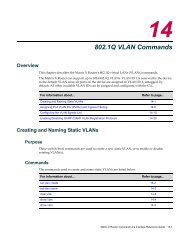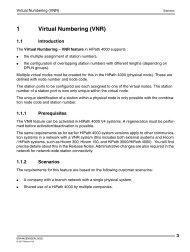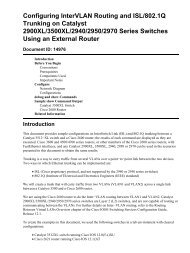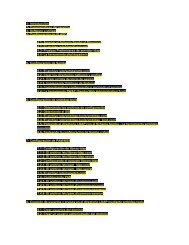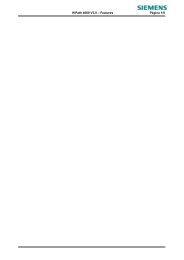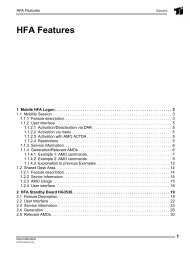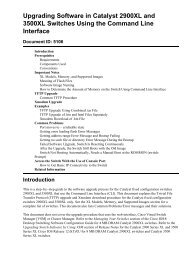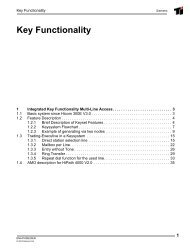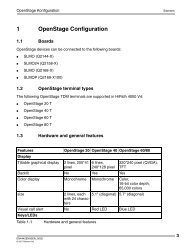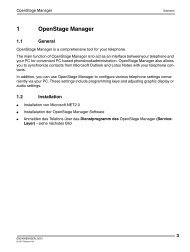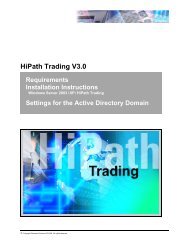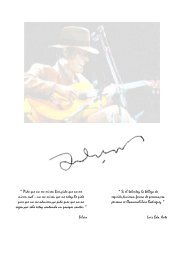You also want an ePaper? Increase the reach of your titles
YUMPU automatically turns print PDFs into web optimized ePapers that Google loves.
Siemens3.3.2 . . . . . . . . . . . . . . . . . . . . . . . . . . . . . . . . . . . . . . . . . . . . . . . Default Values: 203.3.3 . . . . . . . . . . . . . . . . . . . . . . . . . . . . . . . . . . . . . . . . . . . . . . . . . . . . . Agents: 203.4 . . . . . . . . . . . . . . . . . . . . . . . . . . . . . . . . . . . . . . . . . . . . . . Starting SNMP-discovery 203.5 Query MIB-Data . . . . . . . . . . . . . . . . . . . . . . . . . . . . . . . . . . . . . . . . . . . . . . . . . . . . . 213.6 Trap receiver. . . . . . . . . . . . . . . . . . . . . . . . . . . . . . . . . . . . . . . . . . . . . . . . . . . . . . . . 213.6.1 Settings in the HiPath <strong>4000</strong> V4 for the Trap receiver . . . . . . . . . . . . . . . . . . 213.6.1.1 CPTP. . . . . . . . . . . . . . . . . . . . . . . . . . . . . . . . . . . . . . . . . . . . . . . . . . . . . . . 213.6.1.2 AFR . . . . . . . . . . . . . . . . . . . . . . . . . . . . . . . . . . . . . . . . . . . . . . . . . . . . . . . . 213.6.1.3 UW7 . . . . . . . . . . . . . . . . . . . . . . . . . . . . . . . . . . . . . . . . . . . . . . . . . . . . . . . 224 Usage of a Hotfixes in the HiPath V4 . . . . . . . . . . . . . . . . . . . . . . . . . . . . . . . . . . . 234.1 Download of the hotfixes from the SWS server . . . . . . . . . . . . . . . . . . . . . . . . . . . . . 234.2 Transfer of the Hotfix . . . . . . . . . . . . . . . . . . . . . . . . . . . . . . . . . . . . . . . . . . . . . . . . . 254.3 Activation of the hotfix. . . . . . . . . . . . . . . . . . . . . . . . . . . . . . . . . . . . . . . . . . . . . . . . . 282EN0000DE00EN_0000© 2007 Siemens AG
TSDMSiemens1 TDM Software Download Manager (TSDM)1.1 Overview of the TSDM ApplicationTSDM is an abbreviation for TDM Software Download Manager. This application enables softwareupdates on TDM (Time Division Multiplex) variants of OpenStage phones and the Up0Extender on HiPath <strong>4000</strong> systems. In addition, a customer logo can be delivered to OpenStagedevices supporting this feature, and trace and exception log data can be uploaded from theOpenStage device to the switch.> Note:TSDM is designed for HiPath <strong>4000</strong> systems with TDM OpenStage phones and ishence of little or no use on a system that does not contain such devices. Anothersolution is to use the Deployment Service DLS to update the software on the IP variantsof OpenStage devices. In this document, all further references to an ’Open-Stage device’ will assume that this device is of the TDM variant.A separate application is available for HiPath 3000 to update OpenStage software on thosesystems.OpenStage devices can also be updated by using the ’UniProg’ application. However, this requiresa special adapter box, and the device must be physically removed from the system andupdated manually, one at a time. TSDM enables remote and uninterrupted software updatesfor OpenStage devices.Figure 1-1 Sample switch setup with OpenStage devicesEN0000DE00EN_0000© 2007 Siemens AG3
SiemensTSDM>TSDM supports OpenStage devices connected to SLMOP and SLMO24 (SLMO2)boards.The SLMOP and SLMO24 boards can be on HHS shelves or AP shelves. TSDM willhandle any type of hardware configuration.Existing OptiSets and OptiPoints can also connected to the SLMOP and SLMO24boards used by OpenStage devices.There are two main components to TSDM. One is the JAVA client, which provides the interfaceand is available in a browser window on the HiPath<strong>4000</strong> <strong>Assistant</strong>, and the other is a serverprocess, which runs under UnixWare on the HiPath<strong>4000</strong>.1.2 Starting the ApplicationOnly one client can run TSDM at a time; if another user attempts to start TSDM at the sametime, this will not be permitted.The TSDM application can be started via the HiPath <strong>4000</strong> <strong>Assistant</strong> menu:●Select Software Management -> TSDMThe TSDM main page is displayed.It is possible to quit the TSDM client and have the server process continue if there are ongoingsoftware transfers. A single TSDM client can reconnect to the TSDM server at any time.The server will continue running while a client is connected or until all running jobs have beencompleted. If a job is scheduled for a future time, the TSDM server will start up when that jobis scheduled and subsequently quit when the job has completed.1.3 TSDM Main PageThe navigation pane on the left side of the main page shows the following four sections:●Manual & ScheduledDownload phone software and customer logos to OpenStage devices.The Manual and Scheduled Software Transfer page is displayed in the right pane by defaultwhen TSDM is started.●Trace[This entry reserved for future use; the feature is not yet implemented.]4EN0000DE00EN_0000© 2007 Siemens AG
TSDMSiemensThe Trace option will work in a similar manner to the Exception Log option (see below),except that this feature will only be available on OpenStage60 devices. The OpenStage20and OpenStage40 devices do not have any tracing capabilities.●Exception Log[This entry reserved for future use; the feature is not yet implemented.]The Exception Log option will be used to retrieve an exception log from an OpenStage device.This will be done as an upload from the phone to the HP4K switch. Users will be ableto transfer the exception log to their client PCs as well.●InformationContains general information, displayed in a text window, about the currently runningTSDM application.To start one of the components, click on the item in the left pane. The controls for the functionwill be displayed in the right pane of the main page.1.4 Software distribution: D-Channel Download and B-ChannelReplicationTSDM uses two methods for software distribution. These are:●●Software download via the D-Channel andSoftware replication via the B-Channel.Software Download via the D-ChannelThe first method involves an initial transfer of a software image to a device via the D-Channel.The software image is stored on the hard disk of the HiPath <strong>4000</strong> switch. This download processtakes about 10 minutes for an OpenStage20 or OpenStage40 device. The OpenStage devicecan be used normally during the transfer. Once a software image has been transferred,the device must be restarted in order to activate that software. TSDM will automatically restartthe device if it is in an idle state. The restart process only takes a few seconds.Software Replication via the B-ChannelThe second method for software replication is via the B-Channel. Once an initial device hasbeen updated via the D-Channel, the new software can then be replicated from that device toanother. This process is faster than the D-Channel download (approximately 6 minutes forOpenStage20 and OpenStage40). Furthermore, subsequent replication steps can deliver thesoftware version to many phone in a few steps.The following diagram shows how 16 devices can be updated in four steps:EN0000DE00EN_0000© 2007 Siemens AG5
SiemensTSDMFigure 1-2 Software deployment process with replicationThe B-Channel replication process also eliminates overhead from the processor of the HiPath<strong>4000</strong> system, since the phones update each another. The TSDM application has to only initializethe B-Channel transfer and then periodically check on the progress of the update.LimitationsOnly four D-Channels are available concurrently for a software update via TSDM. Only one D-Channel download is possible at a time per SLMO board. There is no fixed upper limit on B-Channels. Hundreds of B-Channel updates are possible at once, depending on the systemconfiguration.The limitation on B-Channel copies is that it is only possible to make a B-Channel copy betweenHHS shelves (Line/Trunk Unit (LTU) 1 to 16) and within a single AP shelf (LTU 17 to 99).It is not possible to perform a B-Channel replication between AP shelves or between an APshelf and an HHS shelf. The TSDM application handles situations where there are separate APshelves by first initiating a D-Channel download to each AP shelf and then replicating the softwarevia the B-Channel within the AP shelf. Likewise, a D-Channel download is also made firstto one HHS shelf and then replicated from there to any other HHS shelf.6EN0000DE00EN_0000© 2007 Siemens AG
TSDMSiemens1.5 AMO ConfigurationFor TSDM to work efficiently, it is important that OpenStage devices be configured correctly.To ensure that the B-Channel replication of software from phone to phone works properly, theOpenStage devices must be configured correctly with the AMO SBCSU or in CM (ConfigurationManagement).The DVCFIG (Device Configuration) field should be set to VIRTDTE, and the DPROT (Protocolvariant for Date Device on S0 Bus) should be set to SBDSS1.If this configuration has not been set, it is possible to change the configuration for a given subscriberand to then activate the change by using the following two commands:ADD-SBCSU:STNO=8112,OPT=SVC,DVCFIG=VIRTDTE,DPROT=SBDSS1;ACT-DSSU:ONTYPE=ANL,TYPE=STNO,STNO=8112;TSDM can also use B-Channel replication if the DVCFIG field is configured with DTE insteadof VIRTDTE, but this can only be done if the customer has sufficient licenses for DTE. The configurationwith VIRTDTE does not require any additional licenses.For TSDM to function, an ACL-C link needs to be configured. This is done automatically duringthe installation of TSDM; however, it is possible to subsequently delete this configuration. Thefollowing AMO sequence can be used to correctly configure the ACL-C link for TSDM:– cha-funct:slang=eng;ADD-CPTP:DPCON,93,HU_INTER,192.0.2.5;ADD-CPTP:APPL,95,TSDM_APP,HU_INTER,TSDM_SF,YES,102,5095,HUI_S_0095,HUI_D_0095;ADD-XAPPL:95,TSDM_SF,TSDM APPLI<strong>CA</strong>TION,,N;CHA-XAPPL:SUBAPPL,95,D23,ALL,;ADD-ACMSM:A1,95,ACLAPPL,TSDM_SF,TSDM_APP,HU_INTER,CB,SFTS-DM,Y,1020,1020;CHA-ACMSM:A1,95,PARAMETER,,N;This ACL-C configuration for TSDM will not conflict with <strong>CA</strong>P if the guidelines in the <strong>CA</strong>P usermanual have been followed.1.6 Help <strong>System</strong>The Help <strong>System</strong> contains generic Help Topics that describe the functionality of the individualfeatures. To start the Help Topics, the user can click the "?" icon in the toolbar.EN0000DE00EN_0000© 2007 Siemens AG7
SiemensTSDM8EN0000DE00EN_0000© 2007 Siemens AG
Software TransferSiemens2 Manual and Scheduled Software TransferThe Manual & Scheduled software transfer page is automatically loaded after TSDM is startedand is displayed in the right pane of the TSDM main page.It can also be selected with the following item in the left pane of the TSDM main page:– Manual & ScheduledThe Manual & Scheduled software transfer page can be used for the following tasks:●●●●●●Update the software (firmware) on OpenStage devices and on the Up0 Extender for Open-Stage. This is done by downloading a software image from the HiPath <strong>4000</strong> system to thedevice. Furthermore, once a software image has been installed on a device, it can be replicatedto another device under the control of the application.Customer logos can be downloaded to devices which support this feature (OpenStage40and OpenStage60)Software images and customer logos can be uploaded from the user’s PC to the HiPath<strong>4000</strong> system. The user can also delete these files later from the HiPath <strong>4000</strong> system.Devices can be organized into groups, which are saved for future use. Various selectionoptions can be used to choose the devices for a group.Data transfer jobs can be started immediately or scheduled for a specific time. These jobscan also be stopped at any time.Information about the OpenStage devices on the system can be viewed in a table. The tablecan also be filtered by model, group or job.2.1 Device ListThe main feature in the Manual and Scheduled Software Transfer screen is the Device List.The Device List is a table to display the OpenStage devices on the system. Using this list, userscan select which devices are to be used for a data transfer and which devices they want to organizeinto groups.Each line in the table represents a device.Each column in the table represents a separate piece of information about each device.The number of columns in the table can be configured, and the content of the columns can besorted and filtered (Device List Operations).The information in each column represents the following:EN4442DE00EN_0000© 2007 Siemens AG9
SiemensSoftware TransferSelectA checkbox can either be checked or unchecked. If the item is checked, it can be used to createa job or to be included in a group.SubscriberThe subscriber number of the device. This field may not always contain a number in caseswhere the device was logged off with the mobility feature (autoset relocate).TypeThe type or model of the device. The possible values are OpenStage20, OpenStage40,OpenStage60 and Up0 Extender.PENPort Equipment Number. This is the physical port where the device is connected to the system.TSDM uses the PEN as the main identifier for each device in the program’s logic. If the PEN isfollowed by a ’U’, the device a Up0 Extender, whereas ’S’ means that it is a slave.FirmwareThe firmware (or software) version of the currently running phone softwareAssetIDEach device in the field has a unique ID called an AssetID. This can be used to identify a physicaldevice with certainty in the event the device is moved around the system. This column isturned off by default; however, it can be enabled at any time (see Column Selection).SnapshotContains the snapshot of the device’s state at the time the table was generated or at the timewhen this cell was updated by the user. If the snapshot is deviceOOS (Out of Service), this maybe because no physical device is connected to that line or because the device was logged offwith the mobility autoset relocate feature.Master/SlaveThis field only contains information if the device is in a Master / Slave pair. A Up0 Extender isneeded for a Master / Slave pair.10EN4442DE00EN_0000© 2007 Siemens AG
Software TransferSiemensStatusIf a device is being updated, then the status of the update is shown. This status is updated by1% increments for a D-Channel download; a B-Channel download is updated periodically (approx.every 15 seconds).2.2 Device List OperationsThe following operations for displaying the device list table are supported:●●●Column Visibility Selection for Device ListSorting ColumnsDisplay Filtering by Model Type, Group or Job2.2.1 Column Visibility Selection for Device ListIn some cases, the user might not be interested in all of the information displayed in the devicelist. For this reason, it is also possible to select which columns should be visible. This can bemanaged with the Column Selection entry in the Options menu.2.2.2 Sorting ColumnsBy default, the items in the device list are sorted by subscriber number.The table can be sorted by clicking on the column title.A triangle appears on the right of the column title, indicating that the table is sorted by the naturalorder for that column.Clicking the column title again reverses the sorting order and the direction of the triangle in thecolumn title.Finally, clicking on the column title for a third time undoes the sorting to the default state>When TSDM is started for the first time on a HiPath <strong>4000</strong> system, it takes some timefor the application to build an initial list of all the TDM OpenStage devices to be displayedin the Device List. The amount of time required depends on the number ofdevices and the system configuration. The created list is subsequently saved for futureuse and for quick access, although the user can regenerate the list of Open-Stage devices at any time.2.2.3 Display Filtering by Model Type, Group or JobThe items in the Device List can be filtered by model type, group and job.There are three radio buttons to select the filter for the Device List: Model, Group and Job.EN4442DE00EN_0000© 2007 Siemens AG11
SiemensSoftware TransferWhen TSDM is run for the first time, the only enabled option is for the Model type.The default option is All OpenStage TDM, which is used to display all OpenStage devices andUp0 Extenders on the system; in other words, no filtering occurs.The other types of filtering that are possible are "by group" and "by job". These options are disabledif no groups or jobs have been defined.2.2.4 Refresh ListThe configuration of an HP4K switch can change over time; OpenStage devices may be addedor moved. The first time TSDM is run, a Device List is generated. This list is subsequentlycached on disk for further use.The Refresh List options can be used to completely or selectively regenerate the Device List.The Refresh List option contains the following submenu:The Submenu ItemsRegenerate ListRegenerate SelectedRegenerate PartialUpdate SnapshotLoad Cached ListClear TableInfoThe entire Device List is completely regenerated. This option can bea lengthy process, since many commands must be run to determinethe valid OpenStage devices on the switch. A dialog box comes upto confirm the "regenerate list" action.It might also be a good idea to select Clear Table in this submenubefore running this option in order to clear the Device List table.Regenerates the data for all of the selected devices in the DeviceList.Regenerates the selected data fields for the selected devices in theDevice List.Updates the snapshot column for all devices to show the current callstate. This option executes quickly.Loads the information cached about the Device List from disk. ClearTable can be optionally used before this action.Clears all of the data displayed in the Device List.This action does not delete the cached file on disk.Shows the start time when the last Device List was regenerated.Full RegenerationOn a switch with hundred or even thousands of subscribers, a full regeneration of devices cantake several minutes. This is why the user is warned before taking such an action.12EN4442DE00EN_0000© 2007 Siemens AG
Software TransferSiemensThe device list information is saved on disk for further reference. Some of the information in thetable can be generated quickly, including the Type of device, Firmware, AssetID, and Snapshot.Other information is generated via the AMO interface and is therefore slower, but up-todate.Regenerate PartialThe Regenerate Partial window appears on selecting the Regenerate Partial submenu itemfrom the Refresh List option.Any combination of Device List Items can be selected by checking the corresponding checkboxesbeside the device list item (Subscriber, Type, Firmware, AssetID, Snapshot, Master/Slave, Status).The Regenerate button starts the partial regeneration using the selected items and subscribers.By default, all items selected in the Device List are used in the regeneration.However, if the Select All Devices option is checked, then all the selected items for all deviceswill be regenerated.The Close button closes the window.2.2.5 Create GroupTo create a new group:1. Select the desired members of the group in the Device List.Groups must have at least one member. It is not possible to create empty groups.2. Then select Options -> Create Group.The Group Name window is displayed.3. Enter the name of the group into the provided text field.Each group must have a unique group name. Duplicate group names will be rejected.4. Press the Enter key or click the Create button to create this new group.Clicking the Cancel button closes the window without further action.EN4442DE00EN_0000© 2007 Siemens AG13
SiemensSoftware Transfer2.2.6 Manage GroupsOnce groups are created, it is necessary to manage the groups.The Manage Groups menu item brings up the Manage Groups window with the Delete taband the Rename tab.The Delete TabThe Delete tab shows a list of items containing all the defined groups.A listed group can be highlighted by clicking on it.+click selects multiple contiguous groups.+click adds or deselects one group at a time to or from a selection.The Delete button deletes the selected groups.The Close button closes the window.The Rename TabThe Rename tab allows the user to select a single group from a drop-down menu and to specifya new name for the group.The Rename button changes the name of the selected group from the drop-down menu to thename entered in the New Name input field.The new name of the group must be unique, i.e., must not be identical to another existinggroup.The Close button closes the window.2.2.7 Manage JobsOnce a transfer has been started or scheduled, a job is created. Additional information aboutthe current and pending jobs can be viewed by clicking on the Manage Jobs menu item of theOptions menu. This brings up the Manage Jobs window with the Members tab and the Jobstab.Figure 2-1The Members TabThe Members tab should be selected first.The individual members belonging to a currently running job can be displayed on this tab.All currently running jobs are listed and selectable in the drop-down menu under Select Job.14EN4442DE00EN_0000© 2007 Siemens AG
Software TransferSiemensAll members belonging to the selected job are listed in the table.A row in the table can be selected by clicking on it.Clicking the Delete Member button deletes all selected members of the job.Clicking the Close button closes the window.The Jobs TabFigure 2-2The Jobs tab shows a table containing all the stored information for that particular job:Job Namename given to the job by the userCreationTypeSourceStartStateMembersdate and time when the job was created (time on the HP4K server)kind of job - FIRMWARE (software image) or LOGO (customer logo)name of file (or files) to be transferred, or PEN of device starting pointdate and time when the job was or is to be startedusually blank, but if there is a blocking point due to another job, thenthis is displayedtotal number of devices belonging to the jobA row in the jobs table is selected by clicking on it.The Delete Job button deletes the entire job.2.2.8 Upload FileThree submenus are available to upload software images and customer logos to the switch.The Submenu ItemsThe three upload options are summarized below:FirmwareCustomer LogoHTML UploadBrings up a file selection box. A software image firmware file shouldbe selected in this box for the upload.Brings up a file selection box. A customer logo should be selectedin this box for the upload.Opens a new browser window which allows both software imagesand customer logos to be uploaded. This option provides additionalfeedback about the status of an upload and can also be run separatelyfrom the main TSDM application.EN4442DE00EN_0000© 2007 Siemens AG15
SiemensSoftware TransferSoftware Image NamesThe name of a software image can be something like "tdm_wp1_opera_tdm_dld.bin". TSDMwill handle the upload of this file and rename it to something meaningful, which shows the targetdevice type and the version of the software. The customer logo, on the other hand, will notbe renamed - here the user should make sure that it has a meaningful name.Customer Logo RequirementsThe customer logo is supported on the OpenStage40 and OpenStage60 only.The requirements for a customer logo on an OpenStage40 are as follows:– BMP file– 144 pixels (width) x 32 pixels (height)– black and white (no gray scale!)– uncompressed, 702 bytes in sizeIf the BMP file does not meet these criteria, it will be discarded by the device. If a BMP file iscreated in another application (other than Paint in MS Windows), then it is advisable to firstopen the BMP file in Paint and save it before sending it to TSDM as a customer logo.The requirements for a customer logo on the OpenStage60 are more flexible:– PNG file– Max. 240 pixels (width) x 72 pixels (height); smaller sizes are allowed– colored logos are allowed (not only black and white)– JPEG and BMP support planned for later releases (check Release Notes)To remove a customer logo from a phone, a completely blank (white) logo can be downloadedto the phone.>The HTML upload option can be run from any client PC that has access to the HP4K<strong>Assistant</strong>. Even if TSDM is running on another PC, it is possible to use this page toupload customer logo and firmware files. The following path should be entered intothe browser window (with the correct HP4K switch name substituted):https://my.hp4kswitch.name/TSDM/cgi-bin/firmware.cgi16EN4442DE00EN_0000© 2007 Siemens AG
Software TransferSiemens2.2.9 Manage FilesAfter software image firmware files and customer logos have been uploaded to the system, itis necessary to be able to manage these files.The Manage Files item on the Options menu opens the Manage Download Files window withthe Firmware tab and the Customer Logo tab.The Firmware TabThe Firmware tab contains a table showing all the stored firmware software images, along withthe corresponding name, device type, and version number.The rows in the table can be highlighted by clicking on them.+click selects multiple contiguous rows.+click adds or deselects one row at a time to or from a selection.The Delete button deletes all highlighted firmware files.The Refresh button searches if any new firmware files have been uploaded to the system andrefreshes the screen if required.The Close button closes the window.The Customer Logo TabThe Customer Logo tab is similar to the Firmware tab, except that it contains a list of all customerlogos stored on the switch.The items in the list can be selected by clicking on them.+click selects multiple contiguous rows.+click adds or deselects one customer logo at a time to or from a selection.The Delete button deletes all highlighted customer logos.The Refresh button checks to see if any new logo files have been uploaded to the system andrefreshes the screen if required.The Close button closes the window.>The customer logos can be retrieved from the system via an FTP connection to theHiPath <strong>4000</strong> <strong>Assistant</strong>. All of the files are stored under the /var/tsdm/logouploaddirectory. Expert Unix users can also copy and combine these files into a singlearchive via a command line interface. The firmware files can also be similarlycopied back; these files are found in the directory /var/tsdm/fwupload.EN4442DE00EN_0000© 2007 Siemens AG17
TitleSiemens3 SNMPThis is a step by step description on how the SNMP feature can be activated and tested with aMIB-browser:3.1 SNMP-Activation on HiPath <strong>4000</strong> V4SNMP Service is not automatically running on the <strong>Assistant</strong>. This feature must be enabled in:Launchpad2 -> Base Administration -> Application Control -> "SNMP Service"3.2 SNMP-ConfigurationTrap end point and Community must be configured.This is done with the SNMP Configurator, started under:Launchpad2-> Diagnostics -> SNMP ConfiguratorTrap end point can be the ip-address of a PC with a MIB-browserCommunity is the name under which read/write access for SNMP-queries are used. Normallythe name "hipath" is configured here.3.3 MIB-Browser configurationThe MIB's of the HiPath <strong>4000</strong> V4 must be loaded and the HiPath <strong>4000</strong> V4 must be configuredin the MIB-browser. The 2 MIB files (hipath<strong>4000</strong>.mib and hp4khim.mib), which have to be imported,can be found on the HiPath <strong>4000</strong> V4 in the directory/opt/ncc/mibEN4442EN00EN_0001© 2007 Siemens AG19
SiemensTitleThese 2 files should be stored on the PC under:Program Files -> -> mibbrowser -> mibsMIB-import: e.g. in the ireasoning MIB browser (licence is needed for this program!), it is doneby selecting the menue File -> Load MIBsHiPath <strong>4000</strong> V4 configuration in the MIB-Browser (ireasoning: Tools -> Options):3.3.1 General entriesTrap Port: 162Max Token Number: 163.3.2 Default ValuesAgent Port:161Agent Read Communiy:hipathAgent Write Communiy:hipathAgent SNMP Version:13.3.3 AgentsIP-Address of the HiPath <strong>4000</strong>All other entries are taken from the "Defaukt Values"-folder3.4 Starting SNMP-discoveryIf SNMP queries are started to the HiPath <strong>4000</strong> <strong>Assistant</strong>, the returned values are taken fromthe Database. Most of the data is coming from the RMX side, so an update of the Database isnecessary especially for the HIM-data to be up to date.An update of the data can be stated in the MIB-browser by activating a master discovery:●●●Select the hicomDiscovTable in the hicomMib -> hicomDiscov treeperform a "Get Subtree" operationselect "hicomDiscovStatus.1" in the Result Table Window of the MIB browser20EN4442EN00EN_0001© 2007 Siemens AG
TitleSiemens●●perform a "Set" operation and enter "13" as Value for Master Discovery"perform a "Get" operation to see, if Master Discovery is running (value "masterBusy" is displayed)or has finished already with value "masterDone"3.5 Query MIB-DataMIB-Queries can be done by selecting a Table or single entry from the loaded MIB's and performany "Get" option:● Get (show the value of the first entry)●●Get Next(show the value of the next entry of a table)Get Subtree(show values for all entries of a table)● Walk (go trough the whole MIB and show all entries)3.6 Trap receiverWith the MIB-browser it is possible to receive traps from the SNMP agents.Traps are sent by the SNMP-agents on the HiPath <strong>4000</strong> if:●●an agent is started or stopped or an error occuredto deliver alarm and error messages from the RMX3.6.1 Settings in the HiPath <strong>4000</strong> V4 for the Trap receiver3.6.1.1 CPTPADD-CPTP:DPCON,6,"DVANCCFM","192.0.2.5";ADD-CPTP:APPL,6,"FAMAFR3","DVANCCFM","FM3",YES,102,102,"FM-HIC","FM-DMS";3.6.1.2 AFRACTIVATE-AFR: AFR3 , LDU ;ACTIVATE-AFR: AFR3 , PROT ;ADD-AFR : AFR3 , LDU , 8 , 99 , 99 , 5 , 50 , 05-00 , 1 , 2 , 15 , 0 ;ADD-AFR : AFR3,TAB,"F5388",OUTSERV ,"F5389",INSERV ,1,10;EN4442EN00EN_0001© 2007 Siemens AG21
SiemensTitleADD-AFR : AFR3,TAB,"F5385",OUTSERV ,"F5404",INSERV ,1,10;ADD-AFR : AFR3,TAB,"F5385",OUTSERV ,"F5402",INSERV ,1,10;ADD-AFR : AFR3,TAB,"F5385",NOACT ,"F5426",NOACT ,1, 0;ADD-AFR : AFR3,TAB,"F5420",OUTSERV ,"F5402",INSERV ,1,10;ADD-AFR : AFR3,TAB,"F5420",NOACT ,"F5426",NOACT ,1, 0;ADD-AFR : AFR3,TAB,"F5424",OUTSERV ,"F5425",INSERV ,1,10;ADD-AFR : AFR3,TAB,"F5392",OUTSERV ,"F5393",INSERV ,1,10;ADD-AFR : AFR3,TAB,"F5398",OUTSERV ,"F5404",INSERV ,1,10;ADD-AFR : AFR3,TAB,"F5399",OUTSERV ,"F5400",INSERV ,1,10;AMO-AFR -111 AUTOMATIC FAULT REPORT3.6.1.3 UW7Im UW7 am <strong>Assistant</strong> muß der FM_AER_Daemon laufen, wenn nicht, starten mitprocadmin -s -g FM_SNMP22EN4442EN00EN_0001© 2007 Siemens AG
HotfixSiemens4 Usage of a Hotfixes in the HiPath V44.1 Download of the hotfixes from the SWS serverTo enable the down loading of system software, applications and hotfixes a Intranet site canbe used.Username: e-mail addressPassword: given by BrusselsEN0000DE00EN_0000© 2007 Siemens AG23
SiemensHotfix24EN0000DE00EN_0000© 2007 Siemens AG
HotfixSiemens4.2 Transfer of the HotfixThe hotfix will be transfered with File Transfer utility of the Expert Mode.●Expert Mode --> HiPath <strong>4000</strong> --> HiPath <strong>4000</strong> Expert Access.EN0000DE00EN_0000© 2007 Siemens AG25
SiemensHotfix26EN0000DE00EN_0000© 2007 Siemens AG
HotfixSiemens●Select directory /var/hf and copy the hotfix from your fileserver to the HiPathWith a right mouse button click„Copy from“ in this fieldEN0000DE00EN_0000© 2007 Siemens AG27
SiemensHotfix4.3 Activation of the hotfixThe activation of the hotfix will be done in the directory:●Software Management --> Software ActivationIf the activation was successful you will get a message.28EN0000DE00EN_0000© 2007 Siemens AG