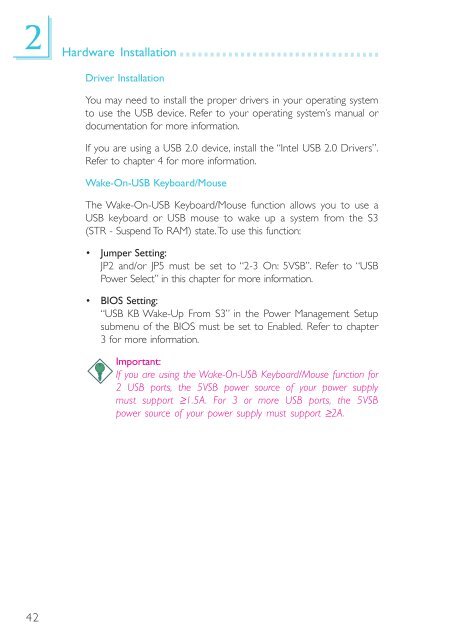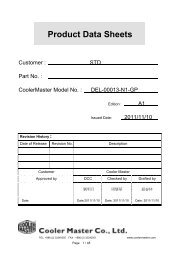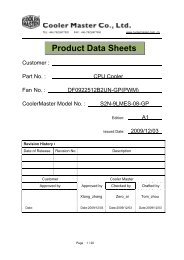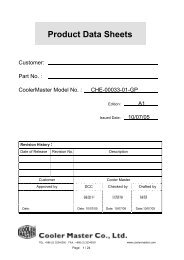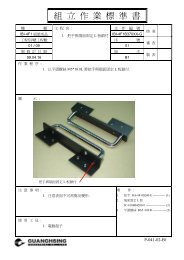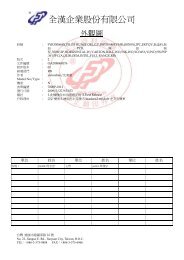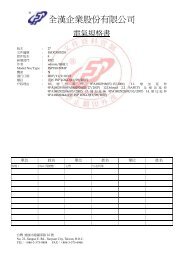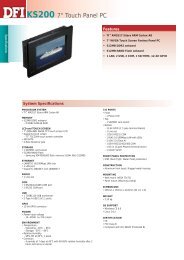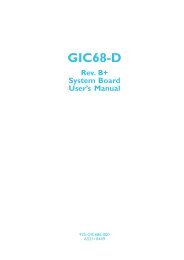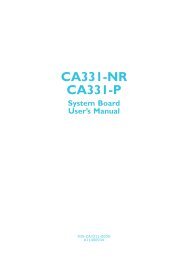You also want an ePaper? Increase the reach of your titles
YUMPU automatically turns print PDFs into web optimized ePapers that Google loves.
2 Hardware Installation<br />
42<br />
Driver Installation<br />
You may need to install the proper drivers in your operating system<br />
to use the USB device. Refer to your operating system’s manual or<br />
documentation for more information.<br />
If you are using a USB 2.0 device, install the “Intel USB 2.0 Drivers”.<br />
Refer to chapter 4 for more information.<br />
Wake-On-USB Keyboard/Mouse<br />
The Wake-On-USB Keyboard/Mouse function allows you to use a<br />
USB keyboard or USB mouse to wake up a system from the S3<br />
(STR - Suspend To RAM) state. To use this function:<br />
• Jumper Setting:<br />
JP2 and/or JP5 must be set to “2-3 On: 5VSB”. Refer to “USB<br />
Power Select” in this chapter for more information.<br />
• BIOS Setting:<br />
“USB KB Wake-Up From S3” in the Power Management Setup<br />
submenu of the BIOS must be set to Enabled. Refer to chapter<br />
3 for more information.<br />
Important:<br />
If you are using the Wake-On-USB Keyboard/Mouse function for<br />
2 USB ports, the 5VSB power source of your power supply<br />
must support ≥1.5A. For 3 or more USB ports, the 5VSB<br />
power source of your power supply must support ≥2A.