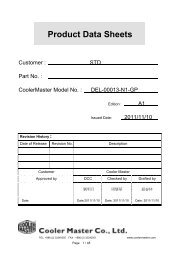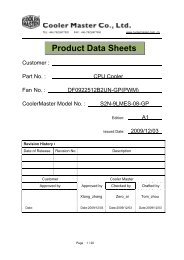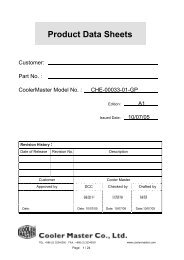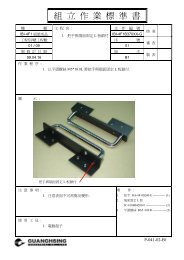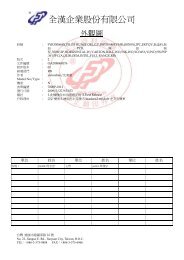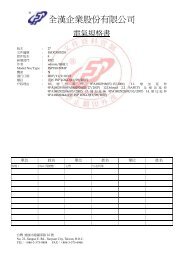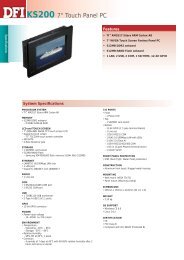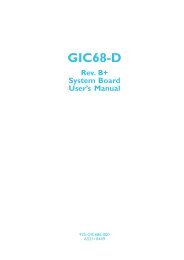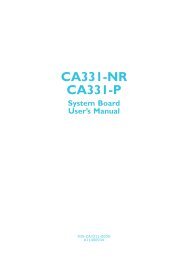Create successful ePaper yourself
Turn your PDF publications into a flip-book with our unique Google optimized e-Paper software.
2 Hardware Installation<br />
44<br />
Light Blue<br />
Lime<br />
Pink<br />
Front Audio<br />
The front audio connector (J1) allows you to connect to the line-out<br />
and mic-in jacks that are at the front panel of your system. Using the<br />
line-out and mic-in jacks will disable the rear audio’s line-out and micin<br />
functions.<br />
Remove the jumper caps from pins 5-6 and pins 9-10 of J1 prior to<br />
connecting the front audio cable connector. Make sure pin 1 of the<br />
cable connector is aligned with pin 1 of J1. If you are not using this<br />
connector, make sure to replace the jumper caps back to their<br />
original pin locations.<br />
Pins 5-6 and 9-10 short<br />
(default)<br />
Pins 5-6 and 9-10 open<br />
Driver Installation<br />
2-channel<br />
Line-in<br />
Line-out<br />
Mic-in<br />
4-channel<br />
Rear R/L<br />
Front R/L<br />
Mic-in<br />
6-channel<br />
Rear R/L<br />
Front R/L<br />
Center/Subwoofer<br />
The front audio is disabled.<br />
The rear audio is enabled.<br />
The front audio is enabled.<br />
The rear audio is disabled.<br />
Install the “Audio Drivers”. Refer to chapter 4 for more information.