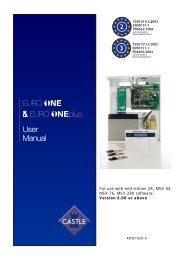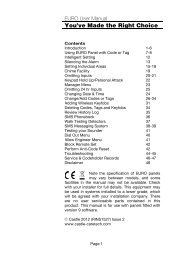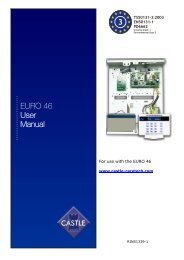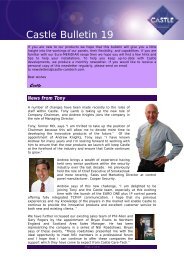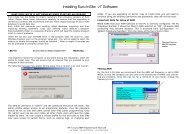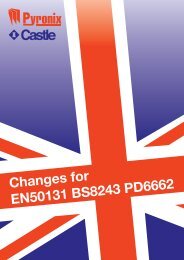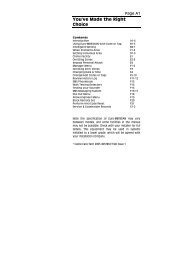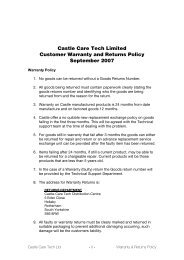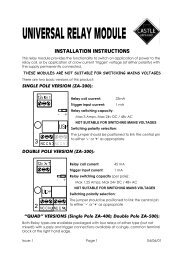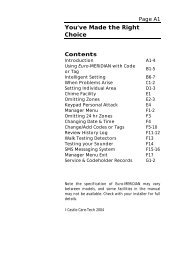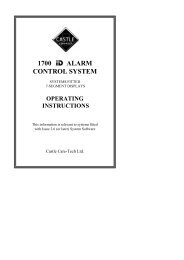EURO User Manual - Castle Care-Tech
EURO User Manual - Castle Care-Tech
EURO User Manual - Castle Care-Tech
- No tags were found...
Create successful ePaper yourself
Turn your PDF publications into a flip-book with our unique Google optimized e-Paper software.
<strong>EURO</strong> <strong>User</strong> <strong>Manual</strong>The Euro KeypadMAINS FAILThe display gives you anyimportant messages. It will alertyou if you need to call your alarminstallation engineer.The 10 digit numeric keypad iswhere you use your PIN code.Euro 1Time: 15:02The A B C D keys help simplify use,and will illuminate to highlight yourchoice of security cover, or flash ifthere is a problem.This is where you present yourTag.Page 3
<strong>EURO</strong> <strong>User</strong> <strong>Manual</strong>Leaving the BuildingEuro 1Time: 15:02If you are leaving the building, goto your keypad and key in your PINcode, or present your tag.The Exit Tone StartsThe appropriate area (ABCD) keyswill illuminate.(If flexi-set is enabled you will be able tochoose which areas you set, see page 13)Leave by agreed Exit RouteSETTING [009]OFFICEIf your exit is timed,you will see the abovescreen.If you use a Push-to-Set button, or finaldoor-set,you will seethe screen below.Close and Lock the Final ExitDoorFinally, press the ‘Push to Set’button (if fitted) that is mountedexternally by the final exit door.The Exit Tone will ceaseLeave viaExit Route<strong>EURO</strong> is now SETPage 6
<strong>EURO</strong> <strong>User</strong> <strong>Manual</strong>Entering the BuildingTo enter the building you mustuse the agreed entry route andgo straight to the keypad.ENTRY [020]TIMEENTRY [010]TIME **The Entry Tone will be sounding“beep – beep – beep –“Key in your PIN code, or presentyour tag.The Entry Tone will ceaseTo indicate that the system hasunset, the unset LED willilluminate for five seconds.<strong>EURO</strong> is now UNSETPage 7
<strong>EURO</strong> <strong>User</strong> <strong>Manual</strong>Intelligent SetIf you wish to set your <strong>EURO</strong> panel andstay in the building (e.g. set the alarmat night), the <strong>EURO</strong>’s intelligentoperating system will realise which levelof security you require and will set onlypart of the system.You will NOT need to press a Pushto-Setbutton if you set only part ofa system.If intelligent set is not installed on yoursystem, you may part set the system asdescribed on pages 12-13.To Part Set <strong>EURO</strong> go to the keypad andenter your PIN code or present your Tag.The appropriate A B C D keys willilluminateExit tone will startLeave the protected area and retire tothe un-protected area (e.g. upstairs).<strong>EURO</strong> will detect you have gone upstairsand set the appropriate areasaccordingly.After a pre-set time the exit tone willcease.Your <strong>EURO</strong> panel is now Part SetPage 9
<strong>EURO</strong> <strong>User</strong> <strong>Manual</strong>Silencing AlarmsIf an alarm tone sounds, the alertLED will flash:Just key in your PIN code orPresent your tag.The Alarm will stop soundingAlarm SilencedLow VoltsThe display will indicate the whythe alarm has activated.Press the ‘YES’ KeyCall EngineerLow Volts<strong>EURO</strong> will advise you on anyaction that is needed. If the ‘Alert’LED indication remains lit, there isadditional information available.Enter your PIN or present yourtag to view.Page 10
<strong>EURO</strong> <strong>User</strong> <strong>Manual</strong>Engineer ResetQuote G19867Anti-Code NeededWhen an alarm has been cancelled andthe Police have been notified by theAlarm Receiving Centre (ARC), you willsee the screen shown left when you tryto use the system.It is usually necessary for an engineerfrom your installation company to checkthe installation and reset the system forfurther use. But if you have causedthe alarm in error your AlarmReceiving Centre or Alarm InstallationCompany may permit you to reset thesystem without an engineer present.Quote G19867Anti-Code NeededEuro 1Time:15:15Enter your Code[* ]Engineer RestorePerformedYou will be required to quote a 6-digitcode by telephone (advise them that thesystem is a <strong>Castle</strong> Euro ONE). You willthen be given a special code which willreset the system for that one occasiononly.Press ‘NO’Enter the anti-code given to you by yourinstallation company.You alarm in now restored and ready touse.This 6-digit code is also displayed in the‘user menu’ – see page 35.Page 11
<strong>EURO</strong> <strong>User</strong> <strong>Manual</strong>The A B C D KeysEuro 1Time:15:20Euro 1Time:15:21Sometimes your security needswill be a little more complex andyou will need to use the A B C Dkeys.Your installer can also give namesto all four of the A B C D areas,so that you can easily identifythem.For example:A=Reception or All SetB=Warehouse Bedtime SetC=OfficeCat in LoungeD=StoreroomDog in StudySETTINGALL AREASIn addition, names can be given tothe whole system‘ALL AREAS’These will be displayed whensetting the system.Note: The number of areas availabledepends upon the model.<strong>EURO</strong> 44: ABCD01<strong>EURO</strong> 76: ABCD0123<strong>EURO</strong> 162: ABCD01234567<strong>EURO</strong> 280: ABCD0123456789Page 12
<strong>EURO</strong> <strong>User</strong> <strong>Manual</strong>Codes with Flexi-SetSET AREAS[ABCD]For greater flexibility in settingparts of your system, you canmake a choice at the keypad.Key in your PIN code or presentyour Tag.If you do not wish to set all theareas assigned to your PINcode/tag, simply select the areasyou wish to Set by pressing therelevantA B C D key(s).To change your mind, press therelevant A B C D key(s) again.Press the Yes key to acceptSETTINGALL AREASSetting areas will now be displayed,with the corresponding area keysbeing lit.<strong>EURO</strong> will now set the selectedareas.Page 13
<strong>EURO</strong> <strong>User</strong> <strong>Manual</strong>Flexi-UnsetEuro 1Time:15:25When <strong>EURO</strong> is already set and youwish to unset:Key in your PIN code or presentyour tag.If entry timer has started:All areas for which the tag or PIN code isvalid will be unset. Any areas set for whichthe code is not valid will remain set, e.g. ifA and B are set:If a tag valid for area ‘A’ only ispresented, then area A will be unset,leaving B set.If a tag valid for areas ‘A B’ is presented,both A & B will be unset.If a tag valid for areas ‘A B C’ ispresented, it will unset A & B, leaving Cunset.If entry timer is not running:You will be asked if you wish to set anyareas currently not set. Press ‘YES’ to doso, or press ‘NO’ to unset the system.If there are NO areas set for which thecode is valid, the system will SET asdescribed on page 13.Note: Your alarm installing company may haveprogrammed keypads to set and unset certainareas only.Page 14
<strong>EURO</strong> <strong>User</strong> <strong>Manual</strong>Flexi-UnsetIf your codes have been set up withFlexi-Unset enabled, you willalways have a choice of what areasyou would like to set or unset,regardless of whether the entrytimer is running or not – providingyou have a code valid for therelevant areas.This function can only be enabledby your alarm installing company,and will not be permitted if yoursystem is designed to comply withclause 6.4.5 of DD243:2004. Askyour installer for further details.Page 15
Euro 1Time: 15:31Euro 1Time: 15:32c<strong>EURO</strong> <strong>User</strong> <strong>Manual</strong>The Chime FacilityThe ‘C’ key can be used to selectthe ‘chime’ facility while thesystem is Unset.For example, you may wish to bealerted if someone enters through aparticular door during the day.Simply press the ‘C’ key.The display will show a ‘C’Now if the door opens you will bealerted by the ‘chime’ tone.To cancel the ‘Chime’ function,simply press ‘C’ again.Note: This is only operative on detectorsprogrammed for this purpose. If multipledetectors are programmed to permit this, thesounder will not distinguish between them.Page 16
<strong>EURO</strong> <strong>User</strong> <strong>Manual</strong>Deliberately omitting anInput when leaving theBuildingIn a domestic setting you may wish toignore a window you have deliberatelyleft open in the summer time. Theremay be another fault on the systemwhich you want to ignore when you setthe system.Enter your PIN code or present yourtag.The display will ask if you wish to setwith the fault.Set with Fault?Bedroom WindowTo omit the fault, Press ‘YES’ (or ‘NO’if you do not wish to omit).The system will then set as normal.The fault will be omitted for this onearming period only.NOTEOnly doors or windows already opencan be omitted in this way.The system may be programmed to beable to set with certain types of fault(e.g. mains fail) but not others (e.g.telephone line fault).Page 17
<strong>EURO</strong> <strong>User</strong> <strong>Manual</strong>Deliberately omitting anInput when leaving theBuildingOMIT INPUT?At some time you may wish toisolate a detector if a room isoccupied.Enter your PIN code or tag.While the exit tone is soundingpress the ‘YES’ key.When the ‘OMIT INPUT’ menu isdisplayed:Key in the number of the input youwish to omit and press ‘YES’.(Always use a leading zero, eg 02 is input2. On larger systems 002 is input 2)If it has been accepted it will bedisplayed on the screen.Repeat for any other inputs thatneed to be omitted.After 10 seconds <strong>EURO</strong> willbegin to setThese inputs will be omittedfor this one period only.Page 18
<strong>EURO</strong> <strong>User</strong> <strong>Manual</strong>Keypad Hold-UpEuro 1Time:15:40If you need to summon personalassistance in an emergency, <strong>EURO</strong>allows you to do so.Simply press the ‘1’ and ‘7’ keys atthe same time.To reset:Enter you PIN code or present yourTag.NoteThis facility is only available if it hasbeen enabled by your alarminstaller. 2-Key PA and any duresscodes programmed on the systemby your engineer are not permittedto send a signal to the AlarmReceiving Centre under policeregulations in England, Wales orNorthern Ireland.Page 19
<strong>EURO</strong> <strong>User</strong> <strong>Manual</strong>Manager MenuEuro 1Time: 15:45The manager menu is accessed bypressing ‘D’ and then keying in yourManager PIN code.You then have a choice of:SIREN TEST?Set Date & Time? (see page 21)Omit Inputs? (see page 22)Change Code(s)? * (see page 23)Review Logs? * (see page 28)Phone Book? (see page 29)Walk Test? * (see page 30)Siren Test? * (see page 34)Test CHC Communications? (see page 31)Dial Out Menu? * (see page 32)Allow Engineer Menu? * (see page 34)Block Remote Set? (see page 35)Block UDL? (see page 35)Enter Anti-Code?* (see page 36)Exit Manager Menu? (see page 37)* These features can also be accessed with astandard user code.Pressing the ‘NO’ key will take youfrom one Menu to the next (as well as‘Escaping’ from within a menu).Pressing the ‘YES’ key will take youinto a menu (as well as ‘Accepting’ achoice within a menu).It is recommended that the system isfully unset when using Manager Menufunctions.Page 20
<strong>EURO</strong> <strong>User</strong> <strong>Manual</strong>Set Date and TimeSET DATE & TIME?Press ‘NO’ to move to next menu.Press ‘YES’(Press ‘NO’ to move to the next menu)YEAR (00-99)[06]MONTH (1-12)[08]DAY (1-31)[12]HOURS (00-23)[13]MINUTES (0-59)[45]Enter Year (eg 06=2006)Enter MonthEnter DayEnter Hours (24 hour clock)Enter MinutesPress ‘YES’Press ‘YES’Press ‘YES’Press ‘YES’Press ‘YES’To go to the next menu, press ‘NO’again.Press ‘YES’(Press ‘NO’ to move to the next Menu)Page 21
<strong>EURO</strong> <strong>User</strong> <strong>Manual</strong>Omit InputsOmit Inputs[--]Omit Inputs[06]FIRE DOORSSome of your doors may rarely beused (e.g fire doors) and yoursystem may be designed such thatif they are opened your panel willgenerate an alarm, even if thepanel is unset. If you need to openthese doors you can omit themfrom the system as shown below.(Only inputs of ‘tamper’ and ‘day alarm’ typecan be omitted this way, as set up by youralarm installing company).Enter the input number you wish toomit.Press ‘YES’Omit Inputs[--]To reinstate inputs simply key inthe number again.Press ‘No’ when your selection iscompleteNoteInputs omitted while ‘UNSET’ willNOT be omitted when you ‘SET’the system.See page 18 for more information on omittinginputs.Page 22
<strong>EURO</strong> <strong>User</strong> <strong>Manual</strong>Changing or Adding PINCodes or TagsA record should be kept asshown on Page 41CHANGE CODES?Change <strong>User</strong>Codes?Press ‘YES’(Press ‘NO’ to move to the next Menu)Press ‘YES’(Press ‘NO’ to program the MasterManager Code)Turn to the next page to continueto program user codes.Change MasterManager Code?Press ‘YES’(Press ‘NO’ to move to the next menu)The Master Manager Code can onlybe changed by the Master Manager.Turn to the next page to continueto program the Master ManagerCode.Page 23
<strong>EURO</strong> <strong>User</strong> <strong>Manual</strong>Changing or Adding PINCodes or TagsUSER NUMBER[02]<strong>EURO</strong> identifies each user by adifferent ‘<strong>User</strong> Number’. Eg ‘John’would be user 01 – ‘Jane’ would beuser 02 etc.Now key in the ‘<strong>User</strong> Number’whose PIN code/Tag you wish toadd or change.Press ‘YES’ENTER USER CODE[****]Key in the new 4,5 or 6 digit PINcode you require or present thenew Tag.To delete a code or Tag press ‘C’.Press ‘YES’Note: European Grade3’ alarm systems willonly accept 5 or 6 digitcodes, or tags<strong>EURO</strong> will not allow you toprogramme in codes that arealready in use by the system.Standard users can only edit theirown code.Managers can only programme newusers with access to the sameareas as he/she has access.Page 24
<strong>EURO</strong> <strong>User</strong> <strong>Manual</strong>Changing or Adding PINCodes or Tags<strong>User</strong> Type(<strong>User</strong>) [0]Choose the level of authority theuser is allowed.<strong>User</strong> – cannot access ManagerMenu.Manager – can use Manager Menu.(Use ‘B & D’ keys to make yourchoice).Press ‘YES’<strong>User</strong> Areas[A ]Using the A B C D keys, choose theareas you wish to be controlled bythe user.(Managers may not give other users access toareas he himself cannot access)Press ‘YES’<strong>User</strong> Set OptionUnset/Set [0]Choose the limits you wish to placeon the user’s actions. Set & Unset,Set only, Unset only, choose ‘None’if the Tag is only for Access orWard control.(Use ‘B & D’ keys to make yourchoice)Press ‘YES’Page 25
<strong>EURO</strong> <strong>User</strong> <strong>Manual</strong>Changing or Adding PINCodes or TagsFlexi SetYes [1]Flexi SetNo [0]Flexi SetYes [1]Flexi-Set gives you the opportunityto choose the areas you require toset when you use your PIN code orTag.If you do not choose Flexi-Set yourCode/Tag will simply set the areasassigned without offering you theopportunity to choose.For simplicity of use, choose ‘NO’(Make your choice with the ‘B’ and‘D’ keys)Press ‘YES’Systems installed to European Grade 2 requirements must have 10,000 code differs.Systems installed to European Grade 3 requirements have must 100,000 codediffers.Tags have 2.8 thousand billion differs (16 12 ).There are no disallowed codes.Page 26
<strong>EURO</strong> <strong>User</strong> <strong>Manual</strong>Changing or Adding PINCodes or TagsUsing the numeric keys, you canenter a user name, similar to typinga text message on a mobile phone.Use ‘0’ key for space.The A B C D keys on the keypadare used as follows:‘A’ – capital letters‘B’ – moves cursor left‘C’ – Clears Character, creates a space‘D’ – Cursor moves righte.g. to write ‘John’ simply press the‘5’ key once‘D’ move cursor right‘6’ key three timesThe predictive text library selectsJohn, press ‘YES’ to accept.If the word you require is not in thepredictive text database, key in theletter using the individual keys andpress ‘YES’When you have finished and wishto go to the next menu, press ‘NO’.Page 27
<strong>EURO</strong> <strong>User</strong> <strong>Manual</strong>Review History LogREVIEW LOG?Press ‘YES’(Press ‘NO’ to move to the next menu)Panel Log?Press ‘YES’To advance through the logs:Date & TimePress ‘D’For added information:Press ‘C’To move backward to previous events:Press ‘B’To stop review:Press ‘NO’To move to the next menu, press ‘NO’again.Note: If an access control facility is in use, aseparate dedicated access control event log isrecorded.Page 28
<strong>EURO</strong> <strong>User</strong> <strong>Manual</strong>SMS Phone BookPHONEBOOK?Press ‘YES’(Press ‘NO’ to move to the next Menu)SMS Numbers[1]Use the ‘D’ key to scroll to whichSMS telephone number you wish tochange (1-4).Press ‘YES’Mobile No. 07951_Using the numeric keys, type in thenew telephone number (do notleave any spaces). You can movethe cursor back with the ‘B’ keyand forward with the ‘D’ key. Usethe ‘C’ key to delete a character.Press ‘YES’SMS Numbers[1]Select the next mobile telephonenumber you wish to change, orPress ‘NO’ to move to the nextmenu.Page 29
<strong>EURO</strong> <strong>User</strong> <strong>Manual</strong>Testing your SystemWALK TEST?Press ‘YES’(Press ‘NO’ to move to the next Menu)Choose the area(s) you wish to testby pressing the appropriate ABCDkeys.Walk Test ZoneFront DoorPress ‘YES’All detectors waiting to be testedwill scroll in the display.Walk around the building andactivate all of the detectors.The system will ‘chime’ each timea detector responds.Walk TestCompletedWALK TEST?When all detectors have beenactivated and are working, thedisplay will show ‘Walk TestCompleted’.To move to the next menu, press‘No’.Page 30
<strong>EURO</strong> <strong>User</strong> <strong>Manual</strong>Test CHC CommunicationsYour system may have been configured tosend messages to a mobile telephone.If so, the system will call the appropriatemessaging bureau and forward the messageto your mobile telephone whenever an eventoccurs that is important to you.Message calls are charged at the normalnetwork rate current at the time of the call.The fee for routine checking is collectedautomatically via a premium rate numberwhen the <strong>EURO</strong> panel makes its regularauthorisation and routing call to the <strong>Castle</strong>Host Computer (CHC).Should this call fail, the display will show‘CHC Test Fail’ until the next time that the callis made successfully (see next page formaking test calls to the CHC). This acts as areminder that SMS Message signalling maynot be operational, but will not interfere withthis, or any other aspect of the alarm system.If you wish to change the information sent toyour mobile telephone, please contact youralarm system installation company.Please note that all CHC calls are 50p per call.Page 31
<strong>EURO</strong> <strong>User</strong> <strong>Manual</strong>Test CHC CommunicationsIt is recommended that this test isonly undertaken under thesupervision of your alarminstallation engineer.TEST CHCCOMMUNICATIONS?Press ‘NO’ to move to the next menu(Press ‘YES’ to make the test (under thedirection of an alarm engineer), the testcall will be via a premium rate number)Press Y if usingPABX or N if notTesting to CHC.Please WaitIf your alarm panel is connected toan internal telephone network(PABX system) which requires a ‘9’for an outside line, press ‘YES’,otherwise press ‘NO’.Test sent to CHCTest CompleteOnce test is complete, press ‘YES’.Please note that all CHC calls are50p per call.Page 32
<strong>EURO</strong> <strong>User</strong> <strong>Manual</strong>Dial Out MenuDIAL OUT MENU?Your alarm system may beconfigured so that you can controlthe system via a PC. If you wish tocontinue…Press ‘YES’(Press ‘NO’ to move to the next menu)Select PC todial [1]Select OperationData to PC [4]Select OperationDiagnostics [5]Calling RemotePCUse the ‘D’ key to select therequired PC from the list (1-4) andPress ‘Yes’.Use the ‘D’ key to select theoperation you require:Data to PC: View the systemhistory on your PC, where it can besearched and printed.Diagnostics: Sends electrical anddiagnostic data to your PC where itcan be printed if required.Press ‘YES’Page 33
<strong>EURO</strong> <strong>User</strong> <strong>Manual</strong>Allow Engineer MenuALLOW ENGINEERMENU?When your alarm installation engineercomes to your premises for amaintenance visit or to correct a faultafter an alarm he will require access tothe programming of the system.Press ‘YES’Allow Engr Menu?Yes [1]Use ‘B & D’ keys to make your choice.Press ‘YES’After the engineer has finished on site,you may return this setting to ‘NO’.Testing your SoundersSIREN TEST?Press ‘YES’(Press ‘NO’ to move to the next Menu)Testing SirenPress ‘YES’Siren will sound, Strobe will flashSIREN TEST?Press ‘NO’ to move to next menu.Page 34
<strong>EURO</strong> <strong>User</strong> <strong>Manual</strong>Block Remote SetBLOCK REMOTESET?Your alarm system may beconfigured so that your alarminstallation company or companymanager can set or unset thesystem remotely via PC. Shouldyou wish to block this access youcan do so through this menu.Press ‘YES’Block Remote SetNo [0]Make your choice with the ‘B’ and‘D’ keys.Block UDLBLOCK UDL?If you wish that your alarmcompany can only dial into yoursystem with their PC whilst theirengineer is on site, this can be setup through the ‘Block UDL’ menu.Page 35
<strong>EURO</strong> <strong>User</strong> <strong>Manual</strong>Anti-Code RestoreNote, this item will ONLY appear if engineer restore isrequired and will appear first in the user menuENTER ANTI-CODE?Your Alarm Receiving Centre(ARC) or Alarm InstallationCompany may permit you to resetthe system without an engineerpresent.Press ‘YES’Eng RestoreRequired G15234Enter yourCode [ ]You will be required to quote this6-digit code by telephone (advisethem that the system is a <strong>Castle</strong>Euro ONE). You will then be givena special code which will reset thesystem for that one occasiononly.Press ‘YES’After entering the correct anti-codeyou may continue using yoursystem normally.Page 36
<strong>EURO</strong> <strong>User</strong> <strong>Manual</strong>Menu ExitEXIT MANAGERMENU?To exit from Manager Menu and returnto normal mode.Press ‘YES’If you wish to select any of theManager Menu items again press the‘NO’ key until your choice isdisplayed (see page 20).Manager/<strong>User</strong> Menu OptionsOperators holding Euro Managercodes have access to the followingprogramming options:Set Date & Time (page 21)Change <strong>User</strong> Codes (page 23)Change Mobile Telephone Numbers (page 29)Allow Engineer Access (page 34)Inhibit (omit) Zones from the system (page 21)Allow Remote Set (page 35)To enter manager menu, press ‘D’ andenter your Manager PIN code or tag.Every user has access to the followingprogramming options:Change his/her own code (page 23)Allow Remote Set (page 35)Allow Engineer Access (page 34)To enter your user menu, press ‘D’ andenter your user PIN code or tag.Page 37
<strong>EURO</strong> <strong>User</strong> <strong>Manual</strong>TroubleshootingHelp with Setting your SystemIf when you key in your PIN code(or present your Tag) a warningtone sounds and the fault LEDcomes on, the keypad display willshow the nature of the problem.UNABLE TO SETBACK DOORAn appropriate A B C D key willflash to indicate within which areathe problem exists.The tone will cease after about 10seconds.Press the NO keyThe system will remain unset, soyou can resolve the problem.For example, you may have left adoor open, if so, close the door.You can now recommence thesetting procedure.Page 38
<strong>EURO</strong> <strong>User</strong> <strong>Manual</strong>TroubleshootingProblems when leaving theBuildingIf when you have closed the finalexit door (and pushed the ‘Pushto Set’ button if fitted), the exittone continues to sound aninterrupted tone…“beep – beep – beep – “You have probably left aprotected door on the exit routeopen.Return to the keypad and notethe message on the display.EXIT VIAHALLWAYStop the setting procedure withyour PIN code, or Tag.Close the open doorNow commence the settingprocedure again (see page 6).Page 39
<strong>EURO</strong> <strong>User</strong> <strong>Manual</strong>Service InformationWe are sure that you will bedelighted with your Euro Alarminstallation.For your personal reference here is arecord of the relevant serviceinformation.Service CompanyDate of Installation Day Month YearSite Reference24hr Service Number Tel:Keyholders Name Tel:Panel TypeNameTel:Software VersionInstalled to GradeEnvironmental Class 2(See below)All <strong>EURO</strong> panels are suitable for use in installationsdesigned to meet the European requirements ofGrade 3.External set/unset readers and access control readersmeet the requirements of environmental class 4.Page 40
<strong>EURO</strong> <strong>User</strong> <strong>Manual</strong><strong>User</strong> CodesWarning: This information shouldbe removed from the manual andstored in a secure location.Photocopy this page if you have more users.No. Name Type Areas Attributes FlexiSetAccessReader00 John Manager ABCD Set/Unset NO 1 2 8Page 41
<strong>EURO</strong> <strong>User</strong> <strong>Manual</strong>Disclaimer<strong>EURO</strong> includes the facility to send electronic signals to an Alarm Receiving Centre (ARC), andalso to send SMS text messages to mobile telephones.Alarm, etc. signals may be transmitted via a PSTN link, using a variety of formats, to suitablereceiving equipment located at the premises of an independently operated Alarm ReceivingCentre.Provision is also made for the use of third-party device to transmit signals to an AlarmReceiving Centre by means of the PSTN, GSM, IP or other network.The SMS facility uses a PSTN connection to a special SMS Centre (SMSC), where theinformation is transferred to the GSM network for delivery to the client's designated mobiletelephone(s). The SMSC services are provided by GSM network operators or other reputablecompanies, whose operation is outside of the control or influence of <strong>Castle</strong> <strong>Care</strong>-<strong>Tech</strong> Ltd.<strong>Castle</strong> Control Panels have an embedded premium rate telephone number that is used tocontact a <strong>Castle</strong> host computer prior to commissioning, in order to download the SMSC detailsand appropriate call routing authorisation. The control panel will continue to contact this CHCat regular intervals, to verify the operation and update and confirm the routing informationand authorisation as appropriate. The charge for this service is raised by the use of the"premium rate" telephone number. Please check with your installer for exact charges. In orderfor the SMS service to work, you must not have 09 or 07 numbers disabled on the telephoneline.Whilst we will use our best endeavours to resolve any issues relating to these uses ofequipment manufactured by us, <strong>Castle</strong> <strong>Care</strong>-<strong>Tech</strong> are in no way responsible for the operationof the PSTN or other transmission media, the Alarm Receiving Centre (ARC) or the SMSC - orfor the end-to-end security and delivery of information and messages involved.<strong>EURO</strong> is designed to automatically disable certain functionality. The factory default settingsare as shown below:Intruder Alarm SignalTamper Alarm SignalKeypadTag Reader (or Tag ata keypad)After 3* unconfirmed alarms in the same area or1 confirmed alarm.After 3* unconfirmed alarms in the same area or1 confirmed alarm.After 30 keypresses without entering a valid code,keys are disabled for 90 seconds. Afterreinstatement, this will be repeated after each 7keypresses until a valid code is entered.After 6 presentations of an invalid tag, the readerwill be disabled for 90 seconds. After reinstatement,this will be repeated for each invalid tag until a validtag is used.*This figure is programmable by the installing companyPage 42
No Areas DescriptionsA B C D 0 1 2 31234567891011121314151617181920212223242526272829303132333435363738394041424344454647484950Page 43
No Areas DescriptionsA B C D 0 1 2 351525354555657585960616263646566676869707172737475767778798081828384858687888990919293949596979899100Page 44
Page 45