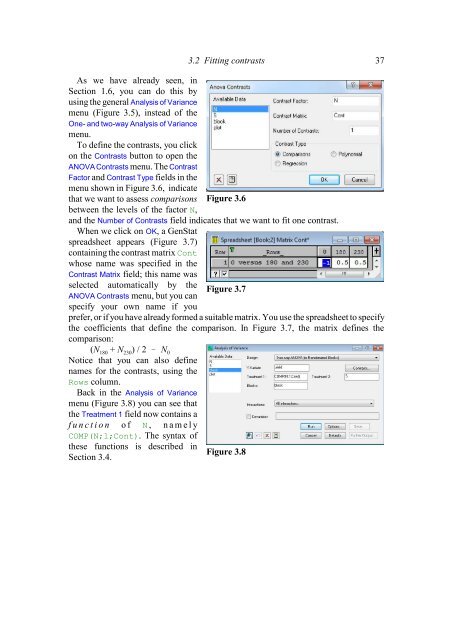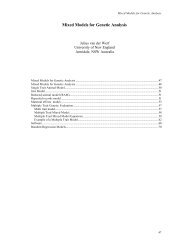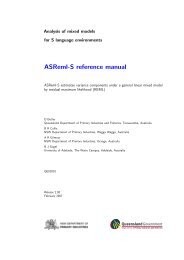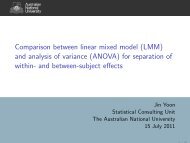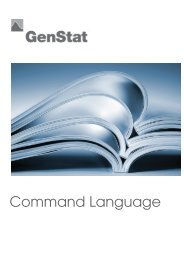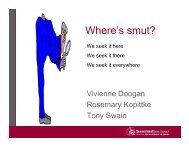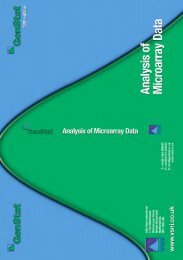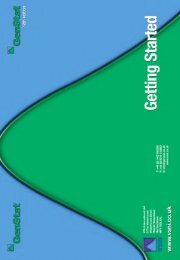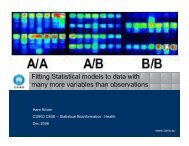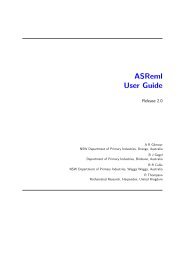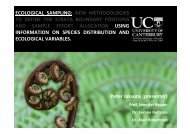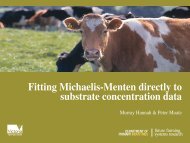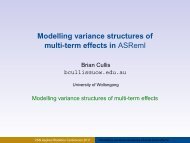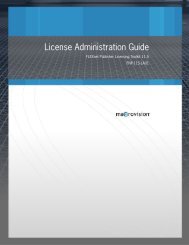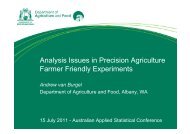Download pdf guide - VSN International
Download pdf guide - VSN International
Download pdf guide - VSN International
Create successful ePaper yourself
Turn your PDF publications into a flip-book with our unique Google optimized e-Paper software.
As we have already seen, inSection 1.6, you can do this byusing the general Analysis of Variancemenu (Figure 3.5), instead of theOne- and two-way Analysis of Variancemenu.To define the contrasts, you clickon the Contrasts button to open theANOVA Contrasts menu. The ContrastFactor and Contrast Type fields in themenu shown in Figure 3.6, indicatethat we want to assess comparisonsbetween the levels of the factor N,3.2 Fitting contrasts 37Figure 3.6and the Number of Contrasts field indicates that we want to fit one contrast.When we click on OK, a GenStatspreadsheet appears (Figure 3.7)containing the contrast matrix Contwhose name was specified in theContrast Matrix field; this name wasselected automatically by theANOVA Contrasts menu, but you canspecify your own name if youFigure 3.7prefer, or if you have already formed a suitable matrix. You use the spreadsheet to specifythe coefficients that define the comparison. In Figure 3.7, the matrix defines thecomparison:(N 180 + N 230) / 2 N0Notice that you can also definenames for the contrasts, using theRows column.Back in the Analysis of Variancemenu (Figure 3.8) you can see thatthe Treatment 1 field now contains af u n c t i o n o f N , n a m e l yCOMP(N;1;Cont). The syntax ofthese functions is described inSection 3.4.Figure 3.8