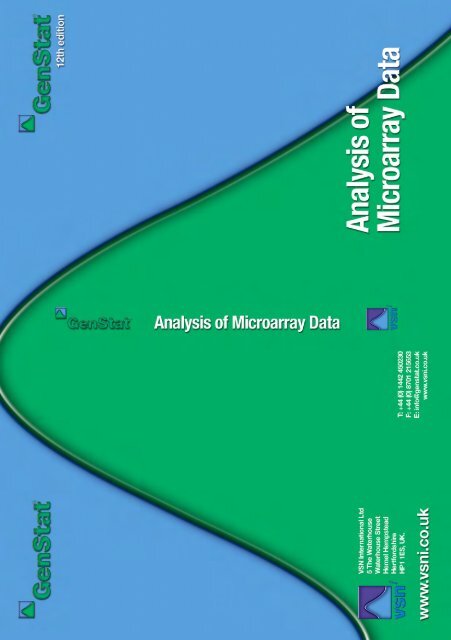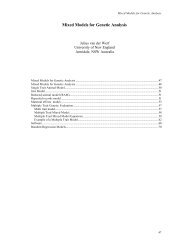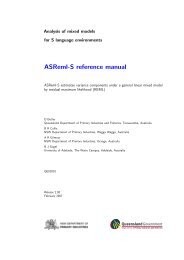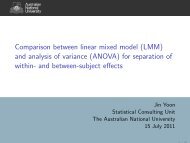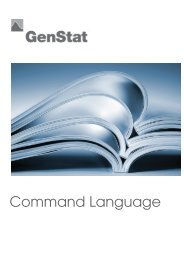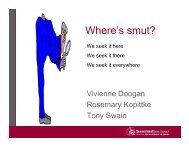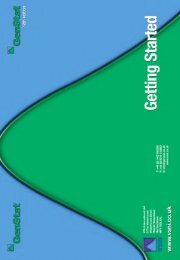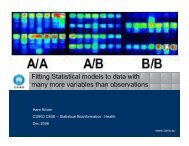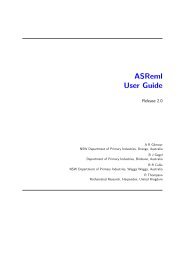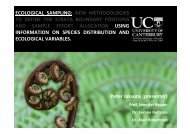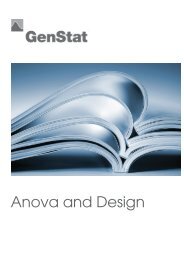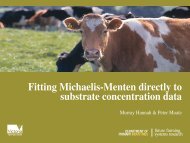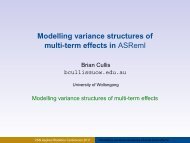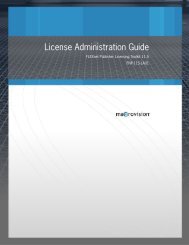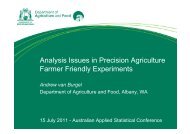Analysis of microarray data - VSN International
Analysis of microarray data - VSN International
Analysis of microarray data - VSN International
- No tags were found...
You also want an ePaper? Increase the reach of your titles
YUMPU automatically turns print PDFs into web optimized ePapers that Google loves.
<strong>Analysis</strong> <strong>of</strong> Microarray Databy David BairdGenStat Release 12 was developed by <strong>VSN</strong> <strong>International</strong> Ltd, in collaboration withpractising statisticians at Rothamsted and other organisations in Britain, Australia andNew Zealand.Main authors <strong>of</strong> Release 12:R.W. Payne, S.A. Harding, D.A. Murray, D.M. Soutar, D.B. Baird, A.I. Glaser,I.C. Channing, S.J. Welham, A.R. Gilmour, R. Thompson, R. Webster.Other contributors:A.E. Ainsley, N.G. Alvey, C.F. Banfield, R.I. Baxter, K.E. Bicknell, B.R. Cullis,P.G.N. Digby, A.N. Donev, M.F. Franklin, J.C. Gower, T.J. Hastie, S.K. Haywood,A.F. Kane, A. Kobilinsky, W.J. Krzanowski, P.W. Lane, S.D. Langton, P.J. Laycock,P.K. Leech, J.H. Maindonald, G.W. Morgan, J.A. Nelder, A. Papritz, H.D. Patterson,D.L. Robinson, G.J.S. Ross, P.J. Rowley, H.R. Simpson, R.J. Tibshirani, A.D. Todd,G. Tunnicliffe Wilson L.G. Underhill, P.J. Verrier, R.W.M. Wedderburn, R.P. White andG.N. Wilkinson.Published by <strong>VSN</strong> <strong>International</strong>, 5 The Waterhouse, Waterhouse Street, HemelHempstead, Hertfordshire HP1 1ES, UK.E-mail: info@genstat.co.ukWebsite: http://www.genstat.co.uk/GenStat is a registered trade mark <strong>of</strong> <strong>VSN</strong> <strong>International</strong>. All rights reserved.© 2009 <strong>VSN</strong> <strong>International</strong>
<strong>Analysis</strong> <strong>of</strong> Microarray Data in GenStat 1ContentsMicroarray example files ............................................................................................................................... 2Introduction.................................................................................................................................................... 3Microarrays.................................................................................................................................................... 5Design <strong>of</strong> two-colour <strong>microarray</strong> experiments .............................................................................................. 71. Reference designs ...................................................................................................................... 72. Loop designs .............................................................................................................................. 83. Balanced incomplete block designs........................................................................................... 8Structured treatments ............................................................................................................................. 8Examples <strong>of</strong> contrast matrices ............................................................................................................... 9Example using the Microarray Design menu......................................................................................... 9Blocking and randomization in <strong>microarray</strong> designs ............................................................................ 12Microarray design exercises ................................................................................................................ 12Solutions to design exercises ............................................................................................................... 13Automatic generation <strong>of</strong> designs ......................................................................................................... 14Reading <strong>microarray</strong> <strong>data</strong>.............................................................................................................................. 15Exploration <strong>of</strong> <strong>microarray</strong> <strong>data</strong> .................................................................................................................... 17Explore histogram................................................................................................................................17Explore density .................................................................................................................................... 18Explore 2d plots ................................................................................................................................... 18Explore spatial plots............................................................................................................................. 20Calculations for <strong>microarray</strong> <strong>data</strong>.................................................................................................................. 21Calculate log-ratios .............................................................................................................................. 21Background correction..................................................................................................................... 21Calculate Affymetrix expression values .............................................................................................. 23RMA algorithm................................................................................................................................24MAS 4.0 algorithm .......................................................................................................................... 26MAS 5.0 algorithm .......................................................................................................................... 26Normalization <strong>of</strong> <strong>microarray</strong> <strong>data</strong>................................................................................................................ 27One channel (Affymetrix).................................................................................................................... 27Two channel......................................................................................................................................... 29<strong>Analysis</strong> <strong>of</strong> <strong>microarray</strong> <strong>data</strong>......................................................................................................................... 33Estimate two-channel effects ............................................................................................................... 33One channel ANOVA.......................................................................................................................... 35One Channel Regression <strong>Analysis</strong>....................................................................................................... 36Robust means analysis ......................................................................................................................... 38Empirical Bayes error estimation......................................................................................................... 39False discovery rate.............................................................................................................................. 40False Discovery Rate using Bonferroni Method.............................................................................. 41Display <strong>microarray</strong> results ........................................................................................................................... 47Display QQ plot ................................................................................................................................... 47Display volcano plot ............................................................................................................................ 49Cluster <strong>microarray</strong> probes or targets............................................................................................................ 51Cluster Probes/Genes........................................................................................................................... 51Cluster targets/slides ............................................................................................................................ 53Two-way clustering ............................................................................................................................. 54Two-channel <strong>microarray</strong> example ............................................................................................................... 55Affymetrix <strong>microarray</strong> example .................................................................................................................. 65References.................................................................................................................................................... 68
2<strong>Analysis</strong> <strong>of</strong> Microarray Data in GenStatMicroarray example filesThe <strong>microarray</strong> <strong>data</strong> files must be installed either from the GenStat CD or downloaded separately if youhave downloaded the GenStat installation from the web. For example, when installed with the EleventhEdition <strong>of</strong> GenStat these will be in the folder C:\Program Files\Gen11ed\Data\Microarrays. If you haveinstalled GenStat on a network drive or non-standard folder, they will be found in the folderData\Microarrays under the main GenStat folder. The Microarrays folder should contain the followingfiles:FileAPoAIGeneNames.tabAPoAIGenes.gshApoAIKnockOut.gshApoAIKnockOutContrast.gshApoAIKnockOutEffects.gshApoAIKnockOutSlides.gshApoAIKnockOutStacked.gshAPoAISlides.csv13-6-<strong>data</strong>.gpr – 3-9-<strong>data</strong>.gprContrasts13-6-9.gshData13-6-9.gwbSlides13-6-9.gshEstimates13-6-9.gshATH1-121501B.CDFHyb1191.CEL – Hyb1400.CELHyb-AllData.gwbHyb-PM_MM.gwbHyb-ANOVA.gwbHybContrasts.gshHyb-Expressions.gshHybFiles.gshSwirl1.csv – Swirl4.csvSwirl_layout.csvSwirl_layout.gwbSwirlSample.csvSwirlSample.gshSwirl.gshDescriptionGene names for APO knock-out mouse expt as downloaded from webGene names for APO Knock-out mouse expt in GenStat formatData for spots on all slides in APO knockout expt in unstacked formatMatrix holding contrast between knock-out & standard treatmentsEstimated effects for APO knock-out exptDescription <strong>of</strong> 16 slides used in APO knock-out exptAll <strong>data</strong> in APO knock-out exptData for spots on all slides in APO knock-out expt as downloaded4 GenePix analysis results filesMatrix holding contrast between GenePix treatmentsCombined <strong>data</strong> set containing 4 GenePix slidesTreatments on each <strong>of</strong> the 4 GenePix slidesEstimated effects for GenePix exptChip information (layout and probes) for Affymetrix Arabidopis exptAffymetrix files containing image analysis results for Arabidopis chipsAll <strong>data</strong> for Arabidopis expt emerged into a single fileArabidopis <strong>data</strong> reorganised into PM/MM columnsResults <strong>of</strong> ANOVA from Arabidopis exptMatrix holding contrasts between treatments for Arabidopis exptEstimated expression values for Arabidopis exptDescription <strong>of</strong> 9 chips used in Arabidopis exptData on 4 slides for Zebra Fish Swirl expt as downloadedLayout <strong>of</strong> slides for Zebra Fish Swirl expt as downloadedLayout <strong>of</strong> slides for Zebra Fish Swirl expt in GenStat formatSamples on slides for Zebra Fish Swirl expt as downloadedSamples on slides for Zebra Fish Swirl expt in GenStat formatCombined <strong>data</strong> for Zebra Fish Swirl expt in GenStat format
<strong>Analysis</strong> <strong>of</strong> Microarray Data in GenStat 3IntroductionDNA is used to carry the instructions for cell processes. DNA is made up <strong>of</strong> fournucleotide bases: adenine, cytosine, guanine and thymine (abbreviated as A, C, Gand T respectively). These bases join into two complementary pairs, with A onlybinding to T and C with G. The bases are arranged in a double stranded helix (thebackbone <strong>of</strong> the strands being made up <strong>of</strong> phosphate, the 5-carbon sugardeoxyribose) with complementary pairs <strong>of</strong> bases on each strand. Two single strands<strong>of</strong> DNA with sequences <strong>of</strong> bases have complementary bases at all matchingpositions (such as ACTGTGA and TGACACT) are known as a complementarysequence. In a solution <strong>of</strong> the right temperature, these two single stands will bindtogether, to form a single double stranded section <strong>of</strong> DNA. If the temperature <strong>of</strong> thesolution is raised the doubled stranded DNA will split back intotwo single stranded sections <strong>of</strong> DNA.To reproduce, a cell must copy and transmit its genetic information(DNA) to all <strong>of</strong> its progeny. To do so, DNA replicates, followingthe process <strong>of</strong> semi-conservative replication. The two strandsseparate and each strand <strong>of</strong> the original molecule acts as a templatefor the synthesis <strong>of</strong> a new complementary DNA molecule.DNA is permanent/long term copy <strong>of</strong> the cells information kept inthe cell’s nucleus. To express the information in the DNA, a singlestranded copy <strong>of</strong> the bases is made. This single strand is known asRNA, and it uses the base uridine (U), in place <strong>of</strong> the base T. DNAserves as the template to make RNA. This process is known astranscription where information in the form <strong>of</strong> a sequence <strong>of</strong>bases is transferred from a double stranded DNA molecule to asingle stranded RNA molecule, as shown to the right. Eachgroup <strong>of</strong> three bases in RNA (a codon) code for a protein (seethe diagram below right). The amino acids and the codons thatcode for each are given in Table 1.The RNA code is converted to a sequence <strong>of</strong> proteins in theribosome in a process called translation. The section <strong>of</strong> theDNA that is transcribed as a unit is known as a gene, and startswith a start sequence (start codon, e.g. AUG or GUG) andfinishes with a end sequence (stop codon, e.g. UAG etc).
4<strong>Analysis</strong> <strong>of</strong> Microarray Data in GenStatTable 1: The 20 amino acids used in proteins and the codons that code for each amino acid.Amino acid Code CodonAla A GCU, GCC, GCA, GCG Leu L UUA, UUG, CUU, CUC, CUA, CUGArg R CGU, CGC, CGA, CGG, AGA, AGG Lys K AAA, AAGAsn N AAU, AAC Met M AUGAsp D GAU, GAC Phe F UUU, UUCCys C UGU, UGC Pro P CCU, CCC, CCA, CCGGln Q CAA, CAG Ser S UCU, UCC, UCA, UCG, AGU,AGCGlu E GAA, GAG Thr T ACU, ACC, ACA, ACGGly G GGU, GGC, GGA, GGG Trp W UGGHis H CAU, CAC Tyr Y UAU, UACIle I AUU, AUC, AUA Val V GUU, GUC, GUA, GUGStart AUG, GUG Stop UAG, UGA, UAAIn eukaryotes (multi-cellar organisms which have a cell nucleus, as opposed toprokaryotes which are singular celled organisms with no nucleus, such asbacteria), not all <strong>of</strong> the DNA is copied to the RNA, as some bases in so calledintrons are spliced out <strong>of</strong> the RNA after it is copied. The sections <strong>of</strong> DNAwhich code for the protein coding sections in this case is known as exons (seethe diagram below right for details <strong>of</strong> introns/exons).The central dogma <strong>of</strong> genetics is displayed in the diagram below. DNA is thebasis <strong>of</strong> passing on the cellular information from one cell to another. DNA willreplicate itself by each strand creating a new copy. In the nucleus, DNA istranscribed to RNA, which then moves out <strong>of</strong> the nucleus, where it is translatedto proteins in the ribosomes. The expression <strong>of</strong> proteins controls the cell’smechanisms.
<strong>Analysis</strong> <strong>of</strong> Microarray Data in GenStat 5MicroarraysA <strong>microarray</strong> is a glass slide or silicon chip that has had a library (a collection <strong>of</strong> DNA sequences) <strong>of</strong>single stranded DNA fragments laid down on its surface. The size <strong>of</strong> the libraries can be very large from1000 to 150,000 with the highest density slides. The set <strong>of</strong> single stranded DNA fragments laid out on thesurface are known as the probes, and these can be arrayed as a series <strong>of</strong> spots or squares in a griddepending on the procedure used to laid the DNA down. Robotic printing with pins or an inkjet printergives rise to circular spots <strong>of</strong> DNA, and in situ creation <strong>of</strong> the DNA will create squares, as seen inAffymetrix chips. The DNA library can be created in various manners, as either complementary DNA(cDNA) that has been captured from cells as messenger RNA (mRNA) and sequenced to create expressedsequence tags (ESTs), or artificial sequences <strong>of</strong> DNA known as oligionucleotides (oligios). Oligios <strong>of</strong> agiven length are <strong>of</strong>ten called n-mers, so for example an oligionucleotides <strong>of</strong> 25 bases as used onAffymetrix chips is a 25-mer.Glass Microarray slide Robot printing <strong>microarray</strong>s Affymetrix Silicon ChipThe <strong>microarray</strong> is then used to detect whether a sample <strong>of</strong> DNA or RNA contains sections <strong>of</strong> DNA thatare complementary to the members <strong>of</strong> the library <strong>of</strong> DNA printed onto the slide. The DNA/RNA from thesample is known as the target. The target DNA is with labelled with a fluorescent dye or an antibody thatwill bind to a dye. In two colour <strong>microarray</strong>s, two dyes, a red (Cy5) and a green (Cy3) dye are used,whereas in Affymetrix chips an antibody to biotin is used. The dyed samples are then added to the slide,and left to allow the pairing <strong>of</strong> complementary sections <strong>of</strong>DNA in the target to bind to the probes on the slide(hybridization). After the DNA has bound, the slide iswashed to remove unbound DNA, and the resulting levels<strong>of</strong> DNA bound to each spot are read <strong>of</strong>f with a laserscanner. For two colour slides, two samples <strong>of</strong> RNAfrom different cell lines, cells under different conditions,different tissues types or individuals are added, one dyedred and the other green. In future three or more dyes maybe able to be used to allow more samples per slide to beadded. For the Affymetrix antibody based staining,labelled biotin is added to the slide, and this will stick tothe bound antibody on each spot. Various effects cancause errors in the level read to each spot, including nonspecifichybridization where DNA that closely matchesthe probe also binds to the probe, and various artefactsand sources <strong>of</strong> noise that cause trends in the levels <strong>of</strong> thedyes across the <strong>microarray</strong>.
<strong>Analysis</strong> <strong>of</strong> Microarray Data in GenStat 7Design <strong>of</strong> two-colour <strong>microarray</strong> experimentsIn a two-colour <strong>microarray</strong> experiment, many slides are needed to allow assessment <strong>of</strong> several treatments.The design <strong>of</strong> the experiment is the choice to which pair <strong>of</strong> target samples (treatments) to put on eachslide, which colours to be assigned to treatment in the pair. Technically, if the dye effects are estimatedand removed, and since only the difference between the two samples is used from each slide (as wecalculate log-ratios to estimate differential expression), the design is a row-column design with each rowbeing a slide, and the two columns being the red and green dyes. Thus, obtaining an efficient row-columndesign for the number <strong>of</strong> target treatments will give an efficient <strong>microarray</strong> design. In terms <strong>of</strong> theefficiencies particular treatment comparisons, the more <strong>of</strong>ten two treatments are on the same slide, thehigher the precision <strong>of</strong> that comparison. However, even if two treatments do not appear on the same slide,they can still be compared indirectly through common treatments that appear with them both. Forexample, A and B can be compared if they both occur with C (A, C put on one slide and B, C on another).An indirect comparison has twice the variance <strong>of</strong> a direct comparison. The number <strong>of</strong> indirectcomparisons typically grows much faster than the number <strong>of</strong> direct comparisons, and so can have a largeimpact on the efficiency <strong>of</strong> the design. If two treatments have no direct or indirect comparisons, then thedesign is said to be disconnected, as there are some comparisons that cannot be calculated from thedesign. A design may also be disconnected if there are no dye swaps in the trial, so that the dye and atreatment effect are confounded. In this case, you can drop the estimation <strong>of</strong> the dye effect, but this is ingeneral poor practice.Also, in terms <strong>of</strong> efficiency, if the slides are paired so that each pair has the same two treatments on eachslide, but the two dyes are swapped between targets on the slides (a dye swap pair, e.g. S-T & T-S), thenthe treatment effects will be unconfounded with the dye effects (i.e. orthogonal to the dye effects). Thereis a less strict requirement for full efficiency <strong>of</strong> treatment estimation relative to dye effects, which is thateach treatment only need to occur an equal number <strong>of</strong> times on each dye. There are a number <strong>of</strong> simpletypes <strong>of</strong> design that have been used in <strong>microarray</strong> experiments.1. Reference designsIn a reference design, each treatment is compared with a standard treatment. In some reference designs,the standard is not even a treatment <strong>of</strong> interest, in which case the comparisons between the treatments areall indirect, being made only through the standard. A reference design is typically less efficient than otherdesigns, especially if the standard is not <strong>of</strong> interest in its own right. A reference design may make sense ifthere are a large number <strong>of</strong> treatments and there are only limited amounts <strong>of</strong> DNA available for eachtreatment.Example reference designThis design compares B, C and D with the standard treatment A. Each comparison has a dye swap so thatthe design is balanced for dye effects.Slide Red Green1 A B2 B A3 A C4 C A5 A D6 D A
8<strong>Analysis</strong> <strong>of</strong> Microarray Data in GenStat2. Loop designsIn a loop design, the treatments flow from one slide on to another, with one treatment moving to the nextslide, but changing dye, and a new one being introduced. When the treatments are exhausted, thetreatment on the first slide is put on the final slide to provide a loop back to the first slide. For threetreatments, this is equivalent to the balanced incomplete block design. One property <strong>of</strong> this design is thattreatments must be balanced on the two dyes as each treatment occurs twice in each loop, one on each dye.Example loop designThis experiment compares every treatment <strong>of</strong> A, B, C, D with every other treatment.Slide Red Green1 A B2 B C3 C D4 D A3. Balanced incomplete block designsA balanced incomplete block design compares each treatment with every other treatment an equal number<strong>of</strong> times. Due to the high level <strong>of</strong> linking between treatments, the number <strong>of</strong> indirect comparisons growsvery quickly in a balanced incomplete block design, normally leading to high efficiencies. In addition,every treatment comparison has the same level <strong>of</strong> precision.Example balanced incomplete block designThis experiment compares every treatment <strong>of</strong> A, B, C, D with every other treatment. Note that as eachtreatment occurs 3 times, they cannot be completely balanced for dye, but are even as possible occurringonce on one dye and twice on the other.Slide Red Green1 A B2 C A3 A D4 B C5 D B6 C DStructured treatmentsIf there is a higher order structure to the treatment targets, then estimates <strong>of</strong> particular comparisonsbetween the treatments (contrasts) can be made. The contrasts give the coefficients <strong>of</strong> the treatment meanswhen they are summed to give the summary statistic. Typically, as we are interested in differencesbetween treatments, the sum <strong>of</strong> the contrast coefficients is zero. For example, if we were interested in thedifference between the mean <strong>of</strong> two treatments A & B and two other treatments C & D we would calculatethis difference (A + B)/2 – (C + D)/2 so that the contrast coefficients would be (½, ½, -½, -½). Often wework with a multiple <strong>of</strong> the contrast to avoid fractions, so we could use the equivalent contrast for this <strong>of</strong>(1, 1, -1, -1). The common treatment structures that are used are treatments associated with a quantitativemeasure (time, concentration <strong>of</strong> chemical etc) and factorial combinations <strong>of</strong> two or more terms (e.g. celltype by cell age, animal line by experimental intervention). If we want to explore changes with the
<strong>Analysis</strong> <strong>of</strong> Microarray Data in GenStat 9quantitative treatment and the differential expression, <strong>of</strong>ten polynomial contrasts are used to measurelinear trend, curvature (the quadratic component) etc.Examples <strong>of</strong> contrast matricesThe following illustrate three types <strong>of</strong> contrasts and the matrices set up to estimate these.Comparing the mean <strong>of</strong> two treatments with another treatmentTreatment A B C DA vs. B,C -2 1 1 02 x 2 Factorial treatments structure - main effects and interactionTreatment A 1 B 1 A 1 B 2 A 2 B 1 A 2 B 2A main effect -1 -1 1 1B main effect -1 1 -1 1A×B interaction -1 1 1 -1Polynomial contrast for 4 treatments with uniform spacingTreatment T 1 T 2 T 3 T 4Linear -3 -1 1 3Quadratic 1 -1 -1 1Cubic -1 3 -3 1The GenStat procedure ORTHPOLYNOMIAL can be used to generate the values needed to define a set<strong>of</strong> orthogonal polynomials with any spacing <strong>of</strong> points.Example using the Microarray Design menuThe menu Stats | Microarray | Design | Check TwoChannel Design opens a dialog that allows you toexamine the precision <strong>of</strong> the treatment comparison andoptionally creates contrasts for a given design. Thenumber <strong>of</strong> treatments, slides and contrasts are enteredinto the dialog, and then the targets for each slide anddye are entered. Any labels can be used for thetreatments, but the dialog checks that the number <strong>of</strong>distinct labels equals that specified in the Number <strong>of</strong>Treatments edit box. You need to be careful to keep thecase the same between cells, as B and b are taken asseparate treatments. To save typing, cell labels can beput on the clipboard with Ctrl+C and pasted back to anew cell with Ctrl+V. Multiple cells can be selected byholding down the Shift key while using the arrow keys, or clicking with the mouse in a cell and draggingthe selection over the required cells.
10<strong>Analysis</strong> <strong>of</strong> Microarray Data in GenStatFor example, if we enter three replicates for fourtreatments (A, B, C, D) in an incomplete blockdesign, we would complete the dialog as shown tothe left. Notice that with three replicates <strong>of</strong> eachtreatment, we cannot get dye balance, but eachtreatment is used twice with one dye and once onthe other, making the design as balanced aspossible. If we have a series <strong>of</strong> contrasts betweenthe four treatments, we fill in the name <strong>of</strong> a matrixin the Contrasts Name edit box, and the number <strong>of</strong>rows in the matrix in the Number <strong>of</strong> Contrasts editbox. The matrix has a row for each contrast, and acolumn for each treatment. If the matrix does notexist, we can create this by clicking the Contrastsbutton, which creates a matrix with the columnslabelled by the treatment labels used in the design spreadsheet and with the number <strong>of</strong> rows specified. Ifthe name <strong>of</strong> the contrast matrix or the number <strong>of</strong> rows has not been entered, you will be prompted forthese.If the four treatments A-D where actually a 2 x 2 factorial combination <strong>of</strong> two 2 level treatments, we couldcreate a matrix to estimate the main effects <strong>of</strong> both treatments and the two-way interactions as follows.Initially, the matrix would havedefault values as shown to right,and then you would complete itto obtain the values as shown tothe far right.Clicking the Run button willgenerate some output in theOutput window and the followingtwo spreadsheets, as the Displayin spreadsheet option was set.The first spreadsheet gives the precision <strong>of</strong> each pairwise comparison between the four treatments. Theleading diagonal is missing, as you do not want to compare a treatment with itself. The comparisons A-Cand B-D are slightly more accurate that the others, because A and C have the same pattern across Red andGreen (2-1) and B and D having the other pattern (1-2). However, the variation in SEDs is quite small (
12<strong>Analysis</strong> <strong>of</strong> Microarray Data in GenStatBlocking and randomization in <strong>microarray</strong> designsWhen running the slides in a <strong>microarray</strong> experiment, it is possible to group the slides so that they fall intoblocks, ensuring that if there is variation throughout the experiment due to differences between operators,days, lab kits, printing variation on the slides, then these effects will be balanced out over the treatments.As always, it is best to include some randomization in the order <strong>of</strong> processing the slides so that treatmenteffects are not confounded with trends over the trial.Rep 1 Rep 2 Rep 3The design to the right has 3 treatments, each containing 2 individualanimals. The <strong>microarray</strong> design is designed in 3 replicates, and within eachreplicate, the slides have been grouped into blocks <strong>of</strong> 3 slides. Each blockcontains dye-balanced comparisons between A-B, A-C, B-C with eachanimal used once. The replicates contain dye-balanced comparisons <strong>of</strong> everyanimal compared with every other animal in the other treatments, (e.g. A1 iscompared with B1, B2, C1 and C2). Over the 3 replicates, the individualanimal comparisons are as dye balanced as possible (A1-B1 occurs twiceand B1-A1 occurs once). Note in the figure, the treatment assigned to the reddye is in the left hand column and that assigned to the green dye in the righthand column.Microarray design exercisesA1 C2 C2 A1 A1 B2B2 A2 A2 B2 B1 C1C1 B1 B1 C1 C2 A2A2 C2 C2 A2 A1 C1B1 A1 A1 B1 C2 B1C1 B2 B2 C1 B2 A2A1 C1 C1 A1 B1 A1C2 B2 B2 C2 A2 C2B1 A2 A2 B1 C1 B2B2 A1 A1 B2 A2 B1C2 B1 B1 C2 B2 C2A2 C1 C1 A2 C1 A1The following exercises can be attempted with Microarray Design menu. The solutions are given on thefollowing page.1. With 12 slides produce at design with 4 treatments that maximizes the overall precision <strong>of</strong> thetreatment comparisons.2. Compare the design you have found with a standard reference design (all treatments vs. a commoncontrol where a, the control is treatment 1, and b, the control is not one <strong>of</strong> the treatments), and withthe loop design.3. If the 4 treatments represents a 2 x 2 factorial design, find the design which maximizes theprecision <strong>of</strong> estimating the interaction (assuming treatments 1-4 are A 1 B 1 , A 1 B 2, A 2 B 1, and A 2 B 2,contrast levels for A & B main effects and interaction are (-1, -1, 1, 1), (-1, 1, -1, 1) and (1, -1, -1,1).4. If the 4 treatments represent 4 times in a time course experiment, find a design optimizes theestimation <strong>of</strong> the linear effect (contrast levels = (-3, -1, 1, 3)) while still allowing estimation <strong>of</strong> thechanges between adjacent times. Which arrangement <strong>of</strong> a loop design makes the linear contrast themost accurate?5. If you can add 2 more slides to the designs in 1 and 3, which allocation to the 2 slides would youuse?6. If you have 2 treatments each with 4 animals, design a trial with 8 slides which optimizes thecalculation <strong>of</strong> the animal-animal variation, while optimally measuring the between treatmentdifference. Can you make this design balanced with respect to dye swaps for each animal? Also,design a trial with 12 slides, and compare the gain in precision between the 2 designs.
<strong>Analysis</strong> <strong>of</strong> Microarray Data in GenStat 13Solutions to design exercises1. The optimal design to give the largest average standard error <strong>of</strong> a difference is abalanced incomplete block design, which compares every treatment with every otherone twice. The second replicate shouldbe a dye swap <strong>of</strong> the first to obtain dyebalance. Every comparison betweentreatments has the same standard error <strong>of</strong>0.5SEDs <strong>of</strong> TreatmentComparisonsTarget A B C DA *B 0.5 *C 0.5 0.5 *D 0.5 0.5 0.5 *2. The standard reference design is given below. The comparisons with A have thesame precision as the incomplete block design, but the indirect comparisonsbetween B, C and D have a lower precision (0.7071).Target A B C DA *B 0.5 *C 0.5 0.7071 *D 0.5 0.7071 0.7071 *The loop design, using the order A, B, C and D is given to the right. This has 3loops, one that is a dye swap <strong>of</strong> the other two. This has adjacent treatmentscompared with the same accuracy as the balanced incomplete block design, and aslightly lower precision for the other comparisons (0.5774)Target A B C DA *B 0.5000 *C 0.5774 0.5000 *D 0.5000 0.5774 0.5000 *3. The previous loop design optimizes the interaction precision if the substitution A =A 1 B 2 , B = A 1 B 1, C = A 2 B 1, and D = A 2 B 2 is made. The precision <strong>of</strong> the main effectand interaction contrast as given in the following table.Effect SE ContrastsA 0.8165B 0.8165AB 0.5774RedABCDADCBACBDRedAAABCDAAABCDRedABCDBCDAABCDGreenBCDADCBACADBGreenBCDAAABCDAAAGreenBCDAABCDBCDA4. The allocation <strong>of</strong> A, B, C, and D that optimises the linear contrast precision is the one thatmaximizes the changes between adjacent times. This gives A, B, C, D = Times 2, 3, 1, 4 withdifferences <strong>of</strong> 1,2,3,2 as you run around the loop (returning from 4 to 2). The standard error <strong>of</strong> thelinear contrast with this ordering is 1.414 where as using the natural ordering <strong>of</strong> 1,2,3,4 withdifferences <strong>of</strong> 1,1,1,3 gives a standard error <strong>of</strong> 1.732, and the worst order <strong>of</strong> 2,1,3,4 withdifferences <strong>of</strong> 1,2,1,2 gives a standard error <strong>of</strong> 1.826.
14<strong>Analysis</strong> <strong>of</strong> Microarray Data in GenStat5. In design 1, any two independent allocations (say A-B and C-D) will give an optimal design. Thetwo comparisons represented on the extra slides will have a higher precision that the rest. In design3, the extra slides A 1 B 1 – A 2 B 1 , and A 1 B 2 - A 2 B 2 give the best standard error for the interaction <strong>of</strong>0.535.6. The only possible connected design is a loop through all the animals, alternating between the twotreatments. The individual animals are not compared very precisely, with the SED matrix shownbelow. The contrast matrix <strong>of</strong> (-0.25, -0.25, -0.25, -0.25, 0.25, 0.25, 0.25, 0.25) for the mean <strong>of</strong> B –A has a standard error or 0.354. Adding 4 extra slides allows more accurate comparisons <strong>of</strong>individuals, and the 4 slides shown below reduce the between animals comparisonsaverage SED from 1.210 to 0.838 (and the maximum from 1.414 to 0.913). The Red Greentreatment standard error is reduced to 0.289, an 18% reduction.A1 B1B1 A2Target A1 A2 A3 A4 B1 B2 B3 B4A1 *A2 1.225 *A3 1.414 1.225 *A4 1.225 1.414 1.225 *B1 0.935 0.935 1.369 1.369 *B2 1.369 0.935 0.935 1.369 1.225 *B3 1.369 1.369 0.935 0.935 1.414 1.225 *B4 0.935 1.369 1.369 0.935 1.225 1.414 1.225 *A2B2A3B3A4B4B2A3B3A4B4A1Added SlidesA1 B2B3 A2A3 B4B1 A4Automatic generation <strong>of</strong> designsThe Stats | Microarrays | Design | Generate TwoChannel design menu allows you to automaticallygenerate reference, loop and balanced incompleteblock designs. You just need to specify the type <strong>of</strong>design, the number <strong>of</strong> treatments, and either the loopincrement (1 always works), or the reference level.With a loop design, you can specify more than oneloop increment to get two complementary loops.Using the Treatments in columns by colour optionputs the design in a format appropriate for pastinginto the Stats | Microarrays | Design | Generate TwoChannel design menu. The spreadsheet to the rightshows the resulting balanced incomplete block design with 4 treatments.For single channel designs, the Stats | Microarrays | Design | Generate SingleChannel design menu just opens the Generate Standard Design menu, as thereare no complications with these designs, as each slide is an independent unit,as in any standard experimental design.
<strong>Analysis</strong> <strong>of</strong> Microarray Data in GenStat 15Reading <strong>microarray</strong> <strong>data</strong>Microarray <strong>data</strong> can be read in via the usual File | Open menu in GenStat if it is in one <strong>of</strong> the standard fileformats supported by GenStat (Excel, CSV, text etc). However, in <strong>microarray</strong> experiments you <strong>of</strong>ten havea file for each slide in the experiment and need these amalgamated into a single <strong>data</strong> set. The MicroarraysData menu has a dialog that is designed for this, which also supports the common formats produced byimage analysis s<strong>of</strong>tware (GenePix, GenePix, Imagene, Spot, TIGR MEV, ScanAlyze, QuantArray,Affymetrix and generic CSV files). The Data menu contains a list <strong>of</strong> the supported file types, so chose thefile type you have. These all open the same dialog, but just pre-select type <strong>of</strong> file on this menu. You canchange between file types once the dialog is open. The selected files should all be <strong>of</strong> the same format, butsome may have extra columns, in which case missing values will be inserted in the files with thesecolumns missing. The file names may be typed in and added tothe file list using the add list, but more commonly the browsebutton is used. For example, to read in the 4 GenePix GPR filesin the Ma2Examples directory, use the menu Stats | Microarray |Data | GenePix GPR files and click the browse button as shown.Now select the 4 GPR files required in the Select Microarrayfiles dialog (as shown below, right), and click Open. To selectmultiple files, hold down the control key (Ctrl) or to select arange hold down the Shift key when clicking with the mouse.Note Windows does not enter the filenames selected in a naturalorder in the File name box, so the resulting file names in theOpen Microarray Files window are not in numerical order (asbelow). To arrange the files in the correct order, select the fileto move (in this case13-9-<strong>data</strong>.gpr) and usethe Up or Down buttonto move it within thelist (Down 3 times inthis case to put it at theend <strong>of</strong> the list).On clicking Open, the files will be opened and appended into acombined spreadsheet with an extra factor created to index the filethe <strong>data</strong> came from. You may be prompted for some extrainformation, such as which columns are factors, dates and in thecase <strong>of</strong> a GPR file, the arrangement <strong>of</strong> pins on the slide, as thisinformation is not within the <strong>data</strong>. The final spreadsheet is shown below.
16<strong>Analysis</strong> <strong>of</strong> Microarray Data in GenStatWith Imagene files, the red and green channels are stored in two files. To read in this <strong>data</strong> you will need togive two lists <strong>of</strong> files, one for the red channel and one for the green channel. The order <strong>of</strong> files should besuch that files corresponding to the same slide are in the same position in the list. The dialog below showsImagene files being selected for input.With Affymetrix CEL files, the option <strong>of</strong> merging the chiplayout <strong>data</strong> that is stored in CDF file format is available.When opening cell CEL files, you also get the option <strong>of</strong> whatcolumns are read in (to save space as CEL files are verylarge), and then option to batch process the results rather thanopening them into a spreadsheet, which is much faster andmore memory efficient. The following dialog opens to allowthese options. The Affymetrix analysis methods will bedescribed in the next section.Once the <strong>microarray</strong> <strong>data</strong> is in a spreadsheet, it can be graphed and manipulated as with any otherspreadsheet in GenStat. The file can be saved permanently in GenStat Spreadsheet or Workbook formatusing the File | Save As menu. Note that the GWB format is more compact than the GSH format.The Spread menu can be used to sort, filter and edit the <strong>data</strong>, and the Graphics menu can be used to plotthe <strong>data</strong>. There are some specialized Graphics menus for <strong>microarray</strong> in the Microarray | Explore menu,which is explained next.
<strong>Analysis</strong> <strong>of</strong> Microarray Data in GenStat 17Exploration <strong>of</strong> <strong>microarray</strong> <strong>data</strong>The Explore submenu <strong>of</strong> the Microarray menu allows various customized plots <strong>of</strong> <strong>microarray</strong> <strong>data</strong>. The 4explore menus are Histograms, Density, 2D Plots and Spatial Plot. These are standard GenStat graphicstypes, which may be found under the Graphics menus, but the <strong>microarray</strong> menus are customized to allowseparate graphs for each slide, with subsets <strong>of</strong> slides to be displayed being able to set, as well as doing themanipulation <strong>data</strong> into the format required for the graphs.Explore histogramThe Histogram menu allows you to look at thedistribution <strong>of</strong> the measurements from several slides inthe experiment to look for odd slides that have adifferential response to the other slides. For example, ifwe open the file “Data13-6-9.gwb” that was saved fromthe 4 GenePix files opened in the previous example,then we can plot the histograms <strong>of</strong> variousmeasurements for each slide. To look at the quality andlevel <strong>of</strong> the slide backgrounds, we could plot thevariates B1_Mean and B2_Mean, which are the meanlevels <strong>of</strong> red and green respectively around each spot.Completing the Histogram menu as shown to the right,gives the following plots.From these it can be seen that the background levels on slide 13-6 cover a narrower range than the otherslides, and that there is a higher background level on slide 13-7, with a long tail <strong>of</strong> very high backgroundsaround some spots. Slide 13-9 has lower levels <strong>of</strong> background than the other slides, but a broaderdistribution. The red backgrounds tend to be lower than the green ones. The menu allows a log 2 transformgiving a histogram <strong>of</strong> the logged values.
18<strong>Analysis</strong> <strong>of</strong> Microarray Data in GenStatExplore densityThe Density menu allows you to look at the distribution<strong>of</strong> the measurements as either a kernel smoothedprobability density or as a cumulative density function.The first is similar to the Histogram display, but the slidescan be plotted on the same graph for easier comparisonsbetween slides. For example, using that <strong>data</strong> from theHistogram example above, and plotting the variateB1_Mean (the mean background levels <strong>of</strong> red) withDensity menu, and completing it as shown to the right, and with optionsset as right, gives the following plots.The first graph gives the probability density function (pdf) <strong>of</strong> the log 2 transformed red background valuesas estimated by a kernel density function for each slide. This shows similar trends as the Histogram menu,but as the pdf curves can be superimposed on the same graph, the comparisons are easier to make.However, these curves require smoothing <strong>of</strong> the <strong>data</strong>, and may miss small-scale features that a histogrammay detect. The second curve is cumulative density function (cdf), again estimated from a kernel densityestimator, and allows estimates <strong>of</strong> the quantiles <strong>of</strong> the distributions, so for example the median values <strong>of</strong>the logged values can be read <strong>of</strong>f by obtaining the points on the curves where the cumulative percentage is50.Explore 2d plotsThe Density menu allows you to look at the relationshipbetween 2 measurements for each slide. Common plots usedfor <strong>microarray</strong> are the M-A plot that plots the log <strong>of</strong> ratio <strong>of</strong>red to green against the combined intensity <strong>of</strong> the twocolours. These two statistics can be calculated using theCalculate | Log-ratios menu covered in the next section. Forexample, using that <strong>data</strong> from the Histogram example above,and plotting the variate F1_Mean against F2_Mean on thelog 2 scale (the mean foreground levels <strong>of</strong> red and greenrespectively) with 2D Plots menu, and completing it as shown to the right, and with options set as on thenext page, gives the following plot. Note, Block indexes the print tips that printed the slide, and so on eachslide, the different print tips will be plotted in separate colours, allowing us to look for print tip effects.
<strong>Analysis</strong> <strong>of</strong> Microarray Data in GenStat 19It can be seen that the relationship between red and green is different on the different slides. On slide 13-6,the relationship curves down, whereas on 13-7 it curves up. In addition, the spread around the mean curveon slide 13-8 and 13-9 is less than that on 13-6 and 13-7. The M-A plot is a 45-degree rotation <strong>of</strong> the redvs. green plot. The M-A plot corresponding to the graphs above is shown below.The truncation <strong>of</strong> the points at low levels<strong>of</strong> intensity comes from limiting the redand green values to be above a minimumvalue in the Calculate Log-ratios menu.The increased scatter at the low intensityis due to the background levels havingbeen subtracted from the foregroundvalues, giving unstable log-ratios whenthe foreground and background levelsare very similar.
20<strong>Analysis</strong> <strong>of</strong> Microarray Data in GenStatExplore spatial plotsThe Spatial plots menu creates a shade plot <strong>of</strong> theselected variate, with its level being plotted as acoloured cell in a two way spatial layout, typicallyusing the row and column information from the slide.This allows you to look for trends over the slides, andfor areas <strong>of</strong> the slides where there may be problemsdue to high backgrounds, scratches, or printingproblems (e.g. a pin blocking). The coloursrepresenting high and low values can be selected inthe options dialog, and the colours used for a givenlevel are interpolated between the two extremecolours chosen. For example, the menu to the rightgives a spatial plot <strong>of</strong> the log-ratio for slide 13-6. Theoptions are set on the Options dialog (right), and here the colourchosen for low values is blue (which represents a higher level <strong>of</strong>the green dye), and for high values, yellow was chosen (blue andyellow are complementary colours and the scale is visible forcolour-blind people). Alternatively, the natural colouring <strong>of</strong>green for low, and red for high, these could be chosen. Oneoption to improve sensitivity around the centre <strong>of</strong> the distributionis rescaling the log-ratio shading steps from equal steps on thenatural scale, to equal steps on the percentile scale. When ameasurement follows a normal distribution, most <strong>of</strong> the colourrange will be used in the sparser tails. A rescaling <strong>of</strong> the <strong>data</strong> byeffectively plotting ranks rather than the raw <strong>data</strong>, will give moresensitivity around the median and can be achieved by selectingthe Percentile option for the Shading Scale. The graph belowright uses this scaling and the green/red colours for the plot. With this scaling, you can see the band <strong>of</strong>green through the centre <strong>of</strong> the slide more clearly. In the blue/yellow scaling, you can see the lines <strong>of</strong>blank spots, which are biased toward green more clearly, and the block <strong>of</strong> greenish spots around row 30,columns 45-70.
<strong>Analysis</strong> <strong>of</strong> Microarray Data in GenStat 21Calculations for <strong>microarray</strong> <strong>data</strong>The Calculate menu allows you to calculate measurements <strong>of</strong> differential expression for two channel<strong>microarray</strong>s (log-ratios), or levels <strong>of</strong> expression for Affymetrix <strong>microarray</strong>s (Affymetrix expressionvalues). The two types <strong>of</strong> slides (two colours/single colour) have very different methods <strong>of</strong> calculatingexpression levels. Two colour <strong>microarray</strong>s use relative expression levels, whilst the single colourAffymetrix <strong>microarray</strong>s calculate an absolute value, averaged over the probes belong to the gene.Calculate log-ratiosFor a two-colour <strong>microarray</strong> experiment, we need to calculate the relative level <strong>of</strong> differential expressionbetween the two targets on the slide. The log-ratio <strong>of</strong> red to green is the usual measure <strong>of</strong> differentialexpression. The base used for the logarithm is usually base 2 so that +1 is equivalent to a double, -1 to halfthe quantity <strong>of</strong> red relative to green, and a value 0 indicates equal amounts <strong>of</strong> the two dyes. The <strong>data</strong> is logtransformed to stabilize the variance <strong>of</strong> the <strong>data</strong>. The log-ratio is also equivalent to the difference betweenthe log red and log green values. Another useful statistic, which is independent <strong>of</strong> the log-ratio, is theintensity (on the log scale) which is calculated as the mean<strong>of</strong> the log red and log green. In fact, the transform from logred and log green to log-ratio and intensity corresponds to a45-degree rotation <strong>of</strong> the variates. Generally, it is foundthat there is a relationship between the mean and variance<strong>of</strong> log-ratio and intensity, and this has to be corrected for inany analysis. The process <strong>of</strong> normalization adjusts the logratiosso that mean relationship with intensity is removed,as there is no reason that low or high abundance spotsshould be differentially expressed, and this is normally adifferential response in the dyes to binding to the probes, orproblems with background levels <strong>of</strong> one <strong>of</strong> the dyes. Thelog-ratios and intensity for each spot can be calculated withthe Calculate | Log-ratio menu which gives the dialogshown to the right. This calculation has a range <strong>of</strong> optionsthat will be discussed below.Background correctionOne approach when calculating log-ratios is to remove the estimated background levels <strong>of</strong> red and greento allow for trends across the slide in the backgrounds. It is hoped that by doing this, that the log-ratioswill be more accurate through the removal <strong>of</strong> unwanted noise. The background correction will <strong>of</strong>ten havethe effect <strong>of</strong> increasing the variance <strong>of</strong> the log-ratios at the low intensities. The Calculate Log-ratios dialogabove right shows this being done for the <strong>data</strong> introduced in the Histograms menu. One consequence <strong>of</strong>background correction is that the log-ratios will become undefined where spots may have foregroundlevels that are below their background, as you cannot take the log <strong>of</strong> a negative number. Where thishappens for both red and green, then there is no valid information on the level <strong>of</strong> differential expression,and we can insert a missing value for the log-ratio in this circumstance with no loss <strong>of</strong> information.However, where one channel is above background and the other below, making the log-ratio missing willlose information. In this case, there are options to set a minimum value on each channel. The options are:1. Set a single minimum value on both colours,
22<strong>Analysis</strong> <strong>of</strong> Microarray Data in GenStat2. Set the minimum value per spot, based on the standard deviation<strong>of</strong> the background <strong>of</strong> each colour around the spot,3. Use an average <strong>of</strong> the standard deviation <strong>of</strong> the backgrounds overthe whole slide to set the minimum value per colour.These options can be set by clicking the Options button on the menuwindow. The dialog to the right will appear. To use option 1 above, set“Set a Minimum value on both channels” to on (ticked); for option 2,additionally set “Use Multiplier with Background Std Deviations” andgive the background standard errors, and for option 3, set “SingleMinimum per Slide” to on.To reduce variance for log-ratios at low intensities, you can add a givenconstant to each channel. The effects some <strong>of</strong> these options can be seen in the following series <strong>of</strong> graphs,which are for the slide 13-6 from the earlier example.It can be seen that including background correction reduces the scatter from the first to the second graph.Adding in a minimum value for each colour reduces the scatter/tail at the low intensities, and using valuebased on the standard deviations <strong>of</strong> the backgrounds means that the minimum value for the green is largerthan that for the red.
<strong>Analysis</strong> <strong>of</strong> Microarray Data in GenStat 23You can also add a constant to both colours to reduce the increase invariance at the lower intensities, by specifying this in the CalculateLog-Ratios Options dialog as shown to the right. The graph belowright shows the M-A plot for the <strong>data</strong> in Swirl.gsh for the second slide (swirl2). If you add a constant <strong>of</strong>100 to each colour, you obtain the graph to the left, which has roughly constant variance over the range <strong>of</strong>intensities.Once you have calculated the differential expression you ready to analyse the <strong>data</strong>. The curvature in thesome <strong>of</strong> the previous M-A plots indicate that normalization with respect to the intensity is required. Onceyou have calculated log-ratios, the next step is then normalization.Calculate Affymetrix expression valuesFor Affymetrix <strong>data</strong> that has been loaded into a spreadsheet, we canuse the menu Stats | Microarrays | Calculate | Affymetrix to summarizethe results (pairs <strong>of</strong> PM/MM per gene) to a single expression value pergene. The CEL files hyb1191.CEL – hyb1400.CEL will be used in theexamples in this section. These chips are for the Arabidopis plant andare laid out with a 712 x 712 grid, giving over 500,000 cells per slide.Reading this <strong>data</strong> into a spreadsheet is very demanding on RAM andrequires 300MB. For this reason, this type <strong>of</strong> <strong>data</strong> is normally handledthrough a batch process that only holds one slide in memory at a time.The dialog to the right shows the 9 CEL files being loaded, along withthe CDF file for these chips (ATH1-121501B.CDF). On clicking Open,the Affymetrix CEL Read Options dialog appears (as on the followingpage), which allows the batch processing, which is much faster than creating a spreadsheet. The batchprocessing options are fewer than provided in the Affymetrix Expression value dialog, which may be areason not to use batch processing.
24<strong>Analysis</strong> <strong>of</strong> Microarray Data in GenStatThere are two optional columns <strong>of</strong> <strong>data</strong> that can be read in from a cellfile, the standard deviation <strong>of</strong> the pixels in each cell, and the number <strong>of</strong>pixels used in calculating the mean <strong>of</strong> each cell. If you need thesecolumns, select them under the CEL Data Read in options, but notselecting these columns considerably reduces the memory required. TheCEL files also contain information on cells that have been masked out asbad cells or detected as outliers by the image analysis s<strong>of</strong>tware. A factorthat holds these flags can be created if the option for Masked Cells andOutliers is set to Report units with a factor, otherwise the cell intensitieswill be set to a missing value when a cell is flagged as masked or anoutlier (Set intensities to missing). On clicking OK, we get thespreadsheet below.The column Slide in this spread indexes the file that the <strong>data</strong> came from, ROW and COL are the spatialposition <strong>of</strong> the cell on the chip and Intensity is the amount<strong>of</strong> biotin dye bound to the cell (averaged over the pixelsin the cell). The Atom factor indexes the pairs <strong>of</strong> PM/MMcells within a gene, and the factor PM_MM indicateswhether the cell is a perfect match (PM) or mismatch(MM) cell. The factor Type gives the type <strong>of</strong> cell on thechip, with a range <strong>of</strong> quality control cells on the chips(which are actually not used currently in the analysis).The cells used to detect genes are <strong>of</strong> type ‘Expression’,‘Genotyping’ or ‘CustomSeq’ depending on the type <strong>of</strong>chip.Note, with large Affymetrix <strong>data</strong> sets, if you do not haveenough memory, it is better to use the “Spread | Update |Using fast load” menu to update the server. This closesthe spreadsheet before reading the <strong>data</strong> into the serverusing the SPLOAD directive, which is much faster andsaves having the <strong>data</strong> twice in memory.The columns are now entered into the Calculate Affymetrix Expression values menu as shown to theabove right. There are 3 main algorithms for summarizing the Affymetrix <strong>data</strong>, RMA (with an alternativealgorithm for estimating the parameters called RMA2), MAS4 and MAS5 which are algorithms developedby Affymetrix. MAS4 is an older algorithm and is only provided for completeness, and has beensuperseded by MAS5. These algorithms are explained in the next section.RMA algorithmRMA stands for robust means analysis, and it involves 3 steps, background correction - where a errorcomponent <strong>of</strong> the intensities is estimated and eliminated; quantile normalization – where every slide isnormalized to have the same cumulative frequency distribution; and summarization – where the medianvalue per probe set, adjusted for slide differences are calculated. This results in an expression value forevery gene on every slide. These steps will be explained briefly below.
<strong>Analysis</strong> <strong>of</strong> Microarray Data in GenStat 25Background correctionThe option <strong>of</strong> removing a background valueallowing for trends across the slide is availablewith all algorithms. This uses the mean <strong>of</strong> thelowest 2% <strong>of</strong> cells in 16 zones (in a 4 x 4layout) over the slide, and then forms theweighted average <strong>of</strong> these for each cell, withthe weights depending on the squared distancefrom the zone centroids to the cell. There aretwo weighting schemes available as options:the Affymetrix weighting with adds a smoothing constant to the denominator <strong>of</strong> the weights (i.e.1/(d 2 +S)); and Distance weighting which smoothes by not letting the weights go above a certain minimumconstant (i.e. 1/(min(d 2 ,S)). The alternative weighting to the Affymetrix standard is provided since theaddition <strong>of</strong> the constant induces strange effects around the edges <strong>of</strong> the chip, particularly in the corners.The next background correction step in RMA is to fit a noisemodel to the intensities from the PM cells. The RMA analysisignores the MM cells as it assumes that these actually containgene information, rather than just cross hybridization levels, andso removing these reduces the signal in the gene expression <strong>data</strong>.The PM intensities are assumed to come from the sum <strong>of</strong> anormal distribution (noise) and an exponential distribution(signal). Thus if z is the observed intensity, then z = x + y, wherex ~ N(μ,σ) and y ~ Exp(α). The parameters, μ, σ and α, areestimated by maximum likelihood estimators (which can haveproblems with convergence in some cases). The RMA2algorithm just uses different estimators for the parameters μ, σand α based on moments, which is faster and does not haveconvergence problems.NormalizationThe next step in the RMA analysis is normalizing the background corrected results over the slides so thateach slide’s results have the same cumulative density (quantile normalization). This seems an extremenormalization, but is performed so that the levels <strong>of</strong>differential expression on each slide have the samepr<strong>of</strong>ile. It is justified from the application <strong>of</strong> thetechnique to a few studies with known outcomesgiving results that are more accurate. The algorithmfor this is to sort the intensities on each slide, averagethe results at each rank over the slides (using amedian, mean or geometric mean), and then replacethe values on all slides with the averages. The graphabove shows a set <strong>of</strong> slides to be quantile normalized.All the individual slides will be normalized to theblack curve that is the average pr<strong>of</strong>ile.Summary over ProbesThe final step in the RMA analysis is to create an average <strong>of</strong> the 11-20 probes representing a gene. Thealgorithm used for this is to take the medians over the probes, and adjust for any overall slide effects. Thejoint estimation <strong>of</strong> the probe and slide medians requires an iterative algorithm that switches between
26<strong>Analysis</strong> <strong>of</strong> Microarray Data in GenStatestimating the probe and slide medians, removing these from the results sequentially until convergence.The use <strong>of</strong> medians is regarded as providing robustness, which gives the algorithm it name.MAS 4.0 algorithmThe MAS 4.0 algorithm uses the same background correction as described in the RMA algorithm, wherethe lowest 2% <strong>of</strong> intensities are used to adjust the <strong>data</strong>. The PM values are then corrected for crosshybridizationby subtracting the corresponding MM value. The resulting intensities for each gene are thenaveraged over the probes by using a winsorized average, where the minimum and maximum intensities areeliminated along with any intensity greater than 3 standard deviations from the mean. The final restrictionusing 3 standard deviations from the mean is actually redundant unless a gene has more than 13 probes.MAS 5.0 algorithmThe MAS 5.0 algorithm uses the same background correction as described previously. The PM values arethen corrected for cross-hybridization by subtracting an ideal MM value, which is calculated using thevalues <strong>of</strong> all the probes. The ideal mismatch is the actual MM if it is less thanPM. The robust average <strong>of</strong> the MM for the gene is used if this is less than thePM; otherwise, a value just less than the PM is used. The resulting intensitiesfor each gene are then averaged over the probes by using a Tukey-Biweightaverage, where the intensities are weighted according to their distance from themedian. If s is the median absolute deviance from the median, m, then theweights are 0 if |x - m| > 5, and (1 – (|x - m|/5s) 2 ) 2 otherwise (plotted to the right).The algorithm to use is selected from the dropdown list in the Calculate Affymetrix Expression valuesmenu. The options for this menu (shown right) control the iteration cycles and convergence criterion(tolerance) for the median calculations in the RMA analysis, the background correction used in allanalyses, and the quantile normalization used in the RMA analysis. This dialog also controls what outputis displayed in the Output window.Performing an RMA analysis on the Arabidopis <strong>data</strong>set read inpreviously took 55 minutes CPU time on a 2 GHz Pentium 4 PC. Theresults are displayed in a spreadsheet as bellow.
Normalization <strong>of</strong> <strong>microarray</strong> <strong>data</strong><strong>Analysis</strong> <strong>of</strong> Microarray Data in GenStat 27One channel (Affymetrix)The quantile normalization, which is part <strong>of</strong> the RMA analysis described previously, can be applied to anysingle variable over a set <strong>of</strong> slides. This menu allows you to apply the quantile normalization to any <strong>data</strong>set.The following <strong>data</strong>set in “Hyb-PM_MM.gwb” was obtained byrestricting the “Hyb-AllData.gwb” file to Type equal to Expressionusing the Spread | Restrict/Filter | To groups menu (as shown to theright) and then unstacking the <strong>data</strong> using the Spread | Manipulate |Unstack menu. We put the PM and MM values into two columns byspecifying that we unstack Intensity using the factor PM_MM, withthe ID factors Slide, Probe and Atom. We drop the ROW, COL andType factors as these are now not required. The completed Unstackmenu is shown below.However, using the Spread menu is very slow compared with creating this spreadsheet with a set <strong>of</strong>commands. The following short program will create the same spreadsheet in much less time.SORT [INDEX=Slide,Probe,Atom] \Slide,Probe,Atom,Type,PM_MM,IntensitySUBSET [PM_MM .in. 'MM' .and. Type .in. 'Expression'] \Intensity; MMSUBSET [PM_MM .in. 'PM' .and. Type .in. 'Expression'] \Slide,Probe,Atom,Intensity; Slides,Probes,Atoms,PMFSPREAD Slides,Probes,Atoms,MM,PMThis will generate the spreadsheet tothe right (saved as Hyb-PM_MM.gwb). The quantilenormalization <strong>of</strong> the PM values in thisspreadsheet can be done as follows.
28<strong>Analysis</strong> <strong>of</strong> Microarray Data in GenStatThe Normalize One Channel menu is completed asto the right. In the options we select GeometricMeans as the Summary Method, as below.Clicking the Run button will now add a new columnnPM to the spreadsheet.If we had looked at the density <strong>of</strong> the PM values using the Explore | Density menu we would havediscovered that the 9 slides already had very similar density functions, and that a log-transform seems tobe required. The log-transformed density plot is shown below left. If we plotted the same density plot <strong>of</strong>the quantile normalized <strong>data</strong>, all the density or cdf curves would conicide as below right.
<strong>Analysis</strong> <strong>of</strong> Microarray Data in GenStat 29Two channelThis menu allows the log-ratios from a two-colour experiment to be normalized to remove spatial trends,and dye intensity effects. Removing noise from various sources should improve the ability to detectdifferential expression for particular genes. The menu is shown to the left. There are two main modelfittingapproaches, using REML with splines (Baird et al. 2004) or FIT with Loess (Yang et al. 2002). TheREML model is the recommended model as it is more flexible and can fit a wider range <strong>of</strong> terms, but theLoess model is provided if the user wants to fit the standard model used in the Bioconductor package <strong>of</strong> R.Once the model fitting approach has been decided, there is a drop-down list <strong>of</strong> models that can be fitted,sorted roughly in order <strong>of</strong> complexity. The terms that should be fitted are best chosen by examination <strong>of</strong>the plots from the explore menu, but normally at least the Pins, Rows, Columns and Intensity effectswould be fitted.The Normalize Two Channel Microarray <strong>data</strong>menu is shown to the right using the <strong>data</strong> in“Data13-6-9.gwb” examined previously. Themodel to be fitted is chosen as the most complexone allowing a smooth 2-dimensional surface overthe rows and columns, along with pin, row,column and intensity effects. The only terms notin this model are the AR1 autocorrelation effectsand the Intensity x pin effects. These could beadded if they gave a significant increase in thevariation explained. The menu is completed as tothe above right, and the options are completed inthe dialog to the right. The model parameters control the flexibility<strong>of</strong> the curves to fit to the <strong>data</strong>. If they are too large, it willconsiderably increase both the time to fit the model and the possiblyvariance <strong>of</strong> the corrected log-ratios. The other options control theoutput and graphs plotted by the analysis.There is a graphics button on themain menu, which opens awindow (right) that allows thegraphics output to be save directly t<strong>of</strong>iles for subsequent output, viewing orinclusion into reports.The Store button on the menu allows the results from the analysisto be saved, and generally, the corrected log-ratio would alwaysbe saved, with the other columns being optional. Thestandardized log-ratio is the corrected log-ratio adjusted forunequal variance over the intensity range. The M-A plotproduced in the options menu (above right) will indicate whetherthe variance does change with intensity, and the standardized M-A plot shows the effect <strong>of</strong> standardizing for the variation over therange <strong>of</strong> intensities. The output from the analysis is shown belowright and on the next pages.
30<strong>Analysis</strong> <strong>of</strong> Microarray Data in GenStatThe spatial plots <strong>of</strong> the residuals for each slide (the one forslide 13-6 only shown right) allow you to check for spatialeffects that have not been taken into account. The plot for13-6 looks quite clean, but there is perhaps and area at thebottom around row 20 which has too many bright red spots.The M-A plot for 13-6 shows that there is a variancechanges with intensity. The blue lines give approximate95% confidence curves for the points, and the red line is thesmoothed mean, which runs along at approximately zero asdesired. The standardized M-A plot (below right) hasdivided each log-ratio by the estimated confidence limitsused in plotting the blue lines in the plot below left. Thus95% <strong>of</strong> the points should lie within +/- 1. If we used thelog-ratios from the first plot (below left), there would be atendency to select points with low intensity as these havethe largest variance, and so will produce extreme values more <strong>of</strong>ten. Using standardized values would tendto avoid this problem, although in this case the behaviour <strong>of</strong> the confidence curve around the lowintensities would be cause for concern.
<strong>Analysis</strong> <strong>of</strong> Microarray Data in GenStat 31The four graphs above show the estimated pin, row, column and intensity effects removed across the 4slides (all plotted in one graph as the Trellis option was selected in Options). They show quite differentpatterns across the 4 slides, although the alternating pin effects shows show consistency across the slides.As there are 4 pins across each slide the alternation in the pin effects is actually a spatial effect in thecolumns (every 4 th pin block belongs in the same meta-column).
32<strong>Analysis</strong> <strong>of</strong> Microarray Data in GenStatThe row by column spatial effect is not currently plotted inthis version <strong>of</strong> GenStat, but will be added to the nextversion. The graph to the right shows the shade plot <strong>of</strong> thefitted 2d spline for rows by columns effects. This removesthe area <strong>of</strong> low log-ratios through the centre <strong>of</strong> the slidedetected in the graph generated with the Explore | Spatialplot menu.The output contains the following summary:Summary <strong>of</strong> slidesSlideName PreVar PostVar %VarExpl ResCorr NBadSpots NPoorSpots13-6 1.4160 0.1770 87.5 34.970 0 013-7 0.4828 0.1751 63.7 59.571 0 013-8 0.2591 0.0985 62.0 60.997 0 013-9 0.1771 0.0693 60.8 61.882 0 0Total analysis time taken = 103.70 secondsThe PreVar column gives the variance <strong>of</strong> the log-ratio beforenormalization, and the PostVar column gives it afterwards. The%VarExpl column gives the percentage <strong>of</strong> variance explainedby the model and ResCorr gives the correlation between theadjusted log-ratios and the raw log-ratios. NBadSpots andNPoorSpots give the number <strong>of</strong> bad and poor spots on the slide as specified by the Spot QualityInformation on the Normalize 2 Channel Microarray menu (shown to the right). The quality flags indicatespots that the scanning s<strong>of</strong>tware has marked as either poor or bad. For example, GenePix uses values <strong>of</strong>-25 and -50 to indicate poor spots and -75 and -100 to for bad spots.The increase in the % variance explained is a rough guide as to whether extra terms in the model areexplaining more noise. If this does not increase when extra terms are added, then it is not worth addingthat model term to the model.Once you have the normalized <strong>microarray</strong> <strong>data</strong>, you are now ready carry out the analysis to get the level <strong>of</strong>differential expression <strong>of</strong> the targets for the probes on the slides.
<strong>Analysis</strong> <strong>of</strong> Microarray Data in GenStat 33<strong>Analysis</strong> <strong>of</strong> <strong>microarray</strong> <strong>data</strong>The Stats | Microarrays | Analyse menu providesvarious menus to calculate summary statistics over theslides in an experiment. The appropriate analysis for thenormalized <strong>data</strong> will depend on whether you are using asingle colour or two-colour <strong>microarray</strong>. For two-colour<strong>microarray</strong>s, you will need to take the relativedifferences between targets on the slides, and obtain the best estimates <strong>of</strong> all these over all the slides usingthe Estimate Two Channel Effects. For single colour <strong>microarray</strong>s, you will summarize over the replicatesusing either the Single Channel ANOVA that uses means to summarize the <strong>data</strong> or the Robust Means<strong>Analysis</strong> that uses medians to summarize the <strong>data</strong>.Estimate two-channel effectsThis menu summarizes the log-ratios over a series <strong>of</strong> slides. Apart from the normalized log-ratios for theslides, you will need a spreadsheet giving the targets (treatments) allocated to the red and green dyes oneach slide. The spreadsheet requires three columns, the green target/treatment as a factor, the redtarget/treatment as a factor and the name <strong>of</strong> the slide as a text or variate to match the slide labels or levelsin the log-ratio <strong>data</strong>set.For example, for the 4 slides in the experiment in the “Data13-6-9.gwb”spreadsheet, the target spreadsheet is shown to the right. This experimenthas just two targets DM and Control, with two replicates <strong>of</strong> two dyeswaps. This <strong>data</strong> is available in the file ‘Slides13-6-9.gsh’ shown to theright. This information can be entered into the Estimate Two ChannelEffects menu shown to the right below (the dialog titled “Microarray Estimates from LogRatios”).The corrected log-ratio saved from the Normalize menu isentered, as well as the factors that index the slides andprobes for this variate. The target information on the redand green dyes is entered from the spreadsheet above. Slidevalidation order given in SlideNo is not required, but isgiven to check that the order and names <strong>of</strong> the slides in thetarget spreadsheet match that in the log-ratios spreadsheet.If the labels do not match between the Slides factor and theSlide Order Validation entries, this will be flagged as anerror in the output. If the order between the labels and theSlide Order Validation entries do not match, then a warningwill be printed in the output and the Red and GreenTreatment factors will be sorted into the order that matcheswith the Slides factor. If you want to produce some summaries over thetreatments (e.g. main effects over factorial combinations or particularcomparisons between targets), then you can set up a contrast matrix tospecify these. To create this matrix, enter the matrix name in the Contrastsfield, and click the Contrasts button to create the matrix. Give the number <strong>of</strong> contrasts in the dialog thatappears (right), and a matrix will be created for you with the columns headed with the target labels.
34<strong>Analysis</strong> <strong>of</strong> Microarray Data in GenStatIn this experiment, which has only two treatments, we only need thedifference between the two treatments, and so this contrast <strong>of</strong> DM –Control is entered as -1 and 1 (right).The options menu can now be completed (right). The most importantoption in this menu is the one that specifies whether a dye bias isestimated from the dye swaps. If there are no dye swaps in theexperiment, this must be turned <strong>of</strong>f, as otherwise the treatment estimateswill be confounded with the dye effect, and you will get an error in theoutput that will say that the design is disconnected. If you have balanceddye swaps in your experiment, the means will be the samewhether this is selected or not, but the variance <strong>of</strong> the dyeeffect will be removed from the residual variation, and onedegree <strong>of</strong> freedom will be taken <strong>of</strong> the residual degrees <strong>of</strong>freedom to account for this. In a reasonable sized experimentor in one not balanced for dyes, it is best to estimate the dyebias effect to get an unbiassed estimates <strong>of</strong> effects and theirstandard errors. In this experiment with only 4 slides, theoption to estimate dye bias will not be used to save a degree <strong>of</strong>freedom in the statistical tests, which decreases the size <strong>of</strong>effect needed to be significant at the risk <strong>of</strong> an effect beingupset by some dye bias.The Store button allows the results to be saved. Unlike theusual Save buttons on other GenStat menus, the columns to besaved must be specified before using the Run button. In theStore dialog shown to the right, every column possible hasbeen specified, and the option to display the results in aspreadsheet has been selected. Clicking the Run button willperform the analysis and produce the following spreadsheet.This spreadsheet contains a line for each probe, and columns for thedifferent targets and contrasts. The spreadsheet is in probe order, but canbe sorted into various orders using the Spread | Sort menu so that forexample all the most differentially expressed probes are at the start orend <strong>of</strong> the spreadsheet. The Sort dialog (right) shows the spreadsheetbeing sorted on the values <strong>of</strong> the Contrast (DM vs. C). The mostdifferentially under-expressed probes will be at the start <strong>of</strong> thespreadsheet, and those over-expressed will be at the end. Thisspreadsheet has been saved as “Estimates13-6-9.gsh”.
<strong>Analysis</strong> <strong>of</strong> Microarray Data in GenStat 35One channel ANOVAThe One Channel ANOVA menu performs an analysis <strong>of</strong> variance on all the probes/genes in parallel. Itassumes a single value from each slide, as with Affymetrix chips. The treatment structure across the slidesneeds to be provided in a small spreadsheet that supplements the main spreadsheet. A wide range <strong>of</strong>statistics from the ANOVA can be saved on each gene, and these can be saved in a spreadsheet.Using the expression values from “Hyb-Expressions.gsh”, we need aspreadsheet that gives the treatments on the various slides. This has beenentered into the spreadsheet to the right, which only contains two columns,FileNames – the labels <strong>of</strong> the slides in the main spreadsheet, and Target –the targets (treatments) applied to the 9 slides. This experiment had threereplicates <strong>of</strong> three treatments, a standard control line and two experimentallines that were to be compared with the control. This Slide informationspreadsheet has been saved as “HybFiles.gsh”.Opening this menu using Stats | Microarrays | Analyse | One ChannelANOVA menu, we would complete this as to theright to analyse this experiment. The columns fromthe main expression file are entered into theExpression, Slides and Probes fields. The columnFileName is entered into the Slide Validation field,and is used to check that the treatment factorscorrespond to the order <strong>of</strong> the slides in the mainexpression spreadsheet. If the labels do not matchbetween the Slides factor and the Slide OrderValidation entries, this will be flagged as an error inthe output. If the order between the labels and theSlide Order Validation entries do not match, then awarning will be printed in the output and theTreatment factors used in the Treatment and BlockStructure fields will be sorted into the order that matches with the Slides factor. The Slide spreadsheet cancontain multiple Treatment and Block factors and the same types <strong>of</strong> treatment structures can be entered inthe Treatment and Block Structure fields as in the standard ANOVA menu. For example, if the slides hadbeen grouped into three replicates, we could have a factor Rep in the Block Structure field to removebetween replicate differences. As this trial is being treated as a completely randomized experiment, theBlock Structure field is left blank. If we had a factorial arrangements <strong>of</strong> two treatments (A and B) wecould enter A*B as the Treatment Structure, and if we had 4 separate cell lines, two treated with onechemical, and two with another, we could use the nested structure Chemical/CellLine. See the Stats |<strong>Analysis</strong> <strong>of</strong> Variance | General menu for more details on treatment and block structures.Contrasts been the treatment levels can also be defined using theContrasts button. These are added to the Treatment Structure fieldas COMP, REG, or POL functions. The COMP and REG functionsrequire contrast matrices that are produced when the OK button ispressed on the dialog opposite.
36<strong>Analysis</strong> <strong>of</strong> Microarray Data in GenStatThere are not many options to be set on the dialog opened with theOptions button. The options control what is printed in the output window,and allow restrictions on order <strong>of</strong> the factorial terms fitted in the ANOVA.For example, if the factorial limit is set to 2, all third order interactions(e.g. A.B.C) and higher will be omitted from the analysis.To store the results <strong>of</strong> the analysis <strong>of</strong>variances for each probe, use the Storebutton (this must be set before runningthe analysis), select the results to besaved, and give names to contain these.The structures that contain results foreach treatment level (such as means oreffects) will be stored in matrices. Theoption to display these results as aspreadsheet can be selected, in whichcase the results will be saved in multiplespreadsheets, unless the supplementaryoption “Save Results as variates in aSingle spreadsheet” is selected. In this case the matrices will be converted to multiple variates, alldisplayed in one spreadsheet. When the Run button is pressed on the main menu, the followingspreadsheet will be produced.One Channel Regression <strong>Analysis</strong>If the model that you wish to fit to the expression <strong>data</strong> is not balanced, or contains regression terms, thenwe can use the One Channel Regression <strong>Analysis</strong> menu. This performs a regression on all theprobes/genes in parallel. It assumes a single value from each slide, as with Affymetrix chips. Theregression model terms across the slides are provided in a small spreadsheet that supplements the mainspreadsheet. A wide range <strong>of</strong> statistics from the regression can be saved on each gene, and these can bedisplayed in a spreadsheet.
Opening this menu using Stats |Microarrays | Analyse | One ChannelRegression menu, we would complete thisas to the right to analyse this experimentfor the difference between the control andthe average <strong>of</strong> the two treatments Line-1and Line-2. The columns from the mainexpression file are entered into theExpression, Slides and Probes fields. Thecolumn FileName is entered into the SlideValidation field, and is used to check thatthe regression terms correspond to theorder <strong>of</strong> the slides in the main expressionspreadsheet. If the labels do not matchbetween the Slides factor and the SlideOrder Validation entries, this will beflagged as an error in the output. If theorder between the labels and the SlideOrder Validation entries do not match,then a warning will be printed in theoutput and the treatment terms used in theRegression Model field will be sorted into the order thatmatches with the Slides factor. The Slide spreadsheet cancontain multiple variates and factors to be used in theRegression model. Here a variate with just two values, 0 forcontrol entries and 1 for the treated slides has been put intothe model field, and fitting this will create an estimate <strong>of</strong>the difference between the control and the average <strong>of</strong> Line-1 and Line-2. The Options button opens the options dialogshown to the right can be used to separate out or pool thesums <strong>of</strong> squares <strong>of</strong> multiple terms in the regression andcontrol what is printed and the model terms fitted.<strong>Analysis</strong> <strong>of</strong> Microarray Data in GenStat 37Use the Store button to save the results from the regressionand to display these in a spreadsheet. This dialog is shownon the following page. Clicking the Run button produces the following output in the Output window andthe spreadsheet on the next page.Regression analysisResponse variate:Fitted terms: Constant, StdvTrtSummary <strong>of</strong> t and F probabilities% probes with probabilities in the ranges:>10% 5 - 10% 1 - 5% 0.1 - 1%
38<strong>Analysis</strong> <strong>of</strong> Microarray Data in GenStatThe spreadsheet will contain multiple pages as m any <strong>of</strong> theresults are saved in matrices, and each spreadsheet page canonly contain a single matrix. The page titles specify what iscontained on each page, and a units column is added toidentify the probes associated with each line.Robust means analysisThe Robust Means <strong>Analysis</strong> menu produces medians <strong>of</strong> the probe effects over the slides for a singletreatment factor, using the same algorithm used in RMA. This is an iterative analysis that removes themedian slide effects in estimating the median level <strong>of</strong> each probe over all the slides. Unless you have asingle treatment in your experiment (unlikely), this menu will be <strong>of</strong> little use, but is made available in caseyou want to use the algorithm used in the full RMA analysis. You would probably get more power out <strong>of</strong>your experiment using the One Channel ANOVA menu.
<strong>Analysis</strong> <strong>of</strong> Microarray Data in GenStat 39Empirical Bayes error estimationWith the large number <strong>of</strong> genes analysed in parallel on the same series <strong>of</strong> slides, the variation in the resultsfor each gene may be thought <strong>of</strong> as coming from a common error distribution. If all the results weregenerated from a normal error process, we would expect the distribution <strong>of</strong> standard deviations for eachgene to follow a Chi-squared distribution. If this was the case, considerable extra power could be obtainedif we model the genes together, borrowing information from the whole distribution <strong>of</strong> standard deviations.The empirical Bayes error estimation does this by modelling the distribution <strong>of</strong> the standard deviations <strong>of</strong>the results over all probes. The distribution <strong>of</strong> standard deviations has two components, a single commonstandard deviation <strong>of</strong> the uniform error process operating on all genes, and a specific component <strong>of</strong>variance unique to each gene. A prior distribution for the standard deviations, or equivalently, thevariances, is assumed. In this approach, it is assumed that the reciprocal <strong>of</strong> the variance is distributed witha multiple <strong>of</strong> a chi-squared distribution with d 0 degrees <strong>of</strong> freedom, i.e.1 1 2~ χ2 2 d0spd0s0If the parameters <strong>of</strong> this distribution, the prior degrees <strong>of</strong> freedom and standard deviation, d 0 and s 0 areestimated, more information can be gained on an individual probe, by shrinking it towards the priorstandard deviation, s 0 . The relative amount <strong>of</strong> information in the prior and individual standard deviation<strong>of</strong> a probe, (s 0 and s p respectively) is specified by their degrees <strong>of</strong> freedom, d 0 and d p . The modifiedstandard deviation,~sp , is then given by the weighted average <strong>of</strong> s0 and s p :~sp=d0sd200+ d0s+ dp2pA modified t-test can then be performed using the modified standard deviation with d 0 +d p degrees <strong>of</strong>freedom. The method can also produce the p values from a test <strong>of</strong> the differential expression beingdifferent from zero.Using the estimates from the 13-6 to 13-9 series (saved in13-6to9_Estimates), we can create modified t-statistics andp-values for the contrast effects <strong>of</strong> DM vs. Control.Opening the menu Stats | Microarrays | Analyse | EmpiricalBayes error estimation gives us the window to the right,when the fields are filled in with the appropriate columnnames. The Data Type dropdown list allows the <strong>data</strong> to begiven in 3 formats, means (as in this example),T values, or a Pointer to a set <strong>of</strong> columns from whichmeans and standard deviations are calculated from eachrow over the set <strong>of</strong> columns. Note: a pointer is a GenStatstructure that specifies a list <strong>of</strong> <strong>data</strong> structures to be treated as agroup, that can be defined using the View | Data View menu). Theresult columns are specified in the Save section, with the option <strong>of</strong>adding these back to the source spreadsheet if it is still open.Clicking the Options button opens the dialog to the right, whichallows you to specify whether the output printed in the Outputwindow, which graphs are plotted, and the nature <strong>of</strong> the t-testperformed (two sided or either <strong>of</strong> the one sided tests). Here, a two-sided test is used with output <strong>of</strong> theresults to the Output window, and just the histogram <strong>of</strong> the t-values before and after adjustment using theestimated prior parameters. Clicking the Run button creates the following output and graphs:
40<strong>Analysis</strong> <strong>of</strong> Microarray Data in GenStatEmpirical Bayes estimation <strong>of</strong> modified t valuesData CEst[1] (variate <strong>of</strong> Means)Number <strong>of</strong> tests 3515Mean standard deviation 0.2437Median standard deviation 0.2079Median degrees <strong>of</strong> freedom 3.000Prior standard deviation 0.2121Prior degrees <strong>of</strong> freedom 3.988The histogram <strong>of</strong> P values (right) showsoverall that the t-values have been shrunkentowards zero, with the extreme outliers inthe t-values seeming to be caused by thoseprobes that have very small standard errors.The adjustment towards a commonstandard deviation has increased thedegrees <strong>of</strong> freedom for the t-statistic from 3to approximately 7. If we plot histograms<strong>of</strong> the raw and adjusted standard deviationstogether (below left), we can see how themodified standard deviations (in red) havebeen shrunk towards the overall mean.False discovery rateWith so many significance tests on all the probes being performed together, a large number <strong>of</strong> the testswill be significant by chance, so that we would expect 5% <strong>of</strong> the tests to be significant at the 5% leveleven if there were no differential expression for any probes. A better way <strong>of</strong> understanding how successfulthe experiment has been to separate differentially expressed probes from non-differentially expressedprobes is to estimate the false discovery rate for different levels <strong>of</strong> significance. The false discovery rate isan estimate <strong>of</strong> the proportion <strong>of</strong> non-differentially expressed probes among the tests that are significant atthe given level. If this is low, this means that the experiment has been able to effectively separate the
<strong>Analysis</strong> <strong>of</strong> Microarray Data in GenStat 41differentially expressed probes from the rest. There are two methods <strong>of</strong> estimating the FDR, one based ona mixture model, and another based on a non-parametric methods.False Discovery Rate using Bonferroni MethodThis menu can be used to estimate false discovery rates (defined in the table below) using a Bonferronitypeprocedure. This is a non-parametric approach, where for each value <strong>of</strong> lambda; the observedproportion <strong>of</strong> the sample that is not differentially expressed (π 0 ) is calculated. The procedure uses twomethods to get an overall measure <strong>of</strong> π 0 . The first uses bootstrapping to choose the value <strong>of</strong> π 0 whichminimises the mean squared error, and the second uses a spline smoother to smooth the values <strong>of</strong> π 0around the maximum value <strong>of</strong> lambda. Unadjusted q-values are then calculated from the estimate <strong>of</strong> π 0 asπ 0 *p*(Proportion <strong>of</strong> tests < p) (where p is the test probability) for each test value, and then the Bonferroniq values are defined as the minimum <strong>of</strong> the q values above each test value, stepping this procedure downthrough the sorted p values.The following table defines some random variables related to m hypothesis tests:Signficance Test # declared non-significant # declared significant Total# true null hypotheses U V m 0# non-true null hypotheses T S m 1 = m − m 0Total W = m − R R mm 0 is the number <strong>of</strong> true null hypotheses.m − m 0 is the number <strong>of</strong> false null hypotheses.U is the number <strong>of</strong> true negatives.V is the number <strong>of</strong> false positives.T is the number <strong>of</strong> false negatives.S is the number <strong>of</strong> true positives.H 1 ...H m are the null hypotheses being tested.In m hypothesis tests <strong>of</strong> which m 0 are true null hypotheses, R is an observable random variable, and S, T,U, and V are unobservable random variables. The proportion <strong>of</strong> tests that are truly null, π 0 , is m 0 dividedby m. The false discovery rate (FDR), also known as the q-value <strong>of</strong> a test, is a commonly used errormeasure in multiple-hypotheses, defined as FDR = E(V/R | R > 0) × Pr(R > 0), i.e. the expectedproportion <strong>of</strong> false positives findings among all the rejected hypotheses multiplied by the probability <strong>of</strong>making at least one rejection; the FDR is zero when R = 0. Similarly the false rejection rate (FRR) isdefined as FRR = E(T/W | W > 0) × Pr(W > 0), i.e. the expected proportion <strong>of</strong> false negatives findingsamong all the accepted hypotheses times the probability <strong>of</strong> accepting at least one test. We also define thepower to be equal to E(S/m 1 | m 1 > 0) ×Pr(m 1 > 0).Opening the Stats | Microarray | Analyse |False Discovery Rate by Bonferronimenu gives the menu to the right. Usingthe F probability values in the file ‘Hyb-ANOVA.gwb’ in the Empirical Bayessection above, we can fit obtain theesimated false discovery rates toFProb[1].
42<strong>Analysis</strong> <strong>of</strong> Microarray Data in GenStatThe options and results to be saved are set with the Options and Store dialogs shown next.The output contains the estimate <strong>of</strong> π 0 <strong>of</strong> 0.3745.The plot <strong>of</strong> π 0 vs. lambda shows how the estimate <strong>of</strong> π 0flattens <strong>of</strong>f around lambda = 0.4. The estimate <strong>of</strong> π 0 istaken at the maximum value <strong>of</strong> lambda, i.e. at lambda= 0.9. An alternative estimate <strong>of</strong> π 0 could be obtainedby reducing the largest value <strong>of</strong> lambda in the menu.Histograms <strong>of</strong> the p values and the resulting q valuesare also plotted (above right) which show thereduction in significance when we use q values. Theplot <strong>of</strong> the q-values vs. the p-values also shows thisreduction more clearly. The plots <strong>of</strong> the number <strong>of</strong>tests vs. the q-values and the number <strong>of</strong> expected falsepositives are also provided (see next page), and thesecould be used to select a q-value to give an expected number <strong>of</strong> false positives. Finally, the false discoveryand rejection rates are plotted (see next page) on both the normal and log scale so that small probabilitiescan be examined in more detail. These can be compared with the same graphs produced by the mixturemodel for estimating false discovery rates in the next section.
<strong>Analysis</strong> <strong>of</strong> Microarray Data in GenStat 43
44<strong>Analysis</strong> <strong>of</strong> Microarray Data in GenStatFalse Discovery rate using Mixture ModelThe False Discovery Rate menu can be used to fit a mixturemodel to a distribution <strong>of</strong> probabilities. The two components <strong>of</strong>the mixture can be thought <strong>of</strong> as those probes which areshowing differential expression (modelled by the Beta/Gammacomponent with probabilities shifted towards zero) and thosenot responding (the Uniform component, whose probabilitiesvalues then form a random sample from the null/uniformdistribution <strong>of</strong> the test statistic). The context is multiple testing,with <strong>data</strong> from any situation (<strong>microarray</strong>s here, but also metabolomics and proteomics, among others)where the same simple null-hypothesis, H o , is tested many times. These tests generate a large number <strong>of</strong>significance values, which under H 0 have a Uniform distribution, and under the alternative hypothesis, H a ,can be modelled as a Beta density. The false discovery rate (FDR), false rejection rate (FRR) and power <strong>of</strong>the tests (Allison et al., 2002) with a given level <strong>of</strong> significance can then be estimated from the parameters<strong>of</strong> two components. The mixture model parameterization takes a proportion P from the Uniformdistribution, and (1 - P) from either a Beta or a Gamma distribution.Opening the Stats | Microarray | Analyse | False Discovery Rate by Mixture menu gives the menu to theright. Using the Modified p values generated in the Empirical Bayes section above, we can fit the mixturemodel, providing some initial parameter estimates.The output from this model appears in the Output window as:Uniform-beta mixture fitted by EM algorithmProbability variate: Mod_Pr******** WARNING from FDMIXTURE:failed to converge by iteration 300Only 1 <strong>of</strong> the 3 parameter estimates within 0.001000Uniform/beta mixture parameter estimatesMixing Proportion 0.8879Beta A 1.37412Beta B 1.10193Log Likelihood 2.969******** Warning from FDRMIXTURE:first Beta parameter > 1 is inappropriate whenmodelling significance levels by a Uniform/Beta mixture.The are two warnings in this output:1. The parameter estimation did not converge. This is probably bescause either the initial values aretoo far away from the optimal parameters, or because the model does not fit the probabiltydistribution well.2. The beta distribution does not have its mode at zero (A > 1), so that it is an inappropriatedistribution for describing a False Discovery rate.
<strong>Analysis</strong> <strong>of</strong> Microarray Data in GenStat 45When one examines the probability histogram with the fitted mixture plotted over this (previous page),one can see that in fact it looks as if there are virtually no genes significantly responding. The proportion<strong>of</strong> genes close to zero are less than one would expect from a purely random set <strong>of</strong> results, and the smallbeta component (approximately 5%) is being used to describe the slight bulge around the mid range <strong>of</strong>probablilities. Thus, it is not worth fitting a False Discovery rate to this set <strong>of</strong> results, as there are fewerthan expected responding probes/genes.If we return to the Single Channel ANOVA results from the nine Affymetrix chips, saved in the file “Hyb-ANOVA.gwb”, and fit a False Discovery Rate to the F-ratio probabilities in column FProb[1] we get thefollowing output:Uniform-beta mixture fitted by EM algorithmProbability variate: FProb[1]Uniform/beta mixture parameter estimatesMixing Proportion 0.4133Beta A 0.38016Beta B 3.46123Log Likelihood 16291.171In this we see that the estimation hasconverged, and that a good value <strong>of</strong> A and Bhave been fitted. The larger the value <strong>of</strong> Band the smaller the value <strong>of</strong> A, the more thep values are pushed to towards zero. Themixture model only estimates that 41% <strong>of</strong>the genes are showing no response betweenthe treatment lines 1 & 2 and the control line“Standard”.The Store button on the menu allows the various estimated results to be saved as usual.If the estimation does not converge in the default number <strong>of</strong> iterationsyou can try changing these using the Options button which opens thedialog to the right. This also controls the graphs plotted and the output.A range <strong>of</strong> graphs can be plotted after the mixture model has been fitted.These show the fitted model (in three formats to allow close inspection<strong>of</strong> the quality <strong>of</strong> the fit) and the estimated FDR, FRR and Power curves.The following graphs come from the fit <strong>of</strong> the model to FProb[1], asselected to the right.This graph shows the majority <strong>of</strong> probes/genes havevery small p values. As so many <strong>of</strong> the values lieclose to zero, it is hard to examine the goodness <strong>of</strong> fit<strong>of</strong> the model to the <strong>data</strong> over values less than 0.5. Thesecond graph (below left) produced by the FDR menu(the Density on Logit scale option) rescales the x-axisonto a logit scale, i.e. plotting log(p/1-p) rather than p.This expands the scale near zero and one. The thirdgraph rescales the y-axis using a log scale for thedensity in the logit plot to examine in even moredetail what is happening in the tails <strong>of</strong> the distribution(the Log Density on Logit scale option). This givesthe graph below right.
46<strong>Analysis</strong> <strong>of</strong> Microarray Data in GenStatThe final two graphs on the next page plot the FDR, FRR and Power curves versus the level <strong>of</strong> significantused in choosing the genes said to be differentially expressed. In these plots, it can be seen that thisexperiment has high power and reasonably low False Discovery rates. As there are so many genesclassified as responding (~60%), the False Rejection rates are high for small significance values. Thesecond FDR graph plots these curves on a log scale so that values close to zero can be read moreaccurately.In addition, an alternative False Discovery Rate menu, is available, which does not use a distributionmodel for the p values, but estimates the False Discovery Rates using a Bonferroni type procedure asdetailed in Storey (2002). This will give the same type <strong>of</strong> graphs as the above, plus some others showinghow the estimated proportion <strong>of</strong> non-differentially express genes/probes is estimated.
<strong>Analysis</strong> <strong>of</strong> Microarray Data in GenStat 47Display <strong>microarray</strong> resultsThe Display menu contains two menu items that allow you todisplay the results over all the genes. The QQ Plot menudisplays the results plotted against their expected scores from aspecified distribution (usually a normal or t distribution). Thevolcano plot displays a scatter plot <strong>of</strong> a measure <strong>of</strong> differentialexpression against a measure <strong>of</strong> significance, with the option <strong>of</strong> colouring the points on a third measure.Display QQ plotThis menu opens the same menu as the Graphics | Probability Plot menu, which allows a set <strong>of</strong> values tobe plotted against the expected values from a specified distribution. For example, under the assumptionthat the results over the probes simply come from a random noise process, the central limit theorem wouldsuggest the probe means would follow a normal distribution. Another distribution that could be used is a t-distribution for the t-values <strong>of</strong> specific contrasts, with the appropriate degrees <strong>of</strong> freedom specified. Notethat not all the t-values will have the same degrees <strong>of</strong> freedom, but the graph should give a reasonableapproximation if the degrees <strong>of</strong> freedom are not too variable (i.e. the majority <strong>of</strong> probes have no missingvalues).The menu opens the window to the right. Specify the column to beplotted in the Data Values field, and select the distribution from thedrop down list, specifying the degrees <strong>of</strong> freedom if required. Themenu here is completed using the column CEst[1], the contrastbetween DM and Control from the file “Estimates13-6-9.gsh”.The resulting graph from clicking the Run button is displayed onthe next page.
48<strong>Analysis</strong> <strong>of</strong> Microarray Data in GenStatIn this graph, you can see a departure from thenormal distribution in the tails, indicating moreextreme values than expected from a normaldistribution. The green line is the 1-1 line, givingexpected values if the distribution was truly normal,and the red curves are the 95 percent confidencecurves around this under the null hypothesis that weare sampling from a normal distribution. The pointscross the confidence curves in the tails, particular inthe lower tail. To get a closer look at the departuresin the tails, we could use the Options button andselect the display Difference from Expected option(as shown below) to get the following graph belowright.This graph allows the more accurate location <strong>of</strong>where points cross the confidence limits.If we now plot the t-values in CTVal[1] against theexpected t-distribution with 3 degrees <strong>of</strong> freedomwe get the graph below. Note the very wideconfidence curves, as a t-value with 3 degrees <strong>of</strong>freedom is quite unstable. Also, note that the pointsdo not cross the confidence limits.
The final example in this section examines the F values inthe column FRatio[1] from the file “Hyb-ANOVA.gwb”,which contains the treatment F-ratio for the results fromthe Single Channel ANOVA for the 9 Affymetrix slidesconsidered earlier. These are compared with the expectedvalues from an F distribution with 2 and 6 degrees <strong>of</strong>freedom. As F-ratios are very skewed, this comparison isbest plotted on a probability scale. The resulting graph isshown to the right, and this shows the same result asfound in the False Discovery Rate menu for the same<strong>data</strong>, i.e. many more <strong>of</strong> the probes shown significantdifferential expression than expected under the nullhypothesis <strong>of</strong> no differential expression.<strong>Analysis</strong> <strong>of</strong> Microarray Data in GenStat 49Display volcano plotThis menu shows jointly the level <strong>of</strong> differentialexpression and the significance on a single graph. It iscalled a volcano plot as the points typically take up a vshape looking like the ash spewing out <strong>of</strong> a volcano. Thisis because it is rare to get points with very small levels <strong>of</strong>differential expression, but a high level <strong>of</strong> significance,and vice versa. In addition, as the significance is onlypositive, the negative and positive expressions are plottedagainst positive values, generally giving a symmetric plot(unless there is a big difference in the number <strong>of</strong>positively and negatively expressed log-ratios). Openingthe menu gives the window to the right. In this case, wewill look at the CEst[1], the contrast between DM andControl from the file “Estimates13-6-9.gsh”, andCPVal[1], the corresponding probability under a twosidednull hypothesis <strong>of</strong> no differential expression. Todemonstrate the ability to colour the points on anothervariate, we will use the mean intensity <strong>of</strong> the spots for aprobe over the slides. To add this variate to the Estimatesspreadsheet, open the full <strong>data</strong> set “Data13-6-9.gwb” anduse the Spread | Calculate | Summary Stats menu toobtain the means <strong>of</strong> intensity for each probe. Thecompleted dialog that does this is shown to the right.Clicking OK will create a spreadsheet containing themeans (shown on the next page).
50<strong>Analysis</strong> <strong>of</strong> Microarray Data in GenStatTo merge the mean intensities with the Estimate results, the columnf_Name must be converted to a text to match the type <strong>of</strong> the columnProbes in the Estimates spreadsheet. To do this, right click on thecolumn and select the popup menu Convert to Text. Now go to theEstimates spreadsheet window and use the Spread | Manipulate |Merge menu which opens the dialog below. The options are setcorrectly by default, so just click OK to merge the m_Intensitycolumn.Now, complete the Volcano Plot menu asshown on the previous page. The Optionsbutton allows you to set the titles, symbolsand colours used on the plot. The optionsshown below left were used to produce thefollowing graph (right).
<strong>Analysis</strong> <strong>of</strong> Microarray Data in GenStat 51Cluster <strong>microarray</strong> probes or targetsThis menu allows you to group similar probes or targets togetherthrough the technique <strong>of</strong> cluster analysis. This can be used tocheck that the similarity between slides reflects that expectedfrom the experimental design, to see which groups <strong>of</strong>genes/probes behave in a similar manner between targets. A twowayclustering using both slides and targets can be used to produce a ‘heat map’ <strong>of</strong> the probe x targetmatrix.Cluster Probes/GenesThis menu can be used to group together probes or genes that behave in a similar manner over the varioustreatments in the experiment. As we <strong>of</strong>ten have a very large number <strong>of</strong> probes on a slide, there is an optionto restrict the clustering to probes with the largest levels <strong>of</strong> differential expression. The <strong>data</strong> can be putinto the menu in two formats, either as a pointer (see Help | GenStat Guides | Introduction, section 10.7 onpage 328) to the results by slide or target, or using single variate with all a factor indexing the variousslides or targets.For example, using the probes effects from the ANOVA<strong>of</strong> the nine Affymetrix slides saved in “Hyb-ANOVA.gwb”, we can look to see which probes havesimilar responses over the three treatments. Opening theStats | Microarray | Cluster | Probes/Genes menu, we getthe dialog to the right. As the effects are in three columnspointed to by the Effects pointer, we select the PointerData Format as shown. We then select Effects as the Log-Ratios and enter IDProbes as the Probes/Genes. With apointer, the ‘Targets or Slides’ field can be left blank.The cluster method we use is K means and we specify thenumber <strong>of</strong> groups to cluster into as 20, and that we onlywant to cluster the top 10% <strong>of</strong> probes. Note: the K-Means algorithm is much more space efficient withlarge number <strong>of</strong> probes, as a hierarchical cluster analysis must calculate a full n x n similarity matrix,where n is the number <strong>of</strong> probes being clustered.The Options dialog, shown to the right, controls the graphs andoutput from the clustering. If you use a Trellis plot with largenumbers <strong>of</strong> probes, then the graph size in memory is <strong>of</strong>ten too largefor most computers. Selecting the option “Display Mean Responseper group” only shows the average over the probes in the groupsdefined by the clustering, considerably reducing the memoryrequired to display the graph. The two graphs with and without thisoption are shown on the next page. The option “Display ClusterGroups in a Spreadsheet”produces the followingspreadsheet that gives theprobe groupings and the effectsin columns S[1]…S[3] (onecolumn for each treatment).
52<strong>Analysis</strong> <strong>of</strong> Microarray Data in GenStatIf you use the hierarchical cluster algorithm (selected from the list under Clustering Method), with anaverage link, using only the top 1% <strong>of</strong> probes (settings shown below right), you will end up with thedendrogram on the left below. As you can see, it is difficult to read the probes with so many clusteredtogether, even using only the top 1%, but the dendrogram does indicate that there are 3 quite distinctgroupings <strong>of</strong> the probes. If you specify a Groups Threshold (see dialog below) <strong>of</strong> 90% (i.e. cutting throughthe dendrogram at a similarity <strong>of</strong> 0.9), you can see the mean responses <strong>of</strong> these 3 groups (as in the plotbottom right which was made using the trellis option): group 1 is high on Standard, group 2 low on Line-2and group 3 low on Standard.
<strong>Analysis</strong> <strong>of</strong> Microarray Data in GenStat 53Cluster targets/slidesThis menu lets you examine how the slides are related toeach other in terms <strong>of</strong> having the same patterns <strong>of</strong>responses over the probes. The measurement used to assesssimilarity in a two colour experiment is usually the logratio,but this menu can also be used with the intensitiesfrom a single colour slide. Using the <strong>data</strong> from the“Data13-6-9.gwb” file, we can look at the similarities usingthe Correlations between slides (selected from the Methodlist) using the menu as shown to the right. This generatesthe dendrogram as shown below right (after some editing inthe graphics editor). This shows slides 13-8 and 13-9 aremost similar and 13-6 is most dissimilar. Of course thedirection <strong>of</strong> the dye swaps should be taken into account,and the signs <strong>of</strong> the log-ratio could be changed on the slideswhich have a standard treatment on green as opposed towhich have this treatment on red.To look at the 9 Affymetrix slides in “Hyb-Expressions.gsh”, we could use Expression in the Log-Ratios field with all the probes and obtain the followingdendrogram (below left). When this is compared to thetreatments on the slides it can be seen that the slide with thesame treatments cluster together, and Line 1 and Line 2 arethe most similar treatments.
54<strong>Analysis</strong> <strong>of</strong> Microarray Data in GenStatTwo-way clusteringThis menu combines the previous two menus to allowyou to jointly cluster on both probes/genes andtargets/slides. A map <strong>of</strong> the two-way array <strong>of</strong>expression can then be displayed as a shade plot, whichshows the pattern <strong>of</strong> differential expression. Using theexample <strong>data</strong> saved in “Data13-6-9.gwb”, open theStats | Microarray | Cluster | Two-way menu to get thedialog to the right. Use the corrected log-ratios from thecolumn cLogRatio, and enter the Probe and Slideinformation from the columns Name and Sliderespectively. Completing the dialog as shown. Using ahierarchical clustering, only the top 1% <strong>of</strong> probes withthe groups thresholds set to 98% for Probes and 100% for Targets (i.e.do not group any slides together), and setting the options as shown tothe right, we obtain the dendrograms shown below (one for probes(below left) and another for slides (below right)) and the shade plotshowing the group means by slides (bottom right).
<strong>Analysis</strong> <strong>of</strong> Microarray Data in GenStat 55Two-channel <strong>microarray</strong> exampleThe following example shows how to analyse<strong>data</strong> from a two-channel <strong>microarray</strong> experiment.The <strong>data</strong> in this experiment are from a mouseknock out experiment with 6384 genes perslide. There were 16 slides, 8 control mice and 8knockout mice all on the red dye compared to astandard reference on the green dye. Note thatthis design is not dye balanced, as there are nodye swaps, as the reference is always on red.The <strong>data</strong> are stored in the file ApoAISlides.csvthat can be found in the Microarrays folder (asexplained on page 2). The file can be opened inGenStat by selecting Open from the File menuand then navigating to and selecting the filename.When a CSV file is opened in GenStat, youhave the option <strong>of</strong> opening it into a textwindow, or into a spreadsheet. In this example,the <strong>data</strong> are to be opened into a spreadsheet: thiscan be done by clicking on the Read button asshown right.On opening CSV files, you are prompted with two dialogswhere additional options can be specified to control howthe <strong>data</strong> are opened. The first dialog (as shown right) hasoptions for controlling which rows <strong>of</strong> the <strong>data</strong> are to beopened. For this example, the whole file is read byclicking on the OK button.The second dialog contains further options for controllinghow the <strong>data</strong> are to be opened including <strong>data</strong> typeconversion and location <strong>of</strong> column names. For theexample, the default settings can be used by clicking onthe OK button.
56<strong>Analysis</strong> <strong>of</strong> Microarray Data in GenStatOpening the file should result in the following spreadsheet:Within the spreadsheet, the <strong>data</strong> have two columns foreach slide. To analyse the <strong>data</strong> it needs to be in astacked format where all the red values are within onecolumn and all the green values are in another. Toreorganise the <strong>data</strong>, the stack menu can be used. Toopen this dialog select Stack from the Manipulatesection <strong>of</strong> the Spread menu. The menu right showsthe settings for stacking the columns together. Thereare 16 columns being stacked together. All the greencolumns are first selected and added to the “StackedColumns” list (using the button) and then,likewise, all the red columns are added to the list. Thename Slide has been entered for the factor to indexthe stacked columns. The column ID has beenselected for the Repeat Columns list.Note that the stacked columns can be renamed by double clicking the old namein the “Stacked Columns Names” box and entering the new names in therename dialog (see right).Clicking OK on the stack menu should produce the spreadsheet to the right.The labels <strong>of</strong> the factor Slide have been created usingthe original column names. However, it may bepreferable to change these labels to remove the ‘G’ todisplay the shorter labels c1...c8, k1...k8. The simplestway to do this is to select Edit Levels and Labels fromthe Factor item on the Spread menu or by clicking onthe toolbar button.
This will open the dialog shown right,where the ‘G’ can be removed from thelabels by editing the appropriate cells.<strong>Analysis</strong> <strong>of</strong> Microarray Data in GenStat 57Additional information on the genes and layout <strong>of</strong> the slides is located within another file,ApoAIGeneNames.tab. The file can be opened using the Open item on the File menu, and should result inthe following spreadsheet:The information from theApoAIGeneNames.tab <strong>data</strong> set needsto be merged into the stackedspreadsheet. To merge twospreadsheets, click on the spreadsheetthat the <strong>data</strong> is to be merged into (inthis case the stacked spreadsheet).Select Merge from the Manipulateitem on the Spread menu, whichshould open the dialog on the right.The two spreadsheets are to be mergedusing the column ID to match columnsbetween the spreadsheets.
58<strong>Analysis</strong> <strong>of</strong> Microarray Data in GenStatThe columns X1, X2, ROW and COL can be merged into the original spreadsheet by clicking on theSelect Columns to Transfer button and then copying these namesto the Selected Columns list and then clicking OK.The column X1 is the position <strong>of</strong> the pins across the slide, and X2is the column position. These can be renamed to more theinformative names Meta_Row and Meta_Col by clicking on thestart <strong>of</strong> the column name (the cursor should change to a pencilwhen you hover at the start <strong>of</strong> the column name) and entering thenew name. The spreadsheet columns which index the row andcolumn layout <strong>of</strong> the pins (Meta_Row and Meta_Col), the rowsand columns within pins (ROW and COL) and the Gene Names(NAME) should all be converted to factors. To convert columns to factors,right-click the mouse anywhere within the column to be converted, and thenselect the “Convert to Factor” from the pop-up menu. Once this has beendone for each <strong>of</strong> the columns, the factor columns will be indicated by anexclamation mark at the start <strong>of</strong> the column name as seen tothe right.The row and column positions across the whole slide arerequired for the analysis. These can be formed by using thecombinations <strong>of</strong> Meta_Row with ROW and Meta_Col withCOL respectively. To form the product <strong>of</strong> factors selectProduct/Combine from the Factor item on the Spread menu.This opens the dialog shown right, in which the two factorsMeta_Row and ROW have been selected, and the new nameSRow has been entered for the product. Similarly, this dialogcan be used to form the product <strong>of</strong> Meta_Col with COL witha new name SCol. Note that if the <strong>data</strong> are to be analysedusing the normalization menu, the factors Meta_Row andMeta_Col will need to be combined to form a factorrepresenting the pins.To measure the level <strong>of</strong> differential expression betweenthe two treatments on a slide the log-ratios can becalculated. To calculate the log-ratios select Log-ratiosfrom the Calculate sub-menu from the Microarrays onthe Stats menu. The menu right shows the settings thatcan be used to calculate the log-ratios for this <strong>data</strong> set.
If the newly calculated log-ratio and intensity columns arenot automatically added to your existing spreadsheet, youcan append them by selecting the “Data in GenStat” itemfrom Add on the Spread menu. In the corresponding dialog(right), select the two columns to be added to the spreadsheetand click on the Add button.The <strong>data</strong> on the slides can be explored by using the graphicalmenus available within the Explore sub-menu. For example,Histograms can be selected to produce histograms <strong>of</strong> the<strong>data</strong>. The following shows the settings for plotting ahistogram <strong>of</strong> the log-ratios by slide.<strong>Analysis</strong> <strong>of</strong> Microarray Data in GenStat 59The options button on the menu should be usedto set the Trellis options as below left, givingthe graph below right.
60<strong>Analysis</strong> <strong>of</strong> Microarray Data in GenStatThe spatial variation across the slides can be examinedby selecting the Spatial Plot item from the Explore submenu.The menu (right) shows the settings that can beused to produce a spatial plot for each slide. The spatialplot <strong>of</strong> the first slide is shown below.Dye intensity and spatial effects (pins, rows and columns) can be removed from the slides by using theNormalization menu. To open the normalization menu select Two Channel from the Normalize item onthe Microarrays menu. The menu below shows the settings that can be used to normalize the <strong>data</strong>.Note that the option to include plots is available within the options for this menu. You will need to openthe options dialog with Options button and set this as below right:
The resulting graphs display the effects that have been estimated:<strong>Analysis</strong> <strong>of</strong> Microarray Data in GenStat 61
62<strong>Analysis</strong> <strong>of</strong> Microarray Data in GenStatTo analyse the results across the 16 slides, asmall <strong>data</strong> set is required which provides thetreatments applied to each slides. To do this anempty spreadsheet with 3 columns and 16rows can be created using the menu shownright. This menu can be opened by selectingNew from the File menu and then selectingthe Spreadsheet tab.The <strong>data</strong> can easily be entered into the emptyspreadsheet. The spreadsheet below rightshows the <strong>data</strong> that should be entered, with thethree columns named SlideName, Red_Treat,and Green_Treat. Note that the columnsRed_Treat and Green_Treat have been converted to factors.The factors columns Green_Treat and Red_Treat mustcontain the same set <strong>of</strong> factor levels or labels. In thisexample, the columns should be created such that they bothhave three labels (KnockOut, Normal and Reference).To analyse the <strong>data</strong> select the Estimate Two Channel Effectsitem from Analyse on the Microarray menu. The picturebelow shows the resulting menu containing settings to run theanalysis.Results can be saved into <strong>data</strong> structures simultaneously withthe analysis by clicking the Store button (before clickingRun) and specifying the names <strong>of</strong> the new structures. Thesestructures can also be displayed into spreadsheets byselecting the Display in Spreadsheet.
<strong>Analysis</strong> <strong>of</strong> Microarray Data in GenStat 63To estimate the difference between thecontrol and the knockout treatments, acontrast can be defined by clicking onthe Contrasts button. This prompts forthe contrast matrix name (KOvsN) andthe number <strong>of</strong> contrasts (1). Clicking OK pop-ups a spreadsheet where the contrast matrix values can besupplied. You will need to add a column to the default matrix using Spread | Add | Column, as the factorRed_Treat does not contain the label Reference which only occurs in the Green_Treat factor. Thespreadsheet above shows a contrast for control versus knockout. Note the reference level is specified aszero as it is not used in this contrast.For this example, the Estimate dye bias from dye swaps option is not required and can be removed bymaking sure the option is not selected within options (click on the Options button to view the menuoptions). Clicking on the Run button will run the analysis and display the results in a spreadsheet.If the spreadsheet is sorted by the contrast (using the Spread | Sort menu item) it can be seen that the APOgene has the largest level <strong>of</strong> differential expression (as below).To adjust the estimated standard errors to eachgene by the use <strong>of</strong> the information across allgenes the Empirical Bayes Error Estimationmenu can be used. This shrinks the standarderrors towards an estimated prior distribution,making the t values and probabilities morestable. To open this menu, select EmpiricalBayes Error Estimation from the Analysesection <strong>of</strong> the Microarrays menu, andcomplete the dialog as shown to the right.
64<strong>Analysis</strong> <strong>of</strong> Microarray Data in GenStatThe false discovery rate can beexamined by selecting False DiscoveryRate from the Analyse item on theMicroarrays menu. The menu rightshows the settings that can be used toobtain this, and the resulting graphs areshown below
<strong>Analysis</strong> <strong>of</strong> Microarray Data in GenStat 65Affymetrix <strong>microarray</strong> exampleArabidopis is a simple plant <strong>of</strong>ten used in gene studies. Affymetrix Arabidopis chips (ATH1-121501)have 22810 probe sets arranged in a 712 x 712 grid. In this experiment, nine <strong>of</strong> these chips (slides) wereused. The CEL file <strong>data</strong> for these chips are stored in the files hyb1191.CEL-hyb11400.CEL that can befound in the Microarrays folder (see page 2). The layout <strong>of</strong> probes and quality control units (not used inthe analysis) can be found in the CDF file ATH1-121501B.CDF. The nine slides have three replicates <strong>of</strong>three targets applied to them.To calculate expression values for these slides,open them with the Stats | Microarrays | Data |Affymetrix CEL files menu item as shown top theright.Now select the CEL files by using the Browsebutton as shown below.Select the nine CEL files as shown to the right.Click the Browse button by the CDF file entryto select the CDF file as shown below.You may need to use the Up and Down buttons tomove a selected CEL files to the correct location in thelist. The order the files end up in the list depends onhow they are selected in the open dialog, but Windowsdoes not always seem to give a logical ordering tothese. This should give you the completed menu to theright.
66<strong>Analysis</strong> <strong>of</strong> Microarray Data in GenStatClick the Open button and the dialog to the right will appear.Select the option for batch processing with the RMA method,and provide a filename to save the results. If no file name isprovided, the results will be popped up in a spreadsheet. Whenyou click OK, GenStat will produce the spreadsheet specified.This analysis can be very slow, as each CEL file contains overhalf a million observations.If you want to skip these steps, you can just open the alreadysaved spreadsheet, “Hyb-Expressions.gsh” in the Microarraysfolder.Opening “Hyb-Expression.gsh” should give you the followingspreadsheet:This <strong>data</strong> may now be summarized with the Stats | Microarrays |Analyse | Single Channel ANOVA menu item, but first, we need thestructure <strong>of</strong> the Targets applied to the slides. This is found in the fileHybFiles.gsh. Open this with the File | Open menu. You should get thesheet shown to the right.Now open the Single Channel ANOVA menu, and fill in the details asshown below.
To estimate the difference between the Standardtreatment and the other two cell lines, we can specifya contrast, using the Contrast button. This opens themenu to the right.Completing the menu as shown right and clicking OKcreates a spreadsheet containing a contrast matrix. Fillthis matrix in as shown below by clicking in thevarious cells are typing in the entries.<strong>Analysis</strong> <strong>of</strong> Microarray Data in GenStat 67Now go back to the Single Channel ANOVA menu (either byclicking on it if you can see it or else by selecting it from theWindows menu) and set the options and results to be saved.Click the Options button, and complete the dialog (right).To save the results in a spreadsheet, click the Store button and complete the Store dialog as shown below.
68<strong>Analysis</strong> <strong>of</strong> Microarray Data in GenStatWhen you click Run on the Single Channel ANOVA menu, GenStat carry out ANOVAs for each probeand pop up the results in a spreadsheet as below.Alternatively, this <strong>data</strong> can be analysed withthe Robust Means <strong>Analysis</strong> menu as shown tothe right, using these options shown below.ReferencesAllison, D.B., Gadbury, G.L., Heo, M., Fernandez, J.R., Lee, C.-K., Prolla, T.A., & Weindruch R. (2002).A mixture model approach for the analysis <strong>of</strong> <strong>microarray</strong> gene expression <strong>data</strong>. Computational Statistics& Data <strong>Analysis</strong>, 39, 1-16.Baird, D.B., Johnstone, P. and Wilson T. (2004). Normalization <strong>of</strong> <strong>microarray</strong> <strong>data</strong> using a spatial mixedmodel analysis which includes splines. BioInformatics, 20, 3196–3205.Storey, J.D. (2002). A direct approach to false discovery rates. Journal <strong>of</strong> the Royal Statistical SocietySeries B, 64, 479-498.Yang, Y.H., Dudoit, S., Luu, P., Lin, D.M., Pend, V., Ngai, J. and Speed, T.P. (2002) Normalization <strong>of</strong>cDNA <strong>microarray</strong> <strong>data</strong>: a robust composite method addressing single and multiple slide systematicvariation. Nucleic Acids Res., 30, e15:1–e15:11.