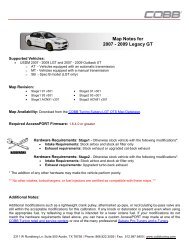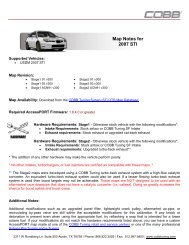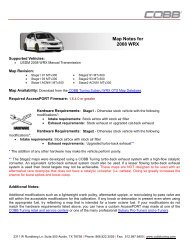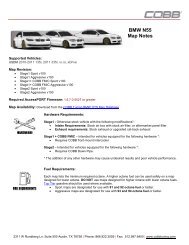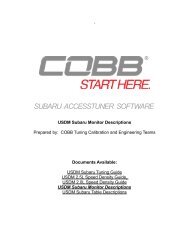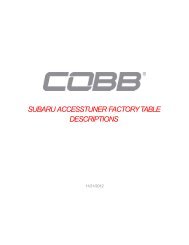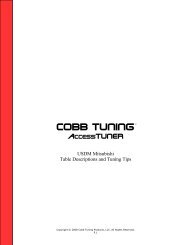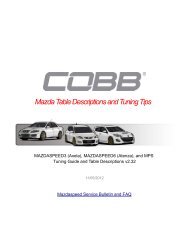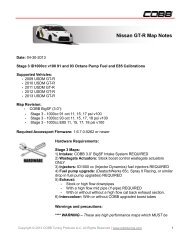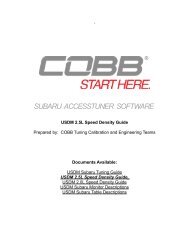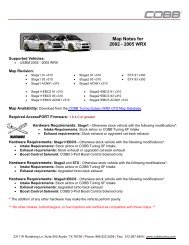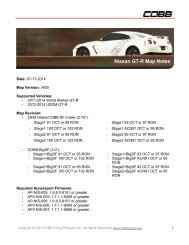Untitled - Cobb Tuning
Untitled - Cobb Tuning
Untitled - Cobb Tuning
- No tags were found...
You also want an ePaper? Increase the reach of your titles
YUMPU automatically turns print PDFs into web optimized ePapers that Google loves.
2IPRODUCT INTRODUCTIONACongratulations on the purchase of a new Accessport hand-heldprogrammer. This quick start guide explains how to install the Accessporton your vehicle. Refer to the Accessport user manual located online atwww.cobbtuning.com/bmw-ap. Check the website for more informationabout features, capabilities and additional instructions.The Accessport can:• Reprogram the factory engine control unit (ECU) with improvedtuning parameters through the on-board diagnostic (OBD-II) port• Monitor vehicle sensor data• Read and clear engine diagnostic trouble codes (DTCs)Accessport Buttons:In-Box Contents:AccessportOBD-II CableUSB CablePlease visit www.cobbtuning.com/apmanager to download AccessportManager for your computer operating system as well as get access to thelatest COBB <strong>Tuning</strong> Off-The-Shelf maps for your Accessport.If you have issues transferring maps or updating the Accessport while usingUSB 3.0 ports, please try using a USB 2.0 hub adapter. For any questions, pleasecontact our support team at 866-922-3059 or support@cobbtuning.comP. 1
ACCESSPORT INSTALLATIONIMPORTANT! For installation purposes, it is important to ensure that thevehicle’s battery has adequate power for both the Accessport and the ECU.Because of this, it is recommended that all in-car electronics and vehicle lightsare turned off during the installation process to reduce drain on the vehicle’sbattery. For improved safety during installation, a car battery charger must beconnected to the vehicle during the installation process.Getting Started:1. You will need the Accessport and OBD-II cable to perform the installation.Insert the key fob into the vehicle’s ignition.2. On the driver side kick panel, locate the small plastic cover over the OBD-II connector. Remove the cover.OBDP. 2
3. Plug the male OBD-II plug from the Accessport into the uncovered OBD-II port.4. Connect the small end of the OBD-II cable to the port on the bottom ofthe Accessport.5. Make sure the clasp on the OBD-II cable firmly engages with the port.P. 3
6. Without touching the clutch or brake pedal press the START button twiceto put the car into the ON position.NOTE: The engine should not be running.7. Select Install to proceed with installation.WARNING!Do not disturb the Accessport, OBD-II cable, or open or close vehicledoors while installation is taking place. Failure to do so may resultin incomplete ECU reprogramming which will render the vehicleinoperable.Vehicle Identification:The Accessport will attempt to automatically determine the target vehiclefor installation.If the Accessport successfully identifies the vehicle:Verify that the identified vehicle is correct and press OK to confirm.If an error occurs:Please reference the Troubleshooting section of the Accessport UserManual for additional information. The Accessport User Manual can befound online at www.cobbtuning.com/bmw-apMap Selection:After the Accessport identifies the vehicle, it will present a list of maps forthat vehicle. The map selected will become the base map for the vehicle.To ensure the best performance, select the map that most closely matchesthe modification level of the vehicle. Select a map and press OK to viewdetailed information about that map. After confirming that the selectedmap is correct, press OK again to proceed, or press CANCEL to return to themap selection list.Save Stock ECU Program Data:After confirming the installation map, the Accessport will downloadthe current stock ECU program data from the vehicle. The Accessportsaves this data for use during the Uninstall process to ensure that thevehicle is completely returned to stock. The download process willtake 8-9 minutes to complete.P. 4
Install Accessport Programming:With the stock ECU data saved, the Accessport will proceed with installationto the vehicle. At this point the Accessport reprograms the vehicle’s ECUwith new program data and calibration parameters from the selected mapfile. This process will take around 10 minutes to complete.When using the Accessport to flash your BMW, it is important to recognize ifyour car has been previously flash tuned. We always recommend revertingyour ECU back to stock before using the Accessport to prevent anycompatibility issues with previous tuning. The BMW Performance Power Kit(PPK) can be recognized and saved by the Accessport and then restoredduring the uninstall process.The N54 Accessport (AP-BMW-001) can also recognize tunes from Dinan,GIAC, and some DimSport flashes. The N55 Accessport(AP-BMW-002) canrecognize tunes from Dinan and some DimSport flashes. However, becausethese calibrations are encrypted, they cannot be saved by the Accessport.Therefore, during the uninstall process, you car will be reverted back to afactory BMW ROM.Installation Complete:Your screen should now display “Installation Complete”. The Accessport isnow successfully installed. Remove the key from the ignition, place key backinto the ignition, and start the vehicle. The Accessport does not need to beplugged in to the vehicle again until a map change is necessary, however, itcan remain plugged in to use the Performance testing, Live Data monitoringand Data Logging features. Please note that the Accessport is designed towork with only one vehicle at a time. Once the Accessport is installed, itcannot be used with another vehicle until it is uninstalled from the originalvehicle.P. 5
MAP & FIRMWARE MANAGEMENTWhat Is A Map?The Accessport reprograms the tuning parameters inside the factoryengine control unit (ECU) using map files, which contain specially writteninstructions for the Accessport to follow during the reprogrammingprocess. A given map file contains programming information to properlycalibrate the ECU for a specific set of modifications to a vehicle. In additionto calibrating for specific modifications, maps are also programmed fordifferent uses, such as improved performance, higher fuel efficiency,alternate fuel grades, anti-abuse (valet) and anti theft. Through the use ofthe Accessport and different map files, the ECU can be reprogrammed toaccommodate the user’s immediate need.Downloading and Installing the Accessport Manager Software:The Accessport Manager Software can be found at www.cobbtuning.com/apmanager. Please follow all on-screen instructions during theinstallation process.Acquiring And Loading New Accessport Maps:The Accessport ships with a number of pre-installed maps that are up-todateat the time of shipping. However, it is possible that newer revisionsof maps have been made available, or that the Accessport did not comepre-installed with a map that is appropriate for the target vehicle. To load anew or updated map to the Accessport, simply download and the map fileto an easy to remember location (My Documents, Desktop, etc.). Then, dragand drop the map file in to AP Manager to transfer it to your Accessport.Continue this process for all desired maps.How do I update the software on my Accessport?Designed with user friendliness in mind, Accessport Manager willautomatically communicate with COBB’s servers to find and downloadthe latest Accessport application and firmware packages. Simply plugin the Accessport, using the provided USB cable, and launch AccessportManager. All firmware details are handled for you. Just sit back and waitfor completion.P. 6
Phone: 866.922.3059 | Fax: 512.997.64002311 W. Rundberg Ln. Suite 500 Austin, TX 78758www.cobbtuning.com | facebook.com/cobbtuning© 2013 COBB <strong>Tuning</strong> Products, LLC. All rights reserved. Accessport, Accesstuner, COBB<strong>Tuning</strong> and the COBB logo are trademarks of COBB <strong>Tuning</strong> Products, LLC. All other companyand product names mentioned are trademarks of their respective companies. Mention ofthird-party brands or products does not constitute an endorsement or recommendation ofCOBB <strong>Tuning</strong> from said companies.