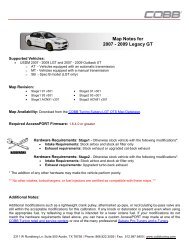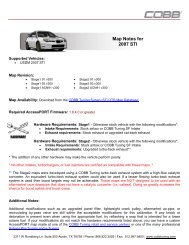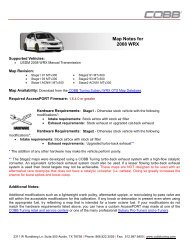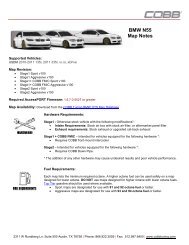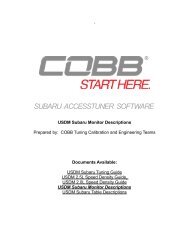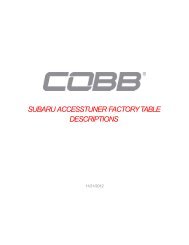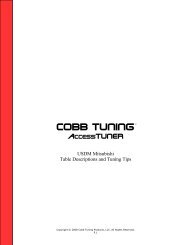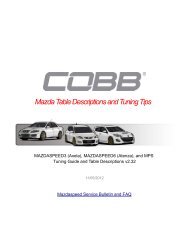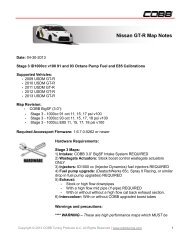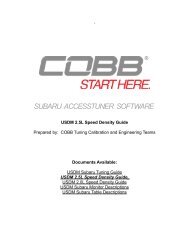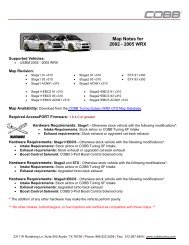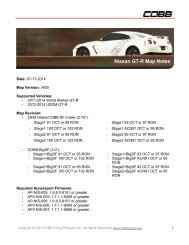Untitled - Cobb Tuning
Untitled - Cobb Tuning
Untitled - Cobb Tuning
Create successful ePaper yourself
Turn your PDF publications into a flip-book with our unique Google optimized e-Paper software.
PRODUCT INTRODUCTIONACongratulations on the purchase of a new Accessport hand-heldprogrammer. This quick start guide explains how to install the Accessporton your vehicle. Refer to the Accessport user manual located online atwww.cobbtuning.com/mazda-ap. Check the website for more informationabout features, capabilities and additional instructions.The Accessport can:• Reprogram the factory engine control unit (ECU) with improved tuningparameters through the on-board diagnostic (OBD-II) port• Monitor vehicle sensor data• Read and clear engine diagnostic trouble codes (DTCs)• Measure 0-60 and 1⁄4 mile times• Monitor current and average fuel economyAccessport Buttons:In-Box Contents:AccessportOBD-II CableUSB CablePlease visit www.cobbtuning.com/apmanager to download AccessportManager for your computer operating system as well as get access to thelatest COBB <strong>Tuning</strong> Off-The-Shelf maps for your Accessport.If you have issues transferring maps or updating the Accessport while usingUSB 3.0 ports, please try using a USB 2.0 hub adapter. For any questions, pleasecontact our support team at 866-922-3059 or support@cobbtuning.comP. 1
ACCESSPORT INSTALLATIONIMPORTANT! For installation purposes, it is important to ensure that thevehicle’s battery has adequate power for both the Accessport and the ECU.Because of this, it is recommended that all in-car electronics and vehicle lightsare turned off during the installation process to reduce drain on the vehicle’sbattery. For improved safety during installation, a car battery charger can beconnected to the vehicle during the installation processGetting Started:1. You will need the Accessport, OBD-II cable to perform the installation.Insert the key into the vehicle’s ignition and leave it in the OFF position.2. Locate the vehicle’s female OBD-II port under the right side of the driver’sside dash.P. 2
3. Plug the OBD-II cable into the OBD-II port under the dash of vehicle.4. Connect the small end of the OBD-II cable to the port on the bottom ofthe Accessport.5. Make sure the clasp on the OBD-II cable firmly engages with the port.P. 3
6. Turn the key to the ON position, turn off AC/heater fans and headlights,and make sure all doors are shut.NOTE: The engine should not be running.7. Select Install to proceed with installation.WARNING!Do not disturb the Accessport or OBD-II cable while installation is takingplace. Failure to do so may result in incomplete ECU reprogrammingwhich will render the vehicle inoperable.Vehicle Identification:The Accessport will attempt to automatically determine the target vehiclefor installation.If the Accessport successfully identifies the vehicle:Verify that the identified vehicle is correct and press OK to confirm.If an error occurs:Please reference the Troubleshooting section of the Accessport User Manual foradditional information. The Accessport User Manual can be found online atwww.cobbtuning.com/mazda-apP. 4
Map Selection:After the Accessport identifies the vehicle, it will present a list of maps forthat vehicle. The map selected will become the base map for the vehicle.To ensure the best performance, select the map that most closely matchesthe modification level of the vehicle. Select a map and press OK to viewdetailed information about that map. After confirming that the selectedmap is correct, press OK again to proceed, or press CANCEL to return to themap selection list.Save Stock ECU Program Data:The Accessport has the ability to save the stock ECU program data.However, it takes approximately 30 minutes to complete. Pressing CANCELwill skip the process of saving the stock data; pressing OK will proceed withsaving the stock data. A battery charger will be needed to complete thesave. The stock data is used during the uninstall process to return to stock.If the stock data is not saved, stock data supplied with the Accessport willbe used when the Accessport is uninstalled. There is no disadvantage toskipping this step and using the stock data supplied with the Accessport.Install Accessport Programming:With the stock ECU data saved, the Accessport will proceed with installationto the vehicle. At this point the Accessport reprograms the vehicle’s ECUwith new program data and calibration parameters from the selected mapfile. This process will take several minutes to complete.Installation Complete:The last step of the installation process is the clearing of trouble codesWhen this step is complete turn off the ignition and wait for approximately10 seconds. After that is done your screen should now display “InstallationComplete”. You may now unplug the Accessport from the vehicle. TheAccessport does not need to be plugged in to the vehicle again until amap change is necessary, however, it can remain plugged in to use thePerformance testing, Live Data monitoring and Data Logging features. Pleasenote that the Accessport is designed to work with only one vehicle at a time.Once the Accessport is installed, it cannot be used with another vehicle untilit is uninstalled from the original vehicle.P. 5
MAP & FIRMWARE MANAGEMENTWhat Is A Map?The Accessport reprograms the tuning parameters inside the factoryengine control unit (ECU) using map files, which contain specially writteninstructions for the Accessport to follow during the reprogrammingprocess. A given map file contains programming information to properlycalibrate the ECU for a specific set of modifications to a vehicle. In additionto calibrating for specific modifications, maps are also programmed fordifferent uses, such as improved performance, higher fuel efficiency,alternate fuel grades, anti-abuse (valet) and anti theft. Through the use ofthe Accessport and different map files, the ECU can be reprogrammed toaccommodate the user’s immediate need.Downloading and Installing the Accessport Manager Software:The Accessport Manager Software can be found at www.cobbtuning.com/apmanager. Please follow all on-screen instructions during theinstallation process.Acquiring And Loading New Accessport Maps:The Accessport ships with a number of pre-installed maps that are up-todateat the time of shipping. However, it is possible that newer revisionsof maps have been made available, or that the Accessport did not comepre-installed with a map that is appropriate for the target vehicle. To load anew or updated map to the Accessport, simply download and the map fileto an easy to remember location (My Documents, Desktop, etc.). Then, dragand drop the map file in to AP Manager to transfer it to your Accessport.Continue this process for all desired maps.How do I update the software on my Accessport?Designed with user friendliness in mind, Accessport Manager willautomatically communicate with COBB’s servers to find and downloadthe latest Accessport application and firmware packages. Simply plugin the Accessport, using the provided USB cable, and launch AccessportManager. All firmware details are handled for you. Just sit back and waitfor completion.P. 6
Phone: 866.922.3059 | Fax: 512.997.64002311 W. Rundberg Ln. Suite 500 Austin, TX 78758www.cobbtuning.com | facebook.com/cobbtuning© 2013 COBB <strong>Tuning</strong> Products, LLC. All rights reserved. Accessport, Accesstuner, COBB<strong>Tuning</strong> and the COBB logo are trademarks of COBB <strong>Tuning</strong> Products, LLC. All other companyand product names mentioned are trademarks of their respective companies. Mention ofthird-party brands or products does not constitute an endorsement or recommendation ofCOBB <strong>Tuning</strong> from said companies.