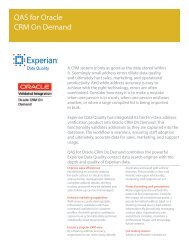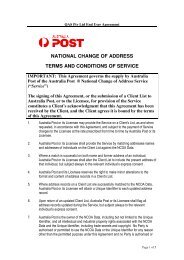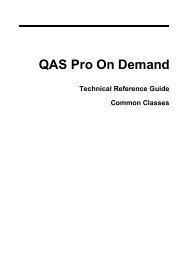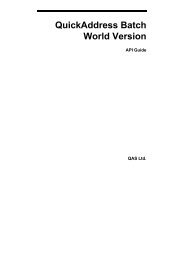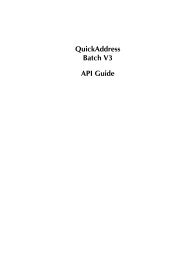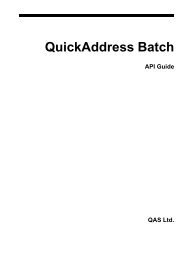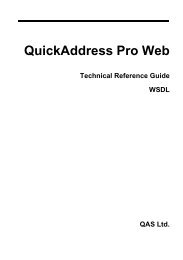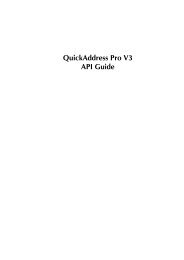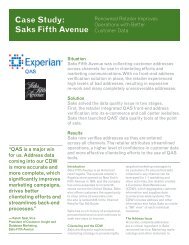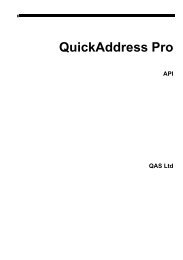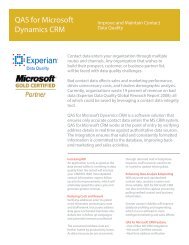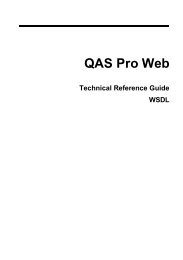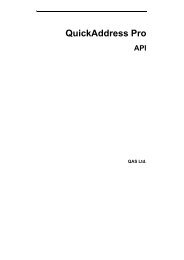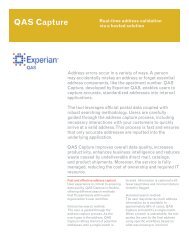- Page 1 and 2: QAS ProAPI
- Page 3 and 4: For resolutions to common issues, a
- Page 5 and 6: ContentsIntroduction 1Conventions 1
- Page 7 and 8: DPV Seed Addresses 51DPV Configurat
- Page 9 and 10: User Interface API Reference 145Han
- Page 11: Other INI Keywords 223Error Code Li
- Page 14 and 15: Exampleint QAProWV_OpenviHandlePres
- Page 16 and 17: The Upgrade guide can be accessed v
- Page 18 and 19: 5. On the Licence Agreement dialog,
- Page 20 and 21: Click the Copy my setting from opti
- Page 22 and 23: Installing And Updating DataIf you
- Page 24 and 25: 4. If the USA names files were not
- Page 26 and 27: Primary APIqaupied.revQAS Pro API D
- Page 28 and 29: The examples in this section use th
- Page 32 and 33: This is the QAS Pro User Interface.
- Page 35 and 36: Searching With QASProQAS Pro has tw
- Page 37 and 38: Searching For A Residential Address
- Page 39 and 40: Use multiple wildcards sparingly. I
- Page 41 and 42: Thus a part of an address can be id
- Page 43 and 44: New ZealandAlternative NamesA stree
- Page 45 and 46: 3. Click on the DataPlus tab.33
- Page 47: • the 'QAS 4State Barcode' (for A
- Page 50 and 51: There are six parts to the QAS Pro
- Page 52 and 53: Search area for Typedown searching:
- Page 54 and 55: Elements haveoverflowedElements are
- Page 56 and 57: Typedown Search ResultsThe results
- Page 58 and 59: Although the address you typed is n
- Page 60 and 61: To select Single Line searching:Eit
- Page 62 and 63: To select another layout, either cl
- Page 64 and 65: Encountering A Seed AddressIf a see
- Page 66 and 67: First, if a search thread causes th
- Page 68 and 69: Calling Functions From Languages Ot
- Page 70 and 71: Returned StringsWhen passing a buff
- Page 73 and 74: Primary API ReferencePseudocode Exa
- Page 75 and 76: The results should be displayed bef
- Page 77 and 78: Select Result FunctionWhen a user s
- Page 79 and 80: API InstancesThe Primary API is bas
- Page 81 and 82:
If rsDetail or rlDetail are not use
- Page 83 and 84:
3. The qaengopt_ASYNCREFINE engine
- Page 85 and 86:
QA_GetPromptStatus (see page 108)Re
- Page 87 and 88:
QA_GetSystemInfo (see page 124)Inte
- Page 89 and 90:
QA_CancelSearchCancels a search tha
- Page 91 and 92:
QA_EndSearchEnds the search. This f
- Page 93 and 94:
QA_FormatExampleEach dataset has ex
- Page 95 and 96:
QA_FormatResultSelects a picklist i
- Page 97 and 98:
QA_GenerateSystemInfoGenerates info
- Page 99 and 100:
QA_GetActiveLayoutRetrieves the lay
- Page 101 and 102:
Error ScenariosBusy HandleOut of Se
- Page 103 and 104:
QA_GetEngineRetrieves the current s
- Page 105 and 106:
The engine option types qaengopt_AS
- Page 107 and 108:
QA_GetExampleCountReturns the numbe
- Page 109 and 110:
The parameter rsLabel will return t
- Page 111 and 112:
Error ScenariosBusy HandleBad Index
- Page 113 and 114:
QA_GetLicensingCountReturns the tot
- Page 115 and 116:
QA_GetLicensingDetailReturns detail
- Page 117 and 118:
Symbolic Nameqalicwarn_EVALLICENCEE
- Page 119 and 120:
Error ScenariosBusy HandleThe param
- Page 121 and 122:
The prompt status type qapromptint_
- Page 123 and 124:
The parameter rsDescription returns
- Page 125 and 126:
Error ScenariosBusy HandleBad Index
- Page 127 and 128:
Symbolic NameDecimalValueDescriptio
- Page 129 and 130:
Boolean Valuesqavalue_FALSEqavalue_
- Page 131 and 132:
The parameter riPotential can be us
- Page 133 and 134:
QA_GetSearchStatusDetailObtains det
- Page 135 and 136:
Symbolic NameDecimalValueDescriptio
- Page 137 and 138:
QA_OpenOpens an instance of the API
- Page 139 and 140:
QA_SearchPerforms a search using th
- Page 141 and 142:
QA_SetActiveLayoutThis sets the lay
- Page 143 and 144:
QA_SetEngineChanges the current sea
- Page 145 and 146:
Symbolic NameDecimalValueDescriptio
- Page 147 and 148:
QA_ShutdownCloses down the API, and
- Page 149 and 150:
QA_StepOutSteps back a stage in a s
- Page 151 and 152:
CommentsWhen DPV is disabled by a s
- Page 153 and 154:
QA_DPVGetInfoReturns information ab
- Page 155 and 156:
QA_DPVSetKeySets an unlock key to r
- Page 157 and 158:
User Interface APIReferenceHandling
- Page 159 and 160:
The next step is to retrieve the fi
- Page 161 and 162:
Housekeeping FunctionsQAProWV_UILay
- Page 163 and 164:
QAProWV_UIGetActiveCountryRetrieves
- Page 165 and 166:
QAProWV_UIGetActiveLayoutRetrieves
- Page 167 and 168:
CommentsThis function, in conjuncti
- Page 169 and 170:
QAProWV_UIGetLayoutRetrieves the na
- Page 171 and 172:
QAProWV_UIGetResultRetrieves one li
- Page 173 and 174:
QAProWV_UIGetResultDetailRetrieves
- Page 175 and 176:
Detail typeDescriptionqaresultint_I
- Page 177 and 178:
QAProWV_UILayoutLineElementsReturns
- Page 179 and 180:
QAProWV_UIResultCountReturns a coun
- Page 181 and 182:
QAProWV_UISetActiveCountryChanges t
- Page 183 and 184:
QAProWV_UISetFlagsAdds and removes
- Page 185 and 186:
QAProWV_UIStartupOpens an instance
- Page 187 and 188:
Symbolic NameDecimalValueDescriptio
- Page 189 and 190:
QAProWV_UIDPVGetCodeUsed to query t
- Page 191 and 192:
QAProWV_UIDPVGetCodeLengthReturns t
- Page 193 and 194:
Possible Error ScenariosNot running
- Page 195 and 196:
QAProWV_UIDPVStateDetermines whethe
- Page 197 and 198:
Low-Level System FunctionsThe User
- Page 199 and 200:
QAErrorLevelReturns the severity of
- Page 201 and 202:
Below is a C example that prints ou
- Page 203 and 204:
API ConfigurationOverviewBefore you
- Page 205 and 206:
Within INI files, section names def
- Page 207 and 208:
Dataset Installation SettingsThe fi
- Page 209 and 210:
DataMappingsFormat:DataMappings={id
- Page 211 and 212:
NotifyLicenceWarningFormat:NotifyLi
- Page 213 and 214:
AddressLineCountFormat:[identifier]
- Page 215 and 216:
Certain DataPlus elements contain i
- Page 217 and 218:
AbbreviateItemFormat:[identifier]Ab
- Page 219 and 220:
ElementSeparatorFormat:[identifier]
- Page 221 and 222:
TerminateLinesFormat:[identifier]Te
- Page 223 and 224:
ExcludeItemFormat:[identifier]Exclu
- Page 225 and 226:
CDFVariationFormat:[identifier]CDFV
- Page 227 and 228:
MultiValueDPSeparatorFormat:[identi
- Page 229 and 230:
This creates a log file called erro
- Page 231 and 232:
Search Options And Results Settings
- Page 233 and 234:
ShowAllThresholdFormat:ShowAllThres
- Page 235 and 236:
UPIThresholdFormat:UPIThreshold={In
- Page 237 and 238:
MultiElementLabelsFormat:MultiEleme
- Page 239 and 240:
OemCharacterSetFormat:OemCharacterS
- Page 241 and 242:
Stage1PromptFormat:[identifier]Stag
- Page 243 and 244:
Other INI KeywordsThe following INI
- Page 245 and 246:
Error Code ListingBelow is a full l
- Page 247 and 248:
Code Message Explanation-1062 qaerr
- Page 249 and 250:
Code Message Explanation-2453 qacer
- Page 251 and 252:
Code Message Explanation-2908 qadcp
- Page 253 and 254:
Code Message Explanation-3701 qaerr
- Page 255 and 256:
Code Message Explanation-4328 qaerr
- Page 257 and 258:
Code Message Explanation-8654 qaerr
- Page 259 and 260:
qaerr_BADLOGFILEIf you get this err
- Page 261 and 262:
This error is returned from QAProWV
- Page 263:
This error is sent back when the pr