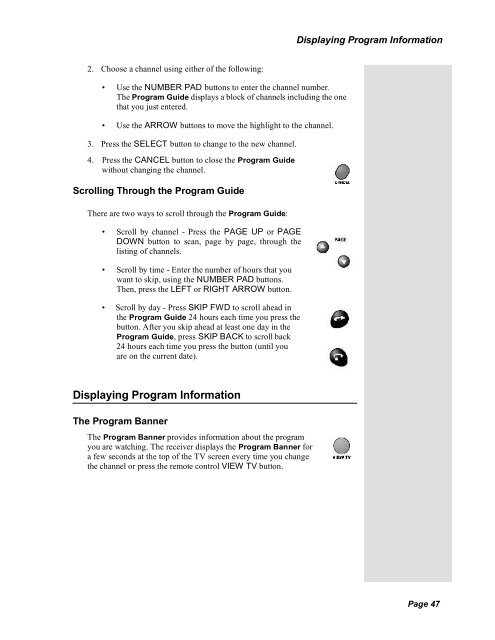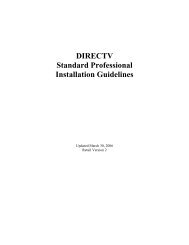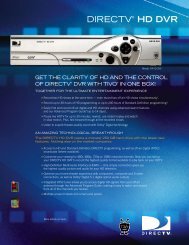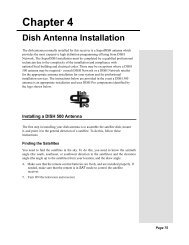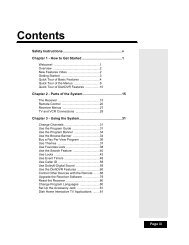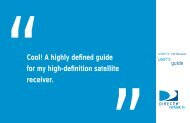You also want an ePaper? Increase the reach of your titles
YUMPU automatically turns print PDFs into web optimized ePapers that Google loves.
Displaying Program Information2. Choose a channel using either of the following:• Use the NUMBER PAD buttons to enter the channel number.The Program Guide displays a block of channels including the onethat you just entered.• Use the ARROW buttons to move the highlight to the channel.Tip: Selecting aprogram that isnot on yet willopen the Timersmenu. See page 53for information onsetting timers.3. Press the SELECT button to change to the new channel.4. Press the CANCEL button to close the Program Guidewithout changing the channel.Scrolling Through the Program GuideThere are two ways to scroll through the Program Guide:• Scroll by channel - Press the PAGE UP or PAGEDOWN button to scan, page by page, through thelisting of channels.• Scroll by time - Enter the number of hours that youwant to skip, using the NUMBER PAD buttons.Then, press the LEFT or RIGHT ARROW button.• Scroll by day - Press SKIP FWD to scroll ahead inthe Program Guide 24 hours each time you press thebutton. After you skip ahead at least one day in theProgram Guide, press SKIP BACK to scroll back24 hours each time you press the button (until youare on the current date).Displaying Program InformationThe Program BannerThe Program Banner provides information about the programyou are watching. The receiver displays the Program Banner fora few seconds at the top of the TV screen every time you changethe channel or press the remote control VIEW TV button.Page 47