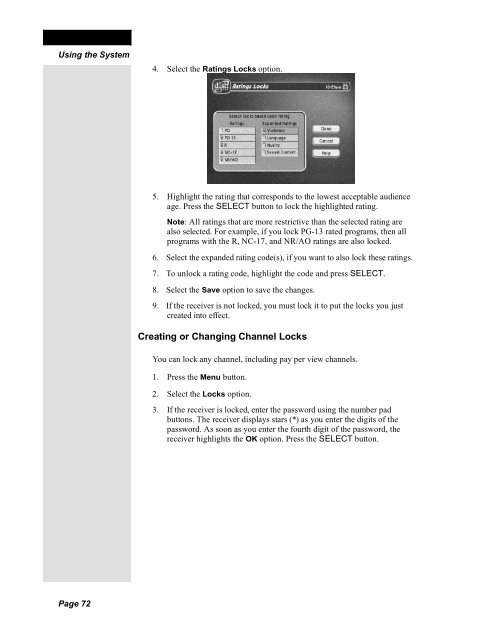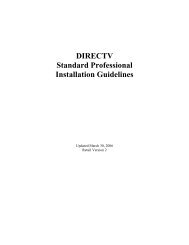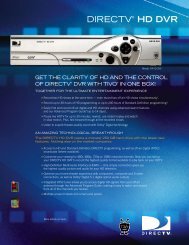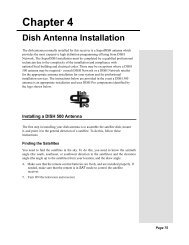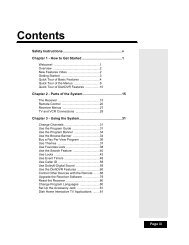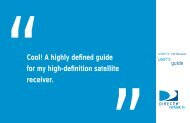Create successful ePaper yourself
Turn your PDF publications into a flip-book with our unique Google optimized e-Paper software.
<strong>Chapter</strong> 3Using the System4. Select the Ratings Locks option.5. Highlight the rating that corresponds to the lowest acceptable audienceage. Press the SELECT button to lock the highlighted rating.Note: All ratings that are more restrictive than the selected rating arealso selected. For example, if you lock PG-13 rated programs, then allprograms with the R, NC-17, and NR/AO ratings are also locked.6. Select the expanded rating code(s), if you want to also lock these ratings.7. To unlock a rating code, highlight the code and press SELECT.8. Select the Save option to save the changes.9. If the receiver is not locked, you must lock it to put the locks you justcreated into effect.Creating or Changing Channel LocksYou can lock any channel, including pay per view channels.1. Press the Menu button.2. Select the Locks option.3. If the receiver is locked, enter the password using the number padbuttons. The receiver displays stars (*) as you enter the digits of thepassword. As soon as you enter the fourth digit of the password, thereceiver highlights the OK option. Press the SELECT button.Page 72