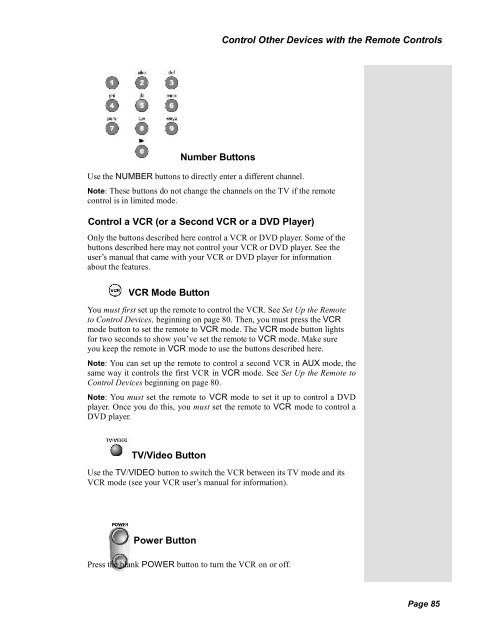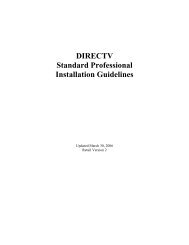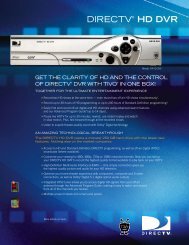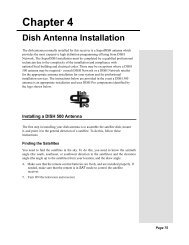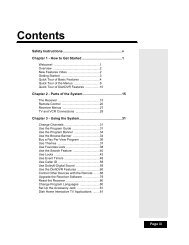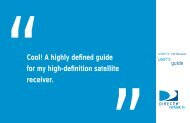Create successful ePaper yourself
Turn your PDF publications into a flip-book with our unique Google optimized e-Paper software.
Control Other Devices with the Remote ControlsNumber ButtonsUse the NUMBER buttons to directly enter a different channel.Note: These buttons do not change the channels on the TV if the remotecontrol is in limited mode.Control a VCR (or a Second VCR or a DVD Player)Only the buttons described here control a VCR or DVD player. Some of thebuttons described here may not control your VCR or DVD player. See theuser’s manual that came with your VCR or DVD player for informationabout the features.VCR Mode ButtonYou must first set up the remote to control the VCR. See Set Up the Remoteto Control Devices, beginning on page 80. Then, you must press the VCRmode button to set the remote to VCR mode. The VCR mode button lightsfor two seconds to show you’ve set the remote to VCR mode. Make sureyou keep the remote in VCR mode to use the buttons described here.Note: You can set up the remote to control a second VCR in AUX mode, thesame way it controls the first VCR in VCR mode. See Set Up the Remote toControl Devices beginning on page 80.Note: You must set the remote to VCR mode to set it up to control a DVDplayer. Once you do this, you must set the remote to VCR mode to control aDVD player.TV/Video ButtonUse the TV/VIDEO button to switch the VCR between its TV mode and itsVCR mode (see your VCR user’s manual for information).Power ButtonPress the blank POWER button to turn the VCR on or off.Page 85