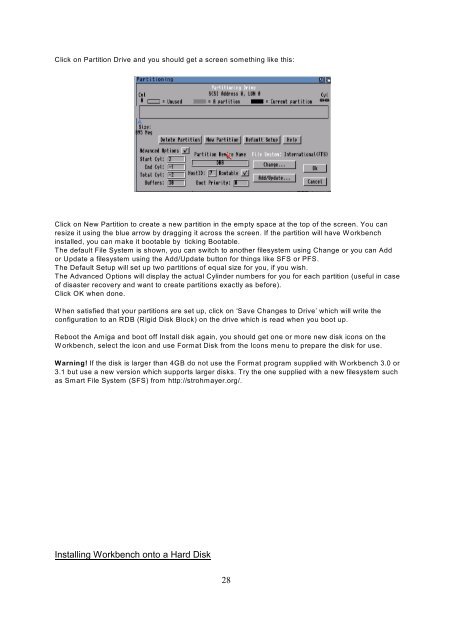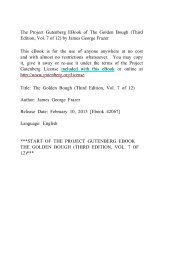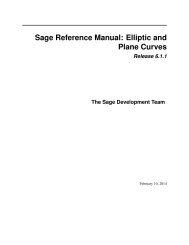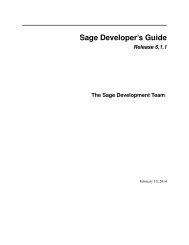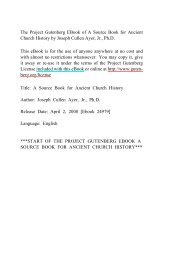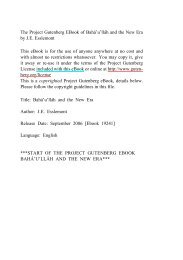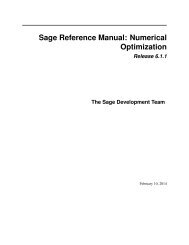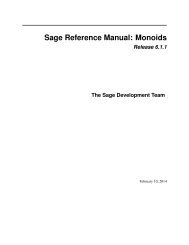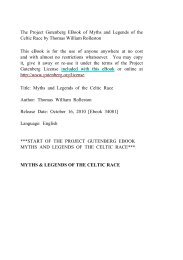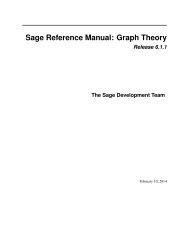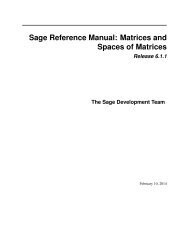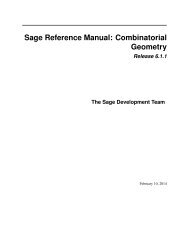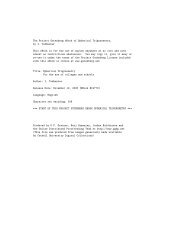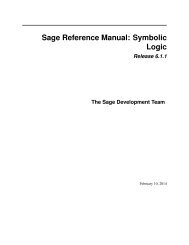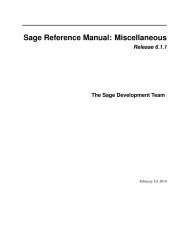The Complete Amiga 1200 User Guide by Peter ... - TU Berlin
The Complete Amiga 1200 User Guide by Peter ... - TU Berlin
The Complete Amiga 1200 User Guide by Peter ... - TU Berlin
- No tags were found...
Create successful ePaper yourself
Turn your PDF publications into a flip-book with our unique Google optimized e-Paper software.
Click on Partition Drive and you should get a screen something like this:Click on New Partition to create a new partition in the empty space at the top of the screen. You canresize it using the blue arrow <strong>by</strong> dragging it across the screen. If the partition will have Workbenchinstalled, you can make it bootable <strong>by</strong> ticking Bootable.<strong>The</strong> default File System is shown, you can switch to another filesystem using Change or you can Addor Update a filesystem using the Add/Update button for things like SFS or PFS.<strong>The</strong> Default Setup will set up two partitions of equal size for you, if you wish.<strong>The</strong> Advanced Options will display the actual Cylinder numbers for you for each partition (useful in caseof disaster recovery and want to create partitions exactly as before).Click OK when done.When satisfied that your partitions are set up, click on ‘Save Changes to Drive’ which will write theconfiguration to an RDB (Rigid Disk Block) on the drive which is read when you boot up.Reboot the <strong>Amiga</strong> and boot off Install disk again, you should get one or more new disk icons on theWorkbench, select the icon and use Format Disk from the Icons menu to prepare the disk for use.Warning! If the disk is larger than 4GB do not use the Format program supplied with Workbench 3.0 or3.1 but use a new version which supports larger disks. Try the one supplied with a new filesystem suchas Smart File System (SFS) from http://strohmayer.org/.Installing Workbench onto a Hard Disk28