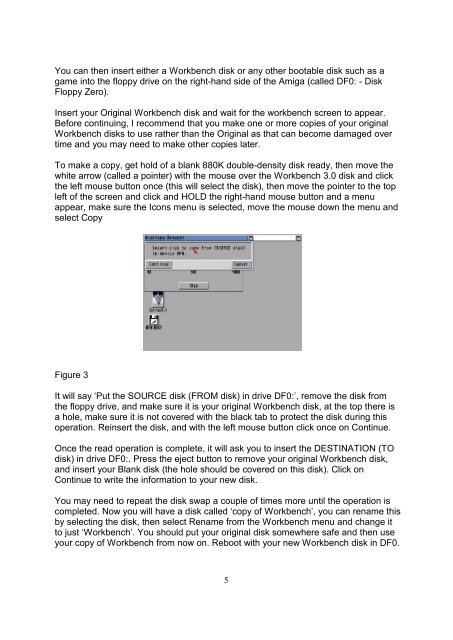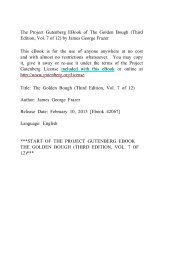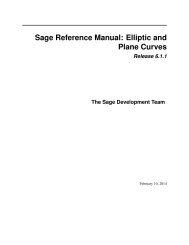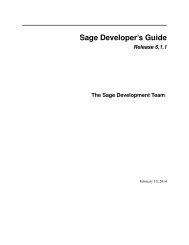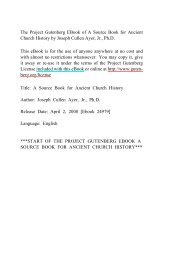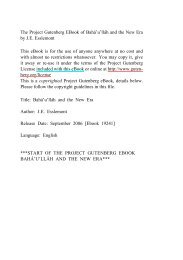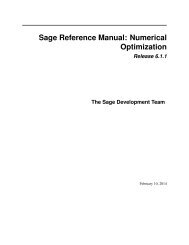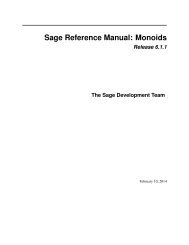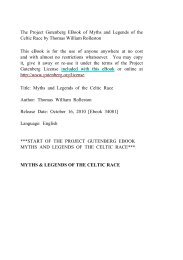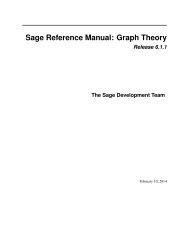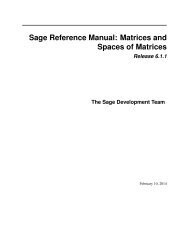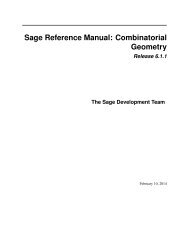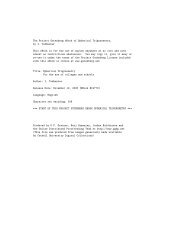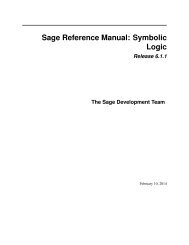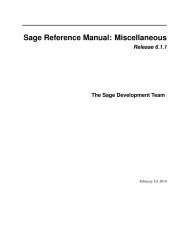The Complete Amiga 1200 User Guide by Peter ... - TU Berlin
The Complete Amiga 1200 User Guide by Peter ... - TU Berlin
The Complete Amiga 1200 User Guide by Peter ... - TU Berlin
- No tags were found...
Create successful ePaper yourself
Turn your PDF publications into a flip-book with our unique Google optimized e-Paper software.
You can then insert either a Workbench disk or any other bootable disk such as agame into the floppy drive on the right-hand side of the <strong>Amiga</strong> (called DF0: - DiskFloppy Zero).Insert your Original Workbench disk and wait for the workbench screen to appear.Before continuing, I recommend that you make one or more copies of your originalWorkbench disks to use rather than the Original as that can become damaged overtime and you may need to make other copies later.To make a copy, get hold of a blank 880K double-density disk ready, then move thewhite arrow (called a pointer) with the mouse over the Workbench 3.0 disk and clickthe left mouse button once (this will select the disk), then move the pointer to the topleft of the screen and click and HOLD the right-hand mouse button and a menuappear, make sure the Icons menu is selected, move the mouse down the menu andselect CopyFigure 3It will say ‘Put the SOURCE disk (FROM disk) in drive DF0:’, remove the disk fromthe floppy drive, and make sure it is your original Workbench disk, at the top there isa hole, make sure it is not covered with the black tab to protect the disk during thisoperation. Reinsert the disk, and with the left mouse button click once on Continue.Once the read operation is complete, it will ask you to insert the DESTINATION (TOdisk) in drive DF0:. Press the eject button to remove your original Workbench disk,and insert your Blank disk (the hole should be covered on this disk). Click onContinue to write the information to your new disk.You may need to repeat the disk swap a couple of times more until the operation iscompleted. Now you will have a disk called ‘copy of Workbench’, you can rename this<strong>by</strong> selecting the disk, then select Rename from the Workbench menu and change itto just ‘Workbench’. You should put your original disk somewhere safe and then useyour copy of Workbench from now on. Reboot with your new Workbench disk in DF0.5