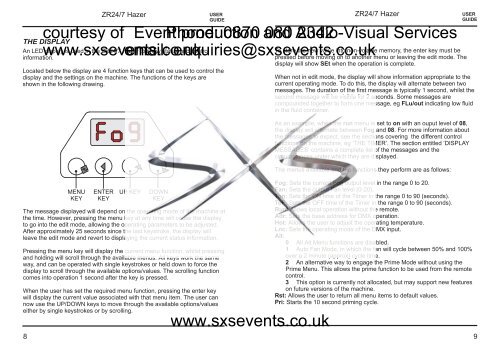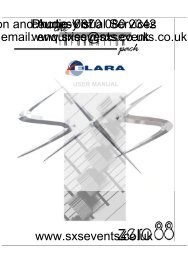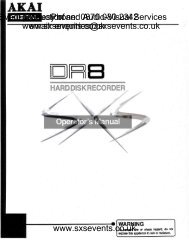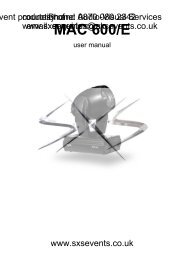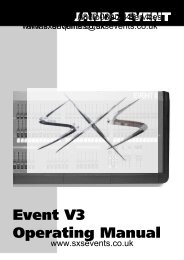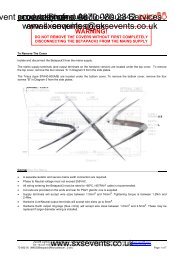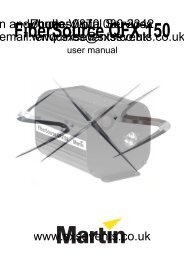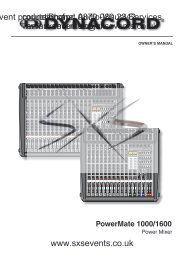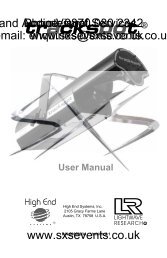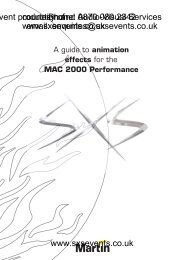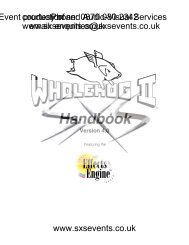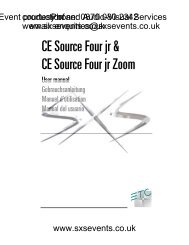ZR24/7 Hazer - SXS Events
ZR24/7 Hazer - SXS Events
ZR24/7 Hazer - SXS Events
Create successful ePaper yourself
Turn your PDF publications into a flip-book with our unique Google optimized e-Paper software.
THE DISPLAY8<strong>ZR24</strong>/7 <strong>Hazer</strong>An LED display is used in the <strong>ZR24</strong>/7 <strong>Hazer</strong> to show status and controlinformation.USERGUIDELocated below the display are 4 function keys that can be used to control thedisplay and the settings on the machine. The functions of the keys areshown in the following drawing.MENUKEYENTERKEYUP KEYDOWNKEYThe message displayed will depend on the operating mode of the machine atthe time. However, pressing the menu key at any time will cause the displayto go into the edit mode, allowing the operating parameters to be adjusted.After approximately 25 seconds since the last keystroke, the display willleave the edit mode and revert to displaying the current status information.Pressing the menu key will display the current menu function, whilst pressingand holding will scroll through the available menus. All keys work the sameway, and can be operated with single keystrokes or held down to force thedisplay to scroll through the available options/values. The scrolling functioncomes into operation 1 second after the key is pressed.When the user has set the required menu function, pressing the enter keywill display the current value associated with that menu item. The user cannow use the UP/DOWN keys to move through the available options/valueseither by single keystrokes or by scrolling.<strong>ZR24</strong>/7 <strong>Hazer</strong>courtesy of Event Phone: production 0870 and 080 Audio-Visual 2342 Serviceswww.sxsevents.co.uk email: enquiries@sxsevents.co.ukTo store the new value into non-volatile memory, the enter key must bepressed before moving on to another menu or leaving the edit mode. Thedisplay will show SEt when the operation is complete.USERGUIDEWhen not in edit mode, the display will show information appropriate to thecurrent operating mode. To do this, the display will alternate between twomessages. The duration of the first message is typically 1 second, whilst thesecond message will be visible for 2 seconds. Some messages arecompounded together to form one message, eg FLu/out indicating low fluidin the fluid container.As an example, when the run menu is set to on with an ouput level of 08,the display will alternate between Fog and 08. For more information aboutthe messages to expect, see the sections covering the different controlfunctions on the machine, eg ‘THE TIMER’. The section entitled ‘DISPLAYMESSAGES’ contains a complete list of the messages and thecircumstances under which they are displayed.The menus available and the functions they perform are as follows:Fog: Sets the current Fog output level in the range 0 to 20.Fan: Sets the output Fan level (0-20).Ton: Sets the ON time of the Timer in the range 0 to 90 (seconds).ToF: Sets the OFF time of the Timer in the range 0 to 90 (seconds).Run: Allows local operation without the remote.Sets the base address for DMX operation.Adr:Hot:www.sxsevents.co.ukAllows the user to adjust the operating temperature.Sets the operating mode of the DMX input.Lnc:Alt:0 All Alt Menu functions are disabled.1 Auto Fan Mode, in which the fan will cycle between 50% and 100%over a 2 minute (approx) cycle time.2 An alternative way to engage the Prime Mode without using thePrime Menu. This allows the prime function to be used from the remotecontrol.3 This option is currently not allocated, but may support new featureson future versions of the machine.Rst: Allows the user to return all menu items to default values.Pri: Starts the 10 second priming cycle.9