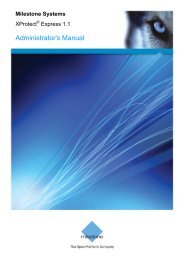XProtect Paxton Integration Plug-in User's Guide - Milestone
XProtect Paxton Integration Plug-in User's Guide - Milestone
XProtect Paxton Integration Plug-in User's Guide - Milestone
You also want an ePaper? Increase the reach of your titles
YUMPU automatically turns print PDFs into web optimized ePapers that Google loves.
<strong>XProtect</strong><strong>Paxton</strong> <strong>Integration</strong>User’s Manual
<strong>XProtect</strong> <strong>Paxton</strong> <strong>Integration</strong> <strong>Plug</strong>-<strong>in</strong> <strong>User's</strong> <strong>Guide</strong>Target Audience for this DocumentThis document is aimed at system users and provides descriptions of how to <strong>in</strong>stall and ma<strong>in</strong>ta<strong>in</strong> the plug-<strong>in</strong> forthe Event L<strong>in</strong>k for <strong>Paxton</strong> <strong>in</strong> the <strong>Milestone</strong> <strong>XProtect</strong> Smart Client and ditto Management Client/Application and asa background plug-<strong>in</strong>.www.milestonesys.com Page 2 Target Audience for this Document
<strong>XProtect</strong> <strong>Paxton</strong> <strong>Integration</strong> <strong>Plug</strong>-<strong>in</strong> <strong>User's</strong> <strong>Guide</strong>Contents................................................................................................................................ 1COPYRIGHT, TRADEMARKS & DISCLAIMERS ............................. 4Copyright ........................................................................................................................... 4Trademarks ....................................................................................................................... 4Disclaimer ......................................................................................................................... 4GENERAL DESCRIPTION ................................................................ 5Prerequisites ..................................................................................................................... 5Supported Platforms ..................................................................................................... 5INSTALLATION ................................................................................ 6LICENSING ....................................................................................... 7CONFIGURATION ............................................................................ 8Event Mapp<strong>in</strong>g ................................................................................................................ 11Security <strong>in</strong> <strong>XProtect</strong> Enterprise ....................................................................................... 19Security <strong>in</strong> <strong>XProtect</strong> Corporate ....................................................................................... 21USE ................................................................................................. 22Alarm Def<strong>in</strong>itions ............................................................................................................. 26KNOWN ISSUES AND LIMITATIONS ............................................ 29INDEX ............................................................................................. 30www.milestonesys.com Page 3
<strong>XProtect</strong> <strong>Paxton</strong> <strong>Integration</strong> <strong>Plug</strong>-<strong>in</strong> <strong>User's</strong> <strong>Guide</strong>COPYRIGHT, TRADEMARKS & DISCLAIMERSCopyright© 2012 <strong>Milestone</strong> Systems A/S.Trademarks<strong>XProtect</strong> is a registered trademark of <strong>Milestone</strong> Systems A/S.Microsoft and W<strong>in</strong>dows are registered trademarks of Microsoft Corporation.All other trademarks mentioned <strong>in</strong> this document are trademarks of their respective owners.DisclaimerThis document is <strong>in</strong>tended for general <strong>in</strong>formation purposes only, and due care has been taken <strong>in</strong> its preparation.Any risk aris<strong>in</strong>g from the use of this <strong>in</strong>formation rests with the recipient, and noth<strong>in</strong>g here<strong>in</strong> should be construedas constitut<strong>in</strong>g any k<strong>in</strong>d of warranty.<strong>Milestone</strong> Systems A/S reserve the right to make adjustments without prior notification.All names of people and organizations used <strong>in</strong> this document's examples are fictitious. Any resemblance to anyactual organization or person, liv<strong>in</strong>g or dead, is purely co<strong>in</strong>cidental and un<strong>in</strong>tended.This product may make use of third party software for which specific terms and conditions may apply. When thatis the case, you can f<strong>in</strong>d more <strong>in</strong>formation <strong>in</strong> the file 3rd_party_software_terms_and_conditions.txt located <strong>in</strong> your<strong>Milestone</strong> surveillance system <strong>in</strong>stallation folder.www.milestonesys.com Page 4 General description
<strong>XProtect</strong> <strong>Paxton</strong> <strong>Integration</strong> <strong>Plug</strong>-<strong>in</strong> <strong>User's</strong> <strong>Guide</strong>General descriptionThe <strong>Plug</strong>-<strong>in</strong> enables a limited <strong>in</strong>tegration with <strong>Paxton</strong> Net2 Access Control.The adm<strong>in</strong>istrative part plugs <strong>in</strong>to the relevant <strong>Milestone</strong> software e.g. <strong>Milestone</strong> <strong>XProtect</strong> Corporate ManagementClient and the handl<strong>in</strong>g of Net2 Access Control Units is dealt with <strong>in</strong> the <strong>Milestone</strong> <strong>XProtect</strong> Smart Client - theMap functionality to be precise.The reader should have good knowledge of <strong>Paxton</strong> Net2 Access Control software.Prerequisites<strong>Paxton</strong> Net2 Access Control 4.21 or 4.22 Standard Edition or Professional must be <strong>in</strong>stalled on a server.<strong>Paxton</strong> Net2 Access Control OEM Redistributable 4.21 or 4.22 on all clients.<strong>Milestone</strong> Video Surveillance with Event Server 2.1b. This means a choice between<strong>XProtect</strong> Enterprise 8c (full functionality)<strong>XProtect</strong> Professional 8b (without the MAP functionality)<strong>XProtect</strong> Express 1b (without the MAP functionality)<strong>Milestone</strong> <strong>XProtect</strong> Smart Client 6.0dSupport PlanThe next release of <strong>XProtect</strong> Corporate, 5.0 will be supported.Any member of the bus<strong>in</strong>ess suite, <strong>XProtect</strong> Enterprise 8c, Professional 8b and Express 1b is supported.Supported PlatformsNo known limitations other than the limitations set by the Prerequisites.www.milestonesys.com Page 5 General description
<strong>XProtect</strong> <strong>Paxton</strong> <strong>Integration</strong> <strong>Plug</strong>-<strong>in</strong> <strong>User's</strong> <strong>Guide</strong>InstallationThe plug-<strong>in</strong> comes with two <strong>in</strong>stallers. To <strong>in</strong>stall the plug<strong>in</strong>, execute these files.Double click on ‘RedistOEM.msi’ and follow <strong>in</strong>structions.Double click on ‘EventL<strong>in</strong>kFor<strong>Paxton</strong>Installer_x86_en-US.msi, and the <strong>in</strong>stallation starts. Accept the EULA anduse the <strong>in</strong>staller wizard’s defaults.www.milestonesys.com Page 6 Installation
<strong>XProtect</strong> <strong>Paxton</strong> <strong>Integration</strong> <strong>Plug</strong>-<strong>in</strong> <strong>User's</strong> <strong>Guide</strong>Licens<strong>in</strong>gA trial period of 30 days will be granted automatically when the software runs for the first time. Use that month toupgrade your <strong>Milestone</strong> VMS Code (SLC) to <strong>in</strong>clude MIP-<strong>Paxton</strong><strong>Integration</strong>License . The status of yourlicense is presented <strong>in</strong> the overview of the <strong>Integration</strong>.Figure 1: License <strong>in</strong>formationIf license check fails when you try to add resources an error message will be displayed <strong>in</strong> a dialog box stat<strong>in</strong>g thatthe trial has ended. The background plug-<strong>in</strong>, react<strong>in</strong>g to Map commands and Net2 events is not able to display anerror message on screen but will ignore request after end of the trial and log an appropriate error message <strong>in</strong> the<strong>XProtect</strong> Event Server log.www.milestonesys.com Page 7 Licens<strong>in</strong>g
<strong>XProtect</strong> <strong>Paxton</strong> <strong>Integration</strong> <strong>Plug</strong>-<strong>in</strong> <strong>User's</strong> <strong>Guide</strong>ConfigurationTo expose the configuration w<strong>in</strong>dow of the plug-<strong>in</strong>, start the Management Client/Application and use SiteNavigation.Figure 2: The plug-<strong>in</strong> is found by expand<strong>in</strong>g the MIP <strong>Plug</strong>-<strong>in</strong>s tree.Right click on Net2 Servers panel, choose Add New and fill out the <strong>in</strong>formation. Screen shots mix <strong>XProtect</strong>Enterprise Management Application and <strong>XProtect</strong> Corporate Management Client.Figure 3: Def<strong>in</strong>e a server‘Name defaults to ‘<strong>Paxton</strong>’ but may of course be changed. Change the ‘Server name or IP address’ if the serveris remote and enter the correct password for the OEM Client. If this is not correct the message ‘User name notfound’ is shown.www.milestonesys.com Page 8 Configuration
<strong>XProtect</strong> <strong>Paxton</strong> <strong>Integration</strong> <strong>Plug</strong>-<strong>in</strong> <strong>User's</strong> <strong>Guide</strong>Note: The OEM Client’s password is settable by double click<strong>in</strong>g hereFigure 4: Set OEM Client passwordWhen this is done, the connection is tested by hitt<strong>in</strong>g the Refresh button which after a short delay should br<strong>in</strong>g upan overview of the configuration of the Net2 system.www.milestonesys.com Page 9 Configuration
<strong>XProtect</strong> <strong>Paxton</strong> <strong>Integration</strong> <strong>Plug</strong>-<strong>in</strong> <strong>User's</strong> <strong>Guide</strong>Figure 5: Test of an Enterprise connection.www.milestonesys.com Page 10 Configuration
<strong>XProtect</strong> <strong>Paxton</strong> <strong>Integration</strong> <strong>Plug</strong>-<strong>in</strong> <strong>User's</strong> <strong>Guide</strong>Event Mapp<strong>in</strong>gUs<strong>in</strong>g motion detection normally ensures that the surveillance system records anyth<strong>in</strong>g of <strong>in</strong>terest. But it is alsopossible to have some special actions take place <strong>in</strong> the surveillance system <strong>in</strong> response to <strong>Paxton</strong> Net2 events.Click on the tab sheet ‘Event Mapp<strong>in</strong>g’ and make the connections.To add an event, first click on a Net2 event and see it highlight. More than one event is selected by click<strong>in</strong>g somemore while hold<strong>in</strong>g down Ctrl. Ranges can be selected by hold<strong>in</strong>g down the Shift key while click<strong>in</strong>g.Now drill down the <strong>Milestone</strong> event tree until the target event is reached.Figure 6: Event MapperAfter select<strong>in</strong>g one or more Net events and a <strong>Milestone</strong> event it is possible to add the relation to the event map.The button with a ‘>’ becomes enabled (unless the event is already <strong>in</strong> the map). If it is clicked, the button changesback to disabled and the button marked ‘
<strong>XProtect</strong> <strong>Paxton</strong> <strong>Integration</strong> <strong>Plug</strong>-<strong>in</strong> <strong>User's</strong> <strong>Guide</strong>There are a lot of Net2 events (45, to be exact) and potentially many <strong>Milestone</strong> events so to give an overview,there is modeless dialogue ‘Show all’ where the mapp<strong>in</strong>gs are shown <strong>in</strong> a tree view.Try to click on the ‘Show all’ button to see e.g.Figure 7: Event map, collapsedClick yet aga<strong>in</strong> on the *Show all’ button to expand the tree. Notice that this w<strong>in</strong>dow will stay on top. This can beannoy<strong>in</strong>g so it disappears by a click on the ‘Hide all’ button. If you expand the tree and want to collapse it, hide itand show it aga<strong>in</strong>.In <strong>XProtect</strong> Corporate: <strong>Milestone</strong> recommend that mapp<strong>in</strong>g events are associated with rules where the devicesare taken from metadata. This is not checked i.e. a rule can be hardwired to use a specific camera.Here is a sample event and a correspond<strong>in</strong>g rule.www.milestonesys.com Page 12 Configuration
<strong>XProtect</strong> <strong>Paxton</strong> <strong>Integration</strong> <strong>Plug</strong>-<strong>in</strong> <strong>User's</strong> <strong>Guide</strong>Figure 8: Trigger rulewww.milestonesys.com Page 13 Configuration
<strong>XProtect</strong> <strong>Paxton</strong> <strong>Integration</strong> <strong>Plug</strong>-<strong>in</strong> <strong>User's</strong> <strong>Guide</strong>Figure 9: Logg<strong>in</strong>g on <strong>in</strong> Corporate.www.milestonesys.com Page 14 Configuration
<strong>XProtect</strong> <strong>Paxton</strong> <strong>Integration</strong> <strong>Plug</strong>-<strong>in</strong> <strong>User's</strong> <strong>Guide</strong>Proceed with mapp<strong>in</strong>g of Access Control Units to <strong>Milestone</strong> controlled cameras. A door icon should appear belowthe newly def<strong>in</strong>ed server. Right click it, choose Create New, and see thisFigure 10: Def<strong>in</strong>e a door to device mapp<strong>in</strong>g <strong>in</strong> EnterpriseNote: A server may be deleted but not while there are doors <strong>in</strong> its configuration. So remove the doors first andthen the server.Click Camera… to br<strong>in</strong>g a tree view with the available <strong>Milestone</strong> controlled cameras. The cameras are mappedon-demand so expect a short delay the first time a node is expanded.Here is a sample camera treewww.milestonesys.com Page 15 Configuration
<strong>XProtect</strong> <strong>Paxton</strong> <strong>Integration</strong> <strong>Plug</strong>-<strong>in</strong> <strong>User's</strong> <strong>Guide</strong>Figure 11: Camera PickerThe Item Picker is <strong>in</strong> auto-select mode, so a s<strong>in</strong>gle click will select a camera and close the dialog.Note: Microphones can also be associated but this is only supported by <strong>XProtect</strong> Corporate.Now there is a related camera and click<strong>in</strong>g on it will show two options:Figure 12: Options with a cameraClick<strong>in</strong>g ‘Delete’ hopefully is self-explanatory but ‘Map events…’ will turn up a dialog similar to Figure 6: EventMapper.www.milestonesys.com Page 16 Configuration
<strong>XProtect</strong> <strong>Paxton</strong> <strong>Integration</strong> <strong>Plug</strong>-<strong>in</strong> <strong>User's</strong> <strong>Guide</strong>Figure 13: Event mapper, at door + device levelThe event mapp<strong>in</strong>g technique is very much the same as when the overall mapp<strong>in</strong>g was created. But now thecamera is known and the associated event could trigger PTZ preset or other device dependent actions.Click on ‘Show all’ to overview the entire event mapp<strong>in</strong>g. Click the button once more to expand the tree and seee.g.www.milestonesys.com Page 17 Configuration
<strong>XProtect</strong> <strong>Paxton</strong> <strong>Integration</strong> <strong>Plug</strong>-<strong>in</strong> <strong>User's</strong> <strong>Guide</strong>Figure 14: Event map, expandedWhen the doors are created, it is time to set up the access rights for the users. Enterprise and Corporate aredocumented separately.www.milestonesys.com Page 18 Configuration
<strong>XProtect</strong> <strong>Paxton</strong> <strong>Integration</strong> <strong>Plug</strong>-<strong>in</strong> <strong>User's</strong> <strong>Guide</strong>Security <strong>in</strong> <strong>XProtect</strong> EnterpriseGo to the Adm<strong>in</strong>istrator’s left panel and expand Users and double-click on a User.Expand the tree below <strong>Paxton</strong> <strong>Integration</strong>.Figure 15: Authoriz<strong>in</strong>g the user to control the server <strong>in</strong> Enterprise.www.milestonesys.com Page 19 Configuration
<strong>XProtect</strong> <strong>Paxton</strong> <strong>Integration</strong> <strong>Plug</strong>-<strong>in</strong> <strong>User's</strong> <strong>Guide</strong>If the users should be able to configure and use the server, make sure that the Net2 Server has Manage andRead checked. Now click on ‘<strong>Paxton</strong>’ and see that it too has Manage and read rights.Click on the icon name ‘Door’.Figure 16: Ensur<strong>in</strong>g that the user can both open and close doors <strong>in</strong> Enterprise.www.milestonesys.com Page 20 Configuration
<strong>XProtect</strong> <strong>Paxton</strong> <strong>Integration</strong> <strong>Plug</strong>-<strong>in</strong> <strong>User's</strong> <strong>Guide</strong>Security <strong>in</strong> <strong>XProtect</strong> CorporateGo to the left panel <strong>in</strong> the Management Client and expand Security to see Roles. Select the MIP tab sheet.See e.g. thisFigure 17: Authoriz<strong>in</strong>g the user to control the server <strong>in</strong> CorporateExpand Net2 Server and observe that rights have trickled down to the server. Now expand down to Door and giveappropriate rightsFigure 18: Authorize door handl<strong>in</strong>g <strong>in</strong> Corporate.www.milestonesys.com Page 21 Configuration
<strong>XProtect</strong> <strong>Paxton</strong> <strong>Integration</strong> <strong>Plug</strong>-<strong>in</strong> <strong>User's</strong> <strong>Guide</strong>UseStart a Smart Client, go to Setup and drag the Map icon onto a view. Select a picture for the Map background.Figure 19: After dragg<strong>in</strong>g Map onto a view – Corporate style.In the Map view you will see a float<strong>in</strong>g toolbarFigure 20: Map options.www.milestonesys.com Page 22 Use
<strong>XProtect</strong> <strong>Paxton</strong> <strong>Integration</strong> <strong>Plug</strong>-<strong>in</strong> <strong>User's</strong> <strong>Guide</strong>Click on the jigsaw puzzle icon to get the MIP sett<strong>in</strong>gs.Figure 21: MIP optionsExpand <strong>Paxton</strong> <strong>Integration</strong> and drag the server icon onto the Map at the relevant position.Figure 22: Net2 Server on the map.Right click on the <strong>Paxton</strong>3 Server and choose e.g. Initiate lockdown. The functionality is to simply mimic theclick<strong>in</strong>g of the Lockdown button <strong>in</strong> the Net2 UI.www.milestonesys.com Page 23 Use
<strong>XProtect</strong> <strong>Paxton</strong> <strong>Integration</strong> <strong>Plug</strong>-<strong>in</strong> <strong>User's</strong> <strong>Guide</strong>Figure 23: Server context menuThe server must be configured to allow lockdown or face the error ‘Security lockdown not configured’.Status Details gives an overview by count<strong>in</strong>g number of open doors, tripped alarms etc.Figure 24: Status DetailsTo get doors on the map:www.milestonesys.com Page 24 Use
<strong>XProtect</strong> <strong>Paxton</strong> <strong>Integration</strong> <strong>Plug</strong>-<strong>in</strong> <strong>User's</strong> <strong>Guide</strong>Figure 25: F<strong>in</strong>ally a door to open.Right click on the big door icon and select Open doorFigure 26: The door’s context menu.The door will automatically close with a delay that you can configure <strong>in</strong> the <strong>Paxton</strong> Net2 software. But you canalso close the door earlier from the context menu.www.milestonesys.com Page 25 Use
<strong>XProtect</strong> <strong>Paxton</strong> <strong>Integration</strong> <strong>Plug</strong>-<strong>in</strong> <strong>User's</strong> <strong>Guide</strong>Alarm Def<strong>in</strong>itionsMake the necessary alarm def<strong>in</strong>itions. The list of Net2 events is an edited version of the events <strong>in</strong> Figure 6: EventMapper but prefixed with Net2 to make them dist<strong>in</strong>guishable from the other trigger<strong>in</strong>g events.Figure 27: Alarm Def<strong>in</strong>itionsNote: If you are runn<strong>in</strong>g <strong>XProtect</strong> Corporate, you do not need select the ‘Related cameras:’ when configur<strong>in</strong>g thealarm. S<strong>in</strong>ce the plug-<strong>in</strong> software knows which door is <strong>in</strong>volved, the related cameras will be those that you haverelated to that door and will therefore be correct across the door population.www.milestonesys.com Page 26 Use
<strong>XProtect</strong> <strong>Paxton</strong> <strong>Integration</strong> <strong>Plug</strong>-<strong>in</strong> <strong>User's</strong> <strong>Guide</strong>Figure 28: Alarm Def<strong>in</strong>itionWhen e.g. a tamper event is received and has a match<strong>in</strong>g alarm def<strong>in</strong>ition you get the alarm <strong>in</strong>dication around thedoor icon and a new alarm <strong>in</strong> the Alarm List. If you want, add an Alarm Preview to your view and get the signalfrom the correspond<strong>in</strong>g cameras here.Figure 29: Smart Client Alarmswww.milestonesys.com Page 27 Use
<strong>XProtect</strong> <strong>Paxton</strong> <strong>Integration</strong> <strong>Plug</strong>-<strong>in</strong> <strong>User's</strong> <strong>Guide</strong>Figure 30: Door has been tampered.www.milestonesys.com Page 28 Use
<strong>XProtect</strong> <strong>Paxton</strong> <strong>Integration</strong> <strong>Plug</strong>-<strong>in</strong> <strong>User's</strong> <strong>Guide</strong>Known Issues and LimitationsThe plug-<strong>in</strong> can only deal with one <strong>Paxton</strong> Net2 server. Most Net2 <strong>in</strong>stallations consist of one server sothis constra<strong>in</strong>t is not as severe as it may sound.The <strong>XProtect</strong> Smart Client Map: The context menu for a Net2 Access Control Unit will not remove orgrey out lockdown actions if you are runn<strong>in</strong>g the standard version of Net2 where lockdown is notpossible. Instead the action is silently ignored.<strong>Paxton</strong> released version of 4.22 of Net2 Access Control dur<strong>in</strong>g the development of this software. Mosttest<strong>in</strong>g is done with version 4.21.An open door is only observed by issu<strong>in</strong>g Smart Client Map context menu command ‘Status Details’. Theicon doesn’t switch to depict<strong>in</strong>g an open door.The server’s Silence Alarms menu <strong>in</strong> the Smart Client Map: all alarms are silenced even on doors thatare not configured by the plug-<strong>in</strong>. Work around: use Silence Alarm on the door icons <strong>in</strong>stead.Smart Client Map functionality: There is a bug with the Net2 Server commands, Initiate Lockdown andEnd Lockdown, always report<strong>in</strong>g “Lockdown Configured” as false. <strong>Paxton</strong> have identified this and willadd the fix to V4.22 SR1.www.milestonesys.com Page 29 Known Issues and Limitations
<strong>XProtect</strong> <strong>Paxton</strong> <strong>Integration</strong> <strong>Plug</strong>-<strong>in</strong> <strong>User's</strong> <strong>Guide</strong>Index—C—Copyright ................................................................................................................................................................. 5—D—Disclaimer ................................................................................................................................................................ 5—I—Installation ................................................................................................................................................................ 7—L—Licens<strong>in</strong>g .................................................................................................................................................................. 9—S—Setup ..................................................................................................................................................................... 10—T—Target Audience ....................................................................................................................................................... 2Trademarks .............................................................................................................................................................. 5www.milestonesys.com Page 30 Index
<strong>Milestone</strong> Systems offices arelocated across the world. Fordetails about office addresses,phone and fax numbers, visitwww.milestonesys.com.