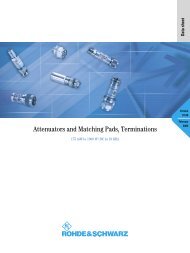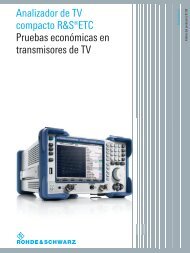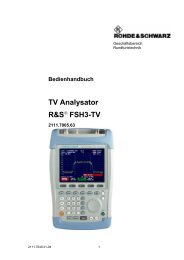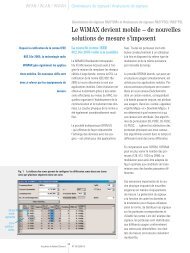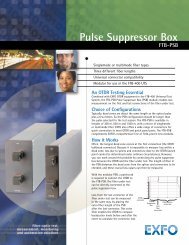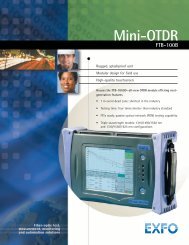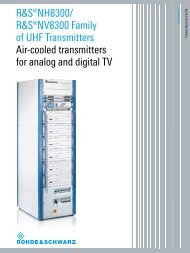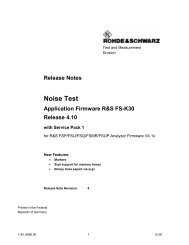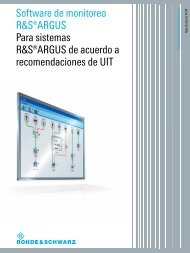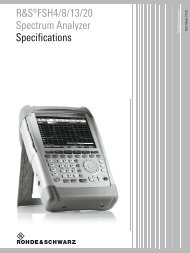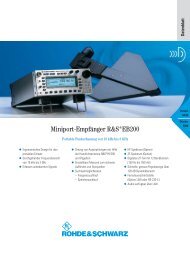- Page 1: R&S Power Viewer PlusSoftware Manua
- Page 6 and 7: R&S Power Viewer PlusContents21.2.1
- Page 8: R&S Power Viewer PlusKey Software F
- Page 12 and 13: R&S Power Viewer PlusKey Software F
- Page 15 and 16: R&S Power Viewer PlusPower Sensor T
- Page 17 and 18: R&S Power Viewer PlusUncertainty Ca
- Page 19 and 20: R&S Power Viewer PlusUncertainty Ca
- Page 21 and 22: R&S Power Viewer PlusSoftware Insta
- Page 23: R&S Power Viewer PlusSoftware Insta
- Page 29 and 30: R&S Power Viewer PlusSoftware Insta
- Page 31 and 32: R&S Power Viewer PlusCommand Line O
- Page 33 and 34: R&S Power Viewer PlusCommand Line O
- Page 35 and 36: R&S Power Viewer PlusConnecting Sen
- Page 37: R&S Power Viewer PlusConnecting Sen
- Page 41 and 42: R&S Power Viewer PlusConfiguring th
- Page 43 and 44: R&S Power Viewer PlusConfiguring th
- Page 45 and 46: R&S Power Viewer PlusSetting the Ap
- Page 47 and 48: R&S Power Viewer PlusFirst Steps11
- Page 49 and 50: R&S Power Viewer PlusFirst Steps11.
- Page 51 and 52: R&S Power Viewer PlusFirst Steps11.
- Page 53 and 54: R&S Power Viewer PlusFirst Steps11.
- Page 55 and 56: R&S Power Viewer PlusFirst Steps11.
- Page 57 and 58: R&S Power Viewer PlusFirst StepsS-P
- Page 59 and 60: R&S Power Viewer PlusHardcopy Featu
- Page 61 and 62: R&S Power Viewer PlusChannel Assign
- Page 63 and 64: R&S Power Viewer PlusContinuous Pow
- Page 65 and 66: R&S Power Viewer PlusContinuous Pow
- Page 67 and 68: R&S Power Viewer PlusContinuous Pow
- Page 69 and 70: R&S Power Viewer PlusContinuous Pow
- Page 71 and 72: R&S Power Viewer PlusTrace Measurem
- Page 73 and 74: R&S Power Viewer PlusTrace Measurem
- Page 75 and 76: R&S Power Viewer PlusTrace Measurem
- Page 77 and 78: R&S Power Viewer PlusTrace Measurem
- Page 79 and 80: R&S Power Viewer PlusTrace Measurem
- Page 81 and 82: R&S Power Viewer PlusTrace Measurem
- Page 83 and 84: R&S Power Viewer PlusTrace Measurem
- Page 85 and 86: R&S Power Viewer PlusTrace Measurem
- Page 87 and 88: R&S Power Viewer PlusTrace Measurem
- Page 89 and 90:
R&S Power Viewer PlusTrace Measurem
- Page 91 and 92:
R&S Power Viewer PlusTrace Measurem
- Page 93 and 94:
R&S Power Viewer PlusTrace Measurem
- Page 95 and 96:
R&S Power Viewer PlusStatisticsSamp
- Page 97 and 98:
R&S Power Viewer PlusStatistics17.3
- Page 99 and 100:
R&S Power Viewer PlusStatisticsIn t
- Page 101 and 102:
R&S Power Viewer PlusStatistics17.5
- Page 103 and 104:
R&S Power Viewer PlusTimeslot ModeN
- Page 105 and 106:
R&S Power Viewer PlusTimeslot Mode1
- Page 107 and 108:
R&S Power Viewer PlusMulti-Channel
- Page 109 and 110:
R&S Power Viewer PlusMulti-Channel
- Page 111 and 112:
R&S Power Viewer PlusScript-Based M
- Page 113 and 114:
R&S Power Viewer PlusScript-Based M
- Page 115 and 116:
R&S Power Viewer PlusScript-Based M
- Page 117 and 118:
R&S Power Viewer PlusScript-Based M
- Page 119 and 120:
R&S Power Viewer PlusScript-Based M
- Page 121 and 122:
R&S Power Viewer PlusScript-Based M
- Page 123 and 124:
R&S Power Viewer PlusData Processin
- Page 125 and 126:
R&S Power Viewer PlusData Processin
- Page 127 and 128:
R&S Power Viewer PlusData Processin
- Page 129 and 130:
R&S Power Viewer PlusData Processin
- Page 131 and 132:
R&S Power Viewer PlusData Processin
- Page 133 and 134:
R&S Power Viewer PlusData Processin
- Page 135 and 136:
R&S Power Viewer PlusData Processin
- Page 137 and 138:
R&S Power Viewer PlusData Processin
- Page 139 and 140:
R&S Power Viewer PlusData Processin
- Page 141 and 142:
R&S Power Viewer PlusData Processin
- Page 143 and 144:
R&S Power Viewer PlusUpdating the S
- Page 145 and 146:
R&S Power Viewer PlusProgramming Gu
- Page 147 and 148:
R&S Power Viewer PlusProgramming Gu
- Page 149 and 150:
R&S Power Viewer PlusProgramming Gu
- Page 151 and 152:
R&S Power Viewer PlusProgramming Gu
- Page 153 and 154:
R&S Power Viewer PlusProgramming Gu
- Page 155 and 156:
R&S Power Viewer PlusProgramming Gu
- Page 157 and 158:
R&S Power Viewer PlusCustomer Suppo
- Page 159 and 160:
R&S Power Viewer PlusLicensesIn add
- Page 161:
R&S Power Viewer PlusLicensesYOU FO