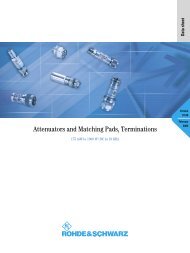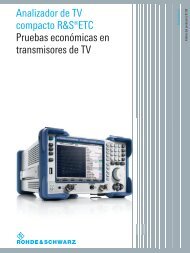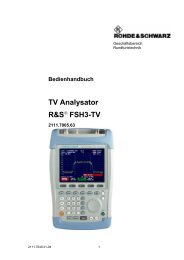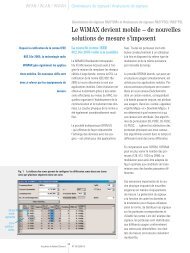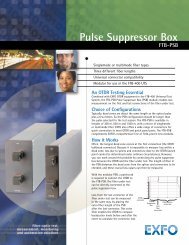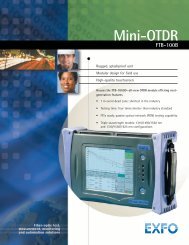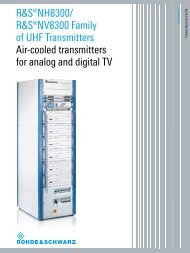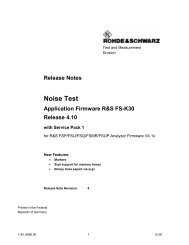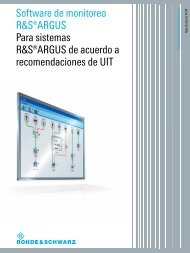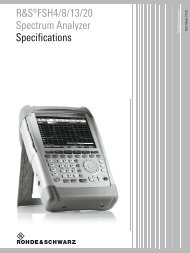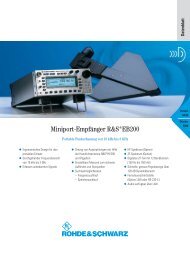R&S®Power Viewer Plus Software Manual - Rohde & Schwarz
R&S®Power Viewer Plus Software Manual - Rohde & Schwarz
R&S®Power Viewer Plus Software Manual - Rohde & Schwarz
Create successful ePaper yourself
Turn your PDF publications into a flip-book with our unique Google optimized e-Paper software.
R&S Power <strong>Viewer</strong> <strong>Plus</strong>First StepsThe zeroing process may take more then 8 seconds to complete andvaries with the sensor model.Generally, it is possible to run the sensor zeroing with a small signal(such as broadband noise) applied to the sensor. This makes it possibleto compensate for this signal in later measurements.Sensor → PropertiesDisplays a panel that contains a set of important sensor properties,such as the frequency and power range, as well as the firmwareversion.Sensor → Query Extended InformationReads all available information from the selected sensor. This menuoption is only available when no measurements are running.Sensor → Run Self TestPerforms a self-test on the selected sensor and returns the results astext message. The detector's noise level is measured as part of thesensor self-test routines. This only works when no RF signal is appliedto the sensor's input while the test is running.Sensor → Scan for SensorsStarts the process of detecting available R&S NR-Z USB sensors.Activating this menu item repopulates the sensor selection control. If nosensor is detected, a sensor simulation function (R&S NRP-Z00) will beavailable.Scanning is also performed automatically when new sensors areconnected to the PC or sensors are removed. The automatic scanningcapabilities are inhibited while measurements are running, and theyresume after all measurements have been stopped.Sensor → Channel AssignmentDisplays a panel that allows the user to assign alias names to eachsensor. This simplifies working with multiple sensors. Alias names areonly valid within Power <strong>Viewer</strong> <strong>Plus</strong>.Sensor → Update FirmwareOpens the sensor firmware update dialog. Please see the firmwareupdate section for detailed information about the update process.<strong>Manual</strong> 50