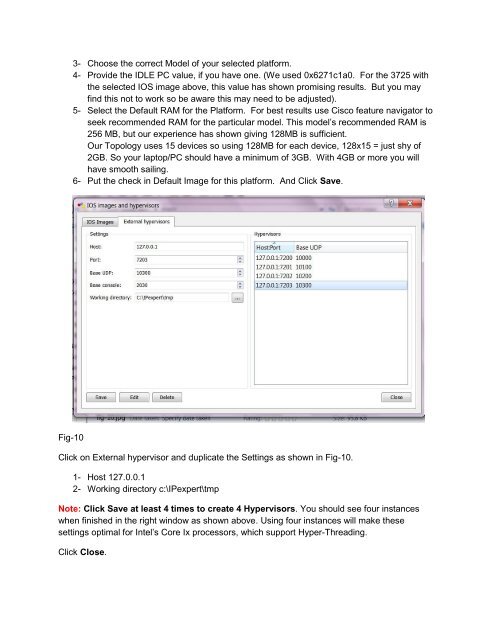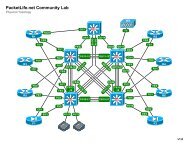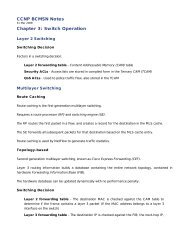GNS3 on Windows 7 the IPexpert Way - CCIE Blog - IPexpert
GNS3 on Windows 7 the IPexpert Way - CCIE Blog - IPexpert
GNS3 on Windows 7 the IPexpert Way - CCIE Blog - IPexpert
- No tags were found...
Create successful ePaper yourself
Turn your PDF publications into a flip-book with our unique Google optimized e-Paper software.
3- Choose <strong>the</strong> correct Model of your selected platform.4- Provide <strong>the</strong> IDLE PC value, if you have <strong>on</strong>e. (We used 0x6271c1a0. For <strong>the</strong> 3725 with<strong>the</strong> selected IOS image above, this value has shown promising results. But you mayfind this not to work so be aware this may need to be adjusted).5- Select <strong>the</strong> Default RAM for <strong>the</strong> Platform. For best results use Cisco feature navigator toseek recommended RAM for <strong>the</strong> particular model. This model’s recommended RAM is256 MB, but our experience has shown giving 128MB is sufficient.Our Topology uses 15 devices so using 128MB for each device, 128x15 = just shy of2GB. So your laptop/PC should have a minimum of 3GB. With 4GB or more you willhave smooth sailing.6- Put <strong>the</strong> check in Default Image for this platform. And Click Save.Fig-10Click <strong>on</strong> External hypervisor and duplicate <strong>the</strong> Settings as shown in Fig-10.1- Host 127.0.0.12- Working directory c:\<strong>IPexpert</strong>\tmpNote: Click Save at least 4 times to create 4 Hypervisors. You should see four instanceswhen finished in <strong>the</strong> right window as shown above. Using four instances will make <strong>the</strong>sesettings optimal for Intel’s Core Ix processors, which support Hyper-Threading.Click Close.