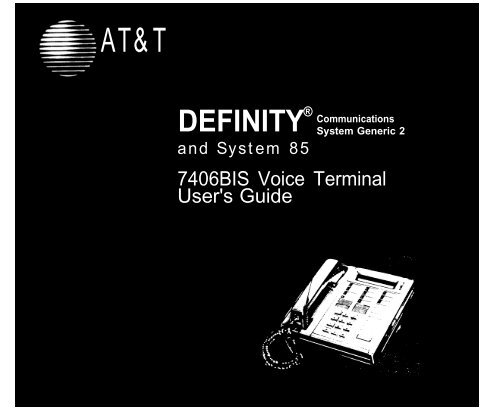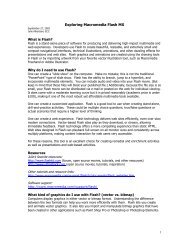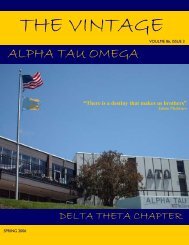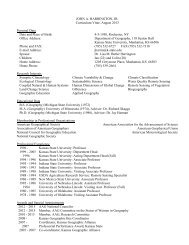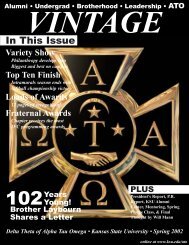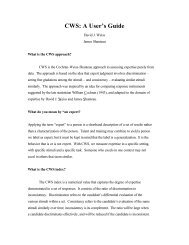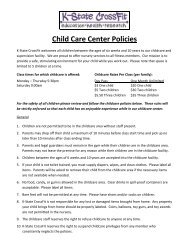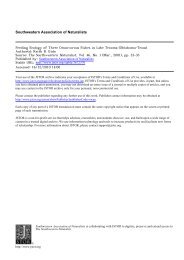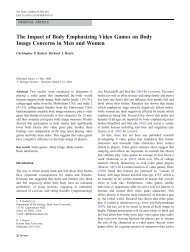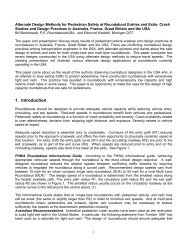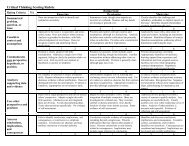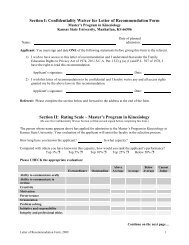Create successful ePaper yourself
Turn your PDF publications into a flip-book with our unique Google optimized e-Paper software.
AT&TDEFINITY ® CommunicationsSystem Generic 2and System 85<strong>7406</strong>BIS Voice TerminalUser's Guide
NOTICEWhile reasonable efforts were made to ensure that the information in this documentwas complete and accurate at the time of printing, AT&T can assume no responsibilityfor any errors. Changes or corrections to the information contained in this documentmay be incorporated into future issues.TO ORDER COPIES OF THIS DOCUMENTContact:AT&T Customer Information Center2855 North Franklin RoadP. O. Box 19901Indianapolis, IN 462191-800-432-6600,In Canada: 1-800-255-1242Order: Document No. 555-104-721Issue 2, April 1990For more information about AT&T documents, see Business Communications SystemsPublications Catalog (555-000-010).HEARING AID COMPATIBILITYThis equipment is compatible with the inductively coupled hearing aids prescribed bythe Federal Communication Commission (FCC).Prepared byAT&T Technical Publications DepartmentDenver, CO 80234©1990 AT&TAll Rights ReservedPrinted in USA
ContentsYour <strong>7406</strong>BIS Voice TerminalA Quick Look at the FeaturesHow to Use the FeaturesVoice FeaturesAbbreviated Dialing (AD)Automatic CallbackBridgingCall CoverageCall Forwarding — Busy/Don’t AnswerCall Forwarding — Follow MeCall ParkCall PickupConferenceDropHoldIntercom (Automatic/Dial)Last Number DialedLeave Word Calling (LWC)1479911121213141516161718181919
MessageMutePriority CallingSelect RingSelf-TestSend All CallsShiftSpeakerSpeakerphoneTerminal Busy IndicationTransferDisplay FeaturesInspectMessage RetrievalNormalTimeTones and Their MeaningsKey Words to KnowQuick-Reference Lists20212122222324242627272828293030313234
Your <strong>7406</strong>BIS Voice TerminalThe <strong>7406</strong>BIS voice terminal is available in two models: one with a display and onewithout a display. The display adds some functionality, but both models are designedso that you can conveniently use the features of the AT&T DEFINITY®Communications System Generic 2 and System 85.The <strong>7406</strong>BIS voice terminal also offers a high-quality, built-in speakerphone. You canuse the speakerphone for placing and answering calls or for using voice featureswithout lifting your handset, and for allowing others to participate in your telephoneconversations.Note: For best sound quality, place your voice terminal flat on your desk or otherworking area.The display-equipped <strong>7406</strong>BIS voice terminal is shown and explained on the followingpages. Both models (with display and without display) have the same button layout.
Call appearances/feature buttonsHandsetDisplaySelect RingbuttonShift buttonDisplay-viewingadjustmentSpeaker buttonMute buttonFeature buttonMessage lightConference buttonDrop buttonVolume control(under voiceterminal)Transfer buttonHold buttonShiftable featurebuttonsSpeaker volumecontrolbuttonsDial PadFigure 1. <strong>7406</strong>BIS Voice Terminal
Starting at the upper left of Figure 1 and continuing clockwise:HandsetCall appearances/feature buttonsDisplaySelect RingbuttonShift buttonDisplay-viewingadjustmentSpeaker buttonFor placing and answering calls. In most cases, you must liftthe handset (go off-hook) before you can use a feature. Alsoknown as the receiver.For handling incoming and outgoing calls (call appearances),labeled with extension numbers. For accessing features(feature buttons), labeled with feature names.For showing information (2-line, 48-character display).For accessing the Select Ring feature.For accessing the top-labeled features on shiftable buttons.For adjusting the viewing angle of the display.For accessing the speaker or the built-in speakerphone andmicrophone combination. Note: Your voice terminal can beset for either the Speaker (listen-only) feature or theSpeakerphone (listen and talk) feature. Check with yourSystem Manager to see how your Speaker button is to beused.
Mute buttonFeature buttonTransfer buttonHold buttonShiftable featurebuttonsSpeaker volumecontrolbuttonDial padVolume control (undervoice terminal)For turning off the microphone of the built-in speakerphoneor the handset so that the caller cannot hear you. Note: Ifyour voice terminal is set for the Speaker (listen only) feature,pressing the Mute button will affect only the handset.For accessing a feature, labeled with a feature name andequipped with a green light.For transferring a call to another voice terminal.For putting a call on hold.For accessing each, two features, labeled with feature names;features on the top of the label are accessed when [ Shift ] isactivated.For adjusting the volume of the speaker or the built-inspeakerphone.For dialing the telephone numbers and accessing features(12-button pad).For adjusting the volume of the tone ringer.
Drop buttonConference buttonMessage lightFor disconnecting from a call or dropping the last partyadded to a conference call.For setting up conference calls.For indicating when a message has been left for you (steadygreen light).The following optional modules are compatible with the <strong>7406</strong>BIS voice terminal:500A Headset Adapter7400B Data ModuleC401A or C401B CallCoverage ModuleD401A <strong>Digital</strong> DisplayModuleProvides a dual-purpose switch that turns on the adapterconnecting the headset to the voice terminal. Pressing theON switch is equivalent to going off-hook with the handset,and pressing the OFF switch is equivalent to going on-hookwith the handset.Provides data capability to the attached DCP voice terminal.It also provides integrated simultaneous voice datacommunications over standard twisted-pair wiring.Provides 20 call appearance/feature buttons to supplementthose on the associated voice terminal. For more informationabout using the features assigned to this module, see theappropriate feature procedures that follow.Provides visual indication of call-related information, timeand date, elapsed time on calls, messages, and abbreviateddialing numbers.
S101A and S201ASpeakerphoneProvides total voice terminal operation without using thehandset. Turning on the speakerphone is equivalent to goingoff-hook when placing or answering a call and turning off thespeakerphone is equivalent to going on-hook. A mute switchis provided to temporarily cut off transmission to the distantcaller.
A Quick Look at the FeaturesHere are brief descriptions of some features, including what each one does and howyou might want to use it. The first features are voice features followed by displayfeatures. You will have the Conference, Drop, Hold, Message, Mute, Select Ring, Self-Test, Shift, and Transfer voice features, and Message Retrieval and Normal displayfeatures. In addition, you may have many of the other features listed here; yourSystem Manager can advise you.Voice FeaturesAbbreviated Dialing (AD) Allows you to store selected telephone numbers as 3 orfewer digits for quick and easy dialing. Each number can be a complete or partialtelephone number, an extension number, or a trunk or feature code. There are 3possible types of lists — personal, group, and system — and you can have a total of 3lists. Numbers on a personal list are programmable by you; numbers on all other listsare programmable only by the System Manager. Use this feature as a timesaver fordialing frequently called, lengthy, or emergency numbers. Note: Check with yourSystem Manager for the types of lists you have and how many of each.Automatic Callback Sends you a special 3-burst ring tone indicating that apreviously busy extension is now available. Use to avoid constant redialing when youwant to speak to someone who is frequently busy on the telephone. Note: You canuse this feature only for extensions, not outside numbers.
Bridging Permits you to answer or join calls to someone else’s extension by pressinga bridged appearance button on your voice terminal. This button can be any callappearance labeled with another user’s primary extension number, as assigned to youby your System Manager. Use to assist in handling calls for a designated coworker.Call Coverage Provides automatic redirection of certain calls to your voice terminalfor answering. (Your System Manager determines which calls will be sent to you.)Use to answer calls for other extensions for whom you provide coverage. CallCoverage can also automatically redirect your calls when your voice terminal is busy,you are out of the office, or you have pressed the Send All Calls button.Call Forwarding — Busy/Don’t Answer Temporarily forwards all your calls toanother extension or to the attendant if your voice terminal is busy or you do notanswer your calls within a preset number of rings. Use when you want your calls tobe forwarded to a telephone number of your choice.Call Forwarding — Follow Me Temporarily forwards all your calls to anotherextension or to an outside number, depending on your system. Use when you wantyour calls to be automatically forwarded to a telephone number of your choice.Call Park Puts a call on hold at your voice terminal, for retrieval at any extension.Use when you need to go elsewhere to get information during a call, or whenever youwant to complete a call from a different location. Also, if the call received is forsomeone else, use it to hold the call until the called party can answer from the nearestavailable voice terminal.
Call Pickup Lets you answer a call at your voice terminal for another extension inyour pickup group. Use when you want to handle a call for a group member who isabsent or otherwise unable to answer. Note: You can use this feature only if you andthe called party have been assigned to the same pickup group by your SystemManager.Conference Allows you to add a third party to a call, so that you can conduct a 3-way conversation. (If you want to conference more than 3 parties, call your attendantfor assistance.) Use to set up time-saving conferences, or to spontaneously include athird party important to a discussion.Drop Disconnects from a call without requiring you to hang up the handset or pressthe switchhook. Can also be used with the Conference feature to disconnect the lastparty added. Use whenever you want to continue using the handset for another actionafter ending a call.Hold Puts a call in a holding state until you can return to it. While a call is on hold,you can place another call, activate another feature, answer a waiting call, or leaveyour voice terminal to do another task. Use when you have a call that you don’t wantto drop, but have to interrupt briefly to do something else.Intercom (Automatic/Dial) Gives you quick access to specified voice terminals. WithAutomatic Intercom, you can call predetermined persons, by pressing a single featurebutton. With Dial Intercom, you can call any member of a predetermined group bypressing a feature button and then dialing the group member’s 2- or 3-digit code.
Last Number Dialed Automatically redials the last number you dialed, either anextension or an outside number. Use to save time in redialing a busy or unanswerednumber. Available with DEFINITY Generic 2 and System 85 R2V4 and some R2V3systems. Check with your System Manager to see if the feature is available in yoursystem.Leave Word Calling (LWC) Leaves a message for another extension to call you back.The called party will be able to dial message center, AUDIX, or a covering user toretrieve a short, standard message that gives your name and extension, the date andtime you called, and the number of times you called. Use any time you want to havesomeone call you back; it will help cut down on repeated call attempts.Message Retrieval Lets you know that a caller has left a message for you when themessage light goes on. You can then follow your System Manager’s local messageretrieval procedures to get your message. See the Message Retrieval proceduresunder the Display Features heading.Mute Allows you to turn off the microphone of the speakerphone or the handset sothat the caller cannot hear you.Priority Calling Allows you to call another extension with a distinctive 3-burst ringto indicate that your call requires immediate attention. Use when you have importantor timely information for someone.Select Ring Allows you to select your own personalized ring from among 8available ringing patterns. Use to distinguish your ring from that of other nearbyvoice terminals.
Self-Testterminal.Allows you to test the operation of the lights and ringer of your voiceSend All Calls Temporarily sends all your calls to the extension of a persondesignated to answer them when you cannot (perhaps a secretary or receptionist). Usewhen you will be away from your desk for awhile, or when you do not want to beinterrupted by telephone calls.Shift Allows you to access the top-labeled features on split-labeled, shiftable buttons,including Select Ring. Use whenever you need to access one of these features.Speaker Allows you to place calls or access other voice features without lifting thehandset. However, in order to speak to the other party, you must lift the handset.Use with features that require listening only, such as on-hook dialing, monitoring calls,on hold, and group listening situations. Note: Your voice terminal has either theSpeaker (listen-only) or the Speakerphone function. Check with the System Manager.Speakerphone Allows you to place calls or access other voice features without liftingthe handset. Use any time you prefer hands-free communication, both speaking andlistening or for group listening. Note: Your voice terminal may be set for the Speaker(listen-only) feature. Check with the System Manager.Terminal Busy Indication Provides a visual indication of the busy (off-hook) or idle(on-hook) status of a specified voice terminal. Use this information when servicingcalls for another person. For example, if you are a secretary servicing yoursupervisor’s calls, use this feature to see whether your supervisor’s extension is busyor idle.
Transfer Transfers a call from your voice terminal to another extension or outsidenumber. Use when your caller needs to speak further with someone else. Note: Callsfrom an outside number to your voice terminal can be transferred only to an extension,not to another outside number.Display FeaturesNote: These features can be used only with a <strong>7406</strong>D05A voice terminal, the <strong>7406</strong>BISvoice terminal with a display.Inspect Shows you call-related information for an incoming call when you arealready active on a call. Use to identify and screen new calls.Message Retrieval Allows you to retrieve messages left for you that have lit yourmessage light. Will also let you retrieve messages for other voice terminals notequipped with a display (if you are authorized as a systemwide message retriever byyour System Manager). Use to quickly and conveniently check messages, even whenyou are already on a call.Normal Identifies current call appearance, calling/called party, and calling/callednumber. Use to see who is calling you and, when placing a call, to verify the numberyou have dialed.Time Shows you the date and time, and with the Elapsed Timer button, allows youto measure elapsed time. Use as a handy calendar and clock, and to keep track of timespent on a call or task.
How to Use the FeaturesMany features are available for use with your <strong>7406</strong>BIS voice terminal. Because noorganization can use all of the available features, each organization must choose thosethat best suit its needs. After the choices have been made, the person within yourorganization who manages your telecommunication system must do any necessaryadministration and label the feature buttons on individual voice terminals. ThisSystem Manager can tell you how to use the features that have been administer foryour particular voice terminal. The procedures that follow give instructions for usingsome of the more frequently used features. Features are listed alphabetically.Special InstructionsThe first time you use these procedures, you will need to customize them for yourself.Your System Manager can supply the information required.●●To the right of each feature name is a box. For each feature that you have, mark a[ ✓ ] in the box if the box is blank. Voice features (Conference, Drop, Hold, Message,Mute, Select Ring, Speakerphone, and Transfer) and display features (MessageRetrieval and Normal) are already marked for you.To use a voice feature you must have the handset off-hook (that is, you must pick up thehandset or turn on the speakerphone, if you have one) unless you are instructed to remainon-hook in the procedures. You can activate and cancel most of the voice features bydialing 2- or 3-digit codes (if they are not already assigned to a button). Write thefeature code numbers in the blanks provided within the procedures. These codesare unique to your system; see your System Manager for the codes or to obtain moreinformation.
●System 85 exists in several versions. In some cases, a feature operates differentlywith one version than it does with another; where this occurs, the proceduresinclude a release (R) and version (V) notation. Be sure to follow the directionscorresponding to the release and version you are using. Ask your System Managerif you do not know the release and version you have.Note: You must press [ Shift ] before you use any of the top-labeled features onshiftable buttons. Also, if you receive an intercept tone (high-pitched, alternating highand low tone) while attempting to operate any feature, you have taken too much timeto complete a step, have made a dialing error, or do not have the feature available toyou. If appropriate, hang up or press [ Drop ], get dial tone, and begin at the first step.ConventionsThe following conventions are used in the procedures:Italic procedure stepsProcedural steps in italic type are steps that you shouldfollow if you do not have a button assigned for thefeature.[ xxxxx ] A box representing a call appearance that is usedexclusively for placing, receiving, or holding calls.
[ Feature ] and[ Feature xxxxx ][ DISPLAY INFORMATION ][feedback tone]Boxes representing buttons that have features assignedto them. The buttons are labeled with the feature name,sometimes followed by an extension number or aperson’s name.A box containing fully capitalized words representsinformation shown on the display.The tone appearing in brackets after a step indicateswhat you hear after successfully performing that step.For more information, see Tones and Their Meanings and Key Words to Know at theend of this guide.Quick-Reference ListsAt the end of this guide is a set of quick-reference lists. Use the lists to record yourfeature and trunk codes, Abbreviated Dialing personal list items, and frequently calledmiscellaneous extensions. Once you have completed the lists, flip to that page asneeded, or make a photocopy and keep it handy.
Voice FeaturesNote: When placing and answering calls or using the voice features, you have theoption of doing so by lifting the handset or by pressing the Speaker button. If yourvoice terminal is set for the Speakerphone feature, pressing the Speaker buttonsimultaneously activates the built-in microphone so that you can place and answer callswithout lifting the handset.Abbreviated Dialing (AD)Note: If you hear the intercept tone while programming,. start over from thebeginning. Abbreviated Dialing buttons must first be assigned by your SystemManager.To program or 1 On a separate sheet of paper, jot down the outsidereprogram an outside numbers, extensions, and feature codes you want tonumber, extension, or program as items on your personal list (see example)feature code into a2 Press [ Program ] (while off-hook)personal listor dial Abbreviated Dialing program code (while off-hook)[confirmation tone]
34567Press [ Personal List ]or dial personal list codeDial desired list item number (for example, 0-9, 01-95,and so on, depending on list size)[dial tone]Dial outside number, extension, or feature code youwant to storePress [ Personal List ]or press [ # ]●●Number is stored[confirmation tone]Repeat steps 3 through 6 if you want to programadditional items on the same listHang up or press [ Drop ] to end programming●If you want to continue programming, begin again atstep 1 to program another personal listNote: Record your personal list items on theAbbreviated Dialing list in the back of this guide; groupand system lists are available from the controller of thelist or from your System Manager.
To place a call using apersonal, group, orsystem list1 Press [ Personal List ] or [ Group List ] or [ System List ] (while off-hook)or dial appropriate Abbreviated Dialing list code (while offhook)● Personal [dial tone]● Group [dial tone]● System [dial tone]2 Dial desired list item (1, 2, 3..., 01, 02...)●Stored number is automatically dialedTo program anAbbreviated Dialing(AD) button1 Press [ Program ] while off-hook)or dial the Abbreviated Dialing program code (while off-hook)[confirmation tone]2 Press selected [ AD xxxxx ]3 Dial the outside number, extension, or feature code youwant to store4 Press [ AD xxxxx ] again [confirmation tone]5 Hang up or press [ Drop ] to end programming
To see number storedon an AbbreviatedDialing (AD) button1 Press selected [ AD xxxxx ] while on-hook●Stored number is shown2 Press [ Normal ] to return to normal display or repeat step1 to see another numberTo place a call using an 1 Press selected [ AD xxxxx ] (while off-hook)Abbreviated Dialing● Call is automatically dialed(AD) button
Automatic CallbackTo automatically place 1 Press [ Auto Callback ] before or during call attemptanother call to an[dial or confirmation tone]extension that isor dial Automatic Callback code before call attemptfrequently busy[dial tone]●If you have an [ Auto Callback ] button, green light goes onuntil callback is completed or canceled2 Hang up (within 7 seconds) or press [ Drop ]●You will receive a 3-burst priority ring when bothyour voice terminal and the called extension are idle3 Lift handset when you hear priority ring[ringback tone]●A call is automatically placed to called extension,which receives regular ringingNote: Only one Automatic Callback call at a time canbe placed, and Automatic Callback is canceled after 20to 40 minutes if the callback call is unanswered.
To cancel Automatic 1 Press [ Auto Callback ] again (while off-hook)Callbackor dial Automatic Callback cancel code (while off-hook)[confirmation tone]●Green light goes off
BridgingTo answer a bridged 1 Press [ xxxxx ] of bridged callcallNote: If your voice terminal has Ringing AppearancePreference, this step is not necessary; you willautomatically be connected to the call when you lift thehandset.2 Pick up handsetTo prevent other 1 Press [ Exclusion xxxxx ] while connected to the callbridged voice terminalsfrom entering a call (onNote: Pressing [ Exclusion xxxxx ] again reactivates bridging.a per-call basis)
Call CoverageTo answer a call for acoworker for whomyou are a coveragepoint1 Press [ xxxxx ] of incoming call when ring begins or greenlight flashesNote: The call is not at your voice terminal until thelight is flashing.To leave a message 1 Press [ Coverage Callback ] while connected to the calltelling a coworker to[confirmation tone]call the original caller’sNote: To leave a message telling a coworker to call you,extensionactivate Leave Word Calling instead.To talk privately with a 1 Press [ Transfer ] or [ Conference ] [dial tone]coworker afteranswering a redirected● Call is temporarily put on holdcall 2 Press [ Consult ] [priority ring to coworker]or dial coworker’s extension[single-burst ring to coworker]
3Note: You can privately discuss call; if coworker is notavailable, press the fluttering [ xxxxx ] to reconnect to call.If your coworker has activated Send All Calls, you mustuse [ Consult ] to reach your coworker.Press [ Transfer ] again to send call to coworker or press[ Conference ] to make it a 3-party call
Call Forwarding — Busy/Don't AnswerTo activate CallForwarding —Busy/Don’t AnswerNote: To find outwhich type of CallForwarding [ Call Forward ]activates, contact yourSystem Manager.1 Press [ Call Forward ] (while off-hook)or dial Call Forwarding — Busy/Don’t Answer code(while off-hook)[dial tone]2 Dial extension where calls will be sent[confirmation tone]Note: If you hear intercept tone, you are attempting toforward your calls to a restricted telephone, a telephonewith Call Forwarding — Follow Me activated, or atelephone in another partition or group (if you are in atenant services environment). See your SystemManager for more information.3 Hang up or press [ Drop ]
To cancel Call 1 Press [ Call Forward ] again (while off-hook)Forwarding —or dial Call Forward cancel code (while off-hook)Busy/Don’t Answer[confirmation tone]2 Hang up●Your calls will ring at your own voice terminal again
Call Forwarding — Follow MeTo temporarily redirectall calls to an extensionor outside number ofyour choiceNote: To find outwhich type of CallForwarding [ Call Forward ]activates, contact yourSystem Manager.1 Press [ Call Forward ] (while off-hook)or dial Call Forwarding — Follow Me code (while off-hook)[dial tone]2 Dial extension or number where calls will be sent[confirmation tone]Note: You may hear a half ring for each call forwardedafter you have activated this feature and hung up.Also, some voice terminals may have restrictions onwhere calls can be forwarded (only on DEFINITYGeneric 2 and System 85 R2V4 and later releases); seeyour System Manager.To cancel Call 1 Press [ Call Forward ] again (while off-hook)Forwarding — Follow or dial Call Forward cancel code (while off-hook)Me[confirmation tone]2 Hang up●Your calls will ring at your own voice terminal again
Call ParkTo park a call (for 1retrieval at anyextension)234567Press [ Transfer ]●Second party is temporarily put on holdPress [ Call Park ]or dial Call Park trunk codeDial the Call Park zone number[dial tone[dial tone[confirmation toneDial an idle answer-back channel number[confirmation tonePress [ Recall ]Press [ Transfer ]Hang up●[ringback toneHeld party is transferred to the answer-back channeland hears ringback tone (or music) while waiting
To retrieve parked call 1 Dial Call Park answer-back code [dial tone]from any extension2 Dial channel number where call was parked[confirmation tone]Note: If you receive intercept tone, parked call hasbeen disconnected or retrieved by another party.
Call PickupTo answer a call to a 1 Press [ Call Pickup ] (while off-hook)member of your pickup or dial Call Pickup code (while off-hook)group when your voiceterminal is idle● You are connected to ringing callTo answer a call to 1 Press [ Hold ]your pickup groupl Present call put on holdwhile on another call2 Press an idle call appearance [dial tone]3 Press [ Call Pickup ]or dial Call Pickup code● Called voice terminal stops ringing●You are connected to ringing callNote: To return to held call after completing presentcall, press fluttering [ xxxxx ].
Conference✓To add a third party to 1 Press [ Conference ] [dial tone]a call● Present call temporarily put on hold and you aregiven a new call appearance2 Dial number of third party and wait for answerNote: You can privately discuss the call with the thirdparty at this time; if no answer or busy, press fluttering[ xxxxx ] to return to the original party.3 Press [ Conference ] again●All parties now connectedTo add a call you’ve 1 Press [ Conference ] [dial tone]put on hold to anothercall you’re connected to2 Press [ xxxxx ] of first call3 Press [ Conference ] again●All parties now connected
To drop a third party 1 Press [ Drop ]●You remain connected to original party
Drop✓To disconnect from a 1 Press [ Drop ]normal call, or to dropthe last party added toa conference call
HoldTo keep a call waiting 1 Press [ Hold ]while you answeranother call, make a● Green light flutterscall, or perform some Note: If you put a conference call on hold, the otherother taskparties remain connected.To answer a new call 1 Press [ Hold ]while active on another● Green light flutters2 Press [ xxxxx ] of incoming call●You are connected to incoming callTo return to a held call 1 Press [ xxxxx ] of held call●You are connected to held callNote: If you are active on a call and you press the[ xxxxx ] of the held call, the active call will be dropped.
Intercom (Automatic/Dial)To make a call to your 1 Press [ Icom Auto xxx ] (while off-hook)predeterminedAutomatic Intercom● Intercom ring is sentpartner[ringback tone]To dial a call to amember of your DialIntercom group1 Press [ Icom Dial xxx ] (while on-hook) [dial tone]2 Dial group member’s 1- or 2-digit code [ringback tone]●Intercom ring is sentTo answer any 1 Pick up handset and press [ Icom ]intercom call● You are connected to callNote: If you are active on another call, first press[ Hold ], then press flashing [ Icom ].
Last Number DialedTo automatically redial 1 Press [ Last Dialed ] (while off-hook)the last number youor dial Lust Number Dialed code (while off-hook)dialed (extension,outside number, or● Number is automatically dialed (up to 20 digits)trunk/feature code)Note: Available with DEFINITY Generic 2 and System85 R2V4 and some R2V3 systems. Check with yourSystem Manager to learn if the feature is available onyour system.Limitations on this feature should be noted. Digitsdialed via Abbreviated Dialing, feature dial codes,authorization codes, and Station Message DetailRecording (SMDR) account codes are NOT retained inmemory and must be redialed for each call.To see the number you 1 Press [ Last Dialed ] (while on-hook)last dialed (you must or dial Last Number Dialed code (while on-hook)have a voice terminalwith a display and you● Last number dialed is shownmust be on-hook)
Leave Word Calling (LWC)To leave a message 1 Press [ LWC ] any time after you complete dialingafter dialing an[confirmation toneextension (when call is● Message light on called voice terminal goes on (if sonot answered, or youequipped)hear a coverage orbusy tone)Note: If reorder tone is heard, message is not stored;Note: You must have atry again.[ LWC ] button.To leave a message 1 Press [ LWC ]without ringing an or dial Leave Word Calling code [dial toneextension2 Dial extension [confirmation tone]●Message light on called voice terminal goes on (if soequipped)3 Hang up or press [ Drop ]
To cancel a Leave 1 Press [ Cancel LWC ] (while off-hook)Word Calling message or dial Leave Word Calling cancel code (while off-hook)(you cannot cancel[dial tone]messages for anAUDIX subscriber)2 Dial extension [confirmation tone]● Message is deletedNote: If reorder tone is heard, message is not deleted;try again.
Message✓To retrieve a message 1 See the Message Retrieval procedures under thewhen your messageDisplay Features headinglight is onorAsk your System Manager for local retrieval methods
Mute✓Note: Use the Mute button in one of the following ways.● If your voice terminal has the Speakerphone feature, use the Mute button to turn offthe microphone associated with the built-in speakerphone or the handset.● If your voice terminal has the Speaker (listen-only) feature, the Mute button turns offonly the handset.This feature has no effect on an external speakerphone.To prevent other party 1 Press [ Mute ]from hearing you● Red light goes on and other party cannot hear you2 When you are ready to resume conversation with otherparty, press [ Mute ] again●Red light goes off and other party can hear you againNote: The Mute feature turns off automatically whenyou hang up, or switch from the speakerphone to thehandset or from the handset to the speakerphone.
Priority CallingTo place a priority call 1 Press [ Priority ] (while off-hook)(3-burst ring)or dial Priority Calling code (while off-hook)[dial tone]2 Dial extensionTo change a regular 1call into a priority call(3-burst ring) when youhear a call-waitingringback tone 2Press [ Priority ]●Called party receives a priority call-waiting tone(3-burst ring)Wait for called party to answerNote: If you still receive a call-waiting ringback tone,wait a few minutes and try again.
Select Ring✓To select a personalized 1 Press [ Shift ] (while on-hook)ring● Green light goes on2 Press [ Select Ring ]●●Green light flashes; current ring pattern plays andrepeats every 4 secondsDisplay shows [ PERSONAL RING #x ] (x is a numberfrom 1 to 8)3 Adjust ringer volume with control on left underside ofvoice terminal, if desired4 Repeat step 2 to cycle through all 8 ring patterns5 Press [ Shift ] again when you hear the desired ringpattern●Your new ring is set; green light goes offNote: If you receive a call, go off-hook, or lose powerduring selection, process is interrupted and you mustbegin again. If you lose power after selection, you willhave to select your ring pattern again.
Self-Test✓To test lights and 1ringer of your voiceterminal23Press [ Shift ]●Green light goes onPress and hold [ Drop ]●●●Ringer soundsAll columns of lights next to buttons above and toright of dial pad go onDisplay is activatedRelease [ Drop ] to end test●Ringer and lights return to pretest stateNote: If ringer or lights do not respond during test,notify your System Manager.
Send All CallsTo send all incoming 1 Press [ Send All Calls ] (while on-hook or off-hook)calls (except priority, or lift handset and dial Send All Calls codeintercom, and personal[confirmation tone]central office calls)Note: You may hear a half ring as each call is sent toimmediately to ancoverage if you have a DEFINITY Generic 2 or Systemassigned extension,85 R2V4.AUDIX, or messagecenter for coverageTo send an assigned 1 Press [ SAC Group ] (while on-hook or off-hook)group of extensions[confirmation tone](except priority,intercom, and personalcentral office calls)immediately to anassigned extension,AUDIX, or messagecenter for coverage
To cancel Send AllCalls or SAC Group1 Press [ Send All Calls ] or [ SAC Group ] again (while on-hook or offhook)or lift handset and dial Send All Calls cancel code[confirmation tone●Your calls ring at your own voice terminal again
Shift✓To use the Shift feature 1 Press [ Shift ] to access any of the top-labeled features onbuttons with split labels●Green light goes on2 Press the split-labeled button whose top feature youwant to useNote: When you press a feature button, the green lightfor [ Shift ] automatically goes off; begin again at step 1to use another top-labeled feature.
SpeakerNote: Your voice terminal is set for either the Speaker (listen-only) or theSpeakerphone (listen and talk) function. Check with your System Manager to seewhich of these two features you can use.Use the following procedures if your voice terminal is set for the Speaker (listen only)feature.To place a call without 1 Press [ Speaker ]lifting the handset, orto use speaker with2 Place call, or access selected featureany feature activity 3 Adjust speaker volume if necessary(such as monitoring a● To raise the volume, press the right half of thecall on which you haveSpeaker Volume control button labeled [ ▲ ]; tobeen put on hold, orlower the volume, press the left half of the Speakerfor group listening)volume control button labeled [ ▼ ]Note: In order for theother party to hearyou, you must speakthrough the handset.●If you have a display, it shows[ SPEAKER L >>>> H ] (there are 8 possible volumesettings)
To mute the 1 Press [ Mute ]microphone associatedwith the handset so the● Red light goes on and other party cannot hear youother party cannot hear 2 Press [ Mute ] again to resume talking to other partyyouthrough handset●Red light goes off and other party can hear you againTo change from 1 Lift handset and talkspeaker to handsetTo change from 1 Hang up handsethandset to speaker2 Press [ Speaker ]
To activate the speaker 1 Press [ Speaker ]while on the handset● The handset will remain active, and the speaker willalso be active. This allows group listening, althoughyou can still only talk through the handset. Do nothang up the handset or the call will be droppedTo turn off speaker and 1 Press [ Speaker ]return to handset only● The speaker turns off (handset remains active)To end a call if only the 1 Press [ Speaker ]speaker is active(handset on-hook)To end a call if both the 1 Hang up handsethandset and speaker● The speaker turns off automaticallyare active
SpeakerphoneNote: If you are uncertain whether your voice terminal is set for Speaker (listen only)or Speakerphone (listen and talk), check with your System Manager.Use the following procedures if your voice terminal is set for Speakerphone (listen andtalk).To place/answer a call 1 Press [ Speaker ]without lifting thehandset, or to use● Green light goes on next to [ Speaker ]speakerphone with any 2 Place or answer call, or access selected featurefeature3 Adjust volume if necessary●To raise the volume, press the right half of theVolume-control button labeled [ ▲ ]; to lower thevolume, press the left half of the Volume-controlbutton labeled [ ▼ ]● Display shows [ SPEAKER L >>>> H ](there are 8 possible volume settings)Note: The Volume-control button does not affect anexternal speakerphone.4 Press [ Speaker ] again to hang up●Green light goes off
To prevent other party 1 Press [ Mute ]from hearing you● Red light goes on and party cannot hear youNote: The Mutefeature can also turn2 Press [ Mute ] again to resume talking to partyoff the microphone ● Red light goes off and other party can hear you againassociated with thehandset.To change fromspeakerphone tohandset1 Lift handset and talk●Green light next to [ Speaker ] goes offTo change from 1 Press [ Speaker ]handset to● Green lights go on next to [ Speaker ]speakerphone2 Hang up handset
Terminal Busy IndicationTo see if the specified 1 Look at the Terminal Busy Indication status lightvoice terminal is busy● The light will be on if the terminal is busy and off ifor idlethe terminal is idle
Transfer✓To send present call to 1another extension oroutside number234Press [ Transfer ]●[dial tone]Present call put on hold and you are given a new callappearanceDial extension or number to which the call is to betransferred[ringback tone]●Remain on the line and announce call if desired; if noanswer or number dialed is busy, return to held callby pressing its call appearancePress [ Transfer ] again●Call is sent to dialed extension or numberHang up or press [ Drop ]
Display FeaturesOn/OffThe display is on when the voice terminal is on and off when the voice terminal is off.Normal ModeIn the normal mode, the display shows call information for the current active callappearance:●●●●You may have as many as 10 call appearances. Beginning with the first button inthe upper left corner of your faceplate and going down, the display identifies thefirst 5 buttons as a through e; the 5 buttons in the second column are identified as fthrough j. When the display shows [ a = ], it represents call information for thefirst call appearance. The next button down would be shown as [ b = ], and so on,continuing through [ j = ] if all 10 of these buttons are used for call appearances.When you dial an extension, that number is shown and then replaced by the calledparty’s name and extension.When a call is received from another extension, the caller’s name is shown (or thecaller’s extension if a name is not administered); when a call is received fromoutside, [ OUTSIDE CALL ] or a trunk identifier is shown.The display remains in normal mode until you activate one of the other displayfeatures. After using any of these features, return to normal mode by pressing[ Normal ].
InspectTo see who’s calling 1 Press [ Inspect ]while on a call● Name and number of caller are shown if fromextension; [ OUTSIDE CALL ] or other trunk source isshown if from outside2 Press [ Normal ] to return to display for present callTo see who’s on holdwhile on a call1 Press [ Inspect ]2 Press [ xxxxx ] of held call●You remain connected to present callTo answer a new call 1 Press [ Normal ] (if not already in normal mode)while on a call● Finish present call or put on hold2 Press [ xxxxx ] of new call
Message Retrieval✓To see your messageswhen your messagelight is on (while onhook,off-hook, or on acall)1 Press [ Message Retrieve ]2 Press [ Next Message ] to see first message (and then for eachfollowing message)To return a call to amessage sender1 Pick up handset or activate speakerphone [dial tone]2 Press [ Return Call ] while any part of message is shownTo erase a message 1 Press [ Delete ] while any part of message is shownTo see a principal’s 1 Select an idle [ xxxxx ] button, or put principal on hold(coworker’s) messages and select an idle [ xxxxx ] button [dial tone](can be during a callwith principal)2 Press [ Covr Msg Retrieve ]3 Dial principal’s extension
Note: You must firstbe designated as asystem-wide messageretriever by yourSystem Manager orprincipal must haveMessage Retrievalcoverage that allows acoverage point toretrieve messages.4 Press [ Next Message ] to see the first message (and then foreach following message)5 Press held [ xxxxx ] to give them their messages, ifappropriateTo return a call for the 1 Press [ Transfer ]principal to thedisplayed extension● Principal is put on hold(while on a call with 2 Press [ Return Call ] while any part of message is shownprincipal)3 Press [ Transfer ]●Principal is connected to callTo erase a message 1 Press [ Delete ] while any part of message is shown
Normal✓To return to normal 1 Press [ Normal ]display after using any● Display will show call information for active calldisplay featureappearance
TimeTo see date and time 1 Press [ Date/Time ]●Display returns to normal mode after a few secondsTo see elapsed time 1(hours, minutes,seconds)2Press [ Timer ]●Green light goes onPress [ Timer ] again to stop timer and clear display●Green light goes off
Tones and Their MeaningsRinging tones are produced by an incoming call. Feedback tones are those that youhear through the handset (receiver) or the speaker, if you have one.Ringing Tones●●●●●1 ring — A call from another extension.2 rings — A call from outside or from the attendant.3 rings — A priority call from another extension, or a call from an AutomaticCallback call that you placed.half ring — A call redirected from your voice terminal to another because Send AllCalls or Call Forwarding — Follow Me is active.intercom ring — A call directed to you by the Intercom feature.Feedback Tones●busy tone — A low-pitched tone repeated 60 times a minute; indicates that thenumber dialed is in use.
●●●●●●●●call-waiting ringback tone — A ringback tone with a lower-pitched signal at theend; indicates that the extension called is busy, but the called party has been given acall-waiting tone.confirmation tone — 3 short bursts of tone; indicates that a feature activation orcancellation has been accepted.coverage tone — 1 long burst of tone; indicates that your call will be sent to anotherextension to be answered by a covering user.dial tone — A continuous tone; indicates that dialing can begin.intercept/time-out tone — An alternating high and low tone; indicates a dialingerror, a denial of the requested service, or a failure to dial within a preset interval(usually 10 seconds) after lifting the handset or dialing the previous digit.recall dial tone — 3 short bursts of tone followed by a steady dial tone; indicatesthat the feature request has been accepted and dialing can begin.reorder tone — A fast-busy tone repeated 120 times a minute; indicates that alltrunks are busy.ringback tone — A low-pitched tone repeated 15 times a minute; indicates that thenumber dialed is being rung.
access codeactivateSee feature code.Key Words to KnowTo begin or turn on the operation of a feature.attendant The person who handles incoming and outgoing calls at the maintelephone console.AUDIX Audio Information Exchange, an optional voice mail and message servicethat provides coverage for calls to you by recording callers’ messages and reportingLeave Word Calling messages.call appearance A button used exclusively to place, receive, or hold calls. It has anassigned extension number and is equipped with a red light and a green light.coverage Automatic redirection of calls from an unanswered voice terminal toanother voice terminal of answering service. Redirection could be to the extension of areceptionist, secretary, coworker, AUDIX, or message center. A person who providescoverage is a covering user.DEFINITY® Communications System Generic 2 The AT&T switch to which youmay be connected. It transmits and receives voice and data signals for allcommunications equipment in your network. (See also System 85.)dial padThe 12 pushbuttons you use to dial a number and access features.extension A dialing number of 3 to 5 digits assigned to each voice terminalconnected to your DEFINITY® Generic 2 or your System 85.featureA special function or service, such as Conference, Hold, and Send All Calls.
feature code A dial code of 1, 2, or 3 digits (4 digits in System 85 R2V4), that you useto activate or cancel the operation of a feature.group list One of the 3 types of Abbreviated Dialing lists; programmable by theSystem Manager or a controller of the list. Contains telephone numbers useful tomembers of a specific group, and stored as 1- or 2-digit list items, depending on thenumber of members in the list.handset The hand-held part of the voice terminal that you pick up, talk into, andlisten from. Also known as the receiver.message retriever A person authorized by the System Manager to retrieve messagesfor other users (coverage message retriever).off-hook When the handset is removed from the cradle (for example, when you liftthe handset to place or answer a call) or speakerphone is ON.on-hookpartyWhen the handset is left on the cradle or speakerphone is OFF.A person who places or answers a call.personal list One of the 3 types of Abbreviated Dialing lists; programmable by theSystem Manager or by you, the user. Contains telephone numbers of your choice, andstores each of them as a 1- or 2-digit list item, depending on the number of membersin the list.
personal list itemOne of the slots on an Abbreviated Dialing personal list.pickup group A group of telephone users who can answer calls for each otherthrough the Call Pickup feature. Group members are determined by the SystemManager and are usually located in the same work area or perform similar jobfunctions.priority call An important or urgent call that sends a special 3-burst ring and doesnot redirect to coverage or forward to designated alternative number.program/reprogram To use your dial pad to assign a telephone number to a personallist item for Abbreviated Dialing. Programming is activated by dialing an access code.retrieve To collect telephone messages using your local retrieval methods. (Also,with Call Park, to resume a call from an extension other than the one where the callwas first placed or received.)ringerThe device that produces the electronic ringing sound in your voice terminal.Ringing Appearance Preference If your voice terminal is assigned RingingAppearance Preference, you will automatically be connected to an incoming call whenyou lift the handset. You do not have to press a call appearance.stored number A telephone number that has been programmed and stored as a 1-,2-, 3-, or 4-digit list item for use with Abbreviated Dialing. It can be a complete orpartial telephone number, an extension number, or a trunk or feature code. Onceprogrammed, a number can be accessed by first dialing the list, then the list itemdigit(s) under which it is stored. If the number is stored on an [ AD xxxxx ] button, thenumber can be accessed by simply pressing that button.
switch The device that makes connections for all voice and data calls for a network,and also contains software for features. Also known as a system, switching system, orPBX (private branch exchange). Your switch is an AT&T DEFINITY®Communications System Generic 2 or an AT&T System 85.System 85 The AT&T switch to which you maybe connected. It transmits andreceives voice and data signals for all communications equipment in your network.(See also DEFINITY® Communications System Generic 2.)system list One of the 3 types of Abbreviated Dialing lists; programmable only bythe System Manager. Contains telephone numbers helpful to all system users.System Manager The person responsible for specifying and managing the operationof features for all the voice and data equipment in your network.trunk A telecommunications channel between your switch and the local or longdistancecalling network or to another switch. Trunks of the same kind connecting tothe same endpoints are assigned to the same trunk group.trunk code A dial code of up to 4 digits in that you dial to access a trunk group toplace an outside call.voice terminal A telephone equipped with an array of specially designed features(for example, administrable buttons) and functional capabilities that distinguish it froma conventional telephone.
Quick-Reference ListsFeature CodesFeatureCodeFeatureCodePersonalGroupSystemProgramAUTOMATIC CALLBACKCancelCALL FORWARDING —BUSY/DON’T ANSWERCancelCALL PARKAnswer BackCALL PICKUPLAST NUMBER DIALEDLEAVE WORD CALLINGCancelPRIORITY CALLINGSEND ALL CALLSCancelCALL FORWARDING—FOLLOW MECancel
Trunk CodesAbbreviated DialingDescriptionCodeItemNo.Personal List 1 Personal List 21234MiscellaneousDescription ExtensionMessageAttendantAUDIX567890
555-104-721Issue 2, April 1990Graphics© 1988 AT&T