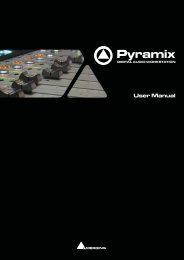Installation Guide - Studio General
Installation Guide - Studio General
Installation Guide - Studio General
Create successful ePaper yourself
Turn your PDF publications into a flip-book with our unique Google optimized e-Paper software.
6.0<strong>Installation</strong> <strong>Guide</strong> : IMPORTANT NOTICE:<strong>Installation</strong> <strong>Guide</strong>IMPORTANT NOTICE:Please read the following information very carefully before attempting any installation. Failure to complywith the precise instructions may result in damage to your Merging hardware. Please read this entire sectionof the manual carefully before installation.STATIC DANGER NOTICE:Please note that the Mykerinos and Mykerinos-X boards contain delicate electronic components that canbe damaged or even destroyed when exposed to static electricity. Take all necessary precautions not todischarge static electricity when touching any of the Mykerinos components.INFORMATION FOR THE USER:Mykerinos, Mykerinos-X and their daughter cards comply with the following specifications:EMC EmissionsEN 55022 : 1994 /A1 : 1995 /A2 : 1997 Class A ITE emissions requirements (EU)FCC 47 CFR Part 15 Class A emissions requirements (USA)EMC ImmunityEN 50082-1: 1992 EMC residential, commercial and light industrial generic immunity standard.FCC NoticeThis product has been tested and found to comply with the limits for a Class A digital device, pursuant toPart 15 of the FCC rules. Operation is subject to the following two conditions: (1) This device may notcause harmful interference, and (2) This device must accept any interference received, including interferencethat may cause undesired operation.These limits are designed for providing reasonable protection against harmful interference in a residentialinstallation. This equipment generates, uses and can radiate radio frequency energy and, if not installedand used in accordance with the instructions contained in this manual, may cause harmful interference toradio and television communications. However,there is no guarantee that interference will not occur in a particular installation.Note: Connecting this device to peripheral devices that do not comply with CLASS Arequirements or using an unshielded peripheral data cable could also result in harmfulinterference to radio or television reception. The user is cautioned that any changes ormodifications not expressly approved by the party responsible for compliance could voidthe user’s authority to operate this equipment. To ensure that the use of this product doesnot contribute to interference, it is necessary to use shielded I/O cables.<strong>Installation</strong> <strong>Guide</strong> 3
6.0<strong>Installation</strong> <strong>Guide</strong> : ContentsContentsIMPORTANT NOTICE: 3STATIC DANGER NOTICE: 3INFORMATION FOR THE USER: 3Hardware Warranty Information 4Contents 5Introduction 8Thank you! 8Scope 8System Requirements 8Pyramix V6 Mykerinos Systems 9Pyramix MassCore Systems 10PC Setup 11Display Settings 11Power Management 11Other Applications 11Video and Pyramix on one PC 11Recommended options 11Hardware <strong>Installation</strong> 12Mykerinos Card <strong>Installation</strong> 12Pyramix Software <strong>Installation</strong> 13Driver Signing 13Running the Installer 13Pyramix Software Registration 14MassCore <strong>Installation</strong> 17Conditions 17MassCore <strong>Installation</strong> 17First launch 19Troubleshooting 19Contacting Merging 20International Office: 20<strong>Installation</strong> <strong>Guide</strong> : Contents5
6.0<strong>Installation</strong> <strong>Guide</strong> : ContentsUK: 20USA: 20Index 21<strong>Installation</strong> <strong>Guide</strong> : Contents 1 - 6
6.0<strong>Installation</strong> <strong>Guide</strong> :<strong>Installation</strong> <strong>Guide</strong>Document: Pyramix <strong>Installation</strong> <strong>Guide</strong> V6-06Date: 16-January-2008<strong>Installation</strong> <strong>Guide</strong>7
6.0<strong>Installation</strong> <strong>Guide</strong> : IntroductionIntroductionThank you!Congratulations on your purchase of Pyramix Virtual <strong>Studio</strong>. More than just a product, this is a gateway tothe future of sound recording, editing, mixing and mastering. You have joined a worldwide community ofusers who have already discovered the Pyramix advantage.Note: IMPORTANT! - The first thing you need to do is register your software toacquire your Pyramix key(s) and to be included in our user support list.Please also subscribe to the User Forum at:http://www.merging.com/forum/ScopeThis document is intended to get you up and running with Pyramix and Pyramix MassCore as quickly aspossible. For more detailed information about the Mykerinos and Mykerinos X hardware and the Pyramixsoftware please see their specific <strong>Guide</strong>s.If you have purchased Pyramix Virtual <strong>Studio</strong> as an integrated (Turnkey) system, the installation informationin this guide will be redundant, since these systems come with all hardware and software pre-installed.If you are configuring your own system, please refer to the following instructions.System RequirementsWintel platforms tend to increase in number of cores, speed and performance at a tremendous rate. Newand faster processors are released almost on a monthly basis.The following is the current hardware recommendation for Pyramix V6 and MassCore systems as at the3rd of December, 2007.We maintain a list of up to date PC configurations in the Support Section of our website at:http://www.merging.com<strong>Installation</strong> <strong>Guide</strong> 8
6.0<strong>Installation</strong> <strong>Guide</strong> : System RequirementsPyramix V6 Mykerinos Systems• CPU: The Intel Core 2 Duo (E6550 or higher) series CPU is the minimum recommended processorfor Pyramix version 6.0 systems.• Mother Board: The Intel DP35DP with the P35 chipset is the current recommended and certifiedboard.Note: Avoid any Intel X5000 chipset series motherboards, present in some Intel Macs,certain Dell machines as well as various off-the-shelf motherboards.Two additional possible but currently un-certified motherboards are the ASUS P5E WS Professional andthe Foxconn X38 both offering PCI legacy and PCIe slots for use with both Mykerinos MB1-5 PCI DSPboards as well as Mykerinos X-30/X-50 PCIe boards. Any system built on one of these boards shouldinclude a Core2 processor and at least 1GB of DDR2 series RAM (Minimum 2GB for Windows Vista.• RAM: minimum 1GB RAM under Windows XP. Minimum 2GB under Windows VistaNote: DDR RAM DIMMs should always be installed in matched pairs. I.e. same manufacturer,same size and same series. Also, take note of the motherboard manufacturers recommendations.Reputable memory manufacturers will also be able to advise oncompatible memory.• OS: We recommend and certify Pyramix Version 6 under Windows XP SP2 Professional andWindows Vista Business.Note: Although not certified, Pyramix has also been observed to work under the Home editionsof XP SP2 and Vista without any known edition related issues to date.Note: NEVER attempt to install Pyramix on Windows NT Server)• Graphics Card: The recommended graphics cards are the ATI Radion series of PCIe graphicscards from the X1550 fanless series (and higher) or the Matrox Parhelia dual head series.Note: When using the Parhelia graphics cards make sure you have updated to the latestbios version since a known CONFLICT exists with older Parhelia bios versions and PyramixVersion 6.Other Components• Sufficient HD space and speed for your audio media files. The speed and amount of disk spacerequired depends on sample rate, wordlength, number of tracks and length of program material.• A typical SATA drive is sufficient for 48 tracks at 48 kHz. Higher track-counts and/or higher samplingrates will require multiple drives configured in Raid 0 or Raid 5• We recommend disks should be formatted as NTFS volumes• CD-ROM drive or better (since Pyramix software is delivered on a CD)• SXGA 17" monitor or better. Multiple 19” monitors highly recommended• 3 button mouse<strong>Installation</strong> <strong>Guide</strong> 9
6.0<strong>Installation</strong> <strong>Guide</strong> : System RequirementsPyramix MassCore Systems• CPU: For MassCore systems the currently recommended processor for best performance is theIntel Core2 Quad Q6600 CPU.• Mother Board: The Intel DP35DP with the P35 chipset is the current recommended and certifiedboard.Note: Avoid any Intel X5000 chipset series motherboards, present in some Intel Macs,certain Dell machines as well as various off-the-shelf motherboards.• 1 or more available PCIe x1 slots for Mykerinos PCI Express based systems• RAM: Minumum 2GB RAMNote: DDR RAM DIMMs should always be installed in matched pairs. I.e. same manufacturer,same size and same series. Also, take note of the motherboard manufacturers recommendations.Reputable memory manufacturers will also be able to advise oncompatible memory.• OS: We recommend and certify Pyramix Version 6 under Windows XP SP2 Professional andWindows Vista Business.Note: Although not certified, Pyramix with MassCore has also been observed to workunder the Home editions of XP SP2 and Vista without any known edition related issues todate.Other Components• Sufficient HD space and speed for your audio media files. The speed and amount of disk spacerequired depends on sample rate, wordlength, number of tracks and length of program material.• A typical SATA drive is sufficient for 48 tracks at 48 kHz. Higher track-counts and/or higher samplingrates will require multiple drives configured in Raid 0 or Raid 5• We recommend disks should be formatted as NTFS volumes• CD-ROM drive or better (since Pyramix software is delivered on a CD)• SXGA 17" monitor or better. Multiple 19” monitors highly recommended• 3 button mouse<strong>Installation</strong> <strong>Guide</strong> 10
6.0<strong>Installation</strong> <strong>Guide</strong> : PC SetupPC SetupDisplay SettingsPyramix requires a minimum display resolution of 1024x768 in 256 colors which MUST be set to smallfonts mode.Power ManagementN.B. As with other Digital Audio Workstations and Non-Linear Editors, we recommend setting the PCto an Always On Power management scheme. (In Windows XP: Start > Settings > Control Paneldouble-click Power Options. Choose Always On from the Power Schemes drop down list.) Thisallows the monitor to be turned off by the system but disables hard-disk spin down and Standby.The Mykerinos and Mykerinos-X cards are not designed to support Standby modesOther ApplicationsLike all Digital Audio Workstations, Pyramix works best when there are no other unnecessary applicationsor services running.Video and Pyramix on one PCTo ensure a very smooth system, (especially for seeking) when playing video with Pyramix on thesame computer, we recommend a dual or quad core Processor PC with one or two CPUs, a dedicatedhard drive for the video and Windows XP Pro.Recommended optionsInternet Connection (this will allow you to upgrade the software easily by connecting to our Web site,and to communicate queries or suggestions to Merging by Email).PCI MIDI Interface card (where none is fitted to the motherboard) or Sound Card with Midi interface orUSB MIDI driver (where appropriate) for customers wishing to use Pyramix MIDI functions, for exampleto interface Pyramix with an external Midi remote controller such as:• J.L. Cooper MCS-series• Raditek SAC-2k• Mackie Controlor external digital mixer such as:• Sony DMX-R100• Yamaha DM-2000• Yamaha DM-1000• Yamaha 02R-96<strong>Installation</strong> <strong>Guide</strong> 11
6.0<strong>Installation</strong> <strong>Guide</strong> : Pyramix Software RegistrationWARNING: Certain computers do not properly shut down despite the reboot command issued by theinstaller but only perform a log off. In this case, please activate a full shut down manually.Pyramix Software RegistrationThe Pyramix Virtual <strong>Studio</strong> software and its various software options are protected by an authorizationkey mechanism which uses a unique registration key number generated by Merging Technologies. Basedon purchased software components, this key is unique to your Mykerinos board serial number, your CompanyName and your User name. Once you have registered your software you will be provided with thisKey or Keys (depending on the chosen options).In a multi-board system only one key is required for all connected boards. The master board validates theothers.If you did not receive this key, have lost it or would like to change the user and/or company name, pleasecontact your Merging Sales Partner with your Mykerinos serial #, your User Name, your Company Nameand the list of purchased software components. Usually, a key can be issued within one business day, afterthe verification of your personal data has been completed.Entering your Key(s)After the Pyramix installation process you will be prompted to enter your Authorization Key. If you clickYes the MT Security Settings dialog will be launched automatically, allowing the Key or Keys to beentered immediately. If you choose not to enter your Key at this point you can do so later by choosing oneof the following procedures:1. Double-click the file YourPersonalKeyXXXXX.mtk. This is attached to the email containing yourKey(s).2. Open the MT Security Settings Control Panel(Windows Task Bar Start > Control Panel > MT Security Settings),click the Import Key button and browse for your Key file calledYourPersonalKeyXXXXX.mtk3. Open the MT Security Settings Control Panel (as above), in the Registration section select theboard number corresponding to the serial number for your Keys or HASP Key for a dongle, click theEnter Key button and type your User Name, Company Name and Key then click OK. Repeat this stepfor each Keys listed in the email.Changing or re-entering a KeyShould you need to subsequently change or re-enter a Key, follow the appropriate option above.The key system is "smart". Only one key or set of keys is required regardless of the number of boards in asystem. Any card can hold this key set as the authorization is processed based on a "Logical OR" of allkeys present on any and all Mykerinos boards. Of course this Logical OR will only process keys with identicalUser Name and Company Name to the one entered in the key enabling window.Evaluation ModeIf Pyramix is started without a valid registration key, the software will recognize that no valid key is availableand will start in “evaluation” mode, which only allows for basic operation of the software.<strong>Installation</strong> <strong>Guide</strong> 14
6.0<strong>Installation</strong> <strong>Guide</strong> : Pyramix Software RegistrationTo enter the key (please first quit Pyramix, if already started) you have to open the MT Security Settingsapplication, accessible from the Windows menu:Open Windows Control Panel and then the MT Security Settings window.Click onto the New Key button to display the Pyramix authorization dialog.Pyramix authorization dialogWithin this dialog you have to enter your name, your company name and the authorization key. Pleaseenter all information exactly as printed on the Registration information that came with your system. If you donot enter a valid key or misspell the user or company name, the OK button will remain grayed out.If your key is recognized to be a valid key, the OK button will light. Hit the OK button and begin to enjoy thefull capabilities of your Pyramix system.<strong>Installation</strong> <strong>Guide</strong> 15
6.0<strong>Installation</strong> <strong>Guide</strong> : Pyramix Software RegistrationAt any time you can check the serial number of your Mykerinos card(s) in Settings > All Settings > Hardware> I/O Interfaces and the software options enabled in your system in the Settings > All Settings >Application > Keys page.<strong>General</strong> Settings, Keys Tab pane<strong>Installation</strong> <strong>Guide</strong> 16
6.0<strong>Installation</strong> <strong>Guide</strong> : MassCore <strong>Installation</strong>MassCore <strong>Installation</strong>Conditions• You MUST be logged in as an Administrator to install MassCoreNote: You do not need to be logged in as an Administrator to RUN Pyramix withMassCore, just to install it.• You must have at least one Mykerinos board in your system.• You must have a MassCore Key in order to proceed with the installation. Please provide yourMykerinos serial number to Peter Weberpweber@merging.comMassCore <strong>Installation</strong>1. Install V6.0 Pyramix.exe2. Restart your system after the Pyramix install3. Enter Your Key(s) in MT Security Panel (make sure you have a valid MassCore key)4. In the MT Security Panel select the MassCore Tab5. Press the Install MassCore RunTime button (will only be enabled if the MassCore Base Key ispresent)VS3 merging Technologies Security Settings dialog<strong>Installation</strong> <strong>Guide</strong> 17
6.0<strong>Installation</strong> <strong>Guide</strong> : MassCore <strong>Installation</strong>6. Restart System after install7. Launch the VS3 Control Panel8. In the Platform section select "MassCore"9. We recommend by default the use of Low latency mode (Ultra low latency & Extra low latency areavailable only for Mykerinos-X users)VS3 Merging Technologies Virtual <strong>Studio</strong>s Settings dialog<strong>Installation</strong> <strong>Guide</strong> 18
6.0<strong>Installation</strong> <strong>Guide</strong> : First launchFirst launchImportant! After installation has been completed, please reboot the PC before attempting tolaunch Pyramix Virtual <strong>Studio</strong>. Then open the VS3 control panel application.Start > Programs > Pyramix > VS3 control panelThe default Tab Pane is Configuration.For Pyramix systems with a single Mykerinos board:Leave all default selections as they are, making sure the On Bus checkbox for your Mykerinos card isindeed checked then save and exit the VS3 control panel application.For Pyramix systems with a multiboard configuration:• Make sure there is a check mark in the On Bus boxes for each board installed.• Check that the Application combo box is showing Pyramix. If not, select Pyramix from the list.• Select XDTDM from the Buses Mode combo box• Select which board is to provide an external Video/TC reference with the radio buttons next to theboard icons.• For now, leave the default DSP Allocation settings as they are.• When the VS3 panel Do you want to save routing? dialog box appears, click on OK• the VS3 control panel will closeDouble-click on the Pyramix Virtual <strong>Studio</strong> desktop icon to launch Pyramix. The User Manual andQuick Start <strong>Guide</strong> are available from within Pyramix and may be accessed via the Help menu or bypressing F1, or online at merging.comTroubleshootingPlease visit regularly:www.merging.comfor the latest Troubleshooting <strong>Guide</strong> and FAQ sections.<strong>Installation</strong> <strong>Guide</strong> 19
6.0<strong>Installation</strong> <strong>Guide</strong> : Contacting MergingContacting MergingInternational Office:Merging Technologies S.A.Le VerneyCH-1070 PuidouxSwitzerlandPhone: +41 21 946 0444Fax: +41 21 946 0445UK:USA:Merging UKSt Clare House, St Clare Business ParkHolly Road, Hampton HillMiddx UKTW12 1QQPhone: +44 (0) 20 894 16547Fax: +44 (0) 870 1231747Merging USA (Independent Audio)43 Deerfield RoadPortland,ME 04101-1805United States of AmericaPhone: +1 (207) 773 2424Fax: +1 (207) 773 2422For all documentation inquiries or suggestions for improvement:http://www.merging.com<strong>Installation</strong> <strong>Guide</strong> 20
6.0IndexCCE Notice 4Changing or re-entering a Key 14Contacting Merging 20DDigital mixers 11Display Settings 11Do you want to save routing? 19Driver Signing 13DUAL 12EEMC Emissions 3EMC Immunity 3Entering Keys 14FFCC Notice 3First launchMulti-board system 19Single board system 19HHardware <strong>Installation</strong> 12Hardware Warranty Information 4IImport Key 14INFORMATION FOR THE USER 3Inserting the Mykerinos Audio Board 12Introduction 8MMassCore Systems 10MIDI 11Midi remote controllers 11MT Security Settings 14Multi-board <strong>Installation</strong> 12Mykerinos Card <strong>Installation</strong> 12Mykerinos serial number 16Mykerinos Systems 9OOther Applications 11PPC Setup 11Power Management 11Power Schemes 11RRecommended options 11Ssmall fonts 11Software <strong>Installation</strong> 13Software Registration 14STATIC DANGER 12STATIC DANGER NOTICE 3System Requirements 8TThank you 8Troubleshooting 19VVideo and Pyramix on one PC 11VS3 control panel 19YYourPersonalKey 1421