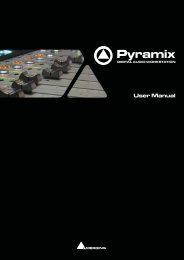Pyramix 6.1 Installation Guide - Merging Technologies
Pyramix 6.1 Installation Guide - Merging Technologies
Pyramix 6.1 Installation Guide - Merging Technologies
Create successful ePaper yourself
Turn your PDF publications into a flip-book with our unique Google optimized e-Paper software.
<strong>Installation</strong> <strong>Guide</strong>
<strong>Pyramix</strong> <strong>Installation</strong> <strong>Guide</strong> V6.x - 1.519th -August-2009www.merging.com/<strong>Pyramix</strong>
No part of this documentation may be reproduced in any form whatsoever or be stored in any data retrieval system without prior written permissionof the copyright owners.This documentation is supplied on an as-is basis. Information contained within this documentation is subject to change at any time without noticeand must not be relied upon.All company and product names are or Registered Trademarks ® of their respective owners.<strong>Merging</strong> <strong>Technologies</strong> makes no warranties express or implied regarding this software, its quality, performance, merchantability or fitness for aparticular purpose. The software is supplied “as is” you, the purchaser, are assuming the entire risk of the results of using this <strong>Merging</strong> <strong>Technologies</strong>software.<strong>Merging</strong> <strong>Technologies</strong> manufacturers importers or dealers shall not be liable for any incidental damages including personal injury or any otherdamages caused by improper use or operation of the hardware or software.In no circumstances will <strong>Merging</strong> <strong>Technologies</strong>, its owners, directors, officers, employees or agents be liable to you for any consequential, incidentalor indirect loss or damages including loss of time, loss of business, loss of profits, loss of data or similar resulting from the use of or inability to usethe <strong>Merging</strong> <strong>Technologies</strong> hardware and or software or for any defect in the hardware software or documentation.© Copyright <strong>Merging</strong> <strong>Technologies</strong> Inc. 2009. All rights reservedwww.merging.com/<strong>Pyramix</strong>
Contents1 Introduction_________________________________________________________________________ 6Thank you!....................................................................................................................................................................................................6Scope............................................................................................................................................................................................................6System Requirements.................................................................................................................................................................................62 Lost or stolen <strong>Merging</strong> Security Keys_ ___________________________________________________ 7(Sentinel / HASP USB Dongles)..................................................................................................................................................................73 <strong>Pyramix</strong> Overview____________________________________________________________________ 7<strong>Pyramix</strong> Versions.........................................................................................................................................................................................7Items included with <strong>Pyramix</strong>:.....................................................................................................................................................................8Options.........................................................................................................................................................................................................84 Computer Specifications for <strong>Pyramix</strong>_ ___________________________________________________ 95 Installing <strong>Pyramix</strong>____________________________________________________________________ 9<strong>Installation</strong> Overview:..................................................................................................................................................................................95.1 PC Setup__________________________________________________________________________ 9Media drives.................................................................................................................................................................................................9Display Settings:..........................................................................................................................................................................................9Power Management:..................................................................................................................................................................................10www.merging.com/<strong>Pyramix</strong>
5.2 <strong>Pyramix</strong> Software <strong>Installation</strong>_ _______________________________________________________ 105.3 Authorization System_______________________________________________________________ 11Changing or re-entering a Key.................................................................................................................................................................11Evaluation Mode........................................................................................................................................................................................12<strong>Pyramix</strong> Software Registration.................................................................................................................................................................12Checking Installed Options......................................................................................................................................................................125.4 MassCore <strong>Installation</strong>_____________________________________________________________ 13Conditions..................................................................................................................................................................................................13MassCore <strong>Installation</strong>............................................................................................................................................................................13MassCore and Networks...........................................................................................................................................................................146 First launch_________________________________________________________________________ 157 FAQ and Troubleshooting_____________________________________________________________ 168 Contacting <strong>Merging</strong>__________________________________________________________________ 16International Office:...................................................................................................................................................................................16UK:...............................................................................................................................................................................................................16USA:............................................................................................................................................................................................................17www.merging.com/<strong>Pyramix</strong>
1 IntroductionThank you!Congratulations on your purchase of the <strong>Pyramix</strong> Digital Audio Workstation.<strong>Pyramix</strong> is a high-end Digital Audio Workstation (DAW) with the tools you need to record, edit and mix audio for any number of applicationsincluding music, broadcast, games and film.IMPORTANT! - The first thing you need to do is register your software to acquire your <strong>Pyramix</strong> key(s) and to be included in our user supportlist. Please register at:http://www.merging.com/register/Please also subscribe to the User Forum at:Scopehttp://www.merging.com/forum/This document is intended to get you up and running with <strong>Pyramix</strong> and as quickly as possible. For more detailed information about <strong>Pyramix</strong>,<strong>Pyramix</strong> and VCube please see the PDF User <strong>Guide</strong>s which are installed with the software.If you have purchased <strong>Pyramix</strong> as an integrated (Turnkey) system, the installation information in this guide will be redundant, sincethese systems come with all hardware and software pre-installed. If you are configuring your own system, please refer to the followinginstructions.System RequirementsWintel platforms tend to increase in number of cores, speed and performance at a tremendous rate. New and faster processors arereleased almost on a monthly basis.We maintain a list of up to date PC configurations in the Support Section of our website at:http://www.merging.com/pmxcompatibility/www.merging.com/<strong>Pyramix</strong>
2 Lost or stolen <strong>Merging</strong> Security Keys(Sentinel / HASP USB Dongles)The <strong>Merging</strong> USB Key carries all the value of your <strong>Merging</strong> software and the software license authorization to use it. Please ensure you donot lose the USB key as <strong>Merging</strong> <strong>Technologies</strong> cannot be held responsible if this is lost or stolen.If your USB key is stolen or lost then please make a claim on your insurance in the usual way just as you would for any other item you own.<strong>Merging</strong> will be happy to confirm the details and value of the software license and USB key to your insurance company. If your USB key islost or stolen and a different user should attempt to register for this key, <strong>Merging</strong> will notify you and the authorities in your country that anattempt has been made to register this stolen item.If your USB key should become defective or is broken, please ensure this key is returned to <strong>Merging</strong> after requesting an RMA (ReturnMerchandise Authorization). Only after the receipt of this key in the <strong>Merging</strong> offices will it be determined if it may be exchanged underwarranty free-of-charge, or if the damage is out of the warranty scope, in which case only a modest fee to replace it with a new key will becharged (and not the entire value of the software).3 <strong>Pyramix</strong> Overview<strong>Pyramix</strong> Virtual Studio is a powerful and flexible Digital Audio Workstation (DAW) integrating hard disk recordingand editing, digital audio mixing, effects processing, machine control, video, and CD-R mastering.<strong>Pyramix</strong> VersionsYour <strong>Pyramix</strong> Virtual Studio will have been supplied in one of three forms:<strong>Pyramix</strong> Native, <strong>Pyramix</strong> Card and Software Set or <strong>Pyramix</strong> Turnkey.<strong>Pyramix</strong> Turnkey systems are complete, ready to go, rack-mounted PCs with the <strong>Pyramix</strong> Card and Software Setalready installed and properly configured at the <strong>Merging</strong> <strong>Technologies</strong> factory. As such, no user installation orconfiguration is needed. You can connect audio sources and destinations (and sync and TimeCode if appropriate)and launch and run <strong>Pyramix</strong> immediately.<strong>Pyramix</strong> Card and Software Set consists of the Mykerinos hardware and the <strong>Pyramix</strong> software ONLY. You mustprovide an appropriate computer platform and software environment in which to install the board and software,www.merging.com/<strong>Pyramix</strong>
and install these yourself. <strong>Guide</strong>lines for an appropriate <strong>Pyramix</strong> system environment can be found in the followingsection.<strong>Pyramix</strong> Native comes with software and USB Security Key only. You must provide an appropriatecomputer platform and software environment, and install these yourself. <strong>Guide</strong>lines for an appropriate <strong>Pyramix</strong> system environment canbe found in the following section.Future Expansion is of course, possible, whether you start with Turnkey or a Card and Software Set.Items included with <strong>Pyramix</strong>:<strong>Installation</strong> Media with Ovation, <strong>Pyramix</strong>, VCube and Virtual Transport software.Sentinel or HASP USB security dongle. The security dongle authorizes both the <strong>Pyramix</strong> application and any optional features.This <strong>Installation</strong> <strong>Guide</strong>OptionsHardware••••SoftwareMykerinos Audio processing board(s) with a wide variety of optional I/O daughterboardsSync Board provided with dedicated breakout cable. Enables RS-422, LTC, MIDI and Bi-Phase (option) to control or tobe controlled by <strong>Pyramix</strong>GP I/OAJA Video card (for systems including both <strong>Pyramix</strong> and VCube and for Ovation Platinum)•A wide variety of software options enabling specific functionalities, plug-ins etc. is available. Please consult your <strong>Merging</strong><strong>Technologies</strong> Sales Partner for full details.www.merging.com/<strong>Pyramix</strong>
4 Computer Specifications for <strong>Pyramix</strong>We maintain a list of up to date PC configurations in the Support Section of our website at:http://www.merging.com/pmxcompatibility/5 Installing <strong>Pyramix</strong><strong>Installation</strong> Overview:Note: If you have purchased hardware options such as Mykerinos, the Sync Board and or an AJA video card for a “PyraCube” system,please install this first following the instructions in the accompanying documentation.The <strong>Pyramix</strong> software uses an automated installer wizard which will install all necessary prerequisites. We use a unified installer packagecontaining the current versions of <strong>Pyramix</strong>, VCube and Ovation. The initial installer screen offers the choice of <strong>Pyramix</strong>, VCube and Ovation.Choosing Ovation will also install <strong>Pyramix</strong>.You may exclude the installation of any of the individual components in the wizard, if the device in question is not present on your machineor if you do not intend to use an item, by un-ticking the tick boxes next to the items listed in the wizard.Note: The security dongle must be in place and the security keys entered before attempting to launch VCube5.1 PC SetupWindows XP SP2/SP3 or Vista business SP2 (32-bit version) is requiredMedia drivesMedia hard disk drives should be 7200 rpm 24/7 types formatted with 64kB sectors. For high track-count/high resolution audio projects andor multiple high definition video streams RAID systems may be required. Please contact your <strong>Merging</strong> Sales Partner for more information.Display Settings:<strong>Pyramix</strong> requires a minimum display resolution of 1024x768 which MUST be set to small fonts mode.www.merging.com/<strong>Pyramix</strong>
Power Management:Note: We recommend setting the PC to an Always On Power management scheme. (Start > Settings > Control Panel double-clickPower Options. Choose Always On from the Power Schemes drop down list.) This allows the monitor to be turned off by the system butdisables hard-disk spin down and Standby.Other Applications:<strong>Pyramix</strong> works best when there are no other unnecessary applications or services running.5.2 <strong>Pyramix</strong> Software <strong>Installation</strong>Note: You must have full Administrator Access to install <strong>Pyramix</strong>.1.2.3.4.5.6.7.8.9.10.11.Insert the <strong>Merging</strong> <strong>Technologies</strong> USB memory stick or installation CD/DVD, as applicable, into a suitable socket or drive.With optical media, unless you have disabled the function, the installer will run automatically.If necessary locate and run the installer manually.Choose <strong>Pyramix</strong> when promptedAt the next screen, de-select any items you do not require.Override any warnings about uncertified drivers during the installation process.Plug in the security USB dongle.Enter the optional keys in MT Security Settings, if necessary.Restart the PC.If you have purchased VCube as well and are building a “PyraCube” please run the installer again and choose VCubeLaunch <strong>Pyramix</strong>.Note: If the installation appears to freeze for a long period please check that the Driver Signing warning dialog is not hidden behind anotherWindow. <strong>Installation</strong> will not continue until you click OK in this dialog.Note: When an AJA video card is present the drivers are installed automatically when the machine is re-booted after a fresh VCubesoftware install. You should ALWAYS use the <strong>Merging</strong> <strong>Technologies</strong> versions of the AJA drivers and not those included with an AJA retailwww.merging.com/<strong>Pyramix</strong> 10
oard or downloadable from the AJA website (Xena or Kona models) to avoid conflicting driver versions with VCube.WARNING: Certain computers do not properly shut down despite the reboot command issued by the installer but only perform a log off.In this case, please activate a full shut down manually.5.3 Authorization SystemThe <strong>Pyramix</strong> software and its various software options are protected by an authorization key mechanism which uses a unique registrationkey number generated by <strong>Merging</strong> <strong>Technologies</strong>. Based on purchased software components, this key is unique to your Sentinel orHASP USB dongle serial number or Mykerinos board serial number, your Company Name and your User name. Once you have registeredyour software you will be provided with this Key or Keys (depending on the options chosen).When you receive your <strong>Pyramix</strong> Package you should also receive either an email from your <strong>Merging</strong> technologies Sales Partner or a printedcopy of the email containing your security setting details. If you did not receive this key, have lost it or would like to change the user and/orcompany name, please contact your <strong>Merging</strong> Sales Partner with your Mykerinos or USB dongle serial #, your User Name, your CompanyName and the list of purchased software components. Usually, a key can be issued within one business day, after the verification of yourpersonal data has been completed.Entering Your Security Key(s)After the <strong>Pyramix</strong> installation process you will be prompted to enter your Authorization Key. If you click Yes the MT Security Settings dialogwill be launched automatically, allowing the Key or Keys to be entered immediately. If you choose not to enter your Key at this point you cando so later by choosing one of the following procedures:1.2.3.Double-click the file YourPersonalKeyXXXXX.mtk. This is attached to the email containing your Key(s).Open the MT Security Settings Control Panel (Windows Task Bar Start > Control Panel > MT Security Settings), click theImport Key button and browse for your Key file called YourPersonalKeyXXXXX.mtkOpen the MT Security Settings Control Panel (as above), in the Registration section select the board number corresponding tothe serial number for your Keys or HASP Key for a dongle, click the Enter Key button and type your User Name, CompanyName and Key then click OK. Repeat this step for each Keys listed in the email.Changing or re-entering a KeyShould you need to subsequently change or re-enter a Key, follow the appropriate option above.The key system is “smart”. Only one key or set of keys is required regardless of the number of boards in a system. Any card (or securitywww.merging.com/<strong>Pyramix</strong> 11
dongle) can hold this key set as the authorization is processed based on a “Logical OR” of all keys present on any and all Mykerinos boardsor dongle. Of course, this Logical OR will only process keys with identical User Name and Company Name to the one entered in the keyenabling window.Evaluation ModeIf <strong>Pyramix</strong> is started without a valid registration key, the software will recognize that no valid key is available and will start in “evaluation”mode, which only allows for basic operation.<strong>Pyramix</strong> Software RegistrationWe strongly recommend you register your <strong>Pyramix</strong> software immediately to ensure access to the latest software downloads and supportat:http://www.merging.com/register/Checking Installed OptionsAt any time, you may check the software options enabled for your system from the MT Security Settings control panel: Start >Control Panel > MT Security Settingswww.merging.com/<strong>Pyramix</strong> 12
5.4 MassCore <strong>Installation</strong>ConditionsYou MUST be logged in as an Administrator to install MassCoreNote: You do not need to be logged in as an Administrator to RUN <strong>Pyramix</strong> with Mass-Core, just to install it.You must have at least one Mykerinos board in your system.Note: If for any reason you have yet to receive your Authorisation Keys, please contact your <strong>Merging</strong> <strong>Technologies</strong> Sales Partner.MassCore <strong>Installation</strong>1.2.3.4.5.6.7.8.9.10.11.••Install <strong>Pyramix</strong>Restart your system after the installEnter Your Key(s) in MT Security Panel (make sure you have a valid MassCore key)In the MT Security Panel select the MassCore TabPress the Install MassCore RunTime button (will only be enabled if the MassCore Base Key is present)Restart System after installLaunch the VS3 Control PanelIn the Application Section select <strong>Pyramix</strong> from the drop-down menu.In the Platform section select MassCoreWe recommend by default the use of Low latency mode (Ultra low latency & Extra low latency are available only for Mykerinos-Xusers)Click on OK and opt to save the MassCore configuration if asked to do so.www.merging.com/<strong>Pyramix</strong> 13
MassCore and NetworksFor satisfactory operation over a network, you must add the User Group to which the User belongs to “Increase Scheduling priority policy”with the help of gpedit.msc (Start > Run and type or paste gpedit.msc) This is the same the for Vista or WinXP.If the Machine belongs to a domain the Administrator of the domain must do this, if not then the Administrator of the system.www.merging.com/<strong>Pyramix</strong> 14
6 First launchImportant! After installation has been completed, please reboot the PC before attempting to launch <strong>Pyramix</strong>. Then open the VS3 controlpanel application.Start > Programs > <strong>Pyramix</strong> > VS3 control panelThe default Tab Pane is Configuration.For <strong>Pyramix</strong> systems with a single Mykerinos board:Leave all default selections as they are, making sure the On Bus check box for your Mykerinos card is indeed checked then save and exitthe VS3 control panel application.For <strong>Pyramix</strong> systems with a multiboard configuration:•••Make sure there is a check mark in the On Bus boxes for each board installed.Check that the Application combo box is showing <strong>Pyramix</strong>. If not, select <strong>Pyramix</strong> from the list.Select XDTDM from the Buses Mode combo box•Select which board is to provide an external Video/TC reference with the radio buttons next to the board icons.Note: In a multiboard system with both PCI and PCIe Mykerinos cards <strong>Merging</strong> recommend selecting a PCIe card in order to conserve PCIbus bandwidth.•For now, leave the default DSP Allocation settings as they are.•When the VS3 panel Do you want to save routing? dialog box appears, click on OK• the VS3 control panel will closeDouble-click on the <strong>Pyramix</strong> desktop icon to launch <strong>Pyramix</strong>. The User <strong>Guide</strong> is available from within <strong>Pyramix</strong> under the Help menu andcan be accessed by pressing F1, or online at merging.comwww.merging.com/<strong>Pyramix</strong> 15
7 FAQ and TroubleshootingPlease visit regularly:for the latest Troubleshooting <strong>Guide</strong>s and FAQs.http://www.merging.com/faq8 Contacting <strong>Merging</strong>International Office:UK:<strong>Merging</strong> <strong>Technologies</strong> S.A.Le VerneyCH-1070 PuidouxSwitzerlandPhone: +41 21 946 0444Fax: +41 21 946 0445<strong>Merging</strong> UKSt Clare House, St Clare Business ParkHolly Road, Hampton HillMiddx UKTW12 1QQPhone: +44 (0) 20 894 16547Fax: +44 (0) 870 1231747www.merging.com/<strong>Pyramix</strong> 16
USA:<strong>Merging</strong> USA (Independent Audio)43 Deerfield RoadPortland,ME 04101-1805United States of AmericaPhone: +1 (207) 773 2424Fax: +1 (207) 773 2422For all documentation inquiries or suggestions for improvement:http://www.merging.com/contactwww.merging.com/<strong>Pyramix</strong> 17
www.merging.com/<strong>Pyramix</strong> 18
www.merging.com/<strong>Pyramix</strong> 19
<strong>Pyramix</strong> is a product of <strong>Merging</strong> <strong>Technologies</strong>. Copyright 2009 <strong>Merging</strong> <strong>Technologies</strong>. All Rights Reserved. www.merging.com/<strong>Pyramix</strong>