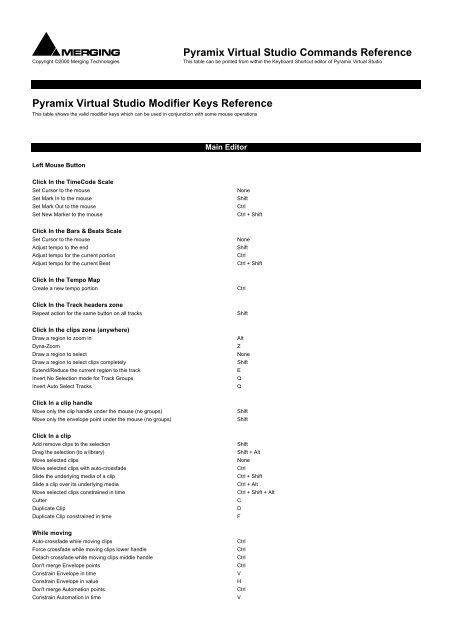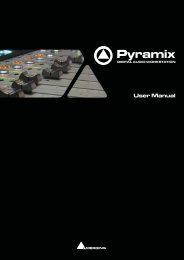Pyramix 7 Commands Reference - Merging Technologies
Pyramix 7 Commands Reference - Merging Technologies
Pyramix 7 Commands Reference - Merging Technologies
You also want an ePaper? Increase the reach of your titles
YUMPU automatically turns print PDFs into web optimized ePapers that Google loves.
Copyright ©2000 <strong>Merging</strong> <strong>Technologies</strong><br />
<strong>Pyramix</strong> Virtual Studio <strong>Commands</strong> <strong>Reference</strong><br />
This table can be printed from within the Keyboard Shortcut editor of <strong>Pyramix</strong> Virtual Studio<br />
<strong>Pyramix</strong> Virtual Studio Modifier Keys <strong>Reference</strong><br />
This table shows the valid modifier keys which can be used in conjunction with some mouse operations<br />
Main Editor<br />
Left Mouse Button<br />
Click In the TimeCode Scale<br />
Set Cursor to the mouse<br />
Set Mark In to the mouse<br />
Set Mark Out to the mouse<br />
Set New Marker to the mouse<br />
Click In the Bars & Beats Scale<br />
Set Cursor to the mouse<br />
Adjust tempo to the end<br />
Adjust tempo for the current portion<br />
Adjust tempo for the current Beat<br />
Click In the Tempo Map<br />
Create a new tempo portion<br />
Click In the Track headers zone<br />
Repeat action for the same button on all tracks<br />
Click In the clips zone (anywhere)<br />
Draw a region to zoom in<br />
Dyna-Zoom<br />
Draw a region to select<br />
Draw a region to select clips completely<br />
Extend/Reduce the current region to this track<br />
Invert No Selection mode for Track Groups<br />
Invert Auto Select Tracks<br />
Click In a clip handle<br />
Move only the clip handle under the mouse (no groups)<br />
Move only the envelope point under the mouse (no groups)<br />
Click In a clip<br />
Add remove clips to the selection<br />
Drag the selection (to a library)<br />
Move selected clips<br />
Move selected clips with auto-crossfade<br />
Slide the underlying media of a clip<br />
Slide a clip over its underlying media<br />
Move selected clips constrained in time<br />
Cutter<br />
Duplicate Clip<br />
Duplicate Clip constrained in time<br />
While moving<br />
Auto-crossfade while moving clips<br />
Force crossfade while moving clips lower handle<br />
Detach crossfade while moving clips middle handle<br />
Don't merge Envelope points<br />
Constrain Envelope in time<br />
Constrain Envelope in value<br />
Don't merge Automation points<br />
Constrain Automation in time<br />
None<br />
Shift<br />
Ctrl<br />
Ctrl + Shift<br />
None<br />
Shift<br />
Ctrl<br />
Ctrl + Shift<br />
Ctrl<br />
Shift<br />
Alt<br />
Z<br />
None<br />
Shift<br />
E<br />
Q<br />
Q<br />
Shift<br />
Shift<br />
Shift<br />
Shift + Alt<br />
None<br />
Ctrl<br />
Ctrl + Shift<br />
Ctrl + Alt<br />
Ctrl + Shift + Alt<br />
C<br />
D<br />
F<br />
Ctrl<br />
Ctrl<br />
Ctrl<br />
Ctrl<br />
V<br />
H<br />
Ctrl<br />
V
Constrain Automation in value<br />
Select only what is under the mouse (no groups)<br />
Select all tracks<br />
Select and limit selection the Clips boundaries<br />
Snap Sync Point<br />
Snap Head<br />
Snap Tail<br />
Audition while moving (Scrubbing)<br />
H<br />
Shift<br />
Ctrl + Shift<br />
Ctrl + Alt<br />
S<br />
H<br />
T<br />
A<br />
Double-click in a clip<br />
Selection Properties<br />
Clip Properties<br />
Ctrl<br />
Double-click in a fade<br />
Edit the fade in the Fade Editor<br />
Double-click in an envelope point<br />
Reset the envelope point<br />
Reset only the envelope point under the mouse (no groups)<br />
Shift<br />
Middle Mouse Button<br />
Edit crossfade<br />
Create & Edit crossfade<br />
Select between edits<br />
Enlarge selection between edits<br />
Ctrl<br />
Ctrl + Shift<br />
None<br />
Shift<br />
Right Mouse Button<br />
Contextual Menu<br />
Clip Gain<br />
None<br />
Ctrl<br />
On dropping a fade or crossfade from a library<br />
Apply to whole group<br />
Shift<br />
Overview<br />
Left Mouse Button<br />
Draw a region to zoom in<br />
Drag the current composition (to a library)<br />
Alt<br />
Shift + Alt<br />
Notes<br />
Left Mouse Button<br />
Drag the notes (to a library)<br />
Shift + Alt<br />
Media Folder<br />
Left Mouse Button<br />
Replace media for target clip(s)<br />
Ctrl
<strong>Pyramix</strong> Virtual Studio Standard Keyboard Shortcuts<br />
Project<br />
New Ctrl + N Create a new Editing Project or Digitize session<br />
New from Template<br />
Create a new Project based on a Template<br />
Open Ctrl + O Open an existing Editing Project or Digitize session<br />
Save Ctrl + S Save current Project. If the project has never been saved, the Save As<br />
window will appear<br />
Save As<br />
Save as Template<br />
Close<br />
Save current Project with a new name<br />
Save current Project as a Template<br />
Close the current Project. If the file has not recently been saved, the Save<br />
window will appear<br />
Information && Settings Ctrl + F The Information Panel has fields for entering information related to the<br />
current project<br />
Import...<br />
Export...<br />
Opens the InterChange Import Manager<br />
Opens the InterChange Export Manager<br />
Import from Tape (Capture)<br />
Export to Tape (Auto Edit)<br />
Allows media on external devices to be captured into the current Project<br />
Allows the current composition to be exported to an external device<br />
Archive<br />
Creates a copy a the current project with all associated media to another<br />
location<br />
Consolidate Ctrl + H Create an optimized set of media for the current project<br />
Convert<br />
Stretch / Pitch<br />
Clean Up Media<br />
Convert the whole project to an other sampling rate<br />
Stretch or Pitch the whole project from 24fps to 25fps (4% time compression<br />
or pitch reduction) or 25fps to 24fps (4.17% time expansion or pitch rise)<br />
Delete all media not used by the current project<br />
Render Ctrl + W Render the project or current selection to a new media<br />
Mix Down Ctrl + Y Mix the project or current selection down to a new media through the mixing<br />
console<br />
Generate CD Image<br />
Surround Post-processing<br />
Generate a CD Image from the current project<br />
Allows the current composition to be encoded in different Surround format<br />
such as AC3 or DTS<br />
Exit<br />
To quit the application, choose Exit from the File menu. If there have been<br />
changes since the last time you saved the project, the system will prompt you<br />
to save your changes<br />
Edit<br />
Undo Ctrl + Z, F5 Cancels the last edit command<br />
Redo Ctrl + Shift + Z, F6 Cancels (redo) the last Undo command<br />
Delete Delete Deletes the currently selected clip/selection<br />
Cut Ctrl + X, F2 Cuts the current selection from the project and saves it on the clipboard<br />
Copy Ctrl + C, F3 Copies the current selection from the project and saves it on the clipboard<br />
Paste to Cursor Ctrl + V, F4 Inserts what's on the clipboard to the current cursor position<br />
Paste && Place<br />
This command opens the Placement Tool to allow for more extensive<br />
placement options<br />
Paste to Original TimeCode Shift + Alt + V Inserts what's on the clipboard to the pasted clip’s original source time code<br />
position<br />
Paste to End of Selection<br />
Inserts what's on the clipboard to the end point of the current selection<br />
Fill Selection Ctrl + Shift + V This command will substitute the clipboard contents for the selected clip or<br />
region<br />
Replace Selection Ctrl + Shift + Alt + V This command will substitute the clipboard contents for the selected clip or<br />
region and ripple following clips if there's a length difference<br />
Loop Selection<br />
Fit Selection<br />
This command will substitute a loop of the clipboard contents for the selected<br />
clip or region without changing sync on the track<br />
This command allows inserted clips to be fit into specified regions on the<br />
timeline. This requires the Timezone Time compression/Expansion plug-in<br />
Delete and Ripple Ctrl + Delete Deletes the currently selected clip/selection, forcing a ripple to occur<br />
Cut and Ripple Ctrl + Alt + X Cuts the current selection from the project and saves it on the clipboard,<br />
forcing a ripple to occur<br />
Paste and Ripple Ctrl + Alt + V Inserts what's on the clipboard to the current cursor position, forcing a ripple
Insert Silence Ctrl + Alt + S This command will insert blank space (silence) into to the current selection<br />
Split Ctrl + T This command uses the play cursor as a razor blade to split selected clips<br />
into two clips at the point where the play cursor crosses the selected clips<br />
Trim Ctrl + Shift + X The Trim handles allow you to shorten or extend the length of a clip by<br />
moving the head or tail relative to the rest of the clip<br />
Stretch Ctrl + Shift + S This allows a clip to be stretched or squeezed<br />
Reverse<br />
This allows a clip to be fit into a selection on the timeline. The values of the<br />
Timezone plug-in will be set automatically to fit the clip into the selection<br />
Normalize Ctrl + Alt + N Apply the normalize process to the selected clip<br />
Consolidate Ctrl + Q The Consolidate function will make a selective backup of the media<br />
segments in the Composition<br />
Spread Ctrl + Shift + E This command allows a space (silence) to be inserted between selected clips<br />
Abut to selected Ctrl + E This command abuts all clips between the Mark In and Mark Out on a track to<br />
a selected clip between the marks on the same track<br />
Automatic Silence Removal<br />
This command opens the Automatic Silence Removal window<br />
Delete with Media<br />
Update Media Original TC<br />
Removes the current selected clip from the composition, and delete the<br />
associated media file<br />
Updates the Media Original TC for all selected clips with their TimeCode<br />
position in the composition. This operation is really modifies the Media and is<br />
not reversible<br />
Auto-Edit Source to Destination<br />
Overwrite Source to Destination<br />
Insert Source to Destination<br />
Replace Source to Destination<br />
Fit Source to Destination<br />
This command executes the appropriate Source/Destination 2, 3 or points<br />
editing operation depending on the Gates status<br />
This command overwrites the content between the Destination Track Group<br />
Gates with the content between the Source Track Group Gates<br />
This command inserts the content between the Source Track Group Gates to<br />
the Destination Track Group Gates<br />
This command replaces the content between the Destination Track Group<br />
Gates with the content between the Source Track Group Gates by rippling<br />
the Destination<br />
This command replaces the content between the Destination Track Group<br />
Gates with the content between the Source Track Group Gates by streching<br />
the Source<br />
Auto Set Destination Gate In after Edit<br />
Auto Select Destination after Edit<br />
Limit 1 Gate Sources to End/Begining of Clip<br />
When this option is checked (enabled), the Destination Gate In point is<br />
automatically set to the current Gate Out point after any Source-Destination<br />
operation<br />
When this option is checked (enabled), the Destination Track Group is<br />
automatically selected after any Source-Destination operation<br />
When this option is checked (enabled), then the Source material between the<br />
Source Gate and the end of the clip under the Gate instead of the whole track<br />
is copied to the Destination<br />
3 Gates Auto-Edit does Overwrite When this option is checked (enabled), then when 2 Gates are set in a<br />
Source and 1 is set in the Destination then AutoEdit perfoms an Overwrite<br />
operation<br />
3 Gates Auto-Edit does Insert When this option is checked (enabled), then when 2 Gates are set in a<br />
Source and 1 is set in the Destination then AutoEdit perfoms an Insert<br />
operation<br />
Auto-Ripple ` When this option is checked (enabled), all Insert or Remove operations do<br />
ripple the rest of the track(s)<br />
Auto-Crossfade<br />
Enable Automation Cut/Copy/Paste<br />
Update Original TC on Move<br />
When this option is checked (enabled), the default crossfade (defined in the<br />
Fade Editor Tab Window) is applied to any Paste and Source-Destination<br />
operation<br />
When this option is checked (enabled), all Cut / Copy / Paste operation<br />
include Automation Tracks<br />
This mode updates the original TimeCode of any copied/moved selection to<br />
the position it was just before moving it<br />
Snap Off<br />
Snap to Edits<br />
Snap to Scale<br />
Snap to Feet Scale<br />
Snap to Bars && Beats Grid<br />
When this option is checked (enabled), Snap mode is disabled<br />
When this option is checked (enabled), Snap mode is set to Edits<br />
When this option is checked (enabled), Snap mode is set to Scale<br />
When this option is checked (enabled), Snap mode is set to Feet Scale<br />
When this option is checked (enabled), Snap mode is set to Bars & Beats<br />
Grid<br />
Snap Cursor<br />
When this option is checked (enabled), the Cursor is also snapped following<br />
the current mode<br />
Snap Region Selection<br />
When this option is checked (enabled), the Selection is also snapped<br />
following the current mode<br />
Snap Selection Head<br />
Snap Selection Tail<br />
Snap Selection Sync Point<br />
When this option is checked (enabled), Snap mode is set to Head of<br />
selection<br />
When this option is checked (enabled), Snap mode is set to Tail of selection<br />
When this option is checked (enabled), Snap mode is set to Sync Point of<br />
selection
Overwrite<br />
Insert Track<br />
Remove<br />
Remove && Ripple<br />
Don't Snap<br />
Head to End<br />
Tail to Begining<br />
Head to Nearest<br />
Tail to Nearest<br />
Snap to Original TimeCode<br />
View<br />
Show Ghosts Alt + H This command shows a ghost image of clips on related virtual tracks<br />
Show Media Alt + J This command shows the full extent of the underlying digital media for a<br />
selected clip as a red line on the track above and below the selected clip<br />
Used Media Alt + U This command opens the Media Management folder, and highlights media<br />
that are used in the currently loaded composition<br />
Frames Alt + F Sets the composition editor TimeCode resolution to display frames<br />
Samples Alt + S Sets the composition editor TimeCode resolution to display samples<br />
[ms] Alt + [ Sets the composition editor TimeCode resolution to display milli-seconds<br />
CD frames Alt + C Sets the composition editor TimeCode resolution to display CD frames<br />
Display as CD time<br />
Displays the Cursor TimeCode like a CD player<br />
Larger Shift + Alt + 2 Increase the size of the current waveform display<br />
Smaller Shift + Alt + 1 Decrease the size of the current waveform display<br />
x1 Alt + 5 Sets the magnification factor of the current waveform display to 1x<br />
x2 Alt + 6 Sets the magnification factor of the current waveform display to 2x<br />
x4 Alt + 7 Sets the magnification factor of the current waveform display to 4x<br />
x8 Alt + 8 Sets the magnification factor of the current waveform display to 8x<br />
dB Alt + 9 Sets the current waveform display to decibels<br />
Auto-Scale Waveform Alt + 0 Sets the current waveform display to automatically display an optimal<br />
waveform<br />
Show Full Waveform<br />
Show Waveform Origin<br />
Show Dynamic Waveform<br />
Hide Clip Name when Waveform Shown<br />
Sets the current waveform display to display a waveform that is fully colored<br />
even at sample level (like peak display)<br />
Sets the current waveform display to display a waveform that show also at<br />
sample level the 0dB origin<br />
Sets the current waveform display to display a waveform that shows the<br />
dynamic range for each pixel<br />
Hides the clip names when the waveform is displayed<br />
Fit in window Alt + 1 This command adjusts the horizontal magnification (zoom level) of the<br />
Composition Editor main window to fit the selected clip or region<br />
Previous zoom Alt + 2 This command returns the composition view to the previous zoom resolution<br />
and location<br />
Zoom In Alt + 3 This command zooms in by a factor of 2x, centered around the middle of the<br />
Composition Editor window<br />
Zoom Out Alt + 4 This command zooms out by a factor of 2x, centered around the middle of<br />
the Composition Editor window<br />
Recall Preset Zoom 1 Ctrl + Alt + 1 Recall Preset Zoom 1<br />
Recall Preset Zoom 2 Ctrl + Alt + 2 Recall Preset Zoom 2<br />
Recall Preset Zoom 3 Ctrl + Alt + 3 Recall Preset Zoom 3<br />
Recall Preset Zoom 4 Ctrl + Alt + 4 Recall Preset Zoom 4<br />
Recall Preset Zoom 5 Ctrl + Alt + 5 Recall Preset Zoom 5<br />
Set Preset Zoom 1 Ctrl + Shift + Alt + 1 Set Preset Zoom 1<br />
Set Preset Zoom 2 Ctrl + Shift + Alt + 2 Set Preset Zoom 2<br />
Set Preset Zoom 3 Ctrl + Shift + Alt + 3 Set Preset Zoom 3<br />
Set Preset Zoom 4 Ctrl + Shift + Alt + 4 Set Preset Zoom 4<br />
Set Preset Zoom 5 Ctrl + Shift + Alt + 5 Set Preset Zoom 5<br />
Auto Zoom Selection Shift + F4 This provides the ability to have the composition editor automatically zoom-in<br />
to any selection made on the timeline<br />
Show all Tracks<br />
Hide Tracks without selection<br />
Fit View to 1 Track<br />
Fit View to 2 Tracks<br />
Fit View to 4 Tracks<br />
Fit View to 8 Tracks<br />
Fit View to 16 Tracks<br />
Show (Unhide) all Tracks and Expand (Uncollapse) all Track Groups<br />
Hide all tracks that have nothing selected<br />
Fit current View to 1 Track<br />
Fit current View to 2 Tracks<br />
Fit current View to 4 Tracks<br />
Fit current View to 8 Tracks<br />
Fit current View to 16 Tracks
Fit View to All Tracks<br />
Enlarge Track Size<br />
Reduce Track Size<br />
Fit current View to All Tracks<br />
Enlarge current Track Size<br />
Reduce current Track Size<br />
Scroll Timeline Left Ctrl + Alt + Page Up Scroll the whole Timeline to the left<br />
Scroll Timeline Right Ctrl + Alt + Page Down Scroll the whole Timeline to the right<br />
Scroll Timeline Up Ctrl + Shift + Page Up Scroll the whole Timeline up<br />
Scroll Timeline Down Ctrl + Shift + Page Down Scroll the whole Timeline down<br />
Fixed Cursor while playing Ctrl + Alt + F When enabled, the playhead stays in place and the timeline scrolls below it<br />
Free Cursor while playing Ctrl + Alt + D When enabled, the playhead is allowed to move out of the displayed timeline<br />
part while playing back<br />
Transport Alt + T Displays the Transport Large Control<br />
Mixer Alt + M Displays the Mixer<br />
Media Management Alt + N Displays the Media Management folders<br />
Global libraries Alt + L Displays the Global Libraries<br />
Fade Library<br />
Displays the Fade library<br />
Feet Alt + D Displays the Feet Scale<br />
Feet Settings<br />
Opens the Feet Settings Dialog<br />
Bars && Beats Alt + B Displays the Bars && Beats Scale<br />
Bars && Beats Settings<br />
Opens the Bars && Beats Settings Dialog<br />
Tempo Map<br />
Displays the Tempo Map<br />
Source - Destination<br />
Displays the Source / Destination TimeCodes<br />
Information Alt + I Displays the Information Window<br />
On the Air Alt + R Displays the On the Air Window<br />
I/O Status Alt + O Displays the I/O Status Window<br />
Overview Alt + F1 Show Overview Tab<br />
EDL Alt + F2 Show EDL Tab<br />
Document Libraries Alt + F3 Show Document Libraries Tab<br />
Tracks<br />
Show Tracks Tab<br />
Track Groups<br />
Show Track Groups Tab<br />
Playlists<br />
Show Playlists Tab<br />
Workspaces<br />
Show Workspaces Tab<br />
Selection<br />
Show Selection Tab<br />
Fade Editor<br />
Show Fade Editor Tab<br />
Markers Alt + F4 Show Markers Tab<br />
CD<br />
Show CD Tab<br />
Notes Alt + F5 Show Notes Tab<br />
Machines Alt + F6 Show Machines Tab<br />
Media Management Alt + F7 Show Media Management Tab<br />
Global Libraries Alt + F8 Show Global Libraries Tab<br />
General Settings Alt + G Displays the General Settings Window<br />
Mixer Settings Shift + Alt + M Displays the Mixer Settings Window<br />
Keyboard Shortcut Editor Ctrl + Shift + Alt + C Customize Keyboard Shortcuts (and export this table as Rich Text Format)<br />
Macro Editor Ctrl + Shift + Alt + M Customize Macros<br />
Interface Editor<br />
Customize Interface<br />
Clips<br />
Select All Ctrl + A Select all clips on Composition Editor<br />
Select All to Mark In Ctrl + I Select all clips on Composition Editor, to the current Mark In Point<br />
Select All between Marks Ctrl + B Select all clips on Composition Editor, between current In/Out Marks<br />
Select All from Mark Out Ctrl + J Select all clips on Composition Editor, from the current Mark Out Point<br />
Select Source F9 Select all clips on current audio track<br />
Deselect All Esc, Ctrl + D Deselect all currently selected clips<br />
Select Previous Clip Num Left Select clip to left of currently selected clip<br />
Select Next Clip Num Right Select clip to right of currently selected clip<br />
Add Previous Clip to Selection Shift + Num Left Apply selection to clip to left of currently selected clip<br />
Add Next Clip to Selection Shift + Num Right Apply selection to clip to right of currently selected clip<br />
Add all Preceding Clips to Selection<br />
Apply selection to all clips preceding the currently selected clip<br />
Add all Following Clips to Selection<br />
Apply selection to all clips following the currently selected clip<br />
Nudge to Previous Edit Shift + Alt + Left This command nudges the selected clip to the left (earlier in time) to the<br />
previous edit points in the track or marks in the editor
Nudge to Next Edit Shift + Alt + Right This command nudges the selected clip to the right (later in time) to the next<br />
edit points in the track or marks in the editor<br />
Nudge to Left Alt + Left This command nudges the selected clip to the left (earlier in time) by an<br />
amount equal to the current Nudge setting<br />
Nudge to Right Alt + Right This command nudges the selected clip to the right (later in time) by an<br />
amount equal to the current Nudge setting<br />
Nudge to Left Custom Alt + Page Up This command nudges the selected clip to the left (earlier in time) by an<br />
amount that can be entered with the keyboard<br />
Nudge to Right Custom Alt + Page Down This command nudges the selected clip to the right (later in time) by an<br />
amount that can be entered with the keyboard<br />
Nudge to Left Custom in Bars/Beats<br />
Nudge to Right Custom in Bars/Beats<br />
This command nudges the selected clip to the left (earlier in time) by an<br />
amount that can be entered in Bars/Beats with the keyboard<br />
This command nudges the selected clip to the right (later in time) by an<br />
amount that can be entered in Bars/Beats with the keyboard<br />
Move Up Alt + Up This command moves the selected clip or region up to the adjacent track<br />
above it<br />
Move Down Alt + Down This command moves the selected clip or region up to the adjacent track<br />
below it<br />
Move Up with Fade Ctrl + Alt + Up This command moves the selected clip or region up to the adjacent track<br />
above it. If there is another clip on the adjacent track at that location, it will<br />
interact with it by crossfading<br />
Move Down with Fade Ctrl + Alt + Down This command moves the selected clip or region up to the adjacent track<br />
below it. If there is another clip on the adjacent track at that location, it will<br />
interact with it by crossfading<br />
Nudge Setting 1 Ctrl + 1 Apply Nudge Setting 1<br />
Nudge Setting 2 Ctrl + 2 Apply Nudge Setting 2<br />
Nudge Setting 3 Ctrl + 3 Apply Nudge Setting 3<br />
Nudge Setting 4 Ctrl + 4 Apply Nudge Setting 4<br />
Nudge Setting 5 Ctrl + 5 Apply Nudge Setting 5<br />
Set Sync Point to Cursor Ctrl + M Sets a sync point at the current cursor position<br />
Send Sync Point to Cursor Ctrl + Alt + M This command sends (moves) the currently selected Clip so that its Sync<br />
Point is aligned with the current position of the Play Cursor<br />
Group Ctrl + G This command groups together all selected clips in the composition editor<br />
Ungroup Ctrl + U This command ungroups members of a selected group clip in the<br />
composition editor<br />
Lock Ctrl + L This command locks selected clips so that they can no longer be edited or<br />
moved in the composition editor<br />
Unlock Ctrl + K This command unlocks selected locked clips so that they can again be edited<br />
Lock Horizontal Drag<br />
When enabled, clips cannot be dragged horizontally (left to right)<br />
Clip Gain Ctrl + Shift + G Displays an audio fader to set the audio level for the selected clips<br />
Mute Clip Ctrl + Shift + M Mutes all selected clips<br />
Edit Fade near Cursor Q Allows for the audio fade located near the current cursor position to be edited<br />
in the fade editor<br />
Edit Fade near Mouse W Allows for the audio fade located near the current mouse position to be edited<br />
in the fade editor<br />
Fade In New Shift + F9 Apply new Fade In<br />
Fade In Edit Shift + F10 Edit Fade In<br />
Fade In Default Shift + F11 Apply Fade In Default<br />
Fade In Default Curve Shift + F12 Apply Fade In Default Curve<br />
Fade In Power Linear<br />
Apply Fade In Power Linear<br />
Fade In Tension Linear<br />
Apply Fade In Tension Linear<br />
Fade In dB Linear<br />
Apply Fade In dB Linear<br />
Fade In Cosine<br />
Apply Fade In Cosine<br />
Fade In Root Cosine<br />
Apply Fade In Root Cosine<br />
Fade Out New Alt + F9 Apply new Fade Out<br />
Fade Out Edit Alt + F10 Edit Fade Out<br />
Fade Out Default Alt + F11 Fade Out Default<br />
Fade Out Default Curve Alt + F12 Apply Fade Out Default Curve<br />
Fade Out Power Linear<br />
Apply Fade Out Power Linear<br />
Fade Out Tension Linear<br />
Apply Fade Out Tension Linear<br />
Fade Out dB Linear<br />
Apply Fade Out dB Linear<br />
Fade Out Cosine<br />
Apply Fade Out Cosine<br />
Fade Out Root Cosine<br />
Apply Fade Out Root Cosine<br />
X Fade New Ctrl + F9 Apply new Cross Fade<br />
X Fade Edit Ctrl + F10 Edit Cross Fade
X Fade Default Ctrl + F11 Cross Fade Default<br />
X Fade Default Curve Ctrl + F12 Apply Cross Fade Default Curve<br />
X Fade Power Linear<br />
Apply Cross Fade Power Linear<br />
X Fade Tension Linear<br />
Apply Cross Fade Tension Linear<br />
X Fade dB Linear<br />
Apply Cross Fade dB Linear<br />
X Fade Cosine<br />
Apply Cross Fade Cosine<br />
X Fade Root Cosine<br />
Apply Cross Fade Root Cosine<br />
Envelope Reset Ctrl + R Reset the gain envelope for the clip under the mouse pointer<br />
Envelope Reset Selection Ctrl + Shift + R Reset the gain envelope for the whole selection<br />
Envelope Copy to Selection Ctrl + Shift + C Copy the envelope of the clip under the mouse pointer to the whole selection<br />
Envelope Punch Ctrl + P Punch the envelope of the clip under the mouse pointer<br />
Envelope Punch Selection Ctrl + Shift + P Punch the envelope of the whole selection<br />
Waveform follow Track<br />
Waveform force Waveform<br />
Waveform force Name<br />
Generate Waveform<br />
When Follow Track is selected, the waveform display of the clip will always<br />
correspond to the setting for the entire track in the Track information and<br />
Settings panel<br />
When Force Waveform is selected, the clip will always show the waveform<br />
display regardless of the waveform display settings for the track<br />
When Force Name is selected, the clip will always show the clip name<br />
regardless of the waveform display settings for the track<br />
Generate the waveform data for the selected clip<br />
Selection Properties<br />
Properties<br />
This command opens the Selection Properties display window, which shows<br />
details concerning the current selection<br />
This command opens the Clip Properties display window, which shows<br />
details concerning the currently selected clip<br />
Tracks<br />
New Audio Track Ctrl + Shift + N Allows new audio tracks to be created on the Composition Editor<br />
New Virtual Track Ctrl + Shift + T Allows new virtual tracks to be created on the Composition Editor<br />
Delete Ctrl + Shift + Delete This command removes the currently selected track from the composition<br />
editor<br />
Delete to Last Ctrl + Shift + Alt + Delete This command deletes all tracks between the currently selected tracks to the<br />
last track on the Composition Editor<br />
Auto-connect<br />
Automatically connect all tracks sequentially to any available mixer input<br />
Select All Clips Ctrl + Shift + A This command selects and highlights all clips on the selected track<br />
Select All Clips to Mark In Ctrl + Shift + I This command selects all clips on the track from the beginning of the<br />
composition up to the mark in<br />
Select All Clips between Marks Ctrl + Shift + B This command selects all clips on the track between the Mark In and Mark<br />
Out<br />
Select All Clips from Mark Out Ctrl + Shift + J This command selects all clips on the track from the Mark Out to the end of<br />
the composition<br />
Deselect All Clips Ctrl + Shift + D This command deselects all clips on the selected track<br />
Ripple<br />
This command launches the Ripple Tracks window<br />
Select Previous Track Group<br />
Select Next Track Group<br />
Duplicate Selected Track Group<br />
Auto Create/Delete Track Groups<br />
This command selects the track group above the currently selected track<br />
track group<br />
This command selects the track group below the currently selected track<br />
track group<br />
This command duplicates the currently selected track track group<br />
When enabled this option allows Track Groups to be automatically created<br />
when clips insertion requires creating new tracks<br />
Select Previous Track Up This command selects the audio track above the currently selected track<br />
Select Next Track Down This command selects the audio track below the currently selected track<br />
Deselect Track Shift + Esc This command deselects the currently selected audio track<br />
Auto Select Tracks<br />
Synchronize Tracks && Strips<br />
The audio track is automatically selected on any click/move in its content<br />
The audio track and its associated mixing console strip are always selected<br />
together<br />
Cursor and Marks<br />
Nudge Cursor to Previous Edit Ctrl + Shift + Alt + Tab Nudge Cursor to Previous Edit
Nudge Cursor to Next Edit Ctrl + Alt + Tab Nudge Cursor to Next Edit<br />
Nudge Cursor to Previous Clip Shift + Tab Nudge Cursor to Previous Clips<br />
Nudge Cursor to Next Clip Tab Nudge Cursor to Next Clip<br />
Nudge Cursor to Previous Clip Fade Ctrl + Shift + Tab Nudge Cursor to Previous Clip Fade<br />
Nudge Cursor to Next Clip Fade Ctrl + Tab Nudge Cursor to Next Clip Fade<br />
Nudge Cursor to Previous Marker<br />
Nudge Cursor to Next Marker<br />
Nudge Cursor to Previous CD Marker<br />
Nudge Cursor to Next CD Marker<br />
Nudge Cursor to Previous Marker<br />
Nudge Cursor to Next Marker<br />
Nudge Cursor to Previous CD Marker<br />
Nudge Cursor to Next CD Marker<br />
Nudge Cursor to Left Left Nudge Cursor to Left<br />
Nudge Cursor to Right Right Nudge Cursor to Right<br />
Nudge Cursor to Left with Region<br />
Nudge Cursor to Right with Region<br />
Nudge Cursor to Left and update the nearest selection boundary to this<br />
location<br />
Nudge Cursor to Right and update the nearest selection boundary to this<br />
location<br />
Nudge Cursor to Left Custom Page Up, - Nudge Cursor to Left by an amount entered with the Keyboard<br />
Nudge Cursor to Right Custom Page Down, = Nudge Cursor to Right by an amount entered with the Keyboard<br />
Nudge Cursor to Left Custom in Bars/Beats<br />
Nudge Cursor to Right Custom in Bars/Beats<br />
Nudge Cursor to Left by an amount entered in Bars/Beats with the Keyboard<br />
Nudge Cursor to Right by an amount entered in Bars/Beats with the<br />
Keyboard<br />
Nudge Cursor to Previous Foot<br />
Nudge Cursor to Next Foot<br />
Nudge Cursor to Previous Foot Frame<br />
Nudge Cursor to Next Foot Frame<br />
Nudge Cursor to the Previous Foot<br />
Nudge Cursor to the Next Foot<br />
Nudge Cursor to the Previous Foot Frame<br />
Nudge Cursor to the Next Foot Frame<br />
Nudge Cursor to Previous Bar<br />
Nudge Cursor to Next Bar<br />
Nudge Cursor to Previous Beat<br />
Nudge Cursor to Next Beat<br />
Nudge Cursor to Previous Grid Step<br />
Nudge Cursor to Next Beat Grid Step<br />
Nudge Cursor to the Previous Bar<br />
Nudge Cursor to the Next Bar<br />
Nudge Cursor to the Previous Beat<br />
Nudge Cursor to the Next Beat<br />
Nudge Cursor to the Previous Grid Step<br />
Nudge Cursor to the Next Grid Step<br />
Nudge Mark In to Left Shift + Left Nudge Mark In to Left<br />
Nudge Mark In to Right Shift + Right Nudge Mark In to Right<br />
Nudge Mark In to Left Custom Shift + Page Up Nudge Mark In to Left by an amount entered with the Keyboard<br />
Nudge Mark In to Right Custom Shift + Page Down Nudge Mark In to Right by an amount entered with the Keyboard<br />
Nudge Mark In to Left Custom in Bars/Beats<br />
Nudge Mark In to Right Custom in Bars/Beats<br />
Nudge Mark In to Left by an amount entered in Bars/Beats with the Keyboard<br />
Nudge Mark In to Right by an amount entered in Bars/Beats with the<br />
Keyboard<br />
Nudge Mark Out to Left Ctrl + Left Nudge Mark Out to Left<br />
Nudge Mark Out to Right Ctrl + Right Nudge Mark Out to Right<br />
Nudge Mark Out to Left Custom Ctrl + Page Up Nudge Mark Out to Left by an amount entered with the Keyboard<br />
Nudge Mark Out to Right Custom Ctrl + Page Down Nudge Mark Out to Right by an amount entered with the Keyboard<br />
Nudge Mark Out to Left Custom in Bars/Beats<br />
Nudge Mark Out to Right Custom in Bars/Beats<br />
Nudge Mark Out to Left by an amount entered in Bars/Beats with the<br />
Keyboard<br />
Nudge Mark Out to Right by an amount entered in Bars/Beats with the<br />
Keyboard<br />
Nudge Gate In to Left<br />
Nudge Gate In to Right<br />
Nudge Gate In to Left<br />
Nudge Gate In to Right<br />
Nudge Gate Out to Left<br />
Nudge Gate Out to Right<br />
Nudge Gate Out to Left<br />
Nudge Gate Out to Right<br />
Goto TimeCode Num 6 This command opens the Goto TimeCode window, which allows the Play<br />
Cursor to be positioned to a specific TimeCode position<br />
Goto Foot Shift + Num 6 This command allows the Play Cursor to be positioned to a specific Foot<br />
Goto Beat Ctrl + Num 6 This command allows the Play Cursor to be positioned to a specific Beat<br />
Cursor to Mark In Num 4 This command moves the Play Cursor to the Mark In<br />
Cursor to Mark Out Num 5 This command moves the Play Cursor to the Mark Out<br />
Cursor to Gate In<br />
Cursor to Gate Out<br />
This command moves the Play Cursor to the selected track group Gate In<br />
This command moves the Play Cursor to the selected track group Get Out<br />
Cursor to Selected Marker Shift + Enter This command moves the Play Cursor to the Selected Marker<br />
Cursor to Start of Selected Track<br />
Cursor to End of Selected Track<br />
Auto Center on Goto<br />
This command moves the Play Cursor to the start position of the first clip on<br />
the selected track<br />
This command moves the Play Cursor to the end position of the first clip on<br />
the selected track<br />
When enabled, the Composition Editor will automatically center the display to
the new Play Cursor position when the Goto Timecode command is used<br />
Mark In to Cursor Num 7, F7 This command moves the Mark In to the Play Cursor<br />
Mark Out to Cursor Num 8, F8 This command moves the Mark Out to the Play Cursor<br />
Gate In to Cursor<br />
This command moves the selected track group Gate In to the Play Cursor<br />
Gate Out to Cursor<br />
This command moves the selected track group Gate Out to the Play Cursor<br />
Marks to Selection Enter This command moves the Mark Out to the current selection<br />
Lock Marks Ctrl + Shift + L This command prevents the Mark In/Out points from being changed<br />
Hide Marks<br />
This command removes the Mark In/Out cursors<br />
Add Marker to Cursor Num 9 This commands adds a new Marker to the current Play Cursor Position<br />
Delete Selected Marker Shift + Delete This command deletes the currently selected Marker<br />
Move Selected Marker to Cursor Ctrl + Enter This command moves the selected Marker to the current Play Cursor Position<br />
Set Marker 1 Shift + 1 Set the Marker #1 to the current Play Cursor Position<br />
Set Marker 2 Shift + 2 Set the Marker #2 to the current Play Cursor Position<br />
Set Marker 3 Shift + 3 Set the Marker #3 to the current Play Cursor Position<br />
Set Marker 4 Shift + 4 Set the Marker #4 to the current Play Cursor Position<br />
Set Marker 5 Shift + 5 Set the Marker #5 to the current Play Cursor Position<br />
Set Marker 6 Shift + 6 Set the Marker #6 to the current Play Cursor Position<br />
Set Marker 7 Shift + 7 Set the Marker #7 to the current Play Cursor Position<br />
Set Marker 8 Shift + 8 Set the Marker #8 to the current Play Cursor Position<br />
Set Marker 9 Shift + 9 Set the Marker #9 to the current Play Cursor Position<br />
Set Marker 10 Shift + 0 Set the Marker #10 to the current Play Cursor Position<br />
Goto Marker 1 1 Set the Play Cursor position to Marker #1<br />
Goto Marker 2 2 Set the Play Cursor position to Marker #2<br />
Goto Marker 3 3 Set the Play Cursor position to Marker #3<br />
Goto Marker 4 4 Set the Play Cursor position to Marker #4<br />
Goto Marker 5 5 Set the Play Cursor position to Marker #5<br />
Goto Marker 6 6 Set the Play Cursor position to Marker #6<br />
Goto Marker 7 7 Set the Play Cursor position to Marker #7<br />
Goto Marker 8 8 Set the Play Cursor position to Marker #8<br />
Goto Marker 9 9 Set the Play Cursor position to Marker #9<br />
Goto Marker 10 0 Set the Play Cursor position to Marker #10<br />
Select Previous Marker<br />
Select Next Marker<br />
This command selects the Marker previous (left) to the currently selected<br />
Marker<br />
This command selects the Marker next (right) to the currently selected Marker<br />
Show Cursor<br />
Show Mark In<br />
Show Mark Out<br />
Show Gate In<br />
Show Gate Out<br />
Show Selected Marker<br />
This command will automatically center the display of the Composition Editor<br />
to the Play Cursor<br />
This command will automatically center the display of the Composition Editor<br />
to Mark In current position<br />
This command will automatically center the display of the Composition Editor<br />
to Mark Out current position<br />
This command will automatically center the display of the Composition Editor<br />
to the selected track group Gate In<br />
This command will automatically center the display of the Composition Editor<br />
to the selected track group Gate Out<br />
This command will automatically center the display of the Composition Editor<br />
to the currently selected Marker<br />
Add CD Start Marker to Cursor Shift + Alt + Enter This command adds a CD Stop marker at the position of the Play Cursor<br />
Add CD Stop Marker to Cursor Ctrl + Alt + Enter This command adds a CD Start marker at the position of the Play Cursor<br />
Add CD Index Marker to Cursor Ctrl + Shift + Alt + Enter This command adds a CD Index marker at the position of the Play Cursor<br />
Delete Selected CD Marker Shift + Alt + Delete This command deletes the currently selected CD Marker<br />
CD Mark Groups Shift + Alt + G Allows for CD Markers Groups to be automatically placed on the Composition<br />
Editor<br />
Selection<br />
Nudge to Left Ctrl + Shift + Left This command nudges the selection to the left<br />
Nudge to Right Ctrl + Shift + Right This command nudges the selection to the right<br />
Nudge Start to Left Ctrl + Alt + Left This command nudges the selection start to the right<br />
Nudge Start to Right Ctrl + Alt + Right This command nudges the selection start to the left<br />
Nudge End to Left Ctrl + Shift + Alt + Left This command nudges the selection end to the right<br />
Nudge End to Right Ctrl + Shift + Alt + Right This command nudges the selection end to the left<br />
Move Selection Up Ctrl + Up This command moves the current selection to the track above its current<br />
position<br />
Move Selection Down Ctrl + Down This command moves the current selection to the track below its current<br />
position
Grow Selection Up Ctrl + Shift + Up This command applies the current selection to the track above its current<br />
position<br />
Grow Selection Down Ctrl + Shift + Down This command applies the current selection to the track below its current<br />
position<br />
Narrow Selection Up Ctrl + Shift + Alt + Down This command removes the current selection from the track above its current<br />
position<br />
Narrow Selection Down Ctrl + Shift + Alt + Up This command removes the current selection from the track below its current<br />
position<br />
Set Cursor to Selection Start ; This command positions the Play Cursor to the start point of the current<br />
selection<br />
Set Cursor to Selection Start with Preroll<br />
Set Cursor to Selection Start with Preroll #2<br />
Set Cursor to Selection Start with Preroll #3<br />
This command positions the Play Cursor to the start point of the current<br />
selection, adding the defined Preroll value<br />
This command positions the Play Cursor to the start point of the current<br />
selection, adding the defined Preroll #2 value<br />
This command positions the Play Cursor to the start point of the current<br />
selection, adding the defined Preroll #3 value<br />
Set Cursor to Selection End ' This command positions the Play Cursor to the end point of the current<br />
selection<br />
Set Selection Start to Cursor [ This command positions the start point of the current selection to the Play<br />
Cursor position<br />
Set Selection End to Cursor ] This command positions the end point of the current selection to the Play<br />
Cursor position<br />
Select between Gates<br />
This command positions sets the Selection between the selected track group<br />
Gates<br />
Select Clip(s) under Cursor<br />
This command causes the clip(s) positioned under the current Play Cursor position to become selected. This<br />
only applied to clips on the selected audio track<br />
Undo Selection Backspace Cancels the last selection command<br />
Redo Selection Shift + Backspace Cancels (redo) the last Undo Selection command<br />
Undo / Redo Selection Ctrl + Backspace This command toggles between the last Undo / Redo Selection command<br />
Fade Editor<br />
Open Editor<br />
Accept && Close Editor<br />
Restore && Close Editor<br />
Restore Fade<br />
Undo Fade Change<br />
Previous Fade<br />
Next Fade<br />
Xify<br />
Show Faders && Control<br />
Show Parameters && Options<br />
Fit Fade<br />
Zoom In<br />
Zoom Out<br />
No Auto-Center<br />
Auto-Center Fade<br />
Auto-Center <strong>Reference</strong> Point<br />
Free Zoom<br />
Auto-Zoom<br />
Auto-Zoom/Free<br />
Timeline Zoom<br />
Zoom Preset 1<br />
Zoom Preset 2<br />
Zoom Preset 3<br />
Zoom Preset 4<br />
Zoom Preset 5<br />
Nudge Out Gain Less
Nudge Out Gain More<br />
Nudge In Gain Less<br />
Nudge In Gain More<br />
Nudge Intercept Less<br />
Nudge Intercept More<br />
Nudge Asymmetry Less<br />
Nudge Asymmetry More<br />
Nudge Out Length Less<br />
Nudge Out Length More<br />
Nudge In Length Less<br />
Nudge In Length More<br />
Nudge Out Position Left<br />
Nudge Out Position Right<br />
Nudge In Position Left<br />
Nudge In Position Right<br />
Nudge In Media Left<br />
Nudge In Media Right<br />
Link Length<br />
Mirror Length<br />
Link Position<br />
Fade Safe<br />
Audition X Fade<br />
Audition X Fade with Ref<br />
Audition Out with Curve<br />
Audition Out without Curve<br />
Audition Out after Fade<br />
Audition Out with Curve with Ref<br />
Audition Out without Curve with Ref<br />
Audition Out after Fade with Ref<br />
Audition Out Original Material<br />
Audition In with Curve<br />
Audition In without Curve<br />
Audition In before Fade<br />
Audition In with Curve with Ref<br />
Audition In without Curve with Ref<br />
Audition In before Fade with Ref<br />
Audition In Original Material<br />
Audition Pre-Roll 1<br />
Audition Pre-Roll 2<br />
Audition Pre-Roll 3<br />
Audition Post-Roll 1<br />
Audition Post-Roll 2<br />
Audition Post-Roll 3<br />
Audition Speed 100%<br />
Audition Speed 50%<br />
Audition Speed 25%<br />
Audition Solo<br />
Audition Loop<br />
Audition After Nudge<br />
Set Memory 1<br />
Set Memory 2<br />
Set Memory 3<br />
Set Memory 4<br />
Set Memory 5<br />
Recall Memory 1<br />
Recall Memory 2<br />
Recall Memory 3<br />
Recall Memory 4<br />
Recall Memory 5<br />
Load Default X Curve
Load Default X Preset<br />
Save Default X Preset<br />
Load Default Out Curve<br />
Load Default Out Preset<br />
Save Default Out Preset<br />
Load Default In Curve<br />
Load Default In Preset<br />
Save Default In Preset<br />
Automation<br />
Automation Off<br />
Automation Play<br />
Automation Write<br />
The automation system is disabled<br />
The automation system is set to playback any previously recorded<br />
automation data<br />
The automation system is set to playback any previously recorded<br />
automation data and record new automation data for all enabled controls<br />
Automation Snapshot<br />
Automation Snapshot Range<br />
The snapshot option creates an automation key frame at the current cursor<br />
position, for all currently armed automation controls<br />
This option will place automation key frames at the currently defined in /out<br />
cursor positions, for all currently armed automation controls<br />
Delete Selected Points<br />
Cut Selected Points<br />
Copy Selected Points<br />
Paste Points to Cursor<br />
Paste Points to Original TC<br />
This command deletes all automation points contained in the selected region<br />
This command cuts all automation points contained in the selected region<br />
This command copies all automation points contained in the selected region<br />
This command pastes all copied or cut automation points at the cursor on the<br />
selected track<br />
This command pastes all copied or cut automation points at the cursor on the<br />
selected track<br />
Release Auto-Writing Ctrl + Alt + Esc This command releases all controls currently recording automation<br />
Automation Tracks<br />
Automation Settings<br />
This view allows the automation versions for a specific control to be<br />
displayed. Once the desired control has been located in the tree view, simply<br />
double-clicking on the control will update the Automation Track Versions<br />
window<br />
Provides a pop-up box that allows automation parameters and settings to be<br />
defined<br />
Workspaces<br />
Save Workspace 1 Save Workspace 1<br />
Save Workspace 2 Save Workspace 2<br />
Save Workspace 3 Save Workspace 3<br />
Save Workspace 4 Save Workspace 4<br />
Save Workspace 5 Save Workspace 5<br />
Save Workspace 6 Save Workspace 6<br />
Save Workspace 7 Save Workspace 7<br />
Save Workspace 8 Save Workspace 8<br />
Save Workspace 9 Save Workspace 9<br />
Save Workspace 10 Save Workspace 10<br />
Update Current Workspace<br />
Update Current Workspace<br />
Recall Workspace 1 Recall Workspace 1<br />
Recall Workspace 2 Recall Workspace 2<br />
Recall Workspace 3 Recall Workspace 3<br />
Recall Workspace 4 Recall Workspace 4<br />
Recall Workspace 5 Recall Workspace 5<br />
Recall Workspace 6 Recall Workspace 6<br />
Recall Workspace 7 Recall Workspace 7<br />
Recall Workspace 8 Recall Workspace 8<br />
Recall Workspace 9 Recall Workspace 9<br />
Recall Workspace 10 Recall Workspace 10<br />
Recall Previous Workspace<br />
Toggles backwards through the list of available Workspaces<br />
Recall Next Workspace F10 Toggles forwards through the list of available Workspaces
Digitizing Session<br />
Record F5 Start to record<br />
Auto Edit F6 Start a time tagged recording<br />
Pause F7 Pause the current recording<br />
Stop F8 Stop the current recording<br />
Play F9 Play the current recording<br />
Accept F10 Accept the current recording<br />
Cancel F11 Erase the current recording<br />
Active Machine<br />
Toggle machines Num + Toggle between machines<br />
Stop Num 0 Stop<br />
Pause<br />
Pause<br />
Play<br />
Play<br />
Record Num Del Record<br />
Fast Forward Shift + F8 Fast Forward<br />
Fast Rewind Shift + F7 Fast Rewind<br />
Scan Forward Ctrl + F8 Scan Forward<br />
Scan Rewind Ctrl + F7 Scan Rewind<br />
Start Home, Shift + F5 Start<br />
End End, Shift + F6 End<br />
Play Reverse Ctrl + Space Play Reverse<br />
Play 1/2 Shift + Space Play 1/2<br />
Play 1/2 Reverse Ctrl + Shift + Space Play 1/2 Reverse<br />
Play 1/4 Alt + Space Play 1/4<br />
Play 1/4 Reverse Ctrl + Alt + Space Play 1/4 Reverse<br />
Play 1/16 Shift + Alt + Space Play 1/16<br />
Play 1/16 Reverse Ctrl + Shift + Alt + Space Play 1/16 Reverse<br />
Play 2x<br />
Play 2x<br />
Play 2x Reverse<br />
Play 2x Reverse<br />
Play 4x<br />
Play 4x<br />
Play 4x Reverse<br />
Play 4x Reverse<br />
Toggle Play/Stop Space Toggle Play/Stop<br />
Toggle Play/Pause Num Enter Toggle Play/Pause<br />
Toggle Play/Record<br />
Toggle Play/Record<br />
Goto TimeCode<br />
Goto TimeCode<br />
Loop On/Off Ctrl + F3 Loop On/Off<br />
Auto-Chase External Machine<br />
Automatically set the Internal Machine to Chase any active External Machine<br />
Internal Machine<br />
Stop<br />
Stop<br />
Pause<br />
Pause<br />
Play<br />
Play<br />
Record<br />
Record<br />
Fast Forward<br />
Fast Forward<br />
Fast Rewind<br />
Fast Rewind<br />
Scan Forward Num 2 Scan Forward<br />
Scan Rewind Num 1 Scan Rewind<br />
Start<br />
Start<br />
End<br />
End<br />
Play Reverse<br />
Play Reverse<br />
Play 1/2 Play 1/2<br />
Play 1/2 Reverse<br />
Play 1/2 Reverse<br />
Play 1/4 Play 1/4
Play 1/4 Reverse<br />
Play 1/4 Reverse<br />
Play 1/16 Play 1/16<br />
Play 1/16 Reverse<br />
Play 1/16 Reverse<br />
Play 2x<br />
Play 2x<br />
Play 2x Reverse<br />
Play 2x Reverse<br />
Play 4x<br />
Play 4x<br />
Play 4x Reverse<br />
Play 4x Reverse<br />
Toggle Play/Stop<br />
Toggle Play/Pause<br />
Toggle Play/Record<br />
Toggle Play/Stop<br />
Toggle Play/Pause<br />
Toggle Play/Record<br />
Play with Preroll<br />
Play with Preroll<br />
Play with Preroll #2 Play with Preroll #2<br />
Play with Preroll #3 Play with Preroll #3<br />
Punch Selection Ctrl + Num Del Punch Selection<br />
Punch Selection with Preroll Shift + Num Del Punch Selection with Preroll<br />
Punch Selection with Preroll #2 Punch Selection with Preroll #2<br />
Punch Selection with Preroll #3 Punch Selection with Preroll #3<br />
Auto-punch with Preroll<br />
Auto-punch with Preroll<br />
Auto-punch with Preroll #2 Auto-punch with Preroll #2<br />
Auto-punch with Preroll #3 Auto-punch with Preroll #3<br />
Remake last Punch (In only) Ctrl + Shift + Num Del Repeat last Punch operation (Punch In only)<br />
Remake last Punch (In - Out) Shift + Alt + Num Del Repeat last Punch operation<br />
Play Selection Num 3 Play Selection<br />
Loop Selection Shift + Num 3 Loop Selection<br />
Play between Marks Ctrl + Num 3 Play between Marks<br />
Loop between Marks Ctrl + Shift + Num 3 Loop between Marks<br />
Play between Gates<br />
Play between selected track group Gates<br />
Loop between Gates<br />
Loop between selected track group Gates<br />
Audition Pre Num / Audition Pre<br />
Audition Pre (Preroll #2) Shift + Num / Audition Pre (Preroll #2)<br />
Audition Pre (Preroll #3) Ctrl + Num / Audition Pre (Preroll #3)<br />
Audition Num * Audition<br />
Audition (Pre/Postroll #2) Shift + Num * Audition (Pre/Postroll #2)<br />
Audition (Pre/Postroll #3) Ctrl + Num * Audition (Pre/Postroll #3)<br />
Audition Post Num - Audition Post<br />
Audition Post (Postroll #2) Shift + Num - Audition Post (Postroll #2)<br />
Audition Post (Postroll #3) Ctrl + Num - Audition Post (Postroll #3)<br />
Audition Gate In Pre<br />
Audition selected track groups Gate In Pre<br />
Audition Gate In Pre (Preroll #2) Audition selected track groups Gate In Pre (Preroll #2)<br />
Audition Gate In Pre (Preroll #3) Audition selected track groups Gate In Pre (Preroll #3)<br />
Audition Gate In<br />
Audition selected track groups Gate In<br />
Audition Gate In (Pre/Postroll #2) Audition selected track groups Gate In (Pre/Postroll #2)<br />
Audition Gate In (Pre/Postroll #3) Audition selected track groups Gate In (Pre/Postroll #3)<br />
Audition Gate In Post<br />
Audition selected track groups Gate In Post<br />
Audition Gate In Post (Postroll #2) Audition selected track groups Gate In Post (Postroll #2)<br />
Audition Gate In Post (Postroll #3) Audition selected track groups Gate In Post (Postroll #3)<br />
Audition Gate Out Pre<br />
Audition selected track groups Gate Out Pre<br />
Audition Gate Out Pre (Preroll #2) Audition selected track groups Gate Out Pre (Preroll #2)<br />
Audition Gate Out Pre (Preroll #3) Audition selected track groups Gate Out Pre (Preroll #3)<br />
Audition Gate Out<br />
Audition selected track groups Gate Out<br />
Audition Gate Out (Pre/Postroll #2) Audition selected track groups Gate Out (Pre/Postroll #2)<br />
Audition Gate Out (Pre/Postroll #3) Audition selected track groups Gate Out (Pre/Postroll #3)<br />
Audition Gate Out Post<br />
Audition selected track groups Gate Out Post<br />
Audition Gate Out Post (Postroll #2) Audition selected track groups Gate Out Post (Postroll #2)<br />
Audition Gate Out Post (Postroll #3) Audition selected track groups Gate Out Post (Postroll #3)<br />
Goto TimeCode<br />
Goto TimeCode<br />
Loop On/Off<br />
Loop On/Off<br />
Hard Chase Ctrl + F1 Hard Chase<br />
Soft Chase Ctrl + F2 Soft Chase
Store Chase Offset<br />
Store Chase Offset<br />
Cursor Auto-Return after playing Ctrl + Alt + C Auto Return On/Off<br />
External Machines<br />
Stop<br />
Stop<br />
Pause<br />
Pause<br />
Play<br />
Play<br />
Record<br />
Record<br />
Fast Forward Num 2 Fast Forward<br />
Fast Rewind Num 1 Fast Rewind<br />
Scan Forward<br />
Scan Forward<br />
Scan Rewind<br />
Scan Rewind<br />
Start<br />
Start<br />
End<br />
End<br />
Play Reverse<br />
Play Reverse<br />
Play 1/2 Play 1/2<br />
Play 1/2 Reverse<br />
Play 1/2 Reverse<br />
Play 1/4 Play 1/4<br />
Play 1/4 Reverse<br />
Play 1/4 Reverse<br />
Play 1/16 Play 1/16<br />
Play 1/16 Reverse<br />
Play 1/16 Reverse<br />
Play 2x<br />
Play 2x<br />
Play 2x Reverse<br />
Play 2x Reverse<br />
Play 4x<br />
Play 4x<br />
Play 4x Reverse<br />
Play 4x Reverse<br />
Toggle Play/Stop<br />
Toggle Play/Pause<br />
Toggle Play/Record<br />
Toggle Play/Stop<br />
Toggle Play/Pause<br />
Toggle Play/Record<br />
Goto TimeCode Num 6 Goto TimeCode<br />
Loop On/Off Num 9 Loop On/Off<br />
Nudge +1 frame Num * Nudge +1 frame<br />
Nudge -1 frame Num / Nudge -1 frame<br />
Set Loop In Num 7 Set Loop In<br />
Set Loop Out Num 8 Set Loop Out<br />
Goto Loop In Num 4 Goto Loop In<br />
Goto Loop Out Num 5 Goto Loop Out<br />
Eject Num - Eject<br />
Chase Cursor On/Off<br />
Chase Cursor On/Off<br />
Enable Record On/Off<br />
Record Ready V1<br />
Record Ready A1<br />
Record Ready A2<br />
Record Ready A3<br />
Record Ready A4<br />
Record Ready A5<br />
Record Ready A6<br />
Record Ready A7<br />
Record Ready A8<br />
Enable Record On/Off<br />
Record Ready V1<br />
Record Ready A1<br />
Record Ready A2<br />
Record Ready A3<br />
Record Ready A4<br />
Record Ready A5<br />
Record Ready A6<br />
Record Ready A7<br />
Record Ready A8<br />
Goto Locator 1 Goto Locator 1<br />
Goto Locator 2 Goto Locator 2<br />
Goto Locator 3 Goto Locator 3<br />
Goto Locator 4 Goto Locator 4<br />
Goto Locator 5 Goto Locator 5<br />
Goto Locator 6 Goto Locator 6<br />
Goto Locator 7 Goto Locator 7<br />
Goto Locator 8 Goto Locator 8<br />
Goto Locator 9 Goto Locator 9
Goto Locator 10 Goto Locator 10<br />
Set Locator 1 Set Locator 1<br />
Set Locator 2 Set Locator 2<br />
Set Locator 3 Set Locator 3<br />
Set Locator 4 Set Locator 4<br />
Set Locator 5 Set Locator 5<br />
Set Locator 6 Set Locator 6<br />
Set Locator 7 Set Locator 7<br />
Set Locator 8 Set Locator 8<br />
Set Locator 9 Set Locator 9<br />
Set Locator 10 Set Locator 10<br />
Cue Sequencer<br />
Safe Mode<br />
Reset Show<br />
Stop Show<br />
Start Show<br />
Previous Cue<br />
Next Cue<br />
GO !<br />
Settings<br />
General Settings Alt + G Displays the General Settings Window<br />
Project Settings Ctrl + F The Information Panel has fields for entering information related to the<br />
current project<br />
Mixer Settings Shift + Alt + M Displays the Mixer Settings Window<br />
Keyboard Shortcut Editor Ctrl + Shift + Alt + C Customize Keyboard Shortcuts (and export this table as Rich Text Format)<br />
Macro Editor Ctrl + Shift + Alt + M Customize Macros<br />
Interface Editor<br />
Customize Interface<br />
Help<br />
Quick Start Guide<br />
Open the Quick Start Guide<br />
User Manual F1 Open the User Manual<br />
Macros<br />
Macro Tools<br />
Wait for Cursor Update<br />
Wait for Next TimeCode Interrupt<br />
Cause the system to Wait for the Play Cursor position to reach its position<br />
before launching the next command in macro<br />
Cause the system to Wait for the next Video Interrupt before launching the<br />
next command in macro<br />
Wait for Active Machine Stop<br />
Wait for Active Machine Running<br />
Cause the system to Wait for the Active Machine to Stop before launching<br />
the next command in macro<br />
Cause the system to Wait for the Active Machine to Start before launching<br />
the next command in macro<br />
Wait for Internal Machine Stop<br />
Wait for Internal Machine Running<br />
Wait for Internal Machine Chasing Locked<br />
Cause the system to Wait for the Internal Machine to Stop before launching<br />
the next command in macro<br />
Cause the system to Wait for the Internal Machine to Start before launching<br />
the next command in macro<br />
Cause the system to Wait for the Internal Machine to Lock incomming<br />
TimeCode before launching the next command in macro
Wait for External Machine Stop<br />
Wait for External Machine Running<br />
Cause the system to Wait for the External Machine to Stop before launching<br />
the next command in macro<br />
Cause the system to Wait for the External Machine to Start before launching<br />
the next command in macro<br />
Store Cursor Memory 0 Stores the current Play Cursor position in temporary memory location #0<br />
Store Cursor Memory 1 Stores the current Play Cursor position in temporary memory location #1<br />
Store Cursor Memory 2 Stores the current Play Cursor position in temporary memory location #2<br />
Store Cursor Memory 3 Stores the current Play Cursor position in temporary memory location #3<br />
Store Cursor Memory 4 Stores the current Play Cursor position in temporary memory location #4<br />
Store Cursor Memory 5 Stores the current Play Cursor position in temporary memory location #5<br />
Store Cursor Memory 6 Stores the current Play Cursor position in temporary memory location #6<br />
Store Cursor Memory 7 Stores the current Play Cursor position in temporary memory location #7<br />
Store Cursor Memory 8 Stores the current Play Cursor position in temporary memory location #8<br />
Store Cursor Memory 9 Stores the current Play Cursor position in temporary memory location #9<br />
Recall Cursor Memory 0<br />
Recall Cursor Memory 1<br />
Recall Cursor Memory 2<br />
Recall Cursor Memory 3<br />
Recall Cursor Memory 4<br />
Recall Cursor Memory 5<br />
Recall Cursor Memory 6<br />
Recall Cursor Memory 7<br />
Recall Cursor Memory 8<br />
Recall Cursor Memory 9<br />
Set the Play Cursor position to the value previously stored in temporary<br />
memory location #0<br />
Set the Play Cursor position to the value previously stored in temporary<br />
memory location #1<br />
Set the Play Cursor position to the value previously stored in temporary<br />
memory location #2<br />
Set the Play Cursor position to the value previously stored in temporary<br />
memory location #3<br />
Set the Play Cursor position to the value previously stored in temporary<br />
memory location #4<br />
Set the Play Cursor position to the value previously stored in temporary<br />
memory location #5<br />
Set the Play Cursor position to the value previously stored in temporary<br />
memory location #6<br />
Set the Play Cursor position to the value previously stored in temporary<br />
memory location #7<br />
Set the Play Cursor position to the value previously stored in temporary<br />
memory location #8<br />
Set the Play Cursor position to the value previously stored in temporary<br />
memory location #9