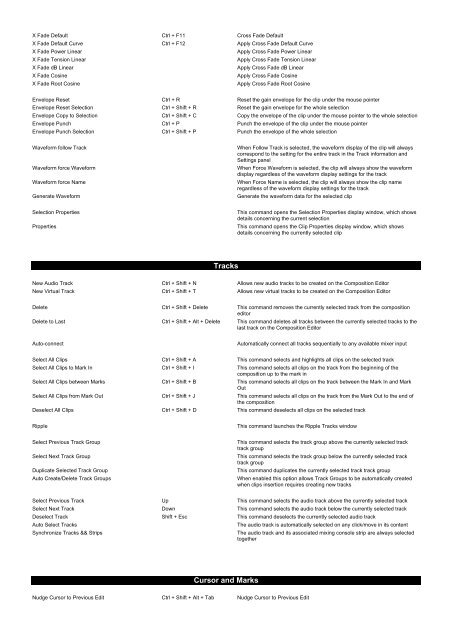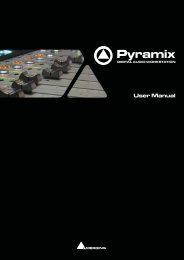Pyramix 7 Commands Reference - Merging Technologies
Pyramix 7 Commands Reference - Merging Technologies
Pyramix 7 Commands Reference - Merging Technologies
You also want an ePaper? Increase the reach of your titles
YUMPU automatically turns print PDFs into web optimized ePapers that Google loves.
X Fade Default Ctrl + F11 Cross Fade Default<br />
X Fade Default Curve Ctrl + F12 Apply Cross Fade Default Curve<br />
X Fade Power Linear<br />
Apply Cross Fade Power Linear<br />
X Fade Tension Linear<br />
Apply Cross Fade Tension Linear<br />
X Fade dB Linear<br />
Apply Cross Fade dB Linear<br />
X Fade Cosine<br />
Apply Cross Fade Cosine<br />
X Fade Root Cosine<br />
Apply Cross Fade Root Cosine<br />
Envelope Reset Ctrl + R Reset the gain envelope for the clip under the mouse pointer<br />
Envelope Reset Selection Ctrl + Shift + R Reset the gain envelope for the whole selection<br />
Envelope Copy to Selection Ctrl + Shift + C Copy the envelope of the clip under the mouse pointer to the whole selection<br />
Envelope Punch Ctrl + P Punch the envelope of the clip under the mouse pointer<br />
Envelope Punch Selection Ctrl + Shift + P Punch the envelope of the whole selection<br />
Waveform follow Track<br />
Waveform force Waveform<br />
Waveform force Name<br />
Generate Waveform<br />
When Follow Track is selected, the waveform display of the clip will always<br />
correspond to the setting for the entire track in the Track information and<br />
Settings panel<br />
When Force Waveform is selected, the clip will always show the waveform<br />
display regardless of the waveform display settings for the track<br />
When Force Name is selected, the clip will always show the clip name<br />
regardless of the waveform display settings for the track<br />
Generate the waveform data for the selected clip<br />
Selection Properties<br />
Properties<br />
This command opens the Selection Properties display window, which shows<br />
details concerning the current selection<br />
This command opens the Clip Properties display window, which shows<br />
details concerning the currently selected clip<br />
Tracks<br />
New Audio Track Ctrl + Shift + N Allows new audio tracks to be created on the Composition Editor<br />
New Virtual Track Ctrl + Shift + T Allows new virtual tracks to be created on the Composition Editor<br />
Delete Ctrl + Shift + Delete This command removes the currently selected track from the composition<br />
editor<br />
Delete to Last Ctrl + Shift + Alt + Delete This command deletes all tracks between the currently selected tracks to the<br />
last track on the Composition Editor<br />
Auto-connect<br />
Automatically connect all tracks sequentially to any available mixer input<br />
Select All Clips Ctrl + Shift + A This command selects and highlights all clips on the selected track<br />
Select All Clips to Mark In Ctrl + Shift + I This command selects all clips on the track from the beginning of the<br />
composition up to the mark in<br />
Select All Clips between Marks Ctrl + Shift + B This command selects all clips on the track between the Mark In and Mark<br />
Out<br />
Select All Clips from Mark Out Ctrl + Shift + J This command selects all clips on the track from the Mark Out to the end of<br />
the composition<br />
Deselect All Clips Ctrl + Shift + D This command deselects all clips on the selected track<br />
Ripple<br />
This command launches the Ripple Tracks window<br />
Select Previous Track Group<br />
Select Next Track Group<br />
Duplicate Selected Track Group<br />
Auto Create/Delete Track Groups<br />
This command selects the track group above the currently selected track<br />
track group<br />
This command selects the track group below the currently selected track<br />
track group<br />
This command duplicates the currently selected track track group<br />
When enabled this option allows Track Groups to be automatically created<br />
when clips insertion requires creating new tracks<br />
Select Previous Track Up This command selects the audio track above the currently selected track<br />
Select Next Track Down This command selects the audio track below the currently selected track<br />
Deselect Track Shift + Esc This command deselects the currently selected audio track<br />
Auto Select Tracks<br />
Synchronize Tracks && Strips<br />
The audio track is automatically selected on any click/move in its content<br />
The audio track and its associated mixing console strip are always selected<br />
together<br />
Cursor and Marks<br />
Nudge Cursor to Previous Edit Ctrl + Shift + Alt + Tab Nudge Cursor to Previous Edit